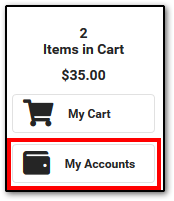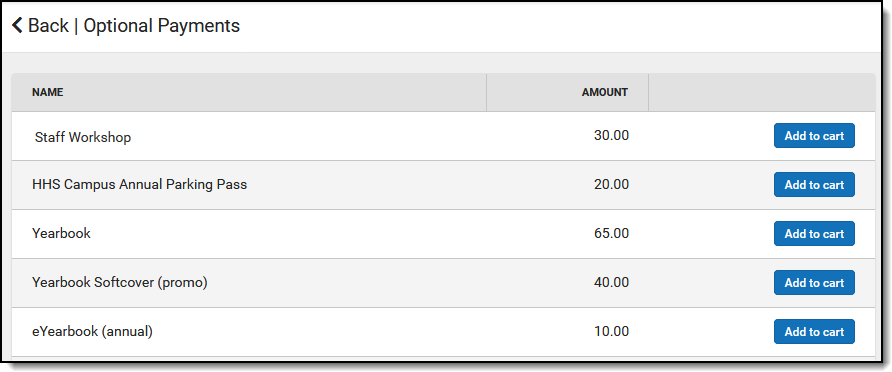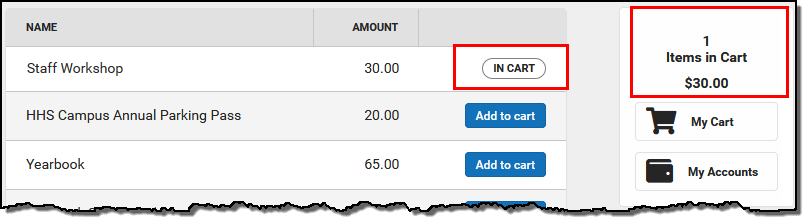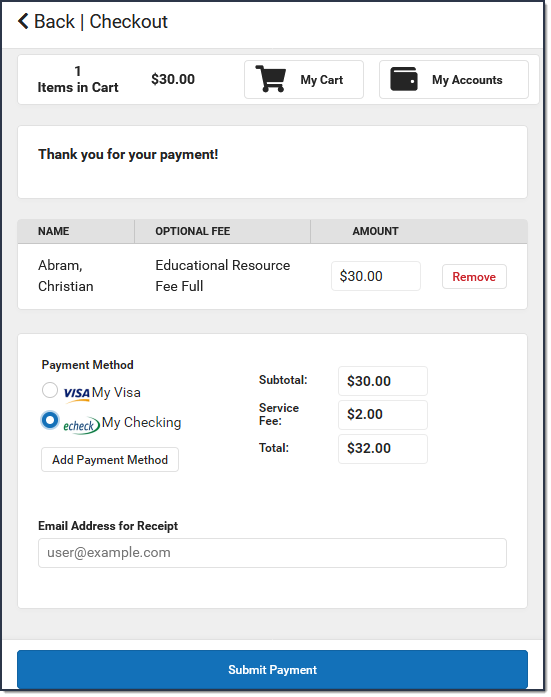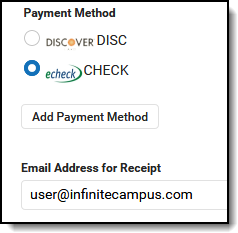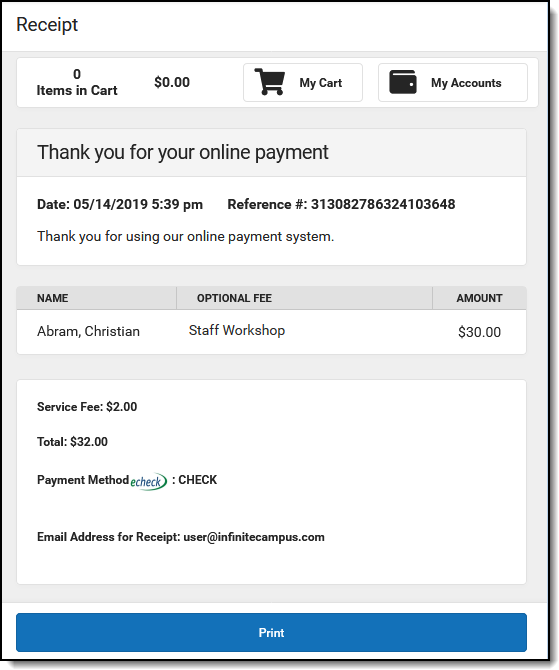PATH: My Accounts > Optional Payments
Optional fees are fees that are not assigned for payment by the school. This could be things like parking stickers, donations to the school, school supplies, etc. These optional fees display in a list, allowing you to select the fee and make the payment yourself by adding it to your cart.
Where do I go to Pay an Optional Fee?
The Optional Payments tool is part of My Accounts. My Accounts appears on the screen when you are looking at My Fees or My Food Service.
How do I Pay an Optional Fee?
- Click Optional Payments.
- Click Add to Cart next to the fee you want to pay.
- Click My Cart.
- Select the Payment Method you want to use and enter an Email Address for Receipt (optional).
- Click Submit Payment.
Need more information?
Pay an Optional Fee
| Step | Action |
|---|---|
| 1 |
Click Optional Payments. Result
|
| 2 |
Click next to the fee you want to pay. Result You can add additional Optional Fees before checking out. You can also add Food Service payments and assigned Fees before checking out. See the My Cart article for more information.
|
| 3 |
Click . Result |
| 4 |
Select the Payment Method you want to use and enter an Email Address for Receipt (optional). Click the Add Payment Method button if the card or account you want to use is not set up. This option allows you to enter a new Payment Method then returns you to this screen.
|
| 5 |
Click . Result Click the Print button to print a copy of the receipt.
|