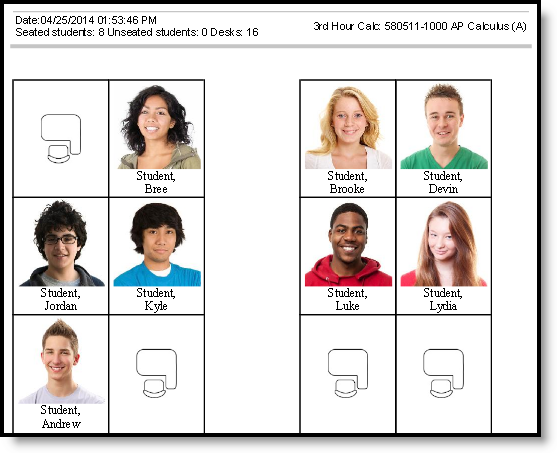PATH: Campus Instruction > Seating Charts
To print a seating chart, select the Section and Seating Chart and click Open Chart. From the chart, click Report Options to open the print options window:
Report Options for Printing a Seating Chart
Indicate the Orientation in which you'd like to print the chart, Portrait or Landscape.
Select Nickname and/or Picture to show that information in the printed chart. Student's first and last name are selected by default. These values are entered on the Demographics tab.
Click Generate Report to view the printable seating chart.
Seated, Unseated students, and total Desks are printed at the top of the report. Student names print in 9 pt font with pictures and in 12 pt font without pictures.
Example of a Printed Chart
If the seating chart is larger than the printable area of the page, anything extra is cut off. Campus recommends first downloading your chart as a PDF and then using Adobe's Page Sizing and Handling options to make sure the whole chart prints correctly.