Classic View: BIE Reports > BIE Attendance Data Mart
Search Terms: BIE Attendance Data Mart; Data Mart
Data Marts provide a way for states and districts to federally report on a variety of student data collections. The information stored in a data mart is collected by a snapshot and cannot be altered. Each data mart follows the same validation and authentication workflow process to allow for corrections to be made to student information fields before final sign-off and submission to federal reporting.
The BIE Attendance Data Mart is used to collect and store student chronic absenteeism records for federal reporting. This tool relies on aggregated attendance records and does not include same-day or future dated attendance marks.
Before you start, consider the following.
On a nightly basis, an attendance aggregation processing job runs at the district-level to update the aggregated attendance data to include the prior days attendance. Because this job only looks at changes made to attendance fields the day prior, backdated attendance changes may not be included. To ensure all attendance data (including any backdated changes) are included in the attendance aggregation, districts should periodically run the Attendance Aggregation Refresh tool.
The BIE Attendance Data Mart tool is available in both BIE District Edition and BIE State Edition sites; however, the Authentication Snapshot is limited to ONLY users of BIE State Edition sites.
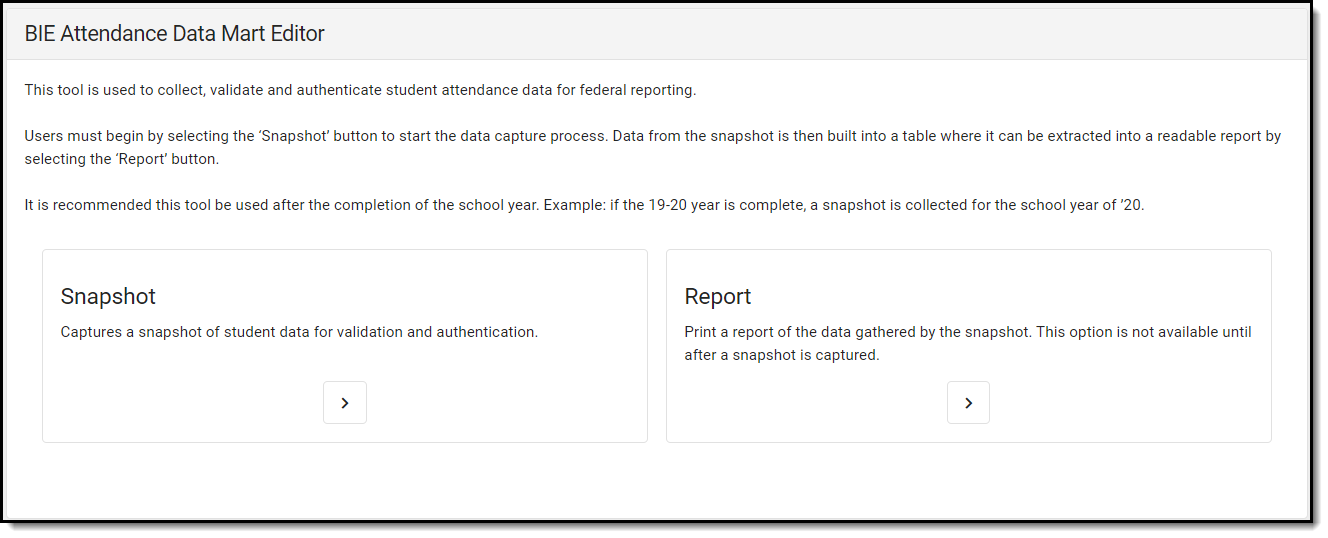 BIE Attendance Data Mart Editor
BIE Attendance Data Mart Editor
BIE Attendance Data Mart Logic
State Edition and District Edition sites use the following logic when a snapshot is generated.
Understand Attendance Calculations
Tool Rights
Tool rights must be assigned to use this tool.
Data Mart Workflow
Additional information regarding the process and workflow of a Data Mart can be viewed in the Data Mart Workflow article.
All Data Marts follow a two-step Validation and Authentication process. By following this process, student data can be reviewed and corrected before it is submitted on for federal reporting.

Generate a Snapshot
Snapshots are the student data collection method data marts use to capture specific data points (first name/last name, gender, etc.) at a particular moment in time and build them into a data table. Student information captured by a snapshot is static and will not be reflective of real-time changes made in the user interface where the data fields live.
For each school included in the snapshot, one data table is built. A school must have at least one eligible calendar for a snapshot to generate. This process can be done for one to multiple schools at a time; however, processing time may vary when more than one school is selected.
Only State Edition users are able to generate authentication snapshots.
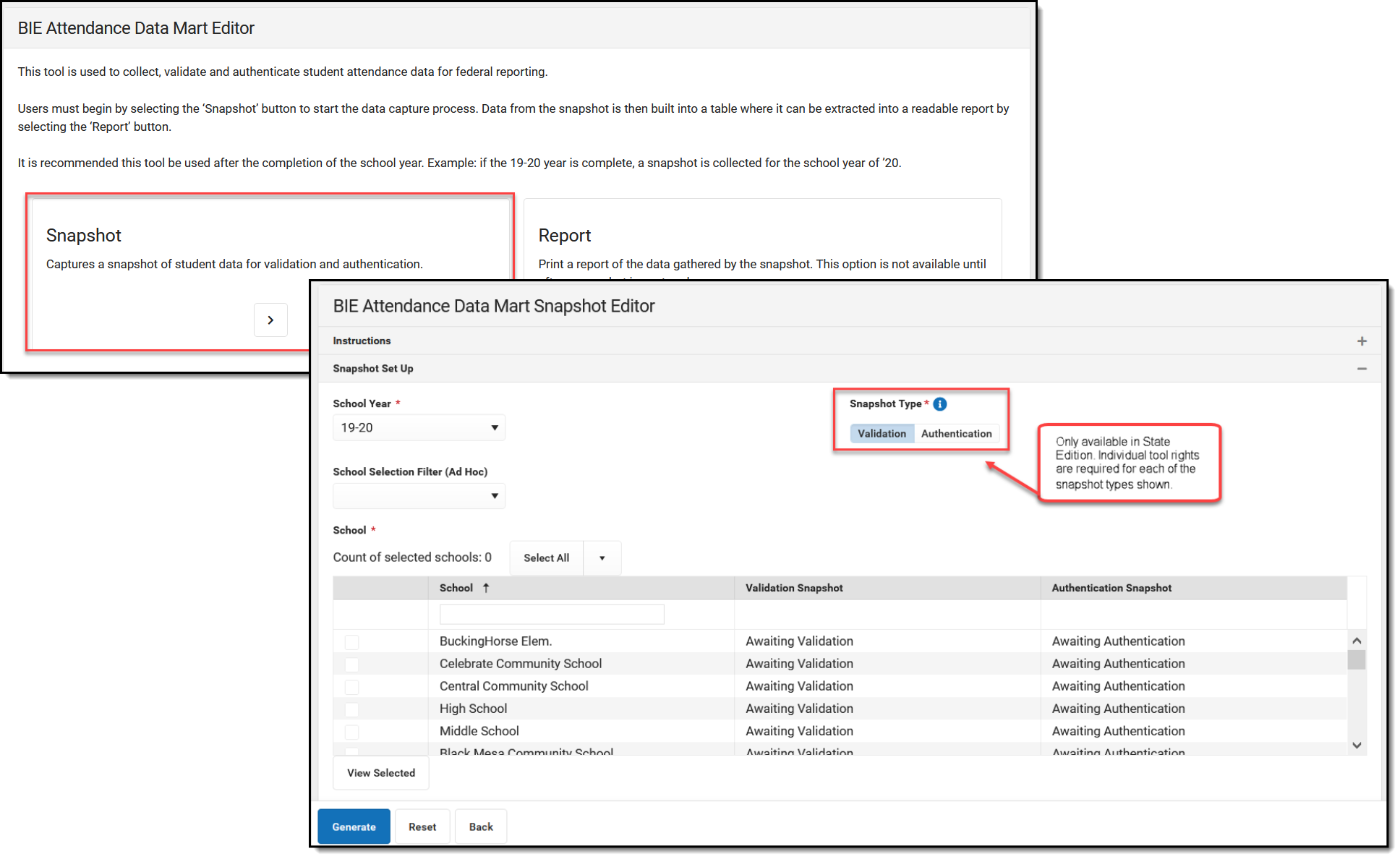 BIE Attendance Data Mart Snapshot Editor
BIE Attendance Data Mart Snapshot Editor
- Select Snapshot from the BIE Attendance Data Mart Editor.
- Select a Snapshot Type: Validation or Authentication. District Edition sites automatically default to Validation therefore no selection is required.
- Select a School Year.
- Select a pre-created Ad Hoc filter from the School Selection Filter. (Optional) This field is only available in State Edition.
- Select one or multiple schools. One snapshot will generate per school.
- Select Generate. Notification will be sent to Process Alerts when the snapshot is done processing.
Consider generating a new snapshot when (but not limited to):
- Corrections were made to student attendance affecting the amount of days the student was present/absent.
- Changes were made to the calendar - instructional days added/removed because of unforseen events (i.e. weather).
- A length of time has passed from when the last snapshot was generated and a final authentication report is ready for submission.
* Snapshots can be generated as needed; however, a history of snapshots will not be stored and data from the previous snapshot will be overwritten when a new snapshot is generated.
Snapshot Editor Field Descriptions
| Field | Description |
|---|---|
| Snapshot Type (State Edition only) | Only available for selection in State Edition sites. District Edition sites automatically default to Validation. This field determines the type of snapshot to generate.
*Consider generating a final validation snapshot before the authentication snapshot is generated. This will ensure any changes made during the validation process are captured and all correct information is submitted for final reporting. |
| School Year | Identifies the year the snapshot is capturing and collecting attendance data from. |
| School Selection Filter (Ad hoc) (State Edition only) | Only available in State Edition sites. Allows for the selection of an ad hoc filter to filter down to a pre-defined list of schools.Use Filter Type: Selection Editor in Ad hoc Reporting > Filter Designer and Data Type District to create a school list. |
| School | Allows for the selection of one or multiple schools. Snapshot processing time may vary if more than one school is selected. Use the search field located at the top of the school list to search for a specific school. Only one snapshot will be generated and stored per school. |
| Count of Selected Schools | Displays a numeric value for the amount of schools that have been selected to be included in the snapshot. |
| Select All | Selects all, or deselects all schools across all pages to be included in the snapshot. |
| View Selected | Displays a view-only side panel with a listing of all the schools selected for the snapshot. |
| Generate | Select after all other required field selections have been made. A report is not automatically produced when a snapshot has finished generating. Refer to the Report section for further details. Campus does not retain a history of snapshots. When a new snapshot is generated, data from the previous snapshot will be overwritten. Users may choose to generate a new snapshot as corrections are being made to various areas of student information. |
| Reset | Returns screen to original defaults. |
| Back | Returns user to the BIE Attendance Data Mart editor screen. |
Notifications
Users with Read (R) access to the BIE Graduation Rate Data Mart tool will receive notifications in their Process Alerts when:
- a snapshot has been submitted. Only the user who submitted the snapshot will receive this notification. By clicking on the message link a small notifications report will display.
- a snapshot (validation or authentication) has been submitted and has completed syncing. To view the data captured by the completed snapshot, a report must be generated.
- a report is available. If a user selected Submit to Batch Queue to generate the report (validation or authentication), a notification will display when it is ready to view. Click the message link to view the report. The report can also be retrieved from the data mart's Report tool.
- an error has prevented a record from syncing to the state. The DIS Sync error can be further reviewed in the Error Log under System Administration > Data Interchange.
- Errors can not be corrected in the snapshot. If a correction is needed, it must be made in the location the data is entered. Generate a new snapshot to sync the corrected record.
- If a record failed to sync, only that record is affected and will not prevent other records from syncing.
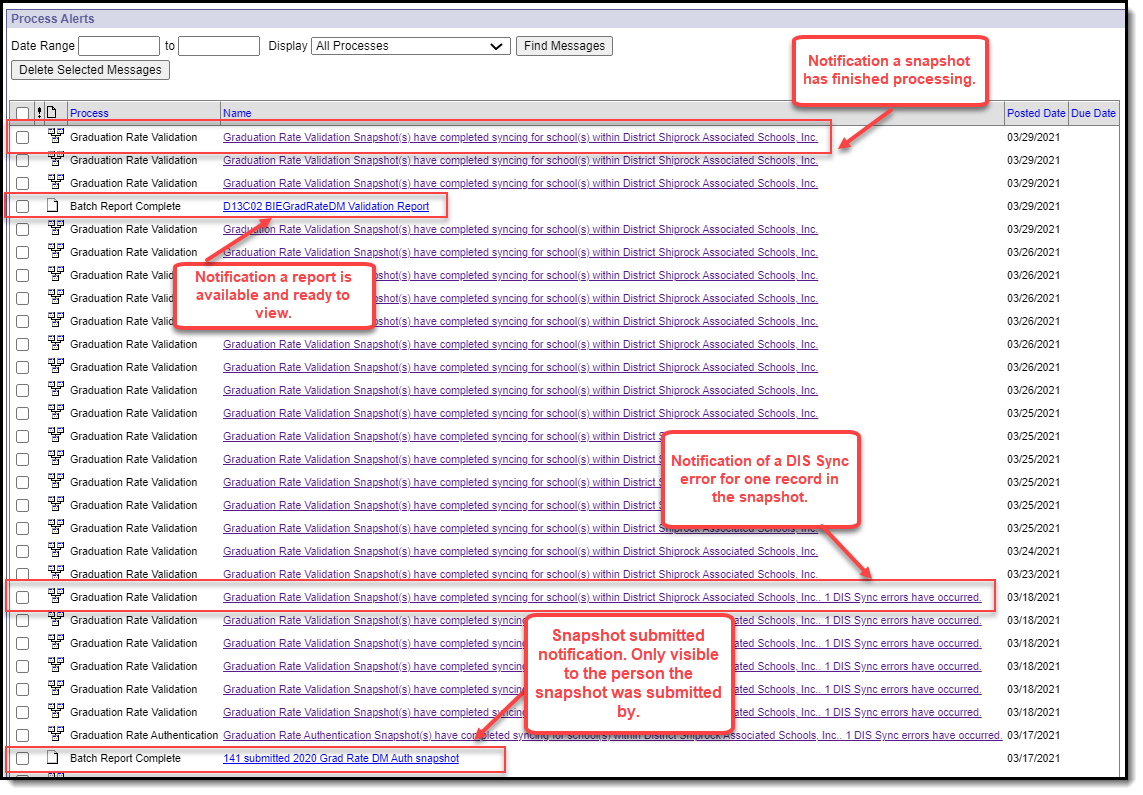 Notifications
Notifications
Generate a Report
Generate a report for a specific school and school year to review or authenticate the student information captured by the snapshot. Only one school and school year may be selected at a time.
A sign-off page will append to the end of the printed PDF version of the Authentication Report.
The BIE Attendance Data Mart report includes personally identifying student information including NASIS ID's.
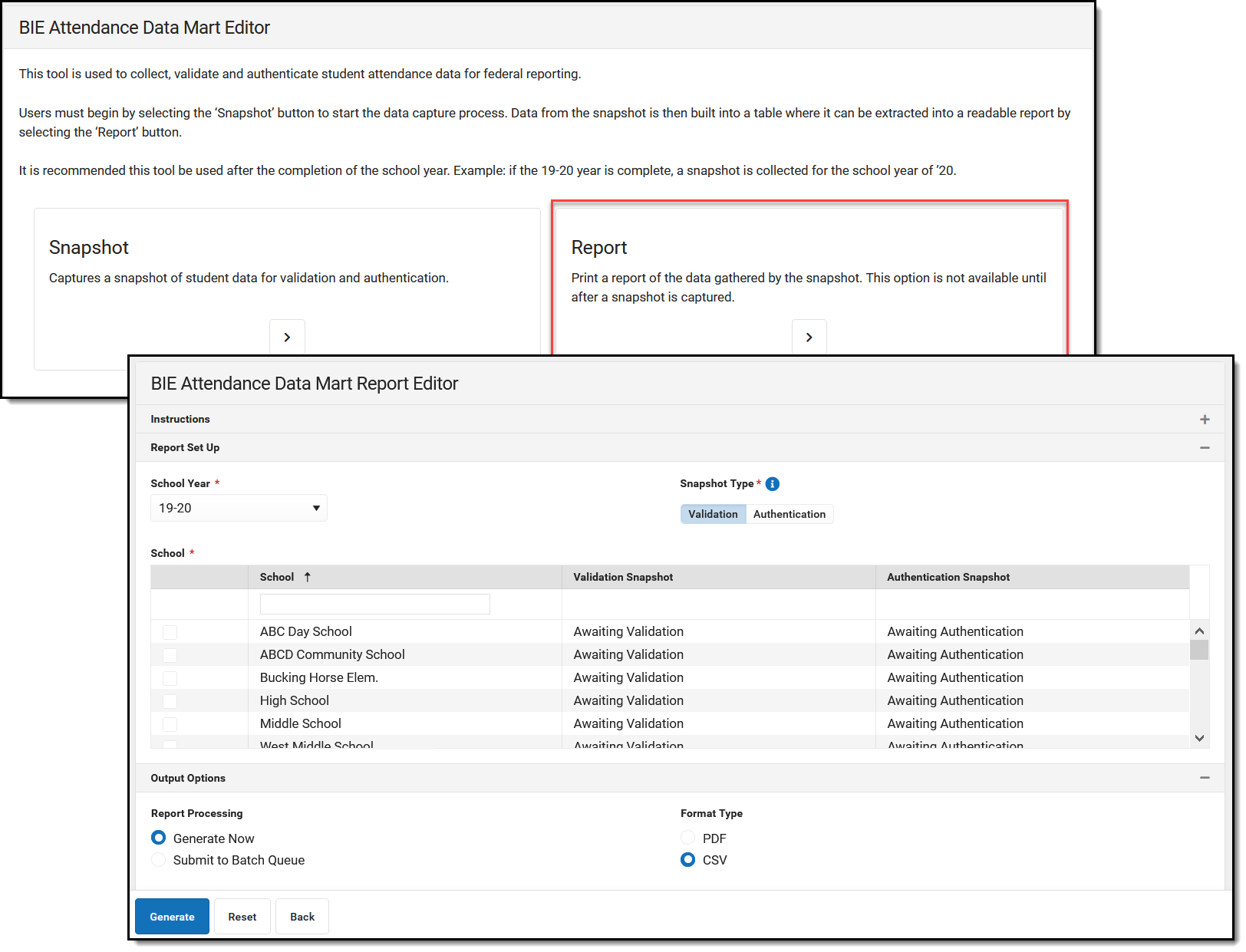 BIE Attendance Data Mart Report Editor
BIE Attendance Data Mart Report Editor
- Select Report from the BIE Attendance Data Mart Editor.
- Select a Snapshot Type.
- Select a School Year.
- Select a school. This does not allow for selection of more than one school.
- Select Generate Now or Submit to Batch Queue from Report Processing.
- If Submit to Batch Queue is selected, a Process Alerts notification will be sent to the user's Message Center when the report is ready to view.
- Select Report Format (CSV or PDF). The Signature Page will only print when PDF is selected for the Authentication Report.
- Select Generate.
Report Editor Field Descriptions
| Field | Description |
|---|---|
| Snapshot Type | Determines which table to generate the report from (Validation or Authentication).
|
| School Year | Identifies the school year the chronic absenteeism attendance is based from. |
| School | Allows for the selection of a single school to view the data records captured by the snapshot. |
| Output Options | |
| Report Processing | Determines if the report should be generated now or processed at a later time. If Batch Queue is selected, users will receive a notification in their Process Alerts inbox when the report is ready. |
| Format Type | Select Report Format (CSV or PDF). The Authentication Signature page only appends when the Authentication Report is generated in PDF format. This report returns a high amount of data points therefore users may find it easier to review in CSV format first. |
Report Example
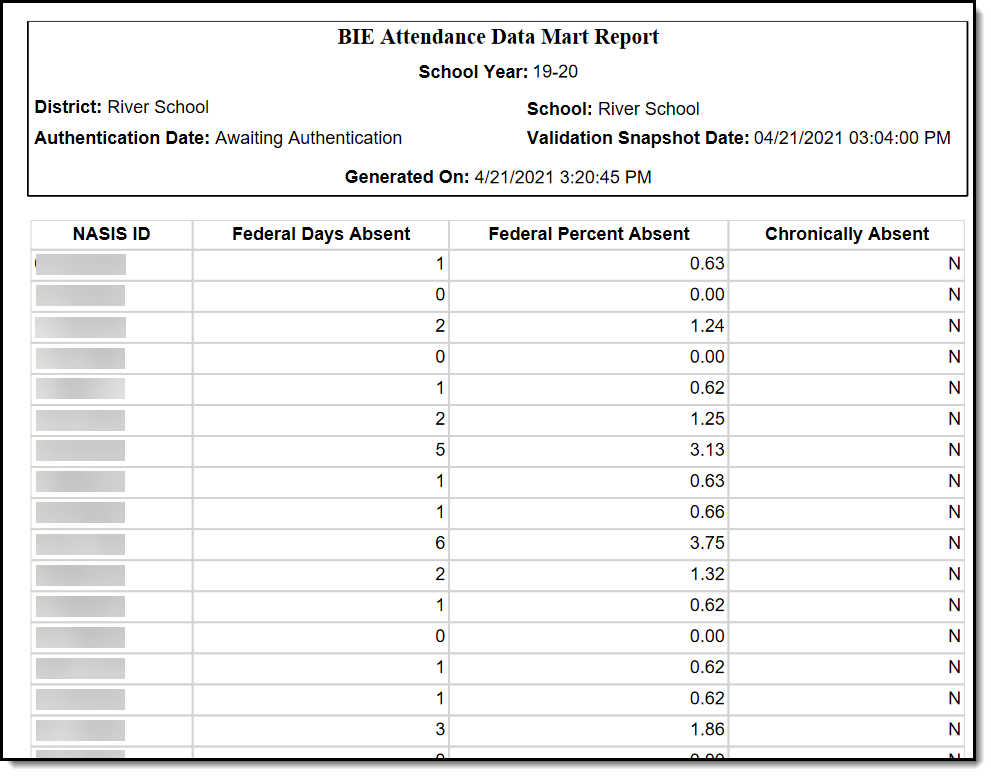 Attendance Data Mart Validation Report - PDF Format
Attendance Data Mart Validation Report - PDF Format
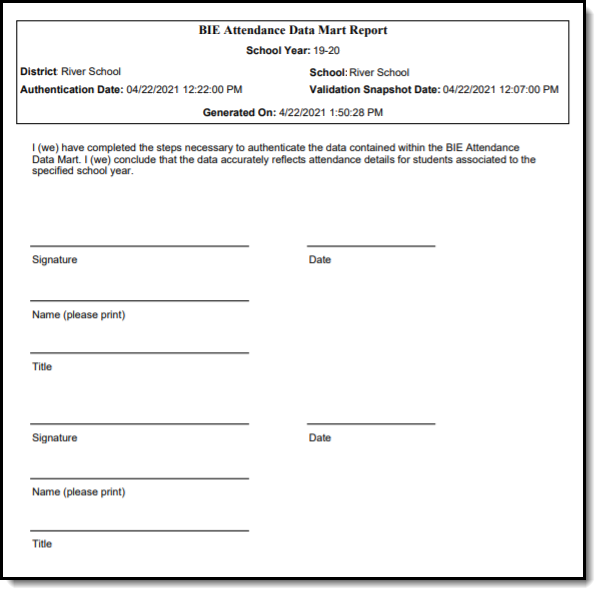 BIE Attendance Data Mart Authentication Signature Page - PDF
BIE Attendance Data Mart Authentication Signature Page - PDF
BIE Attendance Data Mart Reported Fields
| Field | Description | Location | ||||||||||||||||
|---|---|---|---|---|---|---|---|---|---|---|---|---|---|---|---|---|---|---|
| Authentication Date | The date and time when the BIE Attendance Data Mart snapshot was authenticated for the school. | N/A | ||||||||||||||||
| Validation Date | The date and time of the last BIE Attendance Data Mart validation snapshot for the school. | N/A | ||||||||||||||||
| NASIS ID | The unique identifier for the student. | Census > People > Demographics > NASIS ID Database: person.otherID | ||||||||||||||||
| Last Name CSV Only | Reports the student's last name. | Census > People Identities > Current Identity > Last Name Database: identity.lastName | ||||||||||||||||
| First Name CSV Only | Reports the student's first name. | Census > People Identities > Current Identity > First Name Database: identity.firstName | ||||||||||||||||
| Middle Name CSV Only | Reports the student's middle name. | Census > People Identities > Current Identity > Middle Name Database: identity.middleName | ||||||||||||||||
| Suffix CSV Only | Reports the suffix of the student's name. | Census > People Identities > Current Identity > Suffix Database: Identity.suffix | ||||||||||||||||
| Birth Date CSV Only | Reports the student's date of birth. | Census > People > Identities > Current Identity > Birth Date Database: Identity.birthDate | ||||||||||||||||
| Gender CSV Only | Reports the student's sex. | Census > People > Identities > Current Identity > Gender Database: student.gender | ||||||||||||||||
| Grade CSV Only | Reflects the student's instructional grade of their latest enrollment for all calendars within the school for the school year. | Student Information > General > Enrollment > Grade Database: enrollment.grade | ||||||||||||||||
Federal Days Absent | Reports the total number of days a student is considered to be chronically absent within the school. Further information regarding the Federal Days Absent logic can be found in the Chronic Absenteeism section of this article. | Calculated | ||||||||||||||||
Federal Percent Absent | Reports the students percentage of chronic absenteeism. The following calculation is used: (Federal Days Absent / Scheduled Days) * 100 = Federal Percent Absent. | Calculated | ||||||||||||||||
Chronically Absent | Reports 'Yes' if the student is considered to be chronically absent. Reports 'No' if the student is not considered to be chronically absent. | Calculated | ||||||||||||||||
Count Date Enrollment
CSV Only | Identifies if the student had an active enrollment at the time of the Count Date - October 1. October 1 must be marked Instructional to be considered the Count Date for the calendar for the school year. If October 1 falls on a non-instructional day, such as a weekend, the next calendar day marked Instructional is considered the Count Date for calendar for the school year. Reports 'Y' if the student had an active enrollment on the Count Date. Otherwise, 'N' reports. | Student Information > General > Enrollments > Start Date/End Date Database: Calculated | ||||||||||||||||
| Primary Disability
CSV Only | Reports the student's primary disability from their latest plan of the selected school year. A plan is eligible if the plan dates overlap the student's primary enrollment start and end dates. The following LOCKED BIE plan types will report:
| Student Information > Special Ed > General > Documents > Plans > Enrollment Status > Primary Disability Database: planstate.disability1 | ||||||||||||||||
| Special Ed Setting CSV Only | Reports the student's Special Ed Setting from their latest plan of the selected school year. A plan is eligible if the plan dates overlap the student's primary enrollment start and end dates. The following LOCKED BIE plan types will report:
| Student Information > Special Ed > General > Documents > Plans > Enrollment Status > Special Ed Setting Database: planstate.specialEdSetting | ||||||||||||||||
| English Learner
CSV Only | The English Learner (EL) Code populates when when the student meets one of the following conditions. 'Not EL' reports if:
| Student Information > General > Program Participation > English Learners (EL) > Program Status Student Information > General > Program Participation > English Learners (EL) > Fourth Year Monitoring Database: Calculated | ||||||||||||||||
| Economic Disadvantaged
CSV Only | Reports a status of Y. | N/A | ||||||||||||||||
| Migrant
CSV Only | Reports a status of N. | N/A | ||||||||||||||||
| Homeless
CSV Only | Reports the student's homeless status of the Homeless Nighttime Residence field from the last year of their enrollment within the cohort. | Student Information > General > Enrollment > Service Type Student Information > General > Enrollment > BIE Reporting > Homeless Nighttime Residence Database: bie.homelessNighttimeResidenceBIE | ||||||||||||||||
| Foster Care CSV Only | Reports the student's BIE foster care status for the selected school year. Otherwise, 'N' reports. | Student Information > Program Participation > BIE Foster Care > Start Date Student Information > Program Participation > BIE Foster Care > End Date | ||||||||||||||||
| Race/Ethnicity CSV Only | Reports the student's race/ethnicity code tied to their current identity. | Census > People > Identities > Race Ethnicity > Federal Designation Database: Identity.raceEthnicity | ||||||||||||||||
| Military Connection Status CSV Only | Reports the status of the student's relationship to the military for the selected school year. Otherwise, 'N' reports. | Student Information > General > Enrollment > BIE Reporting > Military Connected Database: enrollmentBIE.militaryConnected | ||||||||||||||||
| Section 504 CSV Only | Reports the student's 504 plan status. Otherwise, 'N' reports. | Student Information > Program Participation > BIE Section 504 > Start Date Student Information > Program Participation > BIE Section 504 > End Date | ||||||||||||||||
| Tribe CSV Only | Reports the tribal code of the tribe the student belongs to. | Student Information > General > NASIS > Tribe Database: nasis.tribalCode | ||||||||||||||||
| BIE Enrollment Type (ISEP Status)
CSV Only | Reports the student's BIE Enrollment Type for the school year selected. | Student Information > General > Enrollment > BIE Reporting > Enrollment Type Database: bie.stateAidBIE | ||||||||||||||||
| BIE District Number CSV Only | Reports the BIE District Number of the District tied to the reporting school. | System Administration > Resources > District Information > BIE District Number Database: District.groupNumber | ||||||||||||||||
| BIE Group Number (State School Number) CSV Only | Reports the BIE Group Number of the reporting school. | System Administration > Resources > School > BIE Group Number Database: School.groupNumber | ||||||||||||||||

