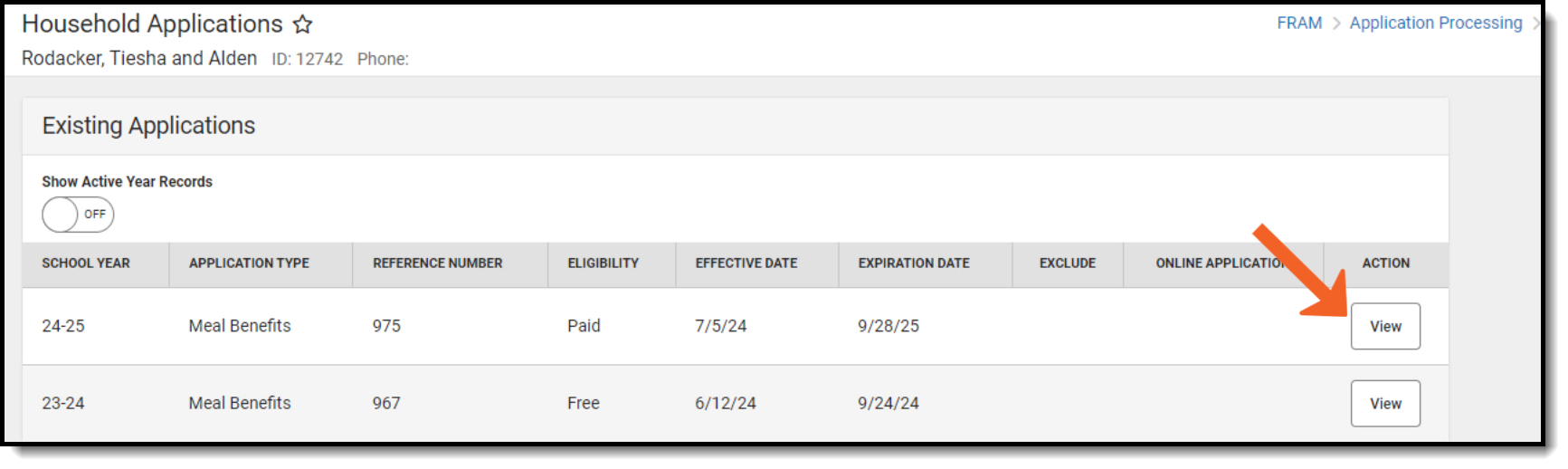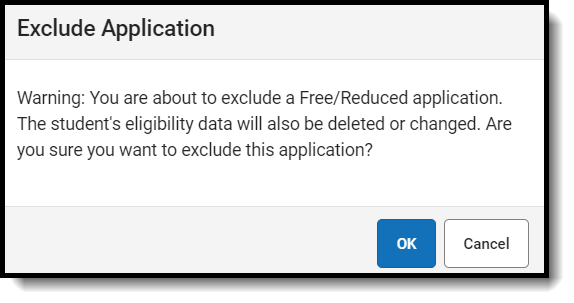Classic View: FRAM > Household Applications
Search Terms: Household Applications
Use the Household Applications tool to process applications for free and reduced price school meals.
Important Information about this Tool
- The Household Applications editor displays both Meal and Educational Benefits applications for a single household in chronological order. If more than one application exists, the applications are sorted chronologically by the Ref # column with the most recent reference number listed first. Selecting an application record displays additional application details.
- Parents can submit Household Applications via the Applications/Forms section of the Portal.When one household has two separate household applications (different signers and different students included in the applications), to include both application in the Verification Pool, the district must create two households in Campus but give them the same address. This way, the households can file two separate applications if they are considered two economic units at the same residence.
- Eligibilities determined through this tool automatically populate student Eligibility records.
- District employees must have the FRAM Processor checkbox marked on their District Assignment.
- Adding members to the application using the Quick Add feature does not add the person as a household member in Census.
- Adding students to the application using the Find New Person feature does not add the student as a household member in Census.
- If you remove a student from the New Student(s) In Household section of the editor, the student is not assigned an eligibility.
- If the student is considered Migrant, Homeless, Runaway, or Head Start, or participates in the SNAP, FDPIR or TANF programs, they are automatically approved for free benefits (eligibility of "Free").
- All students in a household with one member having a SNAP, FDPIR or TANF benefit number are automatically approved for free benefits.
- The application must be signed to be approved. If a signer is not selected, the application will be denied.
- The application signer must be a person that is a household member in Census.
- Before adding a person to the application, a thorough search should be performed in Census to be sure that the person does not have a record in Campus that can be associated with the application. If the person is not found in Census, you can use the Quick Add button; however, the person will NOT be added in Campus. They are only added to the application and cannot be the application signer.
- When the Eligibility start date on an application is earlier than the date the application is processed, Point of Sale can automatically void and re-enter transactions at the approved eligibility rate. For this to happen, a preference called "Autocorrect transactions for backdated applications" on the POS Preferences tool must be selected. When the preference is selected, Campus automatically updates eligible transactions. Any transaction(s) that occurred between the Eligibility Start Date and the application date are voided and the transaction is re-entered at the new rate. See the Backdated Adjustments Report for a summary or detailed report of the transactions that were updated when an application was backdated.
- If a paper application has lump sum student income information, enter the lump sum into Campus as a lump sum earning attached to ONE of the students in the household.
Be sure you also make a note on the paper application that indicates a lump sum was entered and to whom the lump sum was applied. This information may be needed later if there is an audit of your food service program.
Enter a New Household Application
Tool Search: Household Applications
See the FRAM Application Processing Tool Rights article to learn about tool rights needed to use this and related tools.
- Click the New button.
- Select the Application Type - Meal Benefits Application or Educational Benefits Application.
- Click Next.
- Enter information in the Application Details.
- Select the relevant Share Permission radio buttons if the parent wishes to have their child's eligibility status shared with district programs or staff.
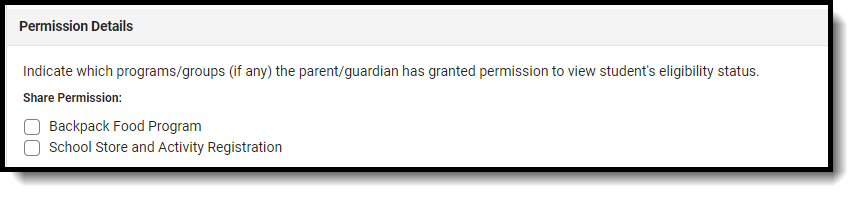
- Select Race & Ethnicity information.
- Enter Student Details.
- Enter the case number for SNAP/FDPIR/TANF benefits in the Case Number field.
- Enter Household Income information.
- If individuals are listed in Campus, but are not listed on the paper application, select Remove Person.
- If individuals are listed on the paper application but are not listed in Campus, they need to be added using the options in Add People to a Household Application.
- Enter the Household Child Income amount and frequency.. This lump sum is the amount of income all children in the household receive.
- Select the Application Signer.
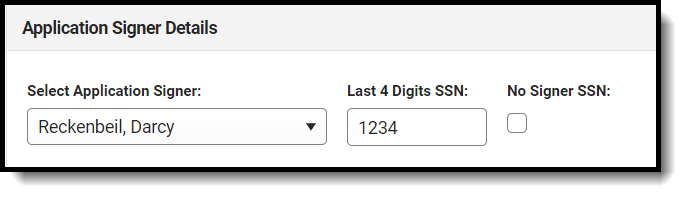
- Enter the Last 4 Digits of the Social Security Number provided on the application. If the applicant indicated they do not have a SSN, mark the No Signer SSN checkbox.
- Click the Next button.
- Review the results on the Review page. The Approved Eligibility lists the results for the household based on the information in their application. This can be overridden in the Override Status.
- If selecting an Override Status, enter a comment.
- Click Process.
- A confirmation window displays and asks whether you want to print the Approval/Denial Letter. Click OK to print the letter or Cancel to return to the Household Application.
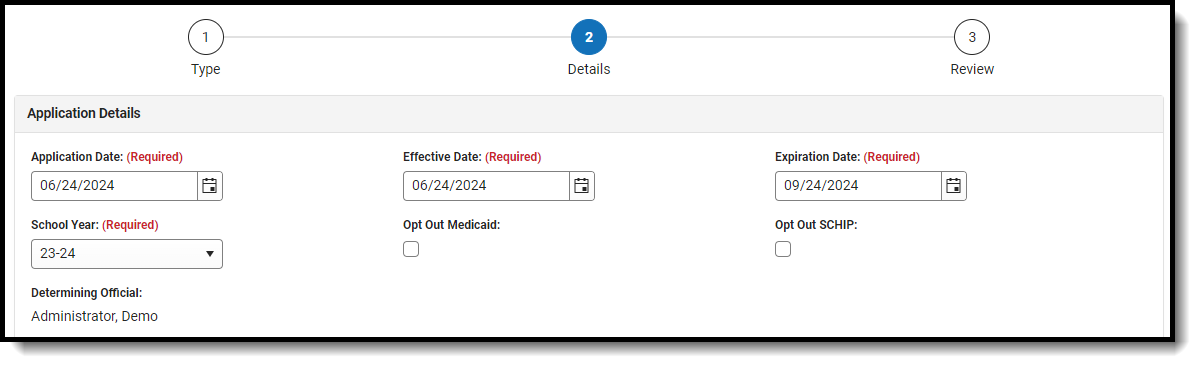
The School Store and Activity Permission shares the student’s eligibility with the Campus School Store and Activity Registration tools. If the School Store setting to allow free and reduced pricing is enabled, students are charged a free or reduced price for items, activities, or athletics.
Districts may create additional Permissions, such as for a weekend food backpack program
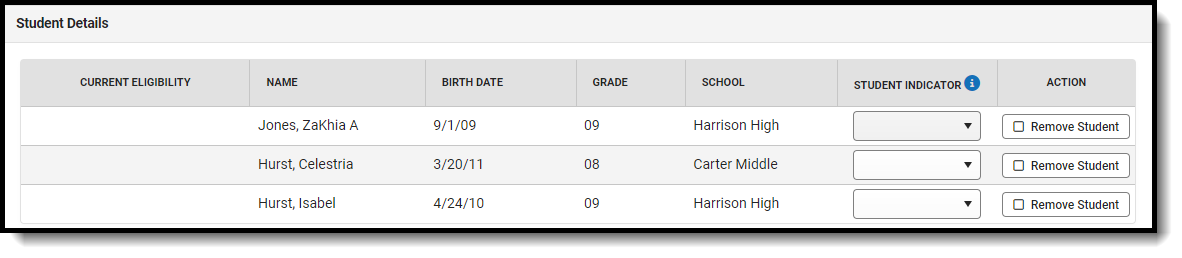 Student Details Field Descriptions
Student Details Field Descriptions
This number is issued to a household member by the agency and indicates student members are eligible for free benefits based on participation in the program. If a case number is entered, the application can be processed without an SSN being entered.
Per USDA policy, income may only be whole dollar amounts.
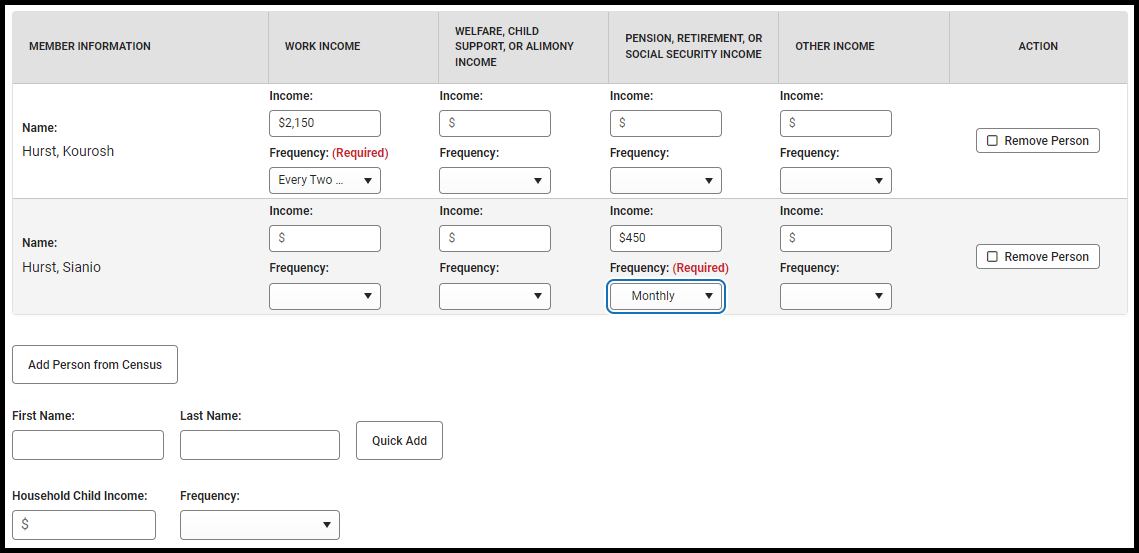
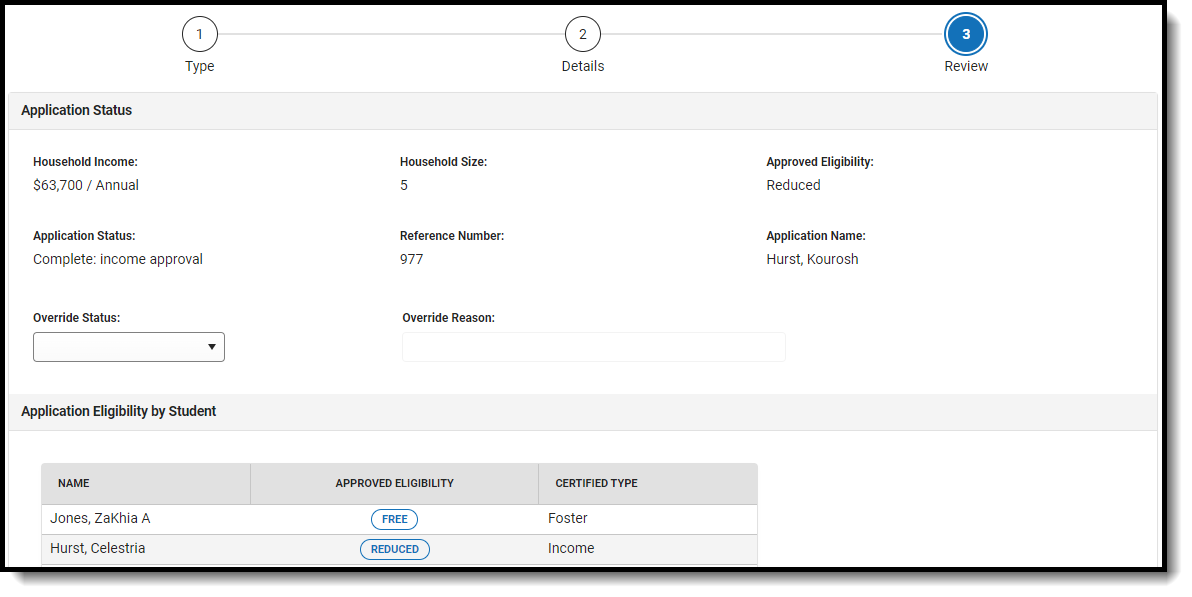 Application Status Field Descriptions
Application Status Field DescriptionsApproval/Denial Letters will only generate for Meal Benefits Applications.
Amend a Household Application
Tool Search: Household Applications
The Amend button on Household Applications allows you to amend existing Meal or Educational Benefits applications.
See the FRAM Application Processing Tool Rights article to learn about tool rights needed to use this and related tools.
You may update student, household, and/or income information. An application may be amended for a variety of reasons. Examples could include:
- Household income changes
- Completion of previously incomplete applications (such as adding a signature or Social Security Number)
- Amending household members
- If student categorical information changes (e.g., student starts/ends participation in SNAP, FDPIR or TANF programs or becomes/discontinues status as a homeless, runaway or migrant student)
- Data entry mistakes/typos
When the Eligibility Start Date on an application is earlier than the date the application is processed, Point of Sale can automatically void and re-enter transactions at the approved eligibility rate IF "Autocorrect transactions for backdated applications" is selected on POS Preferences. When the preference is selected, Campus automatically updates eligible transactions. Any transaction(s) that occurred between the Eligibility Start Date and the Application Date are voided and the transaction is re-entered at the new eligibility pricing. See the Backdated Adjustments Report for a summary or detailed report of the transactions that were updated when an application was backdated.
If the autocorrect option is not enabled and purchases exist under an eligibility that has changed, a district staff member can manually modify those purchases on each student's account Journal.
If you amend an application from a previous school year, all of the student's food services purchases for the amended year are changed and recalculated as non-reimbursable meals.
-
Click the View button for the application to amend.
-
Click the Amend button
 The application displays.
The application displays.- Make changes to the application.
- Click Next to advance to the Preview step.
- Click Process.
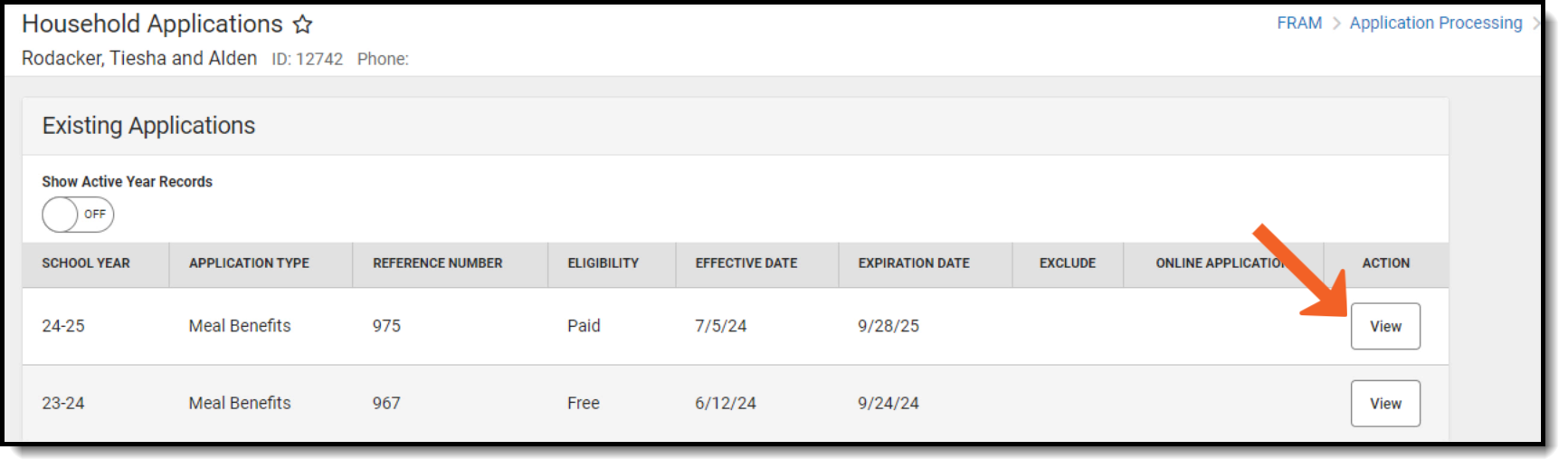
Copy a Household Application
Tool Search: Household Applications
The Copy Application feature is a shortcut/alternative to re-entering and re-processing an existing household's information. Existing Meal and Educational Benefits applications may be copied, modified then processed as a new application with a new reference number. This feature is often used in transitioning household applications from the current school year into the next.
When the Eligibility start date on an application is earlier than the date the application is processed, Point of Sale can automatically void and re-enter transactions at the approved eligibility rate. For this to happen, a preference called "Autocorrect transactions for backdated applications" on the POS Preferences tool must be selected. When the preference is selected, Campus automatically updates eligible transactions. Any transaction(s) that occurred between the Eligibility Start Date and the application date are voided and the transaction is re-entered at the new rate. See the Backdated Adjustments Report for a summary or detailed report of the transactions that were updated when an application was backdated.
Copy an Application
-
Click View for the application to be copied.
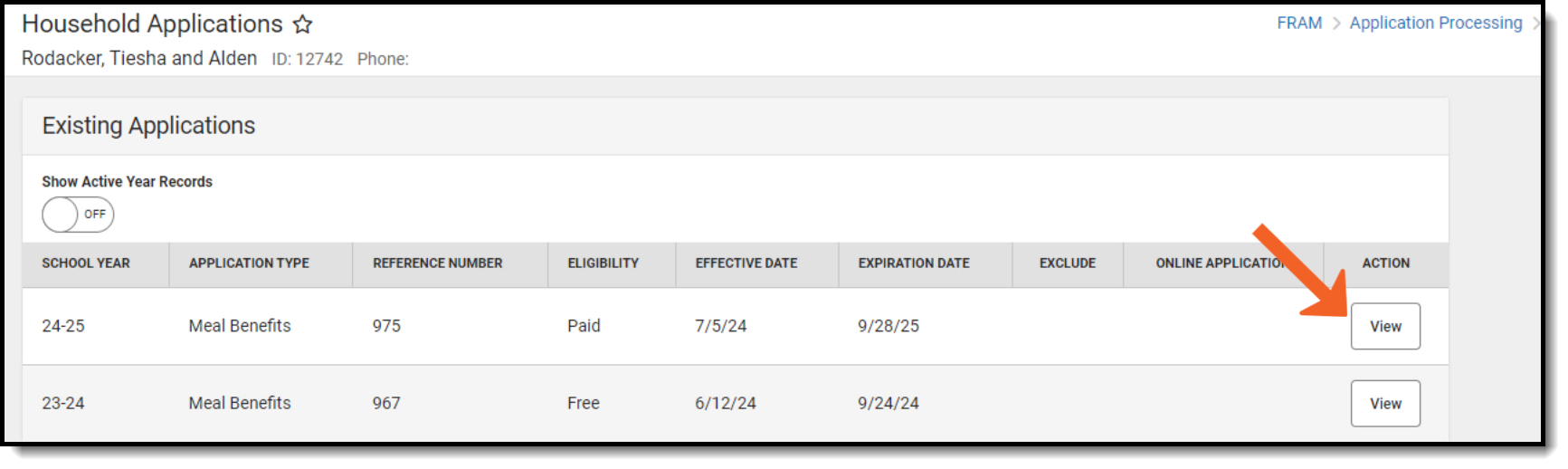
The Application Type cannot be changed when copying a meal or educational benefits application. If it must be changed, a new application must be created and processed.
- Click the Copy button.
- A copy of the original application displays for editing.

Exclude a Household Application
Tool Search: Household Applications

See the FRAM Application Processing Tool Rights article to learn about tool rights needed to use this and related tools.
You may exclude existing Meal or Educational Benefits applications if they are no longer relevant but should be retained for historical purposes. Excluded applications are not considered by the Verification process and may not be accurate representations of current student eligibilities or household information.
If students have purchased meals using the eligibility assigned by the application, it should NOT be excluded.
Exclude an Application
- Select the application to be excluded from the Household Applications by clicking View.
- Click the Exclude button.

- Click OK on the confirmation warning message.
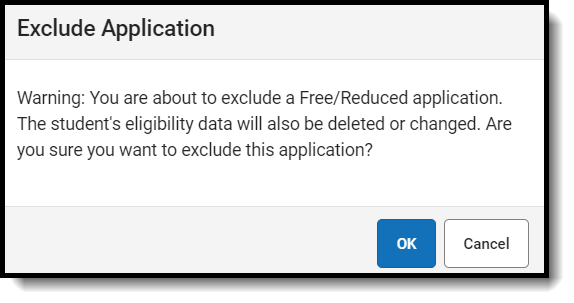
Delete a Household Application
Tool Search: Household Applications
Infinite Campus recommends caution in deleting existing free/reduced applications. No historical record is retained when an application is deleted. As an alternative, applications can be excluded. Please refer to the Excluding Applications article.
When an application is deleted, its associated eligibility is revoked. Student eligibilities are changed to those assigned by the most current application or other existing eligibility. If no current application exists, student eligibilities are considered a default status of "Paid."
 If the application is currently selected for the Verification process, the "Delete" action is not allowed.
If the application is currently selected for the Verification process, the "Delete" action is not allowed.
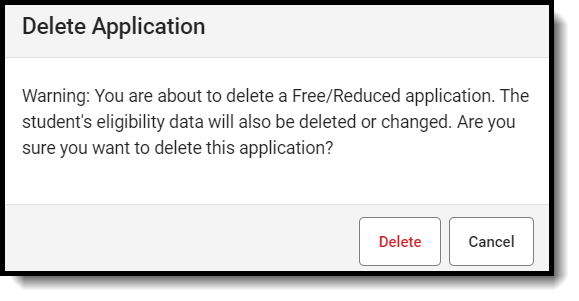
Add People to a Household Application
Tool Search: Household Applications
If a household member or student is missing from the member list on the Household Application editor, use the provided Search tools to locate them in Campus and add them to the Household Application. If an adult cannot be located using the People Search tool, the person may be added by using the Quick Add option.
See the FRAM Application Processing Tool Rights article to learn about tool rights needed to use this and related tools.
If a child will be enrolled in school at some point during the school year or at the start of the next school year, consider adding the child to the student section. Once the child is enrolled in the district, the eligibility will auto-populate for the child.
Adding Students
This scenario may apply to younger children in a household who have just started attending school and who do not currently appear as Student(s) in Household editor.

- Click Add Student from Census.
- In the side panel, search for the student.
- Select the student from the search results
- Click Add Students in the side panel.
- Click OK in the confirmation dialog box.
Add Person From Census

- Click the Add Person from Census button.
- In the side panel, search for the person.
- Select the person from the search results.
- Click Add People to add the person to the household application.
Adding People using Quick Add

- Type the First Name and Last Name in the Household Income Details.
- Click the Quick Add button.
Add Household Members as Students
Remove People from a Household Application
Tool Search: Household Applications
Household members may be removed from the application. The household members on the Meal or Educational Benefits Application must match what was submitted on the paper application.
See the FRAM Application Processing Tool Rights article to learn about tool rights needed to use this and related tools.
Moving Students
If a person listed in Student Details is no longer a student in your district but still is listed on the household application (such as a graduated student living at home), use the Add Person from Census in the Household Income Details to search for them. Selecting to add them moves them to the Member Information.

Removing Students
If a student is no longer part of the household, the student may be removed by clicking the Remove Student button.

Removed students will not be assigned the eligibility determined for the household by the application nor count as part of the household size to determine income-based eligibility.
Removing Household Members
To remove a person from the household, select the Remove Person button in the Household Income Details.

Print Eligibility Notification Letters
Tool Search: Household Applications
You can generate a letter to send to parents/guardians indicating whether a household was approved (eligible) or denied (not eligible) for meal benefits. Immediately after processing a household application, Campus prompts you to print the approval/denial letter. You can also print the approval/denial letter directly from the Household Applications editor.
- FRAM letters are addressed and sent to the address with the Mailing checkbox marked on the household Address tool.
- See the FRAM Communication article for modifying and printing FRAM letters using pre-defined letter templates.
- See the FRAM Letter Batch Report article for batch printing notification letters.
- Letters cannot be generated for Educational Benefits applications.
See the FRAM Application Processing Tool Rights article to learn about tool rights needed to use this and related tools.
Printing from the Household Applications Editor
To print an approval/denial notification letter, click View for the application. Click the Print Approval/Denial Letter button.

Click the Print Approval/Denial Letter button.

The letter is generated in PDF format in a new window and automatically populates the names and the eligibility of students in the household.
Example Approval/Denial Letter
Field Descriptions
Tool Search: Household Applications
This article includes information for each field in each application section.
New Application Type
Field | Description |
|---|---|
Meal Benefits Application | Indicates a Meal Benefits Application will be saved within Campus. |
Educational Benefits Application | Indicates an Educational Benefits Application will be saved within Campus. The Educational Benefits Application is only available if one or more schools in your district participates in Provision programs. A school must have Provision fields entered on the School tab and the Educational Benefits Applications Processed preference enabled on the FRAM Preferences tool. |
New Application Detail
Field | Description |
|---|---|
Application Date | The date on which the application was signed by the parent/guardian. |
Effective Date | The eligibility effective date based on the approval of the application. |
Expiration Date | The expiration date of the eligibility. This field is auto-populated with the Default Expiration Date entered in the FRAM Application Preferences, typically 30 days into the next school year. It is recommended not to change the auto-populated Default Expiration Date. |
Determining Official | The name of the district employee (FRAM Processor) who processed the Meal and/or Educational Benefits Application. The FRAM Processor must be identified by selecting the check box in District Assignment. Only one district assignment record is needed with FRAM Processor checked to have FRAM Processor appear in the Determining Official field. |
School Year | The year to which the application applies. |
Opt Out Medicaid | If Yes is selected, the guardian does NOT want to be contacted by Medicaid regarding Medicaid benefits. This option only displays if the Display Medicaid Opt Out checkbox is marked in the FRAM Preferences. This option is not required in all states. |
Opt Out SCHIP | If Yes is selected, the guardian does NOT want to be contacted by SCHIP (State Children's Health Insurance Program) regarding insurance benefits. This option only displays if the Display SCHIP Opt Out checkbox is marked in the FRAM Preferences . This option is not required in all states. |
Permission Detail
| Column | Description |
|---|---|
Permission Name | The name of the established district permission(s). |
Share Permission | This indicates whether or not the parent/guardian allows the district permission to share their child(ren)'s benefits eligibility with other district staff members and district programs. |
Race & Ethnicity Detail
| Column | Description |
|---|---|
| Ethnicity | Indicates the household's ethnic identity. Options include
|
| Race | Indicates the race(s) with which the household identifies. Options include
|
New Student(s) In Household
| Column | Description |
|---|---|
Current Eligibility | The student's current eligibility status. f there is an eligibility displayed here, the "Best Practice" recommendation would be for the FRAM Processor to investigate the existing eligibility before processing the application. If the application is processed, the existing eligibility may be overwritten or end dated depending on the existing eligibility dates. Point of Sale customers only: This could create a discrepancy between eligibilities on Point of Sale transactions processed to date. |
Name | The name(s) of students included on the application. |
DOB | The date of birth for the listed student(s). |
School | The school in which the student is enrolled at the time of processing. |
Grade | The grade level in which the student is enrolled at the time of processing. |
Homeless /Runaway/Migrant/Foster/Head Start | This column indicates whether the student is considered Homeless, Foster, Runaway, Migrant, or Head Start. |
Remove (button) | This button removes selected students from the New Student(s) in Household section. |
New Case Number for Household
| Field | Description |
|---|---|
| Case Number | The case number for SNAP/FDPIR/TANF benefits. This number is issued to a household member by the agency and indicates student members are eligible for free benefits based on participation in the program. If a case number is entered, the application can be processed without an SSN. |
Income in Household
| Field | Description |
|---|---|
App Sign | This radio button indicates the household member who signed the application. An application must be signed to be processed. If a signer is not selected, the application will be denied because it has not been signed. |
Checkbox | The checkbox allows you to select household members to remove or to add to the student section of the application. |
Name | The names of household members included on the application. |
DOB | The date of birth for the listed household members. As of the E.1222 Release Pack: If Human Resources functionality is enabled, date of birth information will not display for staff members unless they have a current student enrollment for the reporting year. |
Campus does not currently use this field. The number for SNAP/FDPIR/TANF benefits is entered in the Case Number field. | |
Work | The household member's regular earnings from employment. The amount is followed by a letter in brackets [ ] to indicate how often the amount is received:
|
Welfare, CS, Alimony | The amount of welfare, child support or alimony the household member receives. The amount is followed by a letter in brackets [ ] to indicate how often the amount is received:
|
Pension, Retirement, SS | The amount of pension, retirement or social security benefits the household member receives. The amount is followed by a letter in brackets [ ] to indicate how often the amount is received:
|
Other Income | The miscellaneous income the household member receives. The amount is followed by a letter in brackets [ ] to indicate how often the amount is received:
|
Remove (button) | This button allows you to remove household members from the application. |
Add Student (button) | This button allows you to add selected people to the Student section of the application. Only students entered in Census may be added. It is possible to add a non-enrolled child to the student section. If a child will be enrolled in school at some point during the school year or at the start of the next school year consider adding the child to the student section. Upon receiving an enrollment the eligibility will auto-populate for the child. |
Last Name / First Name / Quick Add (button) | These fields allow you to add household members to the application if a household member is missing from the member list. Before adding a person to the application, perform a thorough search to be sure that the person does not have a record in Campus that can be associated with the application. The Quick Add button does NOT add the person to Campus. Quick add only adds the person to the application. People added via Quick Add cannot be added to the Student section of the application. |
Application Status
| Field | Descrption |
|---|---|
Household Income | The sum of all income for all people in the household, as reported on the application and displayed in the Work Earnings; Welfare, Child Support, Alimony; Pension Retirement, Social Security; and Other Income columns for all household members. The amount is followed by brackets that indicate how frequently the income is received. Household income totals and household size are compared with federal income guidelines (according to values set on the tool) to determine the outcome of the household application. Income is annualized if there are multiple frequencies entered. If all income frequencies entered are the same, it is not annualized. |
Household Size | The number of people in the household (based on the application). |
Approved Eligibility | The eligibility assigned to a student included on the application.
|
Application Status | The value in this field indicates the status of the household Meal or Educational Benefits application. The following statuses may apply:
|
Reference Number | The application number that is used for reference purposes. |
Application Name | The name of the application's signer or the household name under which the application is filed (per the setting of the Auto Fill Application Name field of the FRAM Preferences). If online Meal Benefits Application is enabled the default value will be the name of the Application Signer. |
Override Status | This dropdown list allows you to override the Eligibility status. The application will be approved based on the Override Status selected. The Override Status does not apply to Foster children and is not available for Categorical application. |
Override Reason | The reason why the Determining Official (FRAM Processor) chose to override the original Eligibility, determined by the application, with the value shown in the Override Status field. |
Application Eligibility Approval by Student
| Field | Description |
|---|---|
Name | The name(s) of students included on the application. |
Approved Eligibility | The eligibility assigned to a student included on the application.
|
Certified Type | The criteria determining the value in the Approved Eligibility column.
|
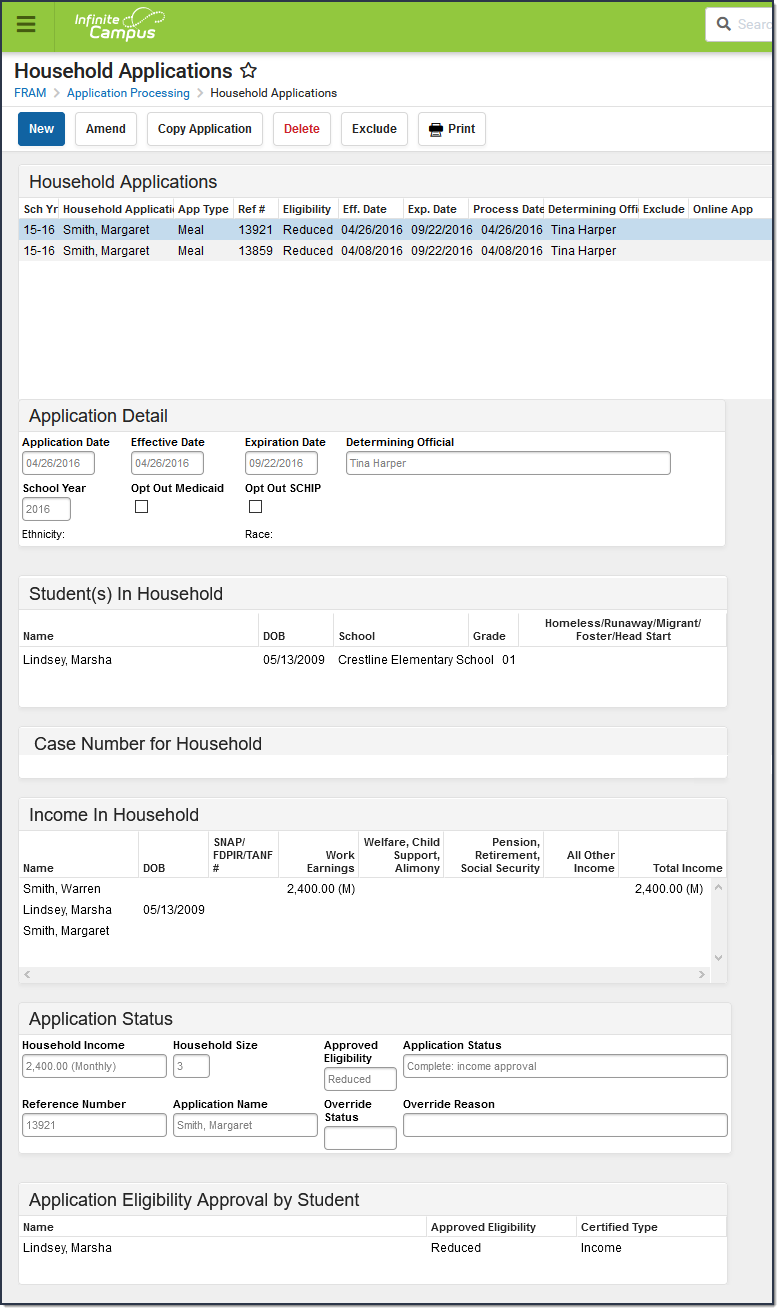
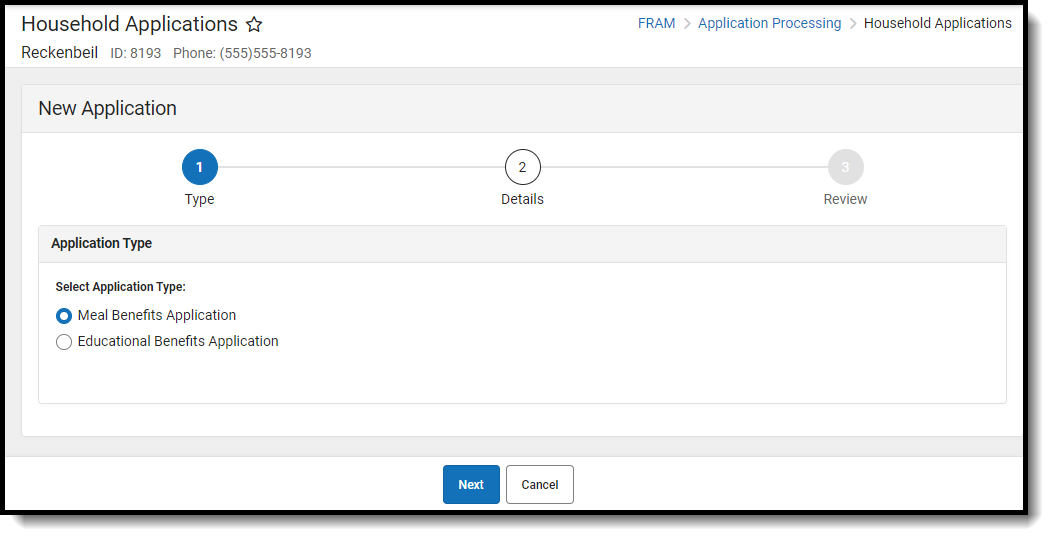
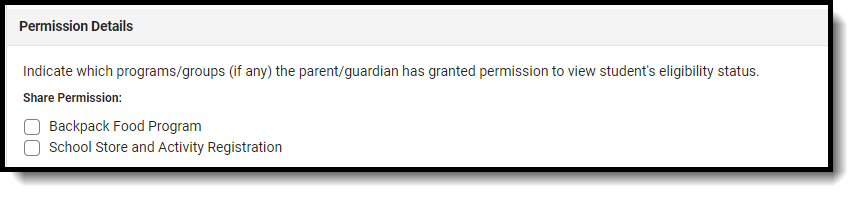


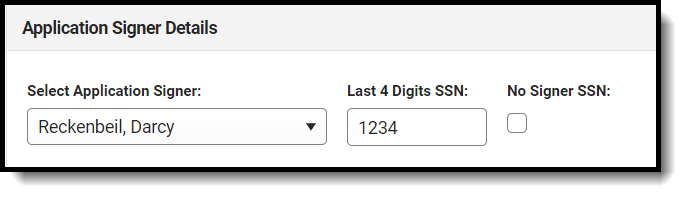
 The application displays.
The application displays.