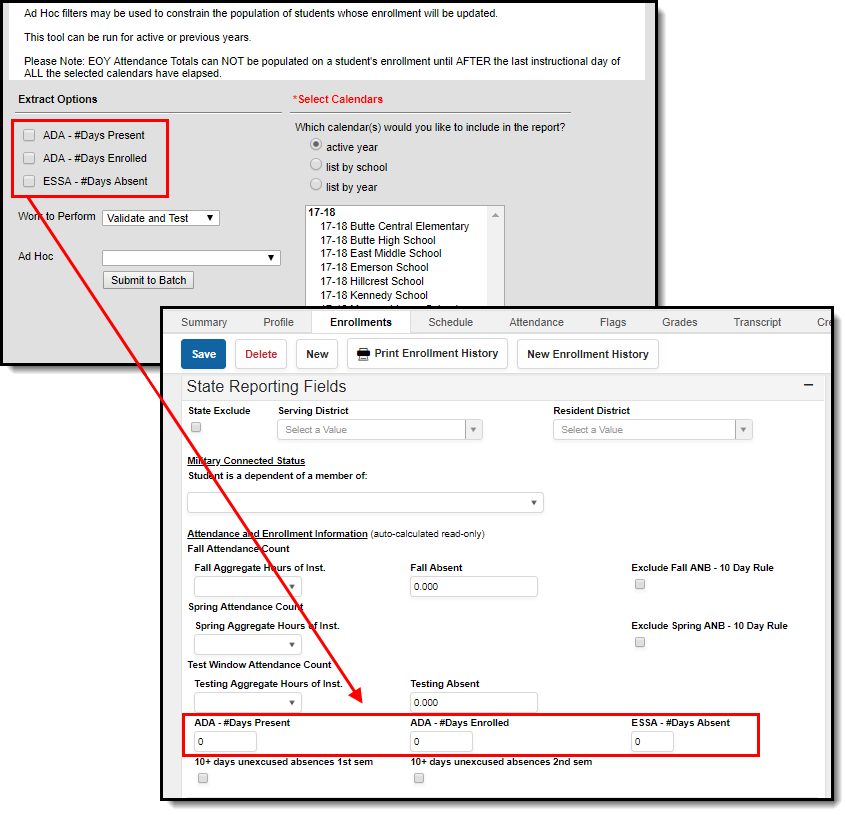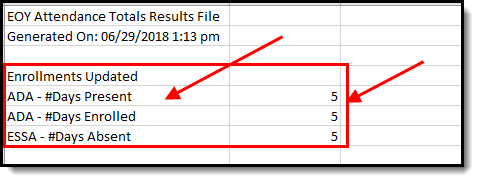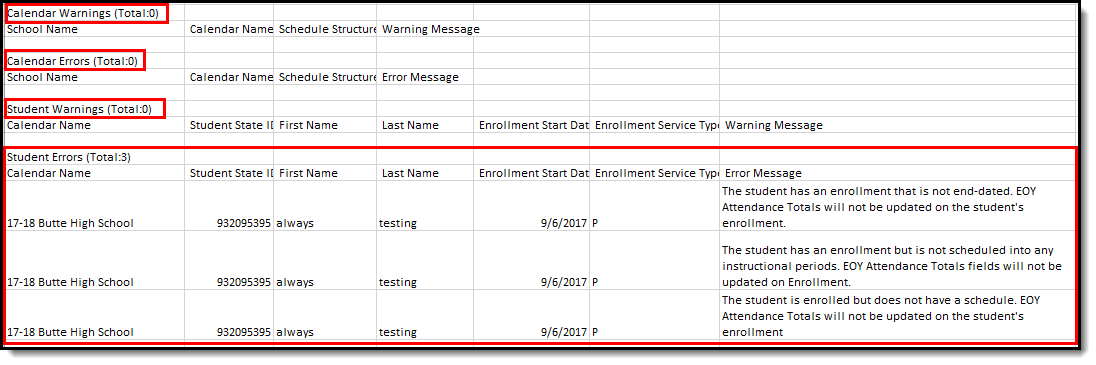PATH: MT State Reporting > EOY Attendance Totals
The End of Year (EOY) Attendance Totals tool allows users to mass populate student enrollment records with ADA and ESSA data by calculating ADA and ESSA attendance totals.
An enrollment sync is required in order to publish data to the State for state reporting.
Image 1: MT End of Year ADA Tool
Report Logic
- All students that have an enrollment (any enrollment type) tied to the selected calendar(s)/schedule structures will be considered in attendance calculation(s).
- The EOY Attendance Totals tool will mass populate student enrollment records by calculating ADA and ESSA attendance totals.
- This means populating the ADA - #Days Enrolled, ADA - #Days Present, and ESSA - #Days Absent fields on each enrollment record.
- The report will exclude all State Excluded enrollments, grade levels, and calendars.
- Existing values present in the ADA - #Days Enrolled, ADA - #Days Present, and ESSA - #Days Absent fields will be overwritten.
- A calendar must be selected on the extract editor.
- Calendars where all periods in the period schedule are marked as non-instructional are excluded from reporting.
- Students without schedules are excluded from attendance calculations used within the report.
- Students must have an enrollment End Date in order to report.
- Students who do not have a Student State ID (Census > People > Demographics > Student State ID) are not reported.
- Calendars that do not have any days marked as Instruction are excluded from reporting.
Understanding the End of Year ADA Tool
Once the Submit to Batch button is selected on the End of Year ADA tool, logic calculates the Number of Days Enrolled, Number of Days Present, and/or ESSA Absent Days (if marked on the editor) value for each student in the calendar and enters this value into the corresponding field on the student's enrollment record.
For example, if the End of Year ADA tool was run with the # Days of Enrolled marked, the tool would calculate and enter this value into each student's ADA - # Days Enrolled field (see Image 2).
EOY Attendance Totals can NOT be calculated until AFTER the last instructional day of ALL the selected calendars has occurred.
For more information on how each field is calculated, see the ADA - # Days Present Reporting Logic, ADA - # Days Enrolled Reporting Logic, and ESSA - # Days Absent Reporting Logic sections below.
Image 2: Example of Updated Enrollment Fields
ADA - # Days Present Reporting Logic
The ADA - #Days Present calculation identifies time enrolled and subtracts time absent resulting in time present.
- Absent attendance events are those attendance marks that have a Status of Absent and an Excuse of Excused, Unexcused or Unknown
- Students must have an End Date on their enrollment record in order to report.
- Student must be scheduled for at least one period marked instructional.
- If the number of days present is less than zero, a value of 0 is reported.
Number of Days Present = Number of Days Enrolled - (Total Number of Absent Minutes for the enrollment / Standard Day)
- The Number of Days Enrolled = SUM of all unique Days marked as Instruction for the student enrollment
Total Number of Absent Minutes for the Enrollment = For periods marked as Instructional, SUM all absent minutes from the enrollment start date to enrollment end date for a result. Subtract the following from the result to find the Total number of Absent Minutes for the Enrollment:
Absence is identified as Attendance Codes where Status EQUALS Absent and Excuse EQUALS Excused, Unexcused or Unknown
- Any minutes marked present for the instructional period
- Any minutes marked lunch that are tied to an instructional period
- Standard Day = Student Day (instructional minutes) as marked on the calendar.
- If Student Day (instructional minutes) is null, the Student Day on Grade Level is used.
- If Student Day on Grade Level is null, a value of 360 is used.
If ADA - #Days Present is less than 0 (zero), a value of 0 is reported.
ADA - # Days Enrolled Reporting Logic
The ADA - #Days Enrolled calculation identifies the sum of instructional days between a student's enrollment start date and end date
- Students must have an End Date on their enrollment record in order to report.
- Student must be scheduled for at least one period marked instructional.
Number of Days Enrolled = the sum of unique days marked Instructional (System Administration > Calendar > Calendar > Days > Instructional) between the student's enrollment start and end dates.
ESSA - # Days Absent Reporting Logic
The ESSA - #Days Absent calculation is the total number of days a student is considered 50% or more absent for the scheduled day for their enrollment.
- Logic compares a student's scheduled minutes to absent minutes. If the Absent Minutes are equal to 50% or more of the Scheduled Minutes, the student is considered absent for the day. A SUM of all days the student is considered absent is reported for the student.
- Chronic absenteeism calculations do not aggregate across calendars. Students who have enrollments in multiple calendars will not be summed.
- Students must have an End Date on their enrollment record in order to report.
- Using the calendar(s) selected, logic calculates the ESSA-#Days Absent for students of any service type whose enrollment has been end dated.
- Calendars that do not have any days marked Attendance are excluded from reporting.
- Calendars where Chronic Absenteeism has not been calculated for the student population will be excluded from reporting.
- If a student has no absences, report 0.
Chronic Absenteeism is calculated as follows:
- SUM the total number of minutes the student is scheduled.
- SUM the total number of minutes the student is absent (a Status = absent, Excuse = excused, unexcused, unknown).
- SUM the total number of days the student is scheduled.
- Using the total number of minutes the student is scheduled for a day and total number of minutes the student is absent for a day, identify the number of days the student is more than 50% absent.
- Standard Day is not considered in chronic absenteeism calculations.
Generating the EOY Attendance Totals Tool
EOY Attendance Totals can NOT be calculated until AFTER the last instructional day of ALL the selected calendars has occurred.
- Mark the # Days Enrolled, # Days Present, and/or ESSA - #Days Absent checkboxes.
- Select the Work to Perform:
- Validate and Test - Only error checking will be performed. No data is populated on the student's enrollment. An EOY Attendance Totals Results File will be generated identifying any errors that were found.
- Update Enrollment - The student's enrollment will be updated with the selected EOY Attendance Totals type(s). Previous value(s) on enrollment will be overwritten. An EOY Attendance Totals Results File will be generated identifying any errors that were found.
If you would like to only calculate these values for a specific set of students, select a pre-made Ad Hoc filter.
Select which calendar(s) will be included.
Once test results have been reviewed, select the Submit to Batch button to send the request to the Batch Queue. The EOY Attendance Totals report will appear in the Batch Queue List below.
Once the EOY Attendance Totals report has been generated, click the Get the report button in the Batch Queue List.
Understanding the EOY Attendance Totals Results File
This section will explain how to interpret the EOY Attendance Totals Results file.
Image 3: Number of Enrollments Updated with
The following table describes each field on the Results Report:
| Column | Description | Campus Database | Campus UI Location |
|---|---|---|---|
| ADA - #Days Enrolled | The sum of all enrollments where the ADA - #Days Enrolled field has been updated. | Enrollment.daysEnrolled | Student Information > General > Enrollment > State Reporting Fields > ADA - #Days Enrolled |
| ADA - #Days Present | The sum of all enrollments where the ADA - #Days Present field has been updated. | Enrollment.daysPresent | Student Information > General > Enrollment > State Reporting Fields > ADA - #Days Present |
| ESSA - #Days Absent | The sum of all enrollments where the ESSA - #Days Absent field has been updated. | Enrollment.essaAbsent | Student Information > General > Enrollment > State Reporting Fields > ESSA - #Days Absent |
Understanding Report Errors
If particular pieces of information are missing or data has not be set up correctly, you may receive errors or warnings.
EOY Attendance Totals Results File warnings are considered informational. Students enrolled in calendars that have warning conditions WILL receive an update to their enrollments.
EOY Attendance Totals Results File errors are considered fatal. Student enrolled in calendars that have error conditions WILL NOT be updated with EOY Attendance Totals data.
- Calendar Warnings: Warnings associated with specific calendar-related data conditions per indicated calendar.
- Calendar Errors: Errors associated with specific calendar-related data conditions per indicated calendar. No ADA or ESSA data will be calculated or changed.
Student Warnings: Warnings associated with specific student-related data conditions per indicated student.
Student Errors: Errors associated with specific student-related data conditions per indicated student. No ADA or ESSA data will be calculated or changed for these students.
Image 4: Example of EOY Warnings and Errors