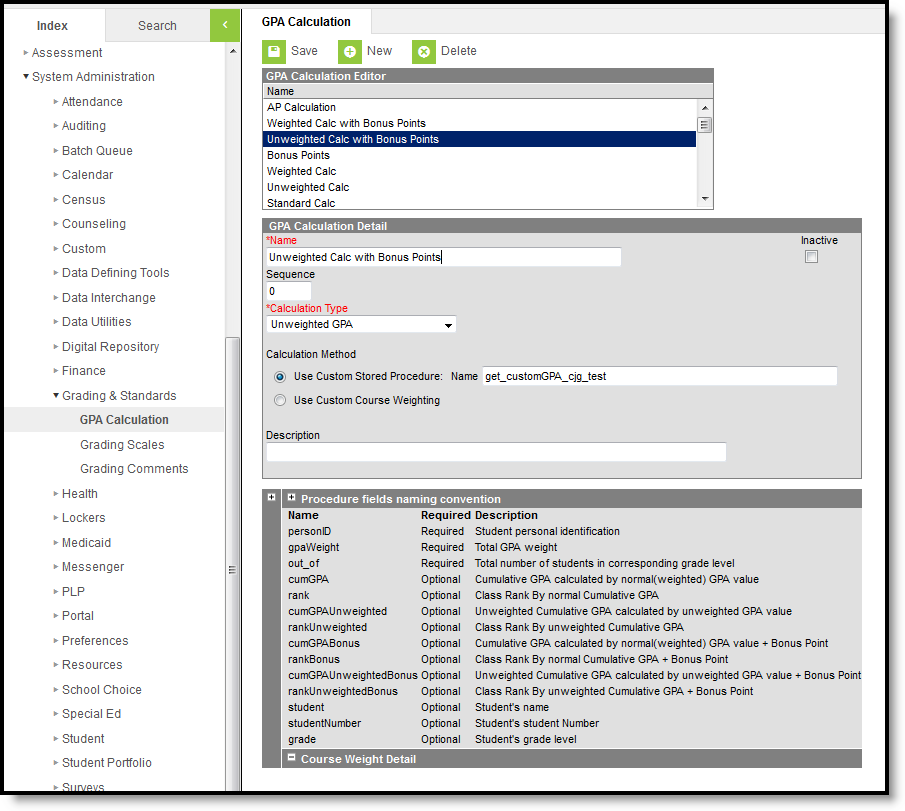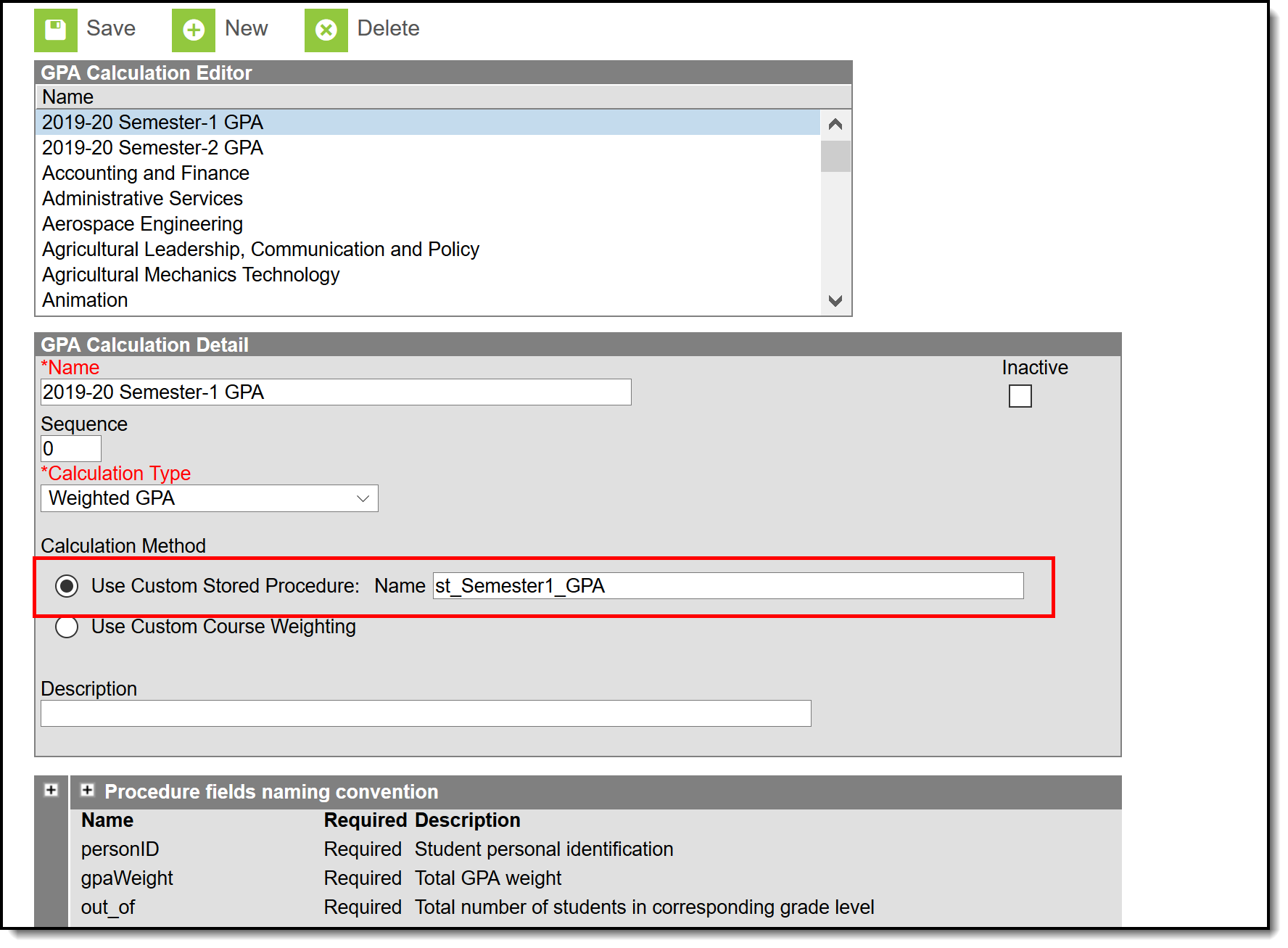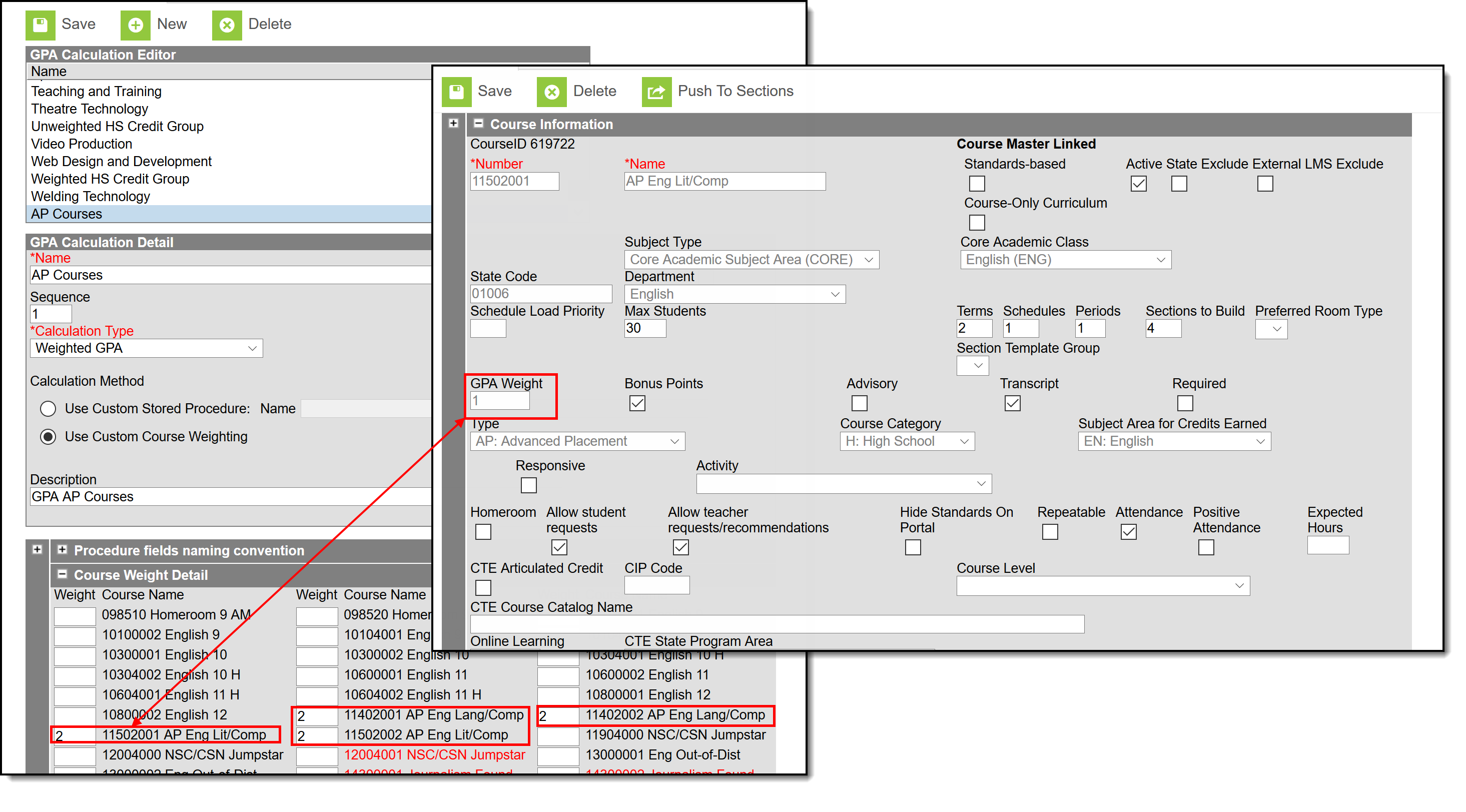PATH: System Administration > Grading and Standards > GPA Calculation
Campus automatically calculates students' cumulative GPAs in student transcripts based on the course-defined GPA Weight of courses in which the student received credit. This GPA Calculations tool can be used to create custom GPA calculations, which only consider students' performance in the selected courses. These calculations can be used, for example, to calculate a student's math and science GPA for applying to an engineering school. Custom GPA Calculations are not a requisite part of setting up Grading and Standards information. These custom GPAs are used in special situations or as needed.
Two options exist:
- Custom Stored Procedure. This requires database access and understanding of the Campus database.
- Custom Course Weighting. This option modifies the GPA Weight entered at the Course level to follow the custom Weight entered here. It does not require database access.
A district can add as many custom calculations as necessary. A school must decide whether to use the standard calculation available in Campus or use an available custom GPA calculation. That chosen custom calculation must be associated with the appropriate school calendar before the GPA calculation is applied to student GPAs. If it is determined that a more advanced GPA calculation is needed for your district, districts with database access can create a stored procedure. Otherwise, the Campus Custom Development team can create stored procedures.
For detailed information on GPAs, GPA Calculations, GPA Weights, etc., see the GPA Calculations in Campus article.
GPA calculations can be marked as inactive when they are no longer being used. GPA Calculations can also be rolled forward when rolling calendars forward. Inactive calculations can be added to calendars, but they do not roll forward to new calendars.
Custom GPA calculations display in the following areas:
- Student Grades
- Student Credit Summary
- Transcript Report Preferences
- Printing student transcripts using Transcript Batch or the print option from Student Transcripts
- Cumulative Label Report
- Class Rank Report
- Graduation Programs and Academic Programs
GPA Calculation Detail
The following fields are available when creating custom GPAs.
| Field | Description |
|---|---|
| Name | Indicates the name of the GPA calculation. This name is what displays in the list of available calculations, so it should be clear and descriptive. The name can be up to 50 characters in length. |
| Inactive | When marked, indicates the GPA calculation is outdated. Inactive calculations cannot be assigned to calendars or rolled forward into future calendars. |
| Sequence | Entered value is used to sort GPAs. There could be several custom calculations assigned for a calendar; a calculation with a sequence of 1 displays before a calculation with a sequence of 5. |
| Calculation Type | Selection indicates the type of calculation that will be done. Options are:
For information on these options, see the GPA Calculations in Campus article. |
| Calculation Method | Selection determines whether the GPA is calculated using a stored procedure or if courses are manually weighted.
|
| Name | Lists the name of the Custom Stored Procedure when using the Calculation Method of Use Custom Stored Procedure. The stored procedure must be created first |
| Description | Use this field to provide more information on the GPA Calculation. This does not display on reports, but more information on the procedure used or when it was created could be helpful. |
Custom Stored Procedure
The following information relates to the Use Custom Stored Procedure option.
Procedure Fields Naming Convention
Note that there are certain fields that MUST be included in a stored procedure for GPA and certain fields that may be included in a stored procedure for GPA. These are listed in the Procedure Fields Naming Convention editor.
The followings fields are required when creating a GPA stored procedure:
- personID
- gpaWeight (total GPA Weight)
- out_of (total number of students in corresponding grade level withi whom the student is ranked)
The following fields are optional when creating a GPA stored procedure:
- cumGPA
- rank
- cumGPAUnweighted
- rankUnweighted
- cumGPABonus
- rankBonus
- cumGPAUnweightedBonus
- rankUweightedBonus
- student
- studentNumber
- grade
Stored Procedure Details
All custom GPA stored procedures need to have the same parameters as the get_gpa_stats_all stored procedure..
Create a stored procedure that includes these parameters:
- @personID INT = NULL,
- @calendarID INT = NULL,
- @grade VARCHAR(4) = NULL,
- @sort INT = NULL,
- @endYear INT = NULL,
- @excludeOverride bit=0
The stored procedure may contain other parameters, but the other parameters are not be used by the custom GPA process. If other parameters are included in the stored procedure, include logic that provides default values for the extra parameters.
When reports using the custom GPA process run, the report always provides a value for @calendarID. @personID or @grade may be null, depending on whether a report runs for all students in a grade level, for students in multiple grade levels, or for a single student. The stored procedure should include logic to handle all of these options.
The stored procedure must return values from at least one of the sets of values below (exact matches, case sensitive) which should match the Calculation Type selected when the GPA Calculation Detail is saved:
| Sets | Values |
|---|---|
| Set 1 | CumGPA rank |
| Set 2 | cumGPAUnweighted rankUnweighted |
| Set 3 | cumGPABonus rankBonus |
| Set 4 | cumGPAUnweightedBonus rankUnweightedBonus |
The stored procedure may also return grade and bonusPoints.
The stored procedure may return more values than those listed above, but these values are not currently available in the Campus core reports that use custom GPAs.
If modifying the fields of an existing GPA calculation, be aware that changing the calculation method from a stored procedure to a custom course weighting option removes the stored procedure from the editor. The procedure will not be removed from the database. It might be a good practice to note the name of the stored procedure in the Description field just in case.
Create a Custom GPA using a Stored Procedure
- Click New in the action bar.
- Enter a Name for the custom GPA. This name will appear on transcripts and reports.
- Mark the Inactive checkbox as appropriate, e.g., when this stored procedure is no longer used or is not ready to be used.
- Enter the appropriate Sequence value.
- Select the desired Calculation Type.
- Select the Use Custom Stored Procedure radio button for the Calculation Method.
Enter the Name of the stored Procedure.
- Enter a Description of the calculation.
- Click Save when finished. The GPA Calculation is saved and is listed in the GPA Calculation Editor. Next, assign the calculation to a calendar.
Custom Course Weighting
Custom Course Weighting is an override to GPA Weight entered on the Course editor. For example, Advanced Placement courses may be assigned a weight of 2, rather than 1, as part of the custom GPA calculation. Or, perhaps all courses are weighted the same on the Course level, but this custom calculation gives each course a different weight.
This option is helpful when a district may not comfortable creating stored procedures, does not want to work directly in the Campus database, or has a limitation on contacting Custom Development for specific needs.
On the GPA Calculation Editor, notice that the Weight value for the AP Eng Lang/Comp courses has a value of 2. In the image below, notice that the GPA Weight on the Course Editor or Transcript Record has an entered value of 1. When this GPA calculation is used, and the student receives an A (equals a GPA Value of 4.0), the GPA counts that A GPA Value as an 8 (4.0 GPA value x 2 GPA weight).
Create a Custom GPA using Custom Course Weighting
- Click New in the action bar.
- Enter a Name for the custom GPA. This name displays on transcripts and reports.
- Mark the Inactive checkbox as appropriate, e.g., when this calculation is no longer used or is not ready to be used.
- Enter the appropriate Sequence value.
- Select the desired Calculation Type.
- Select the Use Custom Course Weighting radio button for the Calculation Method.
- Enter a Description of the calculation.
- For each course to be included in the Custom GPA, enter the Weight that the course should have. Note that NULL values count the same as a zero (0) GPA weight.
- Click Save when finished. The GPA Calculation has been saved and is listed in the GPA Calculation Editor. Next, assign the calculation to a calendar.