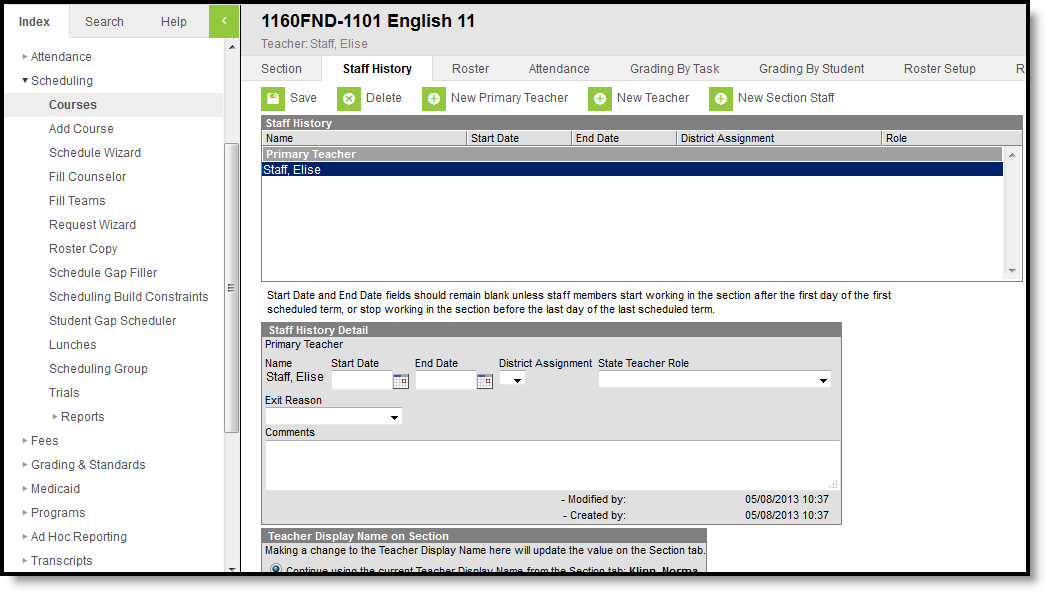Classic Path: Scheduling > Courses > Course > Section > Staff History
Search Terms: Staff History
This documentation lists only the fields specific for Illinois districts. For additional information on the functionality of this tool, see the Staff History documentation.
The Staff History tab tracks the history of teachers for a particular course section. The Staff History tab lists active primary teachers, teachers and section staff in addition to former primary teachers, teachers and section staff.
Section Staff History Editor
Data Elements
The following table defines the data elements available on the Staff History tab. The same elements available in the Staff History view also display when a teacher's name is selected and displayed in the Staff History Detail area.
Data Element |
Description |
|---|---|
Name |
Name of the teacher assigned to the course. Primary Teacher, Teacher and Section Staff names display if assigned to the section. |
Start Date |
Date the staff person started his/her teaching assignment on the course section. |
End Date |
Date the staff person ended his/her teaching assignment on the course section. If an End Date is entered, an Exit Reason must be selected. |
State Teacher Role |
Displays the staff person's district assignment record as entered on the District Assignment tab. |
Exit Reason |
Collects the reason a teacher is no longer teaching a section. If a reason is selected, an End Date must be entered. This value is reported in the Teacher Course Assignment Exit Report. When building Responsive Day Sections, this field auto-populates with Code 01: Course Ended. |
A Comments field is available in the Staff History Detail editor. This field can be used to indicate why the teacher was changed on the section (temporary family leave, etc.).
Add a New Primary Teacher
The process for adding section staff history is the same for all three types of staff (primary teacher, teacher, section staff). Because the Primary Teacher information is used in multiple areas of Campus for reporting and data entry, users should ensure each course section has an active primary teacher first.
- Select the New Primary Teacher icon from the action row. A Staff History Detail appears.
- Select the primary teacher's Name from the dropdown list.
- Enter the Start Date (best practice is to leave it blank).
- Select the State Teacher Role from the dropdown list.
- Enter any necessary Comments for this staff history entry.
- Determine how the Primary Teacher's name should display on the Section Tab.
- Click the Save icon when finished. The primary teacher will appear in the Staff History list and be viewable on the Course Section tab.
Add a New Teacher
The process for adding section staff history is the same for all three types of staff (primary teacher, teacher, section staff). Because the Primary Teacher information is used in multiple areas of Campus for reporting and data entry, users should ensure each course section has an active primary teacher first.
- Select the New Teacher icon from the action row. A Staff History Detail appears.
- Select the teacher's Name from the dropdown list.
- Enter the Start Date (best practice is to leave it blank).
- Select the State Teacher Role from the dropdown list.
- Enter any necessary Comments for this staff history entry.
- Determine how the Primary Teacher's name should display on the Section Tab - Continue using the current teacher name display or Use a new Teacher Display Name. This will not affect the display of the Teacher's name, just the Primary Teacher's name.
- Click the Save icon when finished.
Add a New Section Staff
The process for adding section staff history is the same for all three types of staff (primary teacher, teacher, section staff). Because the Primary Teacher information is used in multiple areas of Campus for reporting and data entry, users should ensure each course section has an active primary teacher first.
- Select the New Section Staff icon from the action row. A Staff History Detail appears.
- Select the Section staff's Name from the dropdown list.
- Enter the Start Date (best practice is to leave it blank).
- Select the State Teacher Role from the dropdown list.
- Enter any necessary Comments for this staff history entry.
- Determine how the Primary Teacher's name should display on the Section Tab - Continue using the current teacher name display or Use a new Teacher Display Name.This will not affect the display of the Teacher's name, just the Primary Teacher's name.
- Click the Save icon when finished.
End a Primary Teacher, Teacher or Section Staff Assignment Before End of Term
- Select the teacher to end the section assignment.
- Enter an End Date in the Staff History Detail.
- Select the Exit Reason from the dropdown list.
- Click the Save icon when finished.