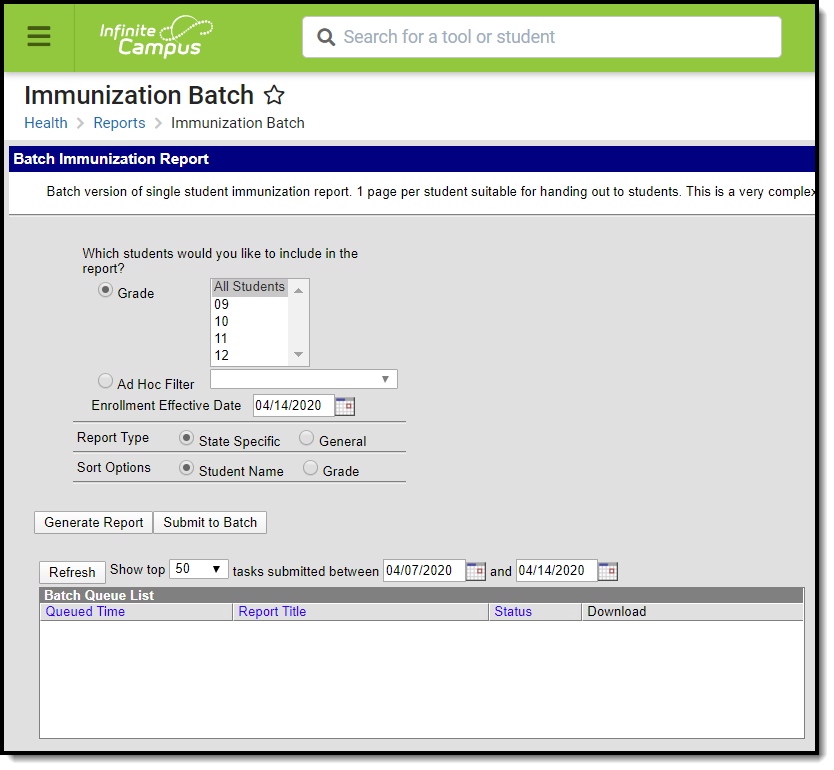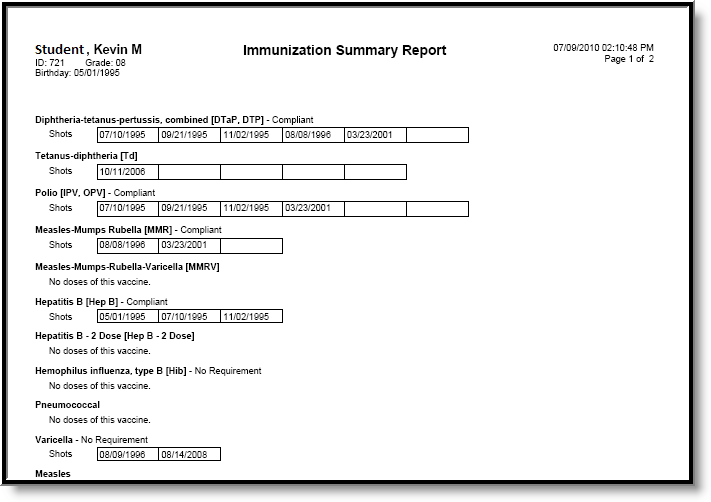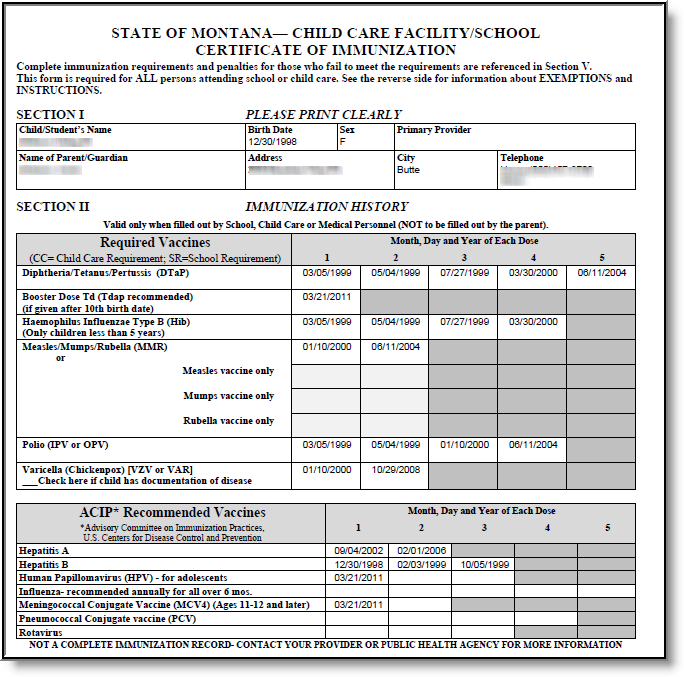Classic View: Health > Reports > Immunization Batch
Search Terms: Immunization Batch
The Immunization Batch Report will provide a view of selected students’ immunizations. The Immunization Batch report uses data that is entered on a student's Immunization tab. Data should be up to date on this tab for the report to appear correctly.
In order for the report to generate, all individuals included in the report must have a birth date entered on their Identity record. If a birth date is not entered, an error message displays after generating the report.
Report Logic
This report lists every student in the selected grade level and their immunization records that have been entered on the Student Health Immunizations tool.
Report Editor
The following fields are available.
Fields | Description |
|---|---|
Student Selection | Choose students either by a Grade Level or an Ad hoc Filter. If by grade level, the list of grades is limited to those grade levels in the selected calendar in the Campus toolbar. If by ad hoc filter, only those students in the filter who are actively enrolled as of the entered enrollment effective date will be included in the report. |
Enrollment Effective Date | Entered date returns immunization information for students who are actively enrolled as of that date. Dates are entered in mmddyy format or can be selected by using the calendar icon. If this field is left blank, the report uses the start and end dates of the selected calendar. |
| Report Type | State Specific - This option generates the student's information in the State of Montana Child Care Facility/School Certificate of Immunization format. General - This option generates the Immunization Summary Report which details the student's immunization dates and compliance for each vaccine. |
Sort Options | The report can be sorted alphabetically by Student (last) Name or by Grade level, with the lowest grade level printing first. |
Generate the Immunization Batch Report
- Select the students to include in the report by selecting a Grade Level or an Ad Hoc Filter from the dropdown lists
- Enter an Effective Date for the report.
- Select the Sort Options for the report.
- Click the Generate Report button.
The report will display in a PDF (Adobe) document listing the immunizations for the students in the selected calendar.