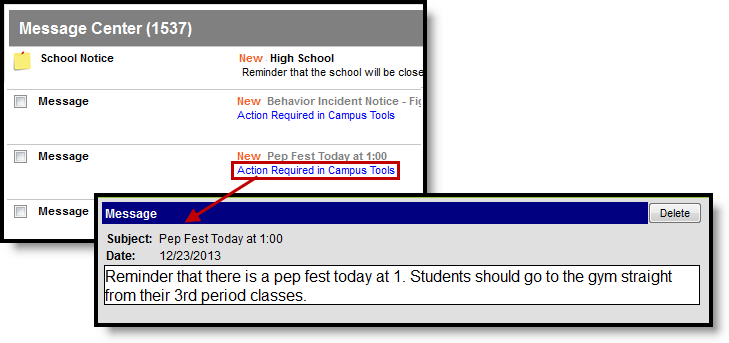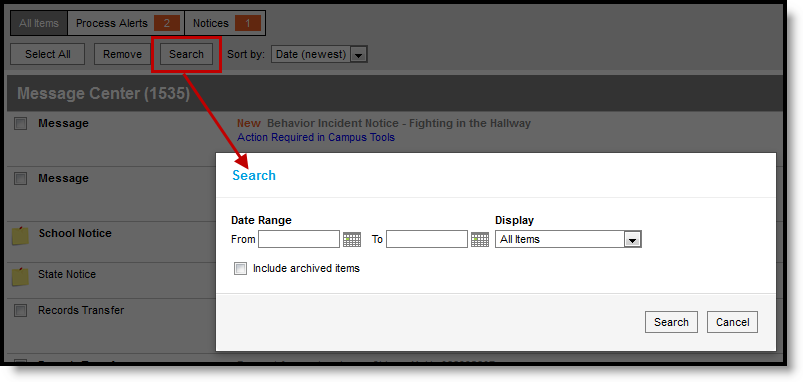Classic View: Process Alerts (formerly known as Process Inbox)
Search Terms: Message Center
The Message Center collects all your messages, including process alerts and notices, and displays as the home page for all users once logged in to Campus. It includes three areas:
- All Items, which lists Process Alerts and general Announcements, as well as messages sent to specific users through Messenger.
- Process Alerts, which are sent automatically based on processes in Campus, such as records transfer or responses to behavior referrals.
- Announcements, which include State, District and School notices sent as messages to all users through User Communication.
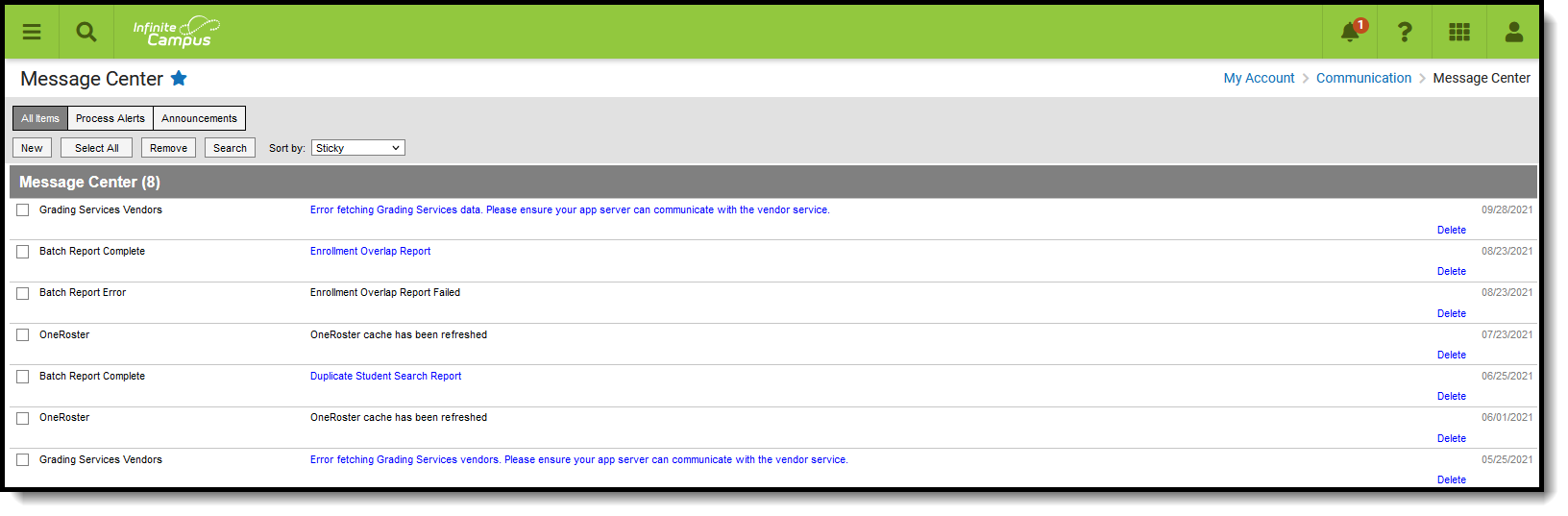 Message Center
Message Center
Sort messages using the Sort by dropdown list. Options are:
- Sticky - sticky messages are at the top, followed by other messages sorted by date.
- Date (newest) - messages sorted with most recent at the top.
- Date (oldest) - messages sorted with earliest at the top.
Filter the messages in your inbox by clicking the All Items, Process Alerts or Notices buttons at the top.
New Messages
New messages have an orange New indicator that disappears when you read the message.
The orange number icon indicates how many messages you have. In the example above, the teacher has 4 new messages, including 3 process alerts and 1 notice.
Messages with the yellow post-it icon are designated as "sticky," which means they appear at the top of you inbox and you can't delete them. These messages are given an end date when they're created, at which point they disappear from your inbox.
To view a message, click on the blue link. The message opens in the Campus Tools.
Search for Messages
To search for specific messages by date and type, click Search in the task bar.
- Enter a Date Range to view messages sent to you within those dates.
- Select which types of messages you want to Display. Types in this dropdown list are sorted between Process Alerts, Notices and Archived items.
- To Include archived items, mark that checkbox.
- Click Search. Only messages that meet your criteria appear.
Process Alerts
Process Alerts is the message center for all system communication relevant to a user of the Campus application. Announcements appearing in the Process Alerts are tailored to the currently logged-in user and are based on system activities related to the user and his/her tool rights.
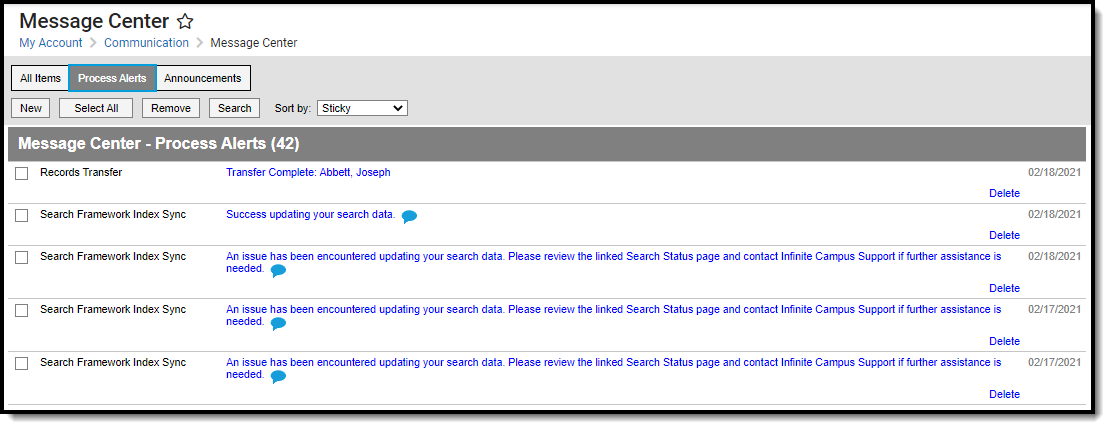 Process Alerts
Process Alerts
Alerts may appear for the following types of messages.
|
When multiple messages appear in a user's Process Alerts, sorting options (related to the types of messages the user has access to) are available:
Announcements and alerts appearing in Process Alerts vary. Available communications and sorting options depend on the current user and recent system activities.
Announcements
Announcements are sent by district or school personnel that provide information for staff and parents/guardians about happenings at the district or school.
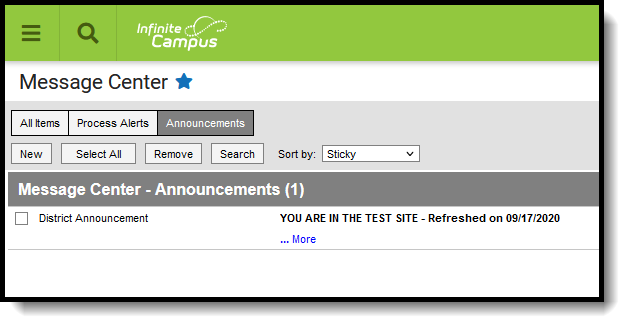 Message Center Announcements
Message Center Announcements