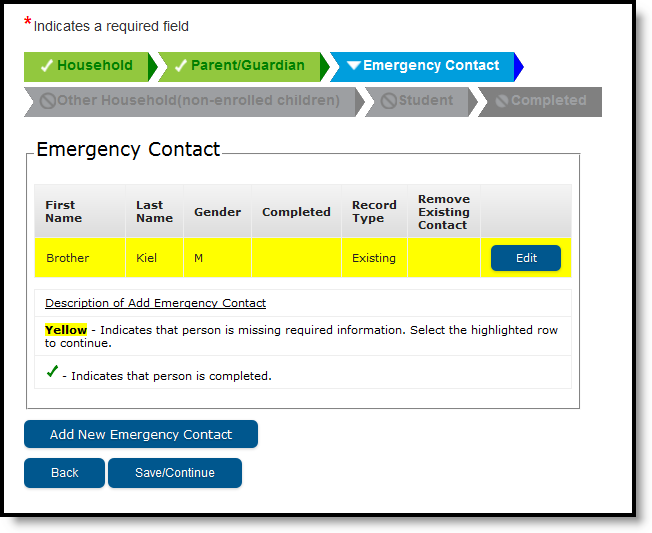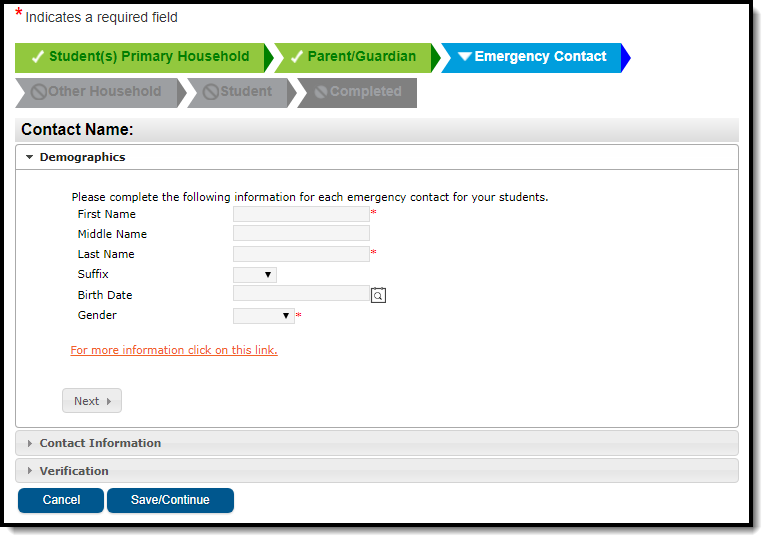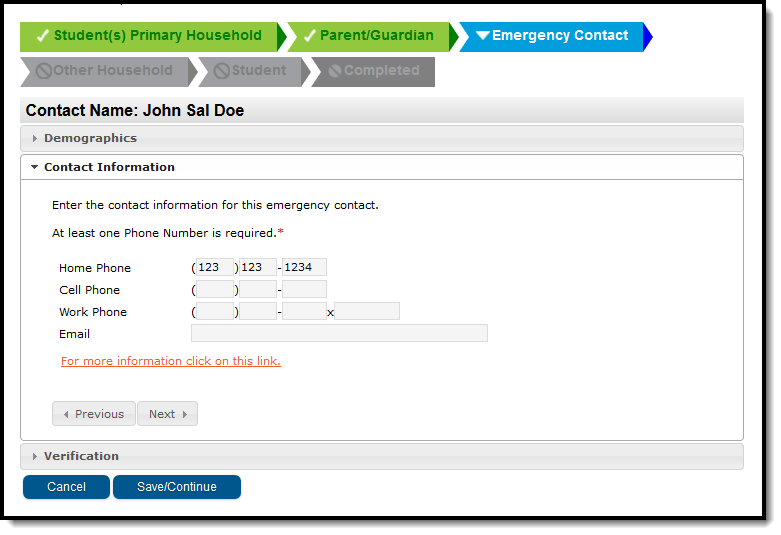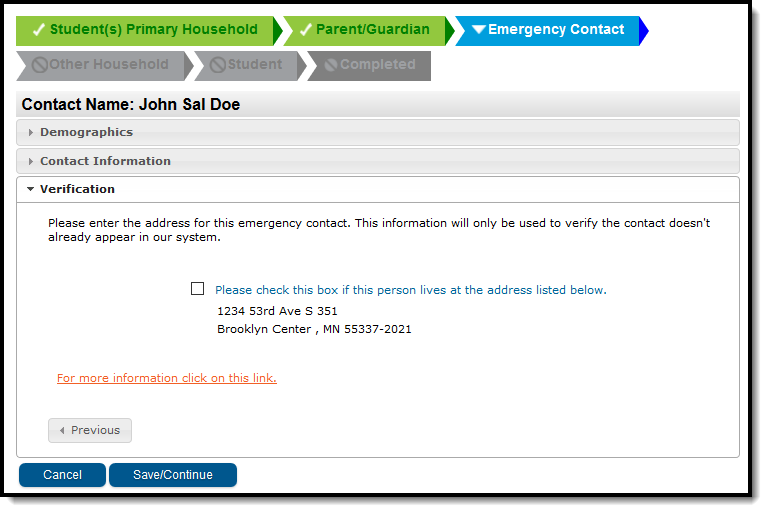This documentation applies to both versions of Online Registration.
Classic View: Portal > Online Registration
Search Terms: Online Registration
Emergency contacts are those individuals who are not parents/guardians, may be living in the same household as the student, and should be contacted in case of an emergency and the parent/guardian is not available. Click the Add New Emergency Contact button to begin.
Emergency Contacts
Click the Add New button at the bottom of this screen to add a new emergency contact. If this is an annual update application, click on each person to confirm the contact information. If the emergency contact pulled into the OLR annual update application is no longer a contact for the family, there will be a box to remove the person as an emergency contact.
Demographics
When the first Emergency Contact is added to a new student application, the parent will receive a pop-up warning stating to not add themselves as an emergency contact.
- Enter the following information for the emergency contact:
- First Name
- Middle Name
- Last Name
- Suffix
- Birth Date
- Gender
- Click the Next button.
Contact Information
- Enter the following about the emergency contact's information:
- Home Phone
- Cell Phone
- Work Phone
- Click the Next button.
Verification
This pleat is not required.
If this contact lives at the same location as the student, mark the Please check this box if the person lives at the address listed below checkbox. This will add the emergency contact to the primary household of the application.
- If the contact does not live in the family household, the parent can provide the address information for the emergency contact in the Address Line 1 and 2 fields. Since the address provided for the emergency contact will not post back to Campus, these address lines can be removed via the OLR Builder.
- Click the Save/Continue button when finished. The screen will return to the first page of the Emergency Contact entry screens where additional emergency contacts can be entered.
To enter additional emergency contacts, click the Add New Emergency Contact button. Repeat the instructions for entering emergency contacts. If no further additions are needed, click the Save/Continue checkbox.