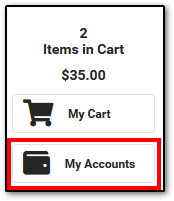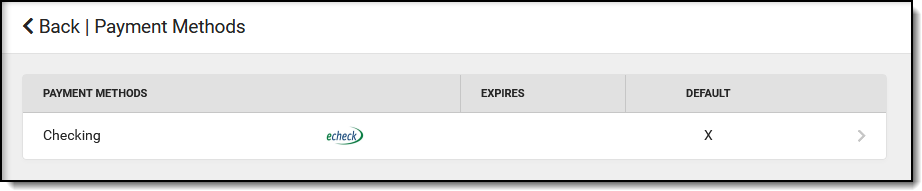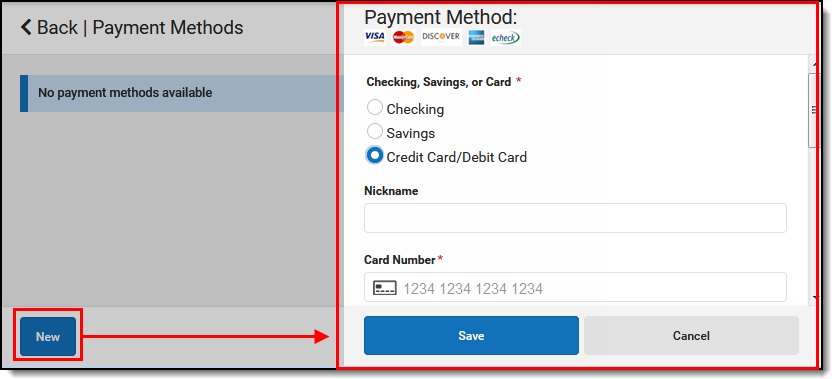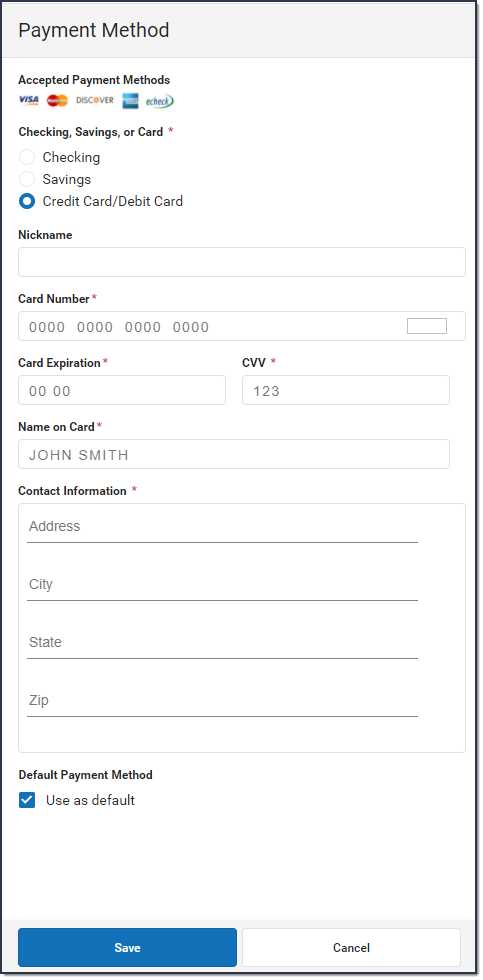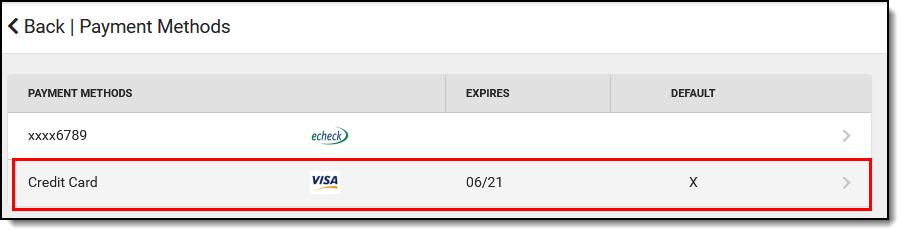PATH: My Accounts > Payment Methods
The Payment Methods tool is where you add and delete methods for making payments in Campus. Depending on the payment methods your district accepts, you can pay by credit card, checking account, or savings account.
Where do I go to add a Payment Method?
The Payment Methods tool is part of My Accounts.
- Click Payment Methods.
- Click New at the bottom of the screen.
- Select the Credit Card/Debit Card option. (This option only displays if your district also accepts payments from Checking and Savings accounts.)
- Enter all required information.
- Click Save.
How do I add a Checking/Savings account?
- Click Payment Methods.
- Click New at the bottom of the screen.
- Select the Checking option or the Savings option. (This option only displays if your district also accepts payments from Credit Cards/Debit Cards.)
- Enter all required information.
- Click Save.
Add a Payment Method
| Step | Action |
|---|---|
| 1 |
Click Payment Methods. Result |
| 2 |
Click at the bottom of screen. Result |
| 3 |
Select one of the following options:
These options only display if your district also accepts payments for all payment types. |
| 4 |
Enter all required information. Optional information includes the following:
|
| 5 |
Click . Result If you entered something in error, changes cannot be made. Instead, delete the card and re-enter everything as a new Payment Method.
|