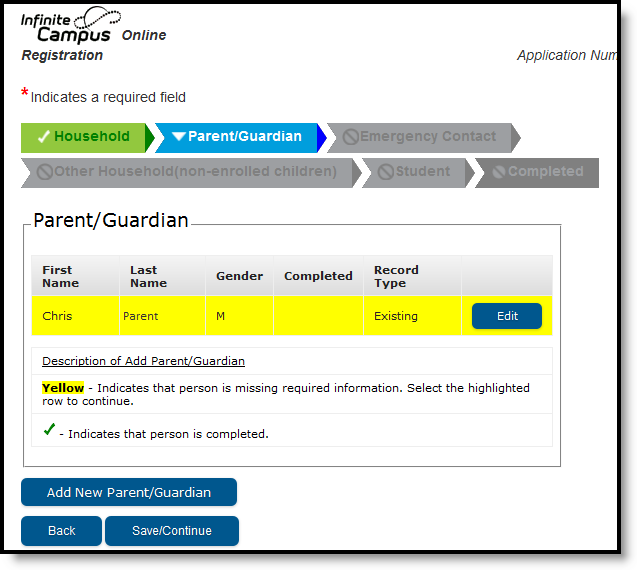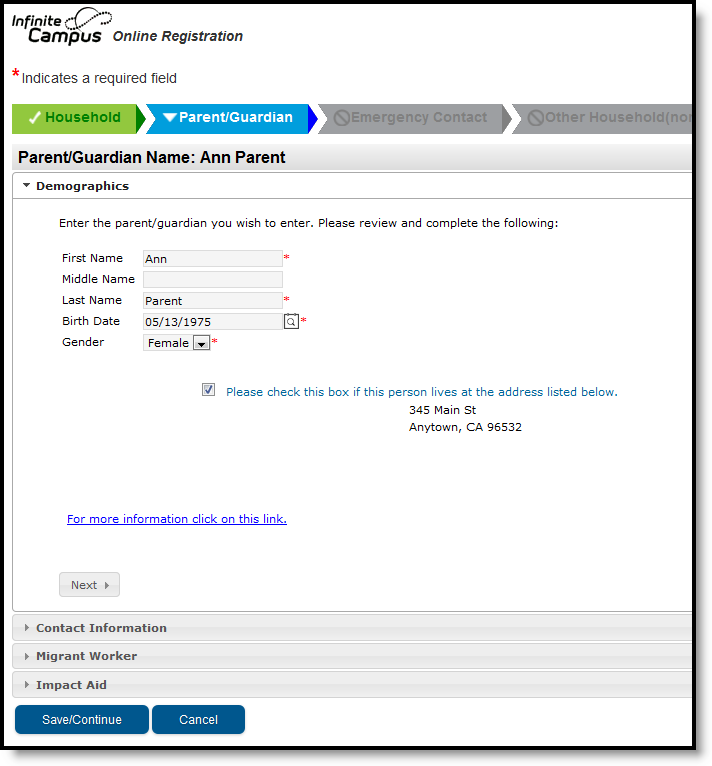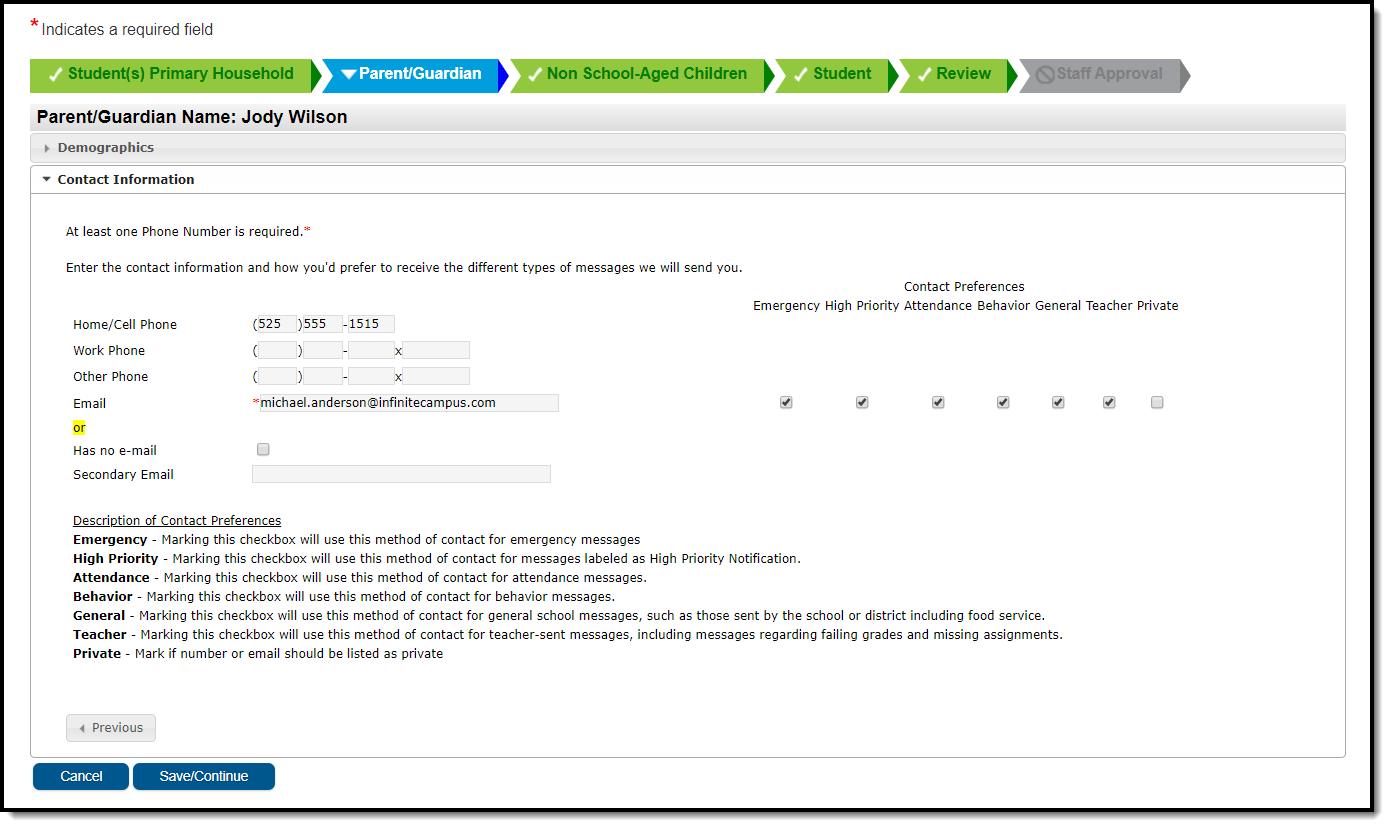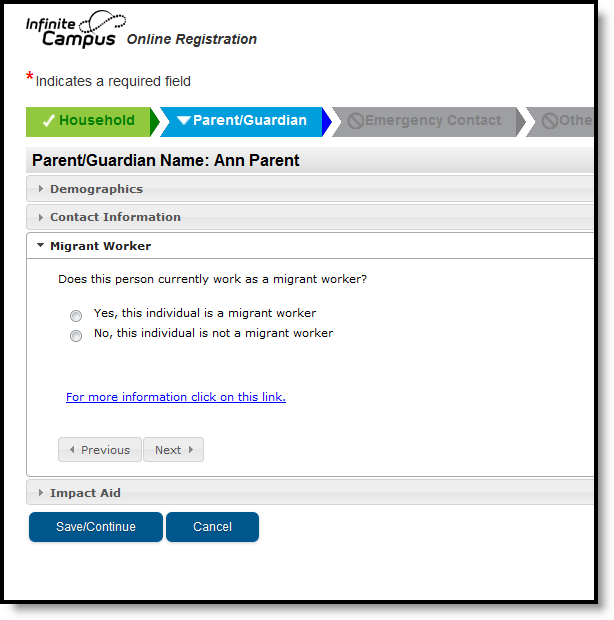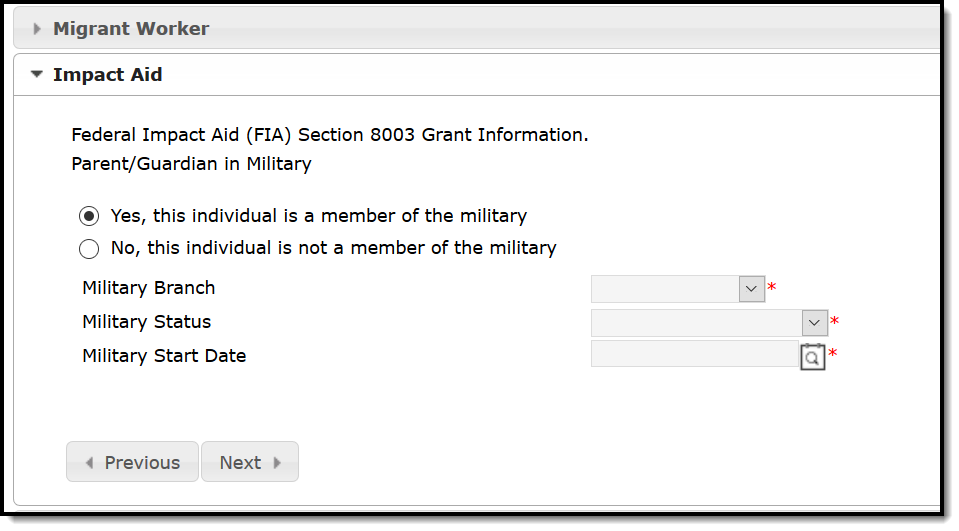This documentation applies to both versions of Online Registration, with limited functionality for the non-Prime version (see below).
Classic View: Portal > Online Registration
Search Terms: Online Registration
Parents and guardians are those individuals that have legal authority and make decisions on behalf of the student(s). Click the Add New Parent button to begin.
Parent/Guardian Information
For returning students, the parent/guardian on file displays. If there is information that is missing, the name is highlighted. To make changes and complete the missing fields, click the Edit button. To add a new parent/guardian, click the Add New Parent/Guardian button.
Existing Parents/Guardians cannot be removed from an annual update application. Contact the school for guardian changes.
Demographics
- Enter the following information for the parent:
- First Name
- Middle Name
- Last Name
- Birth Date
- Gender
- By default, we leave the Please check this box if this person lives at the same address as the student checkbox marked for the people that live at the address listed below. If this is not true (such as divorced/separated parents), the parent would remove the check mark and either add the new address or check the box, I will not provide an address for this parent.
- Click the Next button.
Contact Information
- Enter the following about the parent's contact information:
- Cell Phone
- Work Phone
- Other Phone
- Email (if no email, mark the Has No Email checkbox). This field populates from the very first application screen.
- Determine the Contact Preferences for each entered contact. Definitions are provided for each type of preference.
- Click the Next button.
Migrant Worker (Prime Only)
- If the parent is a migrant worker, mark the Migrant Worker checkbox.
- Click the Next button.
Impact Aid (Prime Only)
This is a core pleat. The image below displays an example of how the Impact Aid pleat can be set up.
- Mark whether the parent/guardian is a member of the military.
- Click the Save button.
Data entry for the parent/guardian is complete. The screen will return to the first page of the Parent entry screens where additional parents/guardians can be entered.
To enter additional parents/guardians, click the Add New Parent button. Repeat the instructions noted above If no further parents/guardians need to be entered, click the Save/Continue button.