These steps are for District Edition sites that are linked to Campus State Edition.
# | Task |
|---|---|
| 1 | Use the Student Processing tool to search for and review the application you want to process. |
| 2 | Click the Open Campus Enrollments button to open the student's Enrollment tab in Campus where you can create a new enrollment record. |
| 3 | Click New to create a new enrollment. Result: If the student never had an enrollment in the district, a message displays asking you to click OK to go to Student Locator to link the record to a State ID. 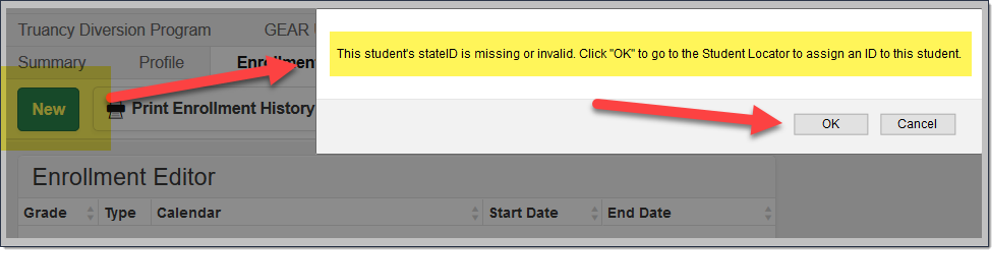 |
4 | Use the Student Locator to search the state database for a record of the student being enrolled in another district in the state. |
| 5 | If their name appears in the search list, click their name to open the Person Record and Enrollment Detail record to determine if this is the correct student.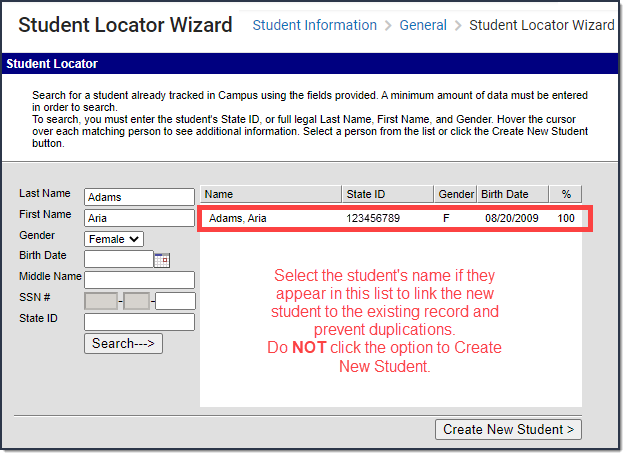 |
6 | If you found the correct student, select that student and follow the steps for enrolling the student in the new district. If a student was not found, click the Create New Person button. |

