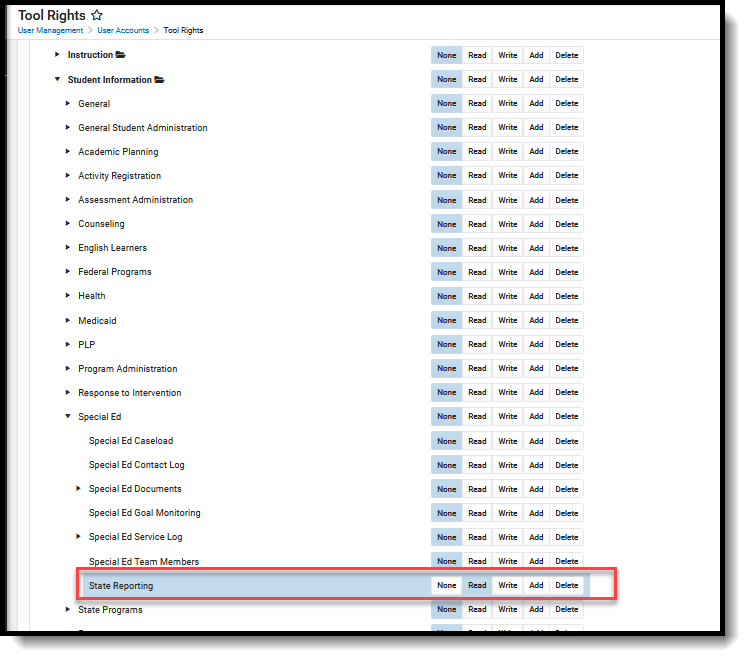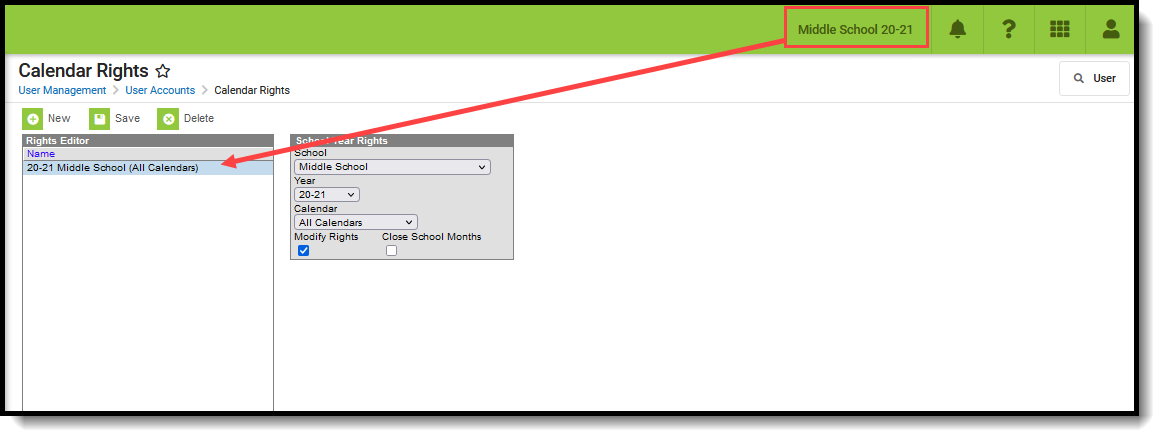Classic View: Student Information > Special Ed > General > State Reporting
Search Terms: State Reporting
The Special Education State Reporting allows users to store and manage student Special Education state reporting data. This tool removes the legal burden of having a Special Education team meeting for an amendment to the setting for age-based changes such as an early childhood student aging out.
Fields vary by state. Please see your state's State Tools articles for more information on Special Education State Reporting procedures in your state.
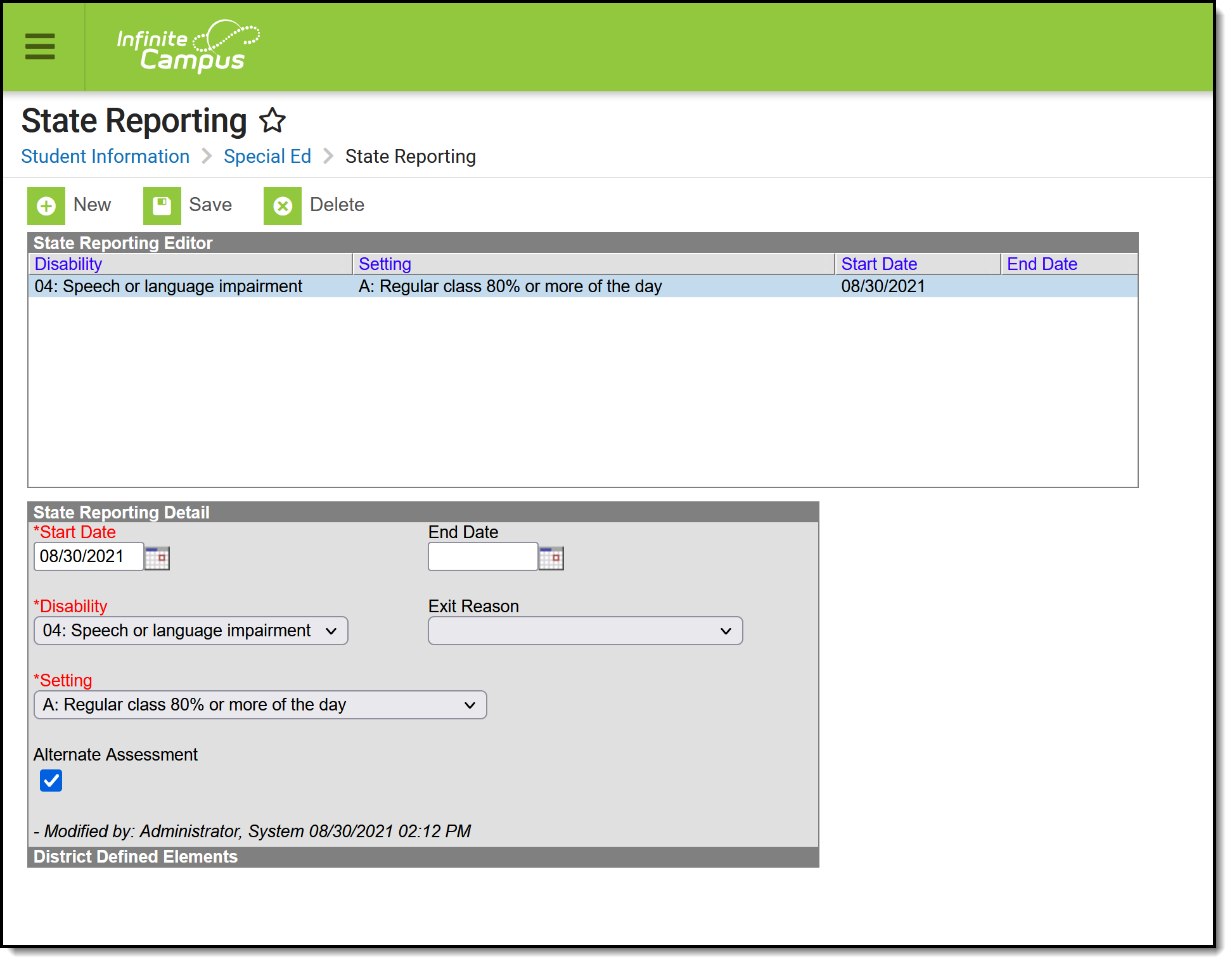 Special Education State Reporting Editor
Special Education State Reporting Editor
Tool Rights for Special Education State Reporting
For full access to Special Education State Reporting, users must have R rights to SPED State Reporting tool and at least Read Only Calendar Rights for the calendar selected in the Campus toolbar.
| Tool Rights | |
|---|---|
|
Special Education State Reporting Information in Ad hoc Query Wizard
Special Education State Reporting Information is available in the Query Wizard for Student Data Type filters in the Student > Special Ed State folder.
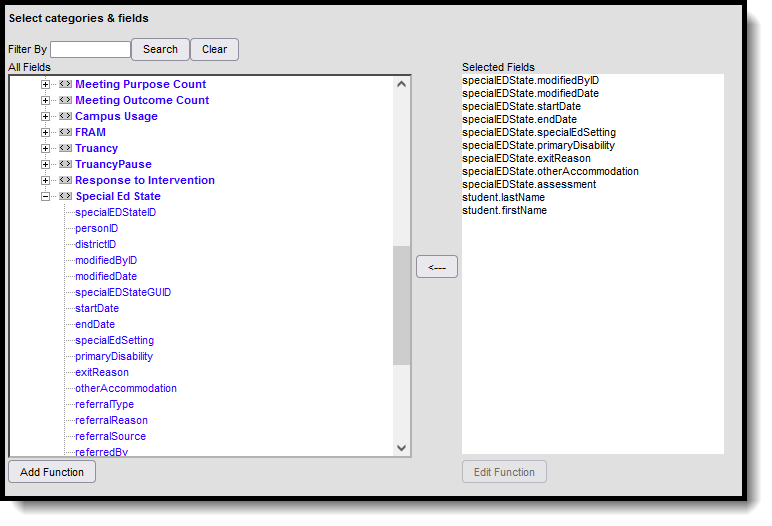 Special Education State Reporting Ad hoc Fields
Special Education State Reporting Ad hoc Fields
Special Education State Reporting Field Descriptions
| Field | Description | Ad hoc Field Name |
|---|---|---|
| Start Date | The start date of the Special Ed State Reporting record. | SpecialEDState.startDate |
| End Date | The end date of the Special Ed State Reporting record. | SpecialEDState.endDate |
| Disability | The student's disability. | SpecialEDState.primaryDisability |
| Exit Reason | The reason the student exited the Special Ed setting. | SpecialEDState.exitReason |
| Setting | The student's Special Ed setting. This is the physical setting in which the student attends school. | SpecialEDState.specialEdSetting |
| Alternate Assessment | Indicates the student will be taking an alternate assessment for state reporting purposes. | SpecialEDState.otherAccommodation |
Add a New State Reporting Record
A new record should be created anytime a student is entering a new Special Education Setting.
State Reporting records cannot overlap. This means the previous record needs to be ended prior to the new record beginning.
- Select the New icon. The State Reporting Detail editor displays.
- Enter the Start Date of the record.
- Select the student's Disability.
- Select the student's Special Ed Setting.
- Mark the Alternate Assessment checkbox (optional) if the student will be taking an alternate assessment.
- Select the Save icon. The new Special Ed State Report record displays in the State Reporting Editor window.
Delete and End a Special Education State Reporting Record
To delete a State Reporting record, select the record from within the State Reporting Editor window and click the Delete button. This action COMPLETELY removes the record from Campus. Only do this if the record was completed in error.
To end a record, select the record from within the State Reporting Editor window and enter an End Date. This ends the record and allows a new record to be added, if applicable.