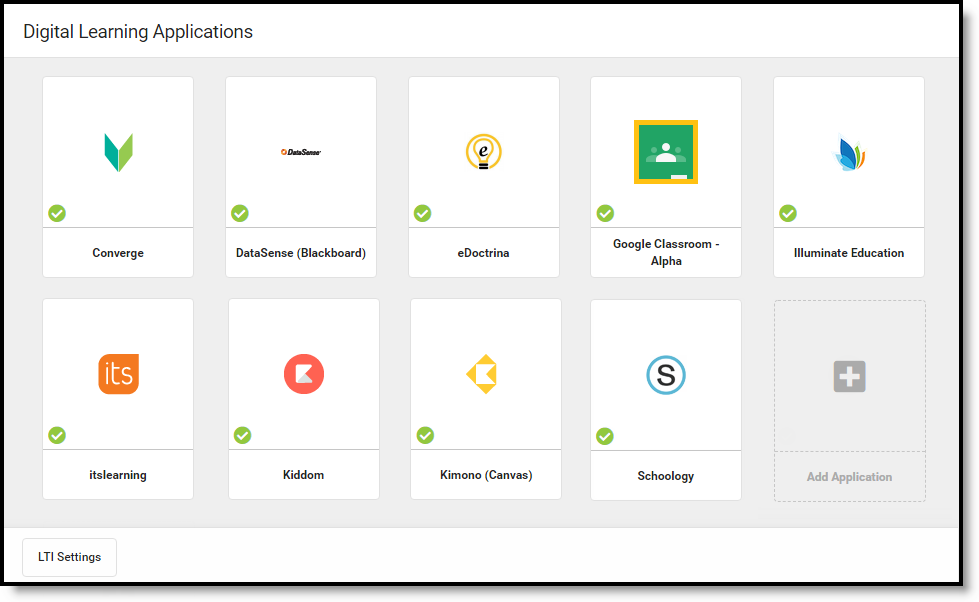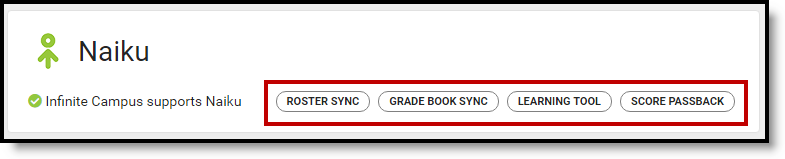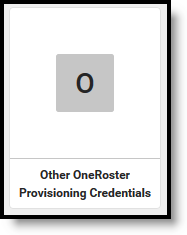This tool is available as part of the Campus Learning premium offering.
PATH: System Administration > Learning Interoperability
The Learning Interoperability tool allows districts to configure OneRoster and LTI connections. Each application the district has connected to displays in a tile, with a indicating digital learning partners. Connections to partners are supported by Campus.
The Learning Interoperability tool lists Digital Learning Applications that the district has enabled.
What's the difference between LTI and OneRoster?
OneRoster connections allow vendors to request section and roster data from Campus and send assignment, score, and grade data to Campus. LTI connections allow teachers to integrate learning tools with assignments. Students access these tools through Campus Student and scores are received into the Grade Book where available.
LTI connections are used by teachers who manage assignments and grading in Campus. In comparison, OneRoster connections are helpful for teachers who manage assignments and grading outside of Campus; a OneRoster connection with grade book sync brings assignment and score data from an external program into Campus, where grades can be posted to report cards and students and parents can track progress through Campus Student and Campus Parent.
Most vendors offer either LTI or OneRoster connections, but some support both.
What kinds of connections are available?
Click Add Application and select a vendor to see what functions are available for each vendor. Lozenges on the right indicate which functions are available and which have been enabled.
Plain black lozenges indicate available functions; green with a checkmark means the function is enabled for that vendor.
For OneRoster connections, roster sync allows vendors to request section and roster data from Campus. |
|
|
|  For OneRoster connections, allows vendors to send assessments and assessment scores to Campus. For OneRoster connections, allows vendors to send assessments and assessment scores to Campus. |
What is a "supported" vendor?
Connections to vendors who are part of the Infinite Campus Digital Learning Partner Program are "supported" vendors. To maintain a supported connection, Infinite Campus and the partner program agree to the following responsibilities:
This information applies to Partners providing a OneRoster connection.
Infinite Campus: | The Digital Learning Partner: |
|
|
I don't see my vendor.
Does your district use an LMS or other vendor who is not part of the Infinite Campus Digital Learning Partner Program? You can create a connection to the vendor, but be aware that Campus does not support these connections; Campus Support will not be able to help troubleshoot.
See Connecting to Non-Partner Vendors for more information.
Have a vendor you think Campus should partner with? Share this form with the vendor.
I don't recognize this vendor.
Do you see this vendor in your list? If a district had existing OneRoster connections when Campus released this Learning Interoperability tool, Campus matched connections with recognized vendors based on the name entered by the district. If Campus couldn't determine the vendor based on the name entered, those connections were put here in 'Other OneRoster Provisioning Credentials.
Settings
The Settings menu includes identifying information for your district's instance of Campus.
This menu also includes an option to Use Secondary Email addresses for OneRoster 1.1. Since an email address is required for all students and teachers in a OneRoster connection, this option allows districts to use the Secondary Email entered in Demographics for all user accounts. This setting does not apply to OneRoster 1.2 connections.