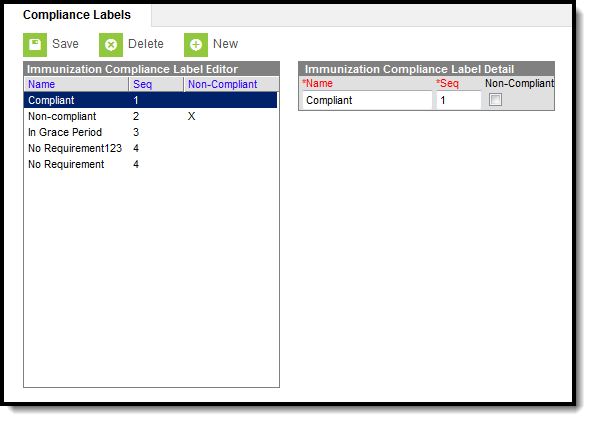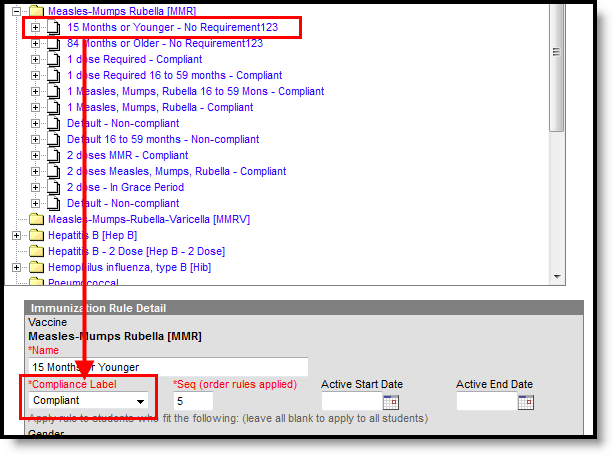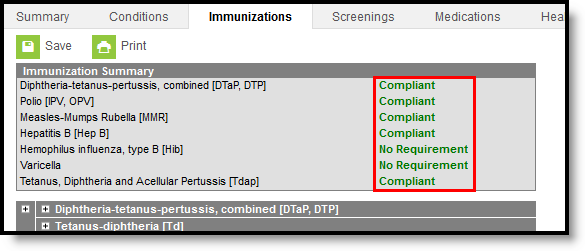Classic Path: System Administration > Health > Compliance Labels
Search Terms: Compliance Labels
Compliance labels are state-specific and are pre-populated by Infinite Campus. If a district must add new compliance labels, it should do so before creating actual immunization rules and conditions.
Compliance Labels
The Compliance Label tool does not set or calculate compliancy results; it merely populates the list of compliance labels available for selection when creating immunization rules.
This section is not applicable to states with hard-coded immunizations, as new vaccine rules cannot be created; therefore, compliance labels cannot be modified or assigned.
Create New Compliance Labels
- Click the New icon on the action bar.
- Enter a Name for the compliance label. This will be the status available for selection in the Compliance Label field of the Immunization Rule Detail editor of the Vaccines tab. It will also display as a label on a student’s Immunizations tab.
- Enter the Seq(uence), or the order of this item, as it should display in the Compliance Label dropdown field of the Immunization Rule Detail editor of the Vaccines tab.
- If the compliance label is a non-compliant status, flag the Non-Compliant checkbox.
Any compliance label with this checkbox marked will display the compliance label in red font (indicating a warning, commonly used for non-compliance) on a student’s Immunizations tab. Otherwise, if this checkbox is NOT marked, the compliance label will display in green font (commonly used to indicate compliance, exemptions, grace periods or no requirements). See the Viewing Student Compliance section of this document for more information.
Compliance Labels Assigned to Rules
Existing compliance labels populate the Compliance Label dropdown field of the Immunization Rule Detail editor. Each rule requires a compliance label to be selected from the dropdown list to indicate how the rule and its conditions should be applied to students.
Student Compliance
Compliance labels provide a visual indication of a student’s compliance status related to a vaccine. The label that displays for a student is determined by the compliance calculation and the compliance label assigned to the rule.
Compliance labels are displayed for the required vaccines listed in the student’s Immunization Summary editor.
Compliance labels listed in the editor will display in red or green font.
- Red font indicates the student is NOT compliant with a vaccine requirement.
- Green font indicates the student is any status other than non-compliant, as indicated (e.g., "Compliant," "No Requirement," "Exempt," "In Grace Period").
Compliance labels will also display in Health reports (not color-coded).