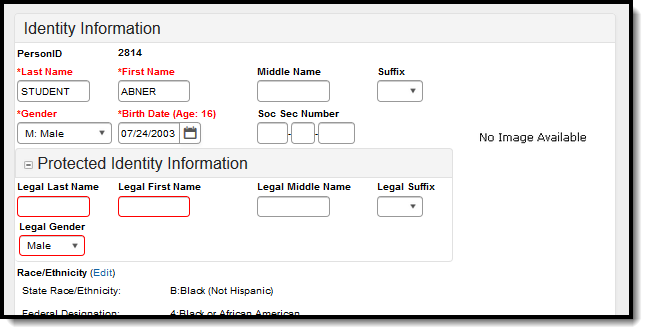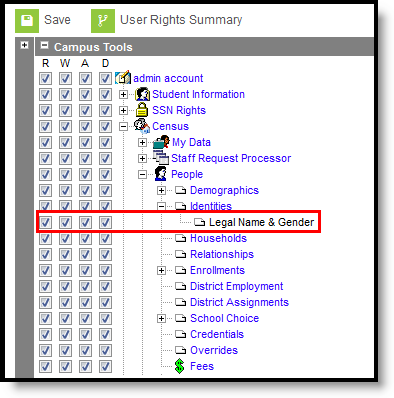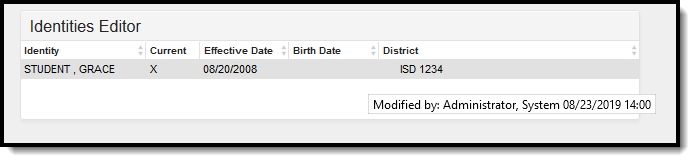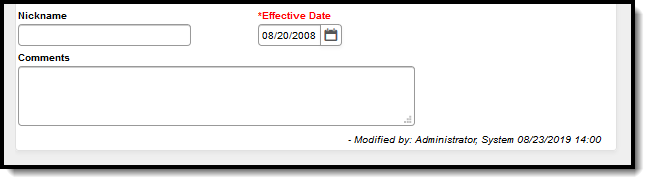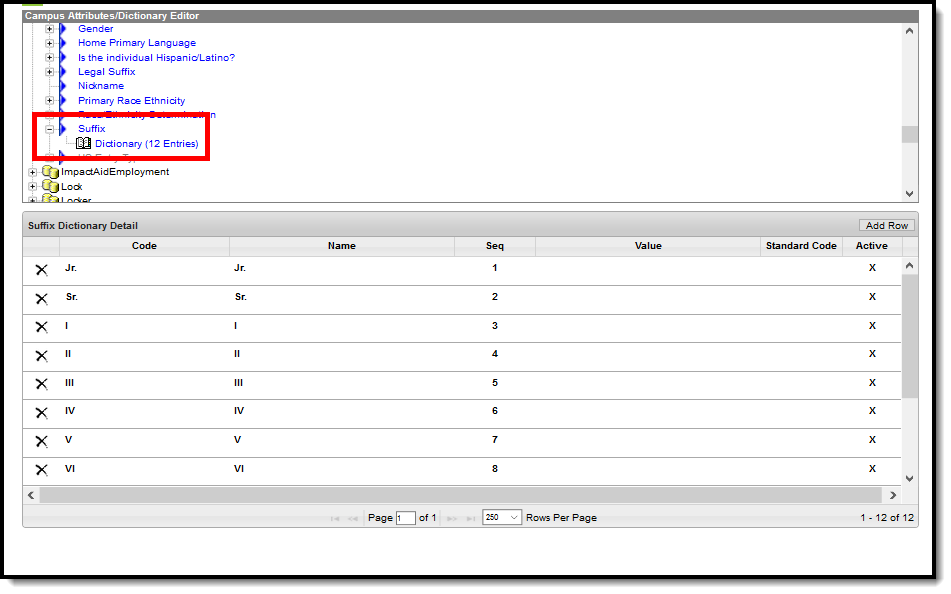If Campus Human Resources is enabled, Identity information is maintained in the Personnel Master. See the following article for more information: Campus SIS Integration with Campus HR
Classic View: Census > People > Identities
Search Terms: Identities
The Identities tab acts as an historical record of the person's demographic information. While the information on the Demographics tab is displayed on the Identities tab, changes should be made here.
Types of changes include:
- Name and Legal Name
- Gender and Legal Gender
- Social Security number
- Race/Ethnicity
- Nickname
Previous identity information is not lost when it is modified, but an end date is entered for the previous identity and a start date is entered for the new identity.
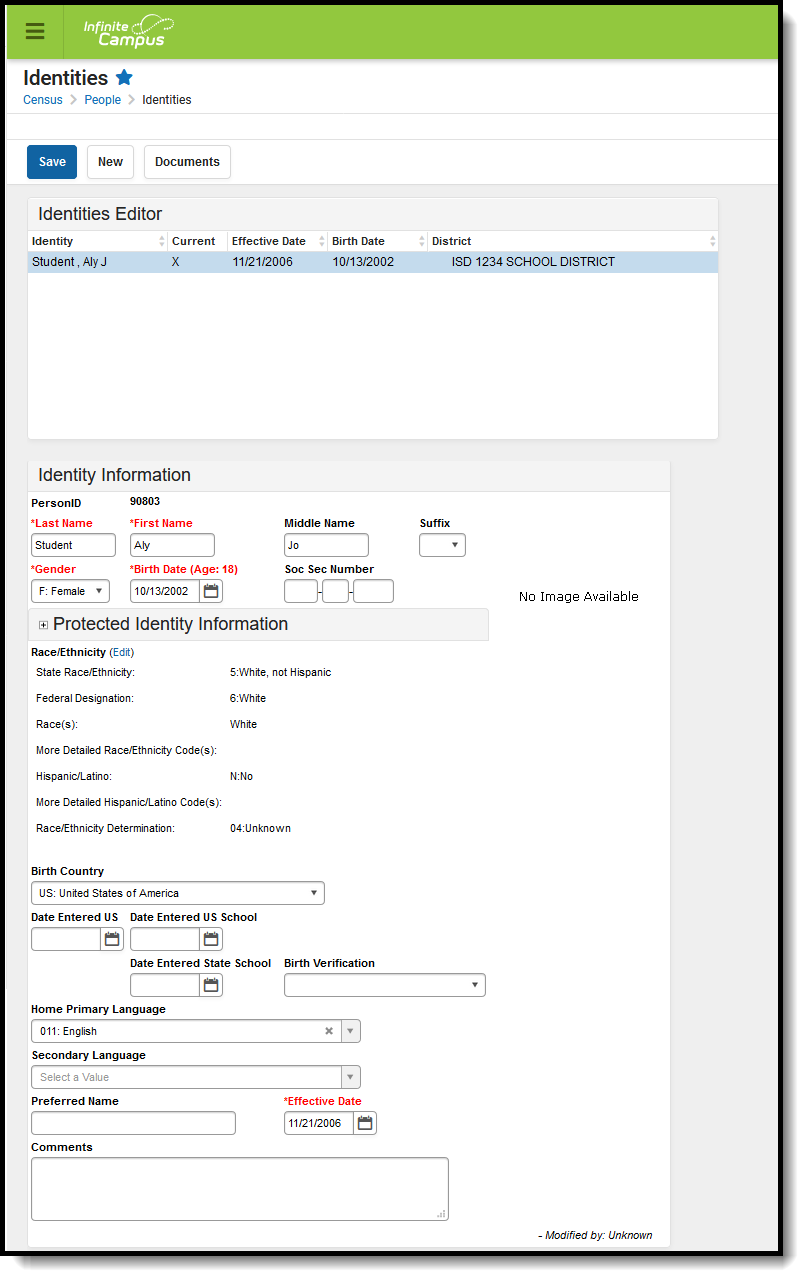 Identities Editor
Identities Editor
This tab lists only the names the person with which the student may have been enrolled, and any defining information related to that. Information displayed here is first entered when creating a new person.
If this information needs to be altered due to legal reasons, modify the information on this tab. DO NOT create a new person.
The entered effective date on the Identity record determines the information that will display throughout Campus - on course section rosters, on attendance reports and state reporting extracts.
Identity Editor Fields
When entering Information in the Last Name, First Name or Middle Name fields, apostrophes and parentheses are NOT allowed.
Data Element | Definition | |
|---|---|---|
Last Name | The individual's last name. | |
First Name | The individual's first name. | |
Middle Name | The individual's middle name. | |
The generational assignment as part of his/her name (i.e., Jr, III) by which the person is referred. | ||
Gender | The indication of whether person is male or female. | |
Birth Date | Person's date of birth If this person is a staff member, the ability to view this field is controlled by the View Staff Birth and Age tool right. | |
Social Security Number | Federally-assigned Social Security number. This field may be hidden depending on user tool rights. See the Social Security Number Tool Rights for more information. | |
Protected Identity Information Tool rights are required to see these fields. | Legal Last Name | Person's legal last name. |
| Legal First Name | Person's legal first name. | |
| Legal Middle Name | Person's legal middle name. | |
| Legal Suffix | Legal generational assignment as part of his/her name (i.e., Jr, III). | |
| Legal Gender | Legal indication of whether person is male or female. States may allow for additional classification of gender, allowing a selection of Non-Binary or Intersex, for example. Consult your state's list of state reporting or your state's department of education for more information. | |
Race/Ethnicity | The person's race/ethnicity. See information about the Race/Ethnicity Wizard. | |
Birth Country | Indicates in what country the person was born. | |
Birth State | This field is not used in all states and options can be localized to fit individual state needs | |
Date Entered US | Date noting when the person moved to or entered the United States | |
Date Entered US School | Indicates the date in which the student began attending school in the United States. | |
The name of the specific language the individual uses to communicate at home. | ||
Birth Verification | Proof of the person's existence, usually in the form of a birth certificate. Options may vary by state; the following are possible selections:
| |
Nickname | Indication of the name by which the person prefers to be called. This field may not appear for all states. | |
Effective Date | Represents the date the identity became active. An X displays next to the current identity. There is no logic for this field that indicates a newly entered identity becomes effective on the future date; any entered changes to the person's identity are effective immediately. NOTE: A future date can be entered into this field, but the new identity is effective immediately. | |
Comments | Any additional comments about the identity record - who entered it, why information was changed, etc. | |
Legal Name and Gender Fields
The legal name and gender fields are available to differentiate from names by which the person wants to be referred (not a nickname) and their legal name and gender record (that which is on the person's birth certificate). For example, persons who are transgender may prefer to keep that information as private as possible. District and school staff will need to know this information, maybe even teachers; but for the most part, the majority of the school staff and students would not have any reason to know a transgender person is enrolled at the school.
When adding data into these fields, note that if any legal field is populated, the legal first name, legal last name and legal gender fields must also be populated. These fields will be outlined in red indicating data is needed. If the record is saved and these fields are still not populated, a warning message displays.
Tool Rights
For the staff who need to know and have access to this information, tool rights must be assigned in addition to existing Census tool rights that may already be assigned.
Tool rights are needed to include the legal name and gender fields in ad hoc reports and letters built with WYSIWYG editors that use Campus Fields and Sub-reports. If a user includes those fields but does not have rights to the fields, NO ACCESS displays where legal name and gender data would appear.
Depending on other assigned tool rights, the user may have the ability to make other changes to the Identities tab.
| Assigned Access Level | UI Behavior |
|---|---|
| No assigned level | Protected Identity Information section does not display. |
| Read rights | Protected Identity Information section displays, but edits to the fields cannot be made. In the image to the right, the entered values in the outlined section display but appear in grey text, indicating no changes can be made. |
| Write, Add, Delete rights | Protect Identity Information section displays, existing values can be modified and deleted, and new values can be entered. |
Scenarios for Populating Legal Name and Gender
| Scenario | Process | |
|---|---|---|
| Student's legal name and gender is the preferred name and gender that should be visible throughout the product. | There is no need to populate the legal fields under Protected Identity Information. Enter the legal name and gender in the First Name, Middle Name, Last Name, Suffix, and Gender fields following the normal process for adding person information at your district. | |
| Student's legal name and gender should be protected and only the preferred name and gender should be visible throughout the product. | If searches on either the legal or preferred values should return the student with the preferred name in the search results, then ensure that there are multiple identities. | The historical identity contains the legal name and gender in the First Name, Middle Name, Last Name, Suffix, and Gender fields. Nothing needs to be populated in the legal fields under Protected Identity Information for the historical identity. |
| Current identity contains the preferred name and gender in the First Name, Middle Name, Last Name, Suffix, and Gender fields. Legal name and gender is populated in the legal fields under Protected Identity Information for the current identity. | ||
| If searches on ONLY the preferred name and NOT the legal name should return the student, ensure that all Identity records (current and preexisting Historical) contain preferred values in the core fields. | Preferred name is entered in the First Name, Middle Name, Last Name, Suffix, and Gender fields for all Identity records. | |
| Legal name and gender is populated in the legal fields under Protected Identity Information for the current identity. | ||
| If the student only has one Identity, then there is no need to create multiple identities | ||
Modification Alerts
The Identities tab contains sensitive information related to a person’s identity. Because of this, specific tool rights have been added to control which staff person has the ability to see those data-sensitive fields. In addition to user security rights, a notification is available that indicates which user modified which information about a person (student, staff or other person).
When a person's identity is modified, a record of the change is available by hovering over the saved identity. This hover alert displays the user who made the modification, the date of the modification and the time.
The modification notice will also appear at the bottom of the Identities editor.
Suffix
The Suffix list is maintained in the Custom Attribute Dictionary with a hard-coded list of 12 options. Users cannot edit this list. The suffix field is viewable on the Demographics, Identities and Summary tabs and is used in several census-based reports.
See the Attribute Dictionary for more information.
These suffix options may vary depending on your state.
Home Primary Language
The Home Primary Language field notes the name of the specific language the person (staff, student, etc.) uses to communicate at home. This field is used in several state reports throughout the country. This field is available on a state-by-state basis. This field will display on the following editors:
Language codes may vary by state. See your Localized State Tab for a complete list.
Manage Documents
To view documents, click the Documents button on the action bar. Users with the appropriate tool rights may also complete the following tasks.