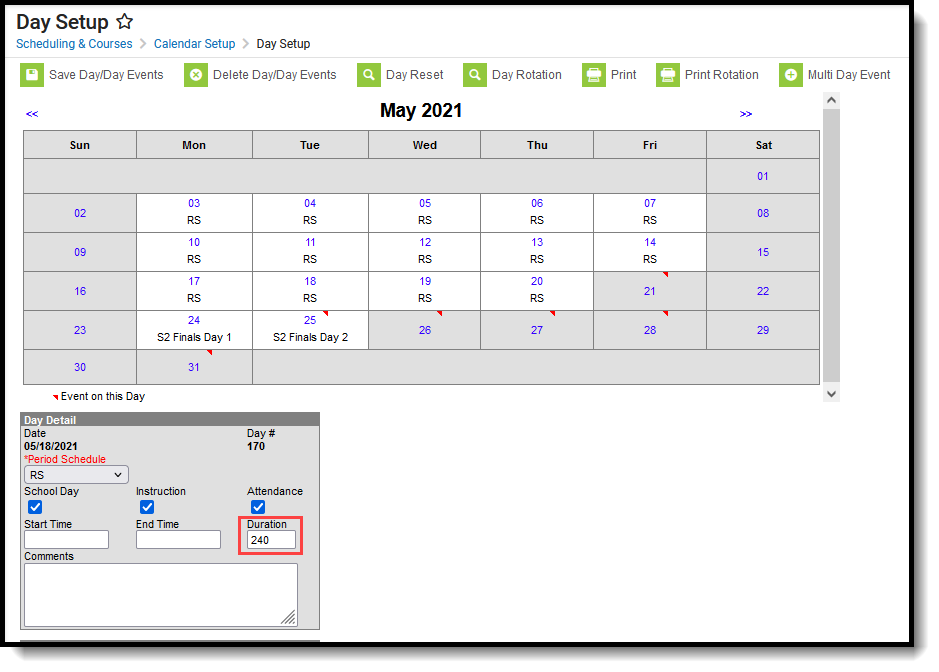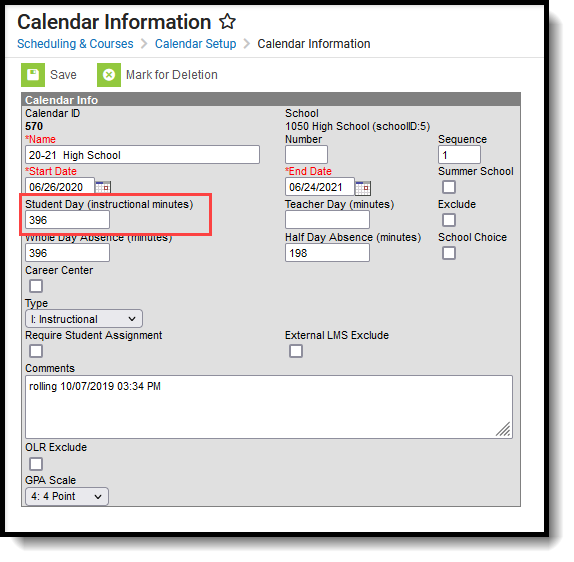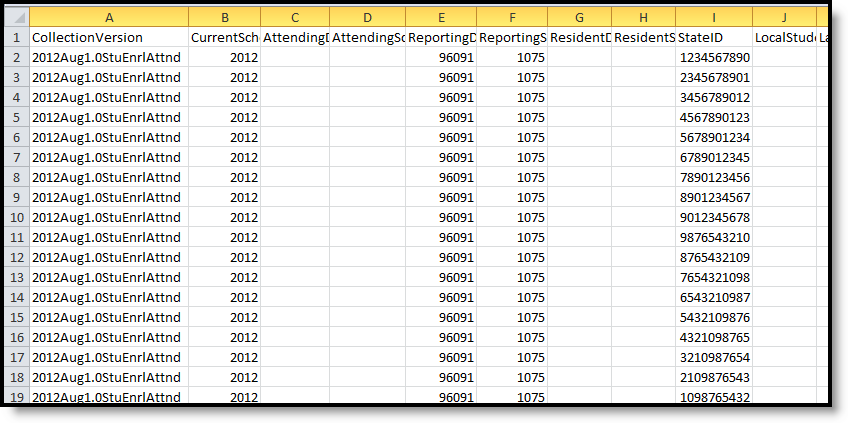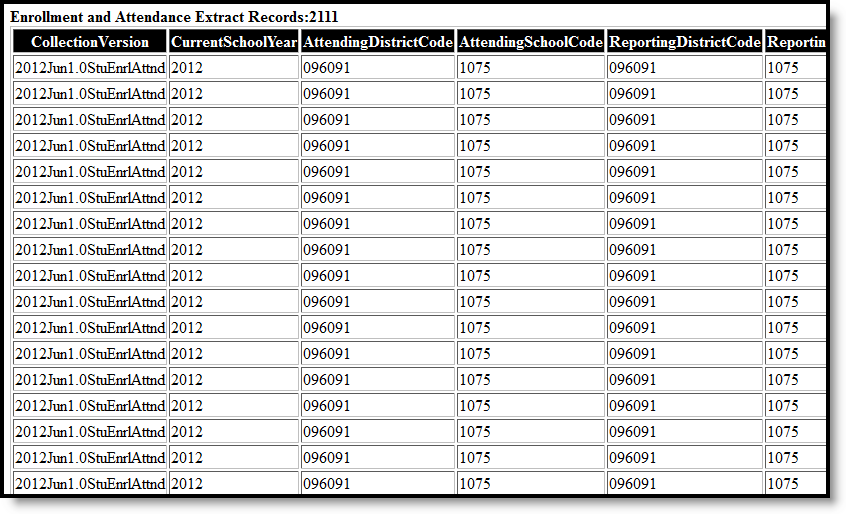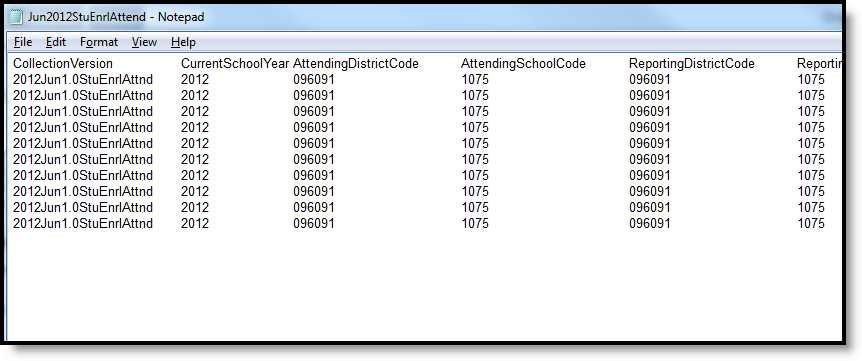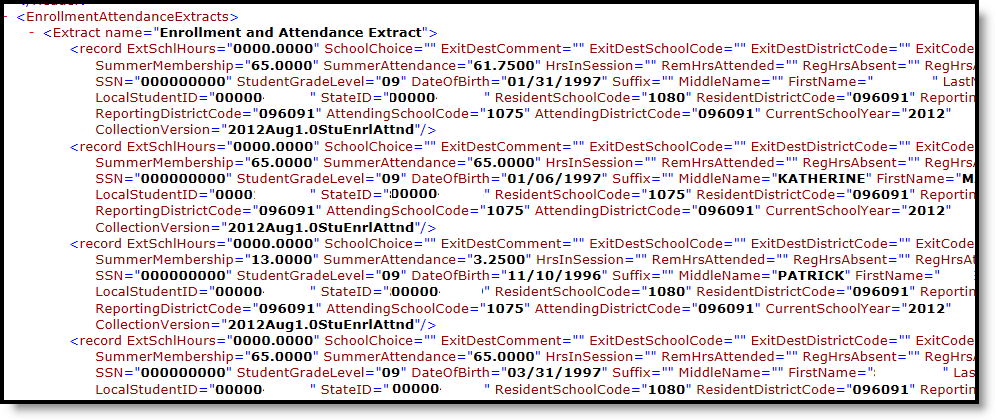Classic View: MO State Reporting > MOSIS Extracts > Student Enrollment and Attendance
Search Terms: MOSIS Extracts
The Student Enrollment and Attendance extract is generated two times during the school year, once in June for the main school year data and once in August for the summer school year data. A single record is reported for each enrollment in the selected calendar(s) when the student begins enrollment at a school, ends enrollment at a school, changes a grade level or changes residency status.
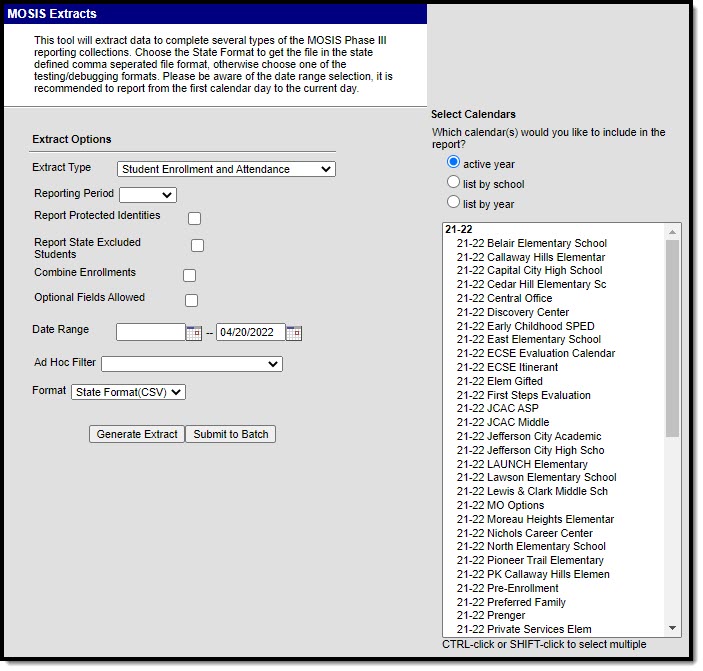 Student Enrollment and Attendance Extract Editor
Student Enrollment and Attendance Extract Editor
Report Logic
Attendance calculation for this extract is as follows:
- All instructional minutes for which a student was marked absent during a report period are summed.
- All instructional minutes for which a student was marked present during a report period are summed.
- This minutes total is converted into total hours absent/present and rounded to the nearest ten-thousandth.
For the June cycle:
- A single record reports for each enrollment in the calendar(s) selected in the extract editor, which is intended to report each time a student enters school, exits a school, changes grade, or changes residency status.
- Enrollments marked as No Show report.
For the August cycle (summer school):
- A single record is reported for each student attending summer school.
- Enrollments are only reported if the calendar is marked as a Summer School calendar.
Combine Enrollment Hours Logic:
- Calendars must be selected for reporting.
- The P: Primary enrollment as of the reporting date reports. If no active enrollment, the most recent enrollment as of the report generation date reports.
- If there is no P: Primary enrollment is active, then the S: Partial enrollment reports. If there is no S:Partial enrollment, N: Special Ed Services enrollment reports.
- If multiple enrollments exist in the same school where the enrollment dates are within the primary enrollment date:
- if each enrollment is P: Primary, a separate record reports for each.
- if a S: Partial or N: Special Ed Services enrollment falls within the primary enrollment dates, a record is NOT reported for each. The student's present and absent hours for the S: Partial and/or N: Special Ed enrollment are added to the P: Primary enrollment's reporting record.
- If multiple enrollments exist in different schools where the enrollment dates are within the P: Primary enrollment dates:
- if each enrollment is P: Primary, a separate record reports for each.
- if a S: Partial or N: Special Ed Services enrollment falls within the primary enrollment dates, a record is NOT reported for each. The student's present and absent hours for the S: Partial and/or N: Special Ed enrollment are added to the P: Primary enrollment's reporting record.
- if only one school is selected during report generation, all data associated with the enrollment reports.
- If multiple enrollments exist in the same school where the enrollment dates are NOT within the P: Primary enrollment dates:
- if each enrollment is P: Primary, a separate record reports for each.
- if a S: Partial and/or N: Special Ed Services enrollment date does NOT fall within the primary enrollment date, a separate record reports for the S: Partial and/or N: Special Ed Services enrollment for the dates that are not within the primary enrollment record's dates.
- The Start Date reports as the enrollment Start Date if it is NOT within the P: Primary enrollment dates.
- The Start Date reports as the day after the P: Primary enrollment's End Date if the enrollment's Start Date is within the P: Primary enrollments dates but its End Date is after the P: Primary enrollment's End Date.
- The End Date reports as the enrollment End Date if it is NOT within the P: Primary enrollment's dates.
- The End Date reports as the P: Primary enrollments Start Date it it is within the P: Primary enrollment dates.
- the students present and absent hours will sum for dates NOT within the P: Primary enrollment dates.
- the student's present and absent hours for dates within a P: Primary enrollment will be added into the P: Primary enrollment record.
- If multiple enrollments exist in different schools where the enrollments dates are NOT within the P: Primary enrollments dates:
- if each enrollment is P: Primary, a separate record reports for each.
- if a S: Partial and/or N: Special Ed Services enrollment date does NOT fall within the primary enrollment date, a separate record reports for the S: Partial and/or N: Special Ed Services enrollment for the dates that are not within the primary enrollment record's dates, when each school of enrollment is selected during report generation.
- The Start Date reports as the enrollment Start Date if it is NOT within the P: Primary enrollment dates.
- The Start Date reports as the day after the P: Primary enrollment's End Date if the enrollment's Start Date is within the P: Primary enrollments dates but its End Date is after the P: Primary enrollment's End Date.
- The End Date reports as the enrollment End Date if it is NOT within the P: Primary enrollment's dates.
- The End Date reports as the P: Primary enrollments Start Date it it is within the P: Primary enrollment dates.
- the students present and absent hours will sum for dates NOT within the P: Primary enrollment dates.
- the student's present and absent hours for dates within a P: Primary enrollment will be added into the P: Primary enrollment record.
Attendance Calculations
For attendance reporting used in MOSIS Extracts, the following calculations are used to determine a student's total hours attended for a selected calendar.
Different calculations are used when the student is scheduled into a virtual course. Additional calculations are used when a school or district adjusts learning options for students because of quarantine restrictions, Blended Learning accommodations and Distance Learning structures.
Regular Hours Attended and Regular Hours Absent are reported on the MOSIS Student Enrollment and Attendance Extract and the Attendance Audit Report.
The value reported in the Present hours, Regular Hours Absent and Remedial Hours Attended fields on the Attendance Audit Report should match the values returned on the Student Enrollment and Attendance Extract:
- The Present Hours value on the Attendance Audit Summary must equal the sum of the Regular Hours Attended value and the Remedial Hours Attended value on the MOSIS Student Enrollment and Attendance report.
- The Absent Hours value on the Attendance Audit must equal the Regular Hours Absent value on the MOSIS Student Enrollment and Attendance > Regular Hours Absent.
- The Membership Hours value must equal Present and Absent hours on the Attendance Audit report.
- The Membership Hours value on the Attendance Audit Report must equal Regular Hours Attended, Regular Hours Absent and the Remedial Hours Attended values on the MOSIS Student Enrollment and Attendance report.
The State Reporting Enrollment editor contains a Regular Hours Attended field and a Regular Hours Absent field, which indicates the number of hours the student has spent in attendance or being absent in the district. The value entered into these fields reports ONLY when there is no actual attendance or absent hours to calculate for the student.
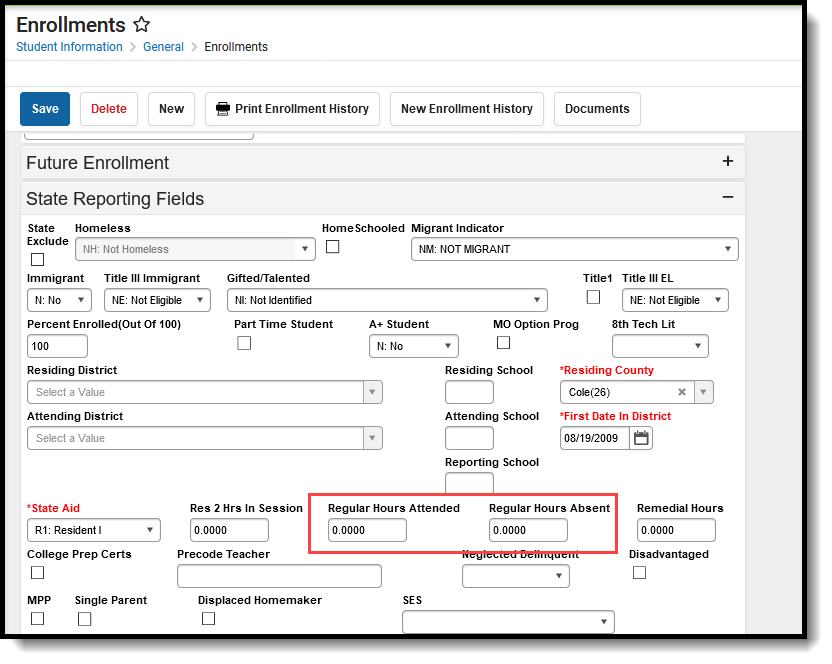 Enrollment Fields for Regular Hours Attended, Regular Hours Absent
Enrollment Fields for Regular Hours Attended, Regular Hours Absent
Regular Hours Attended
Regular Hours Absent
Virtual Course Attendance Calculation
Quarantine, Distance and Blended Learning Attendance Calculation
Competency Based Attendance Calculations
Report Editor
Different options are available for entry on the Extract editor depending on the chosen Reporting Period. The following defines the available Extract Options, noting the different fields.
Extract Option | Description |
|---|---|
Extract Type | Determines the extract that generates. Selection should be Student Enrollment and Attendance. |
Reporting Period | Indicates the section of the school year for which student data is being reported. Each selection contains the same layout, but certain fields may be required in certain extracts, and optional in others. |
| Report Protected Identities | When selected, optional fields are included in the extract. These optional fields may be blank depending on the available student data. |
| Report State Excluded Students | When marked, students who meet the report population requirements but their enrollment record is marked as State Exclude report along with all other records. When not marked, students marked as State Exclude on their enrollment record are excluded from the report. |
| Combine Enrollments | When marked, the report combines the Regular Hours Attended and Regular Hours Absent for the student when the student has multiple enrollments that are primary and/or secondary in calendars selected for reporting. This only displays with the Report Period = June. |
Optional Fields Allowed | When selected, optional fields are included in the extract. These optional fields may be blank depending on the available student data. |
Date Range | Entered dates are used to return students enrolled during that time frame. Enter dates in mmddyy format or use the calendar icon to choose a date. |
Ad hoc Filter | Selection includes only those students included in the filter. |
Format | Determines how the extract generates. Use the State Format (CSV) when submitting the final data to MOSIS. Use the other available formats (HTML, Tab Delimited, XML) for data review and testing. |
Calendar | Selected calendar indicates which students are included in the report. Multiple calendars can be selected at one time; it is recommended that all calendars in a district not be selected as this increases the amount of time it takes to generate the extract. The calendar chosen in the Campus toolbar is already selected. |
Generate Extract | Displays the selected calendar information and extract immediately for data review and printing purposes in one of the selected formats. |
Submit to Batch | Delays the generation of the extract for data review and printing purposes for a designated time. See the Batch Queue documentation for more information. |
Generate the Student Enrollment and Attendance Extract
- Select the Student Enrollment and Attendance report.
- Select the Reporting Period.
- Mark the Report Protected Identities checkbox, if desired.
- Mark the Report State Excluded Students checkbox, if desired.
- Mark the Combine Enrollment checkbox, if desired.
- Mark the Optional Fields Allowed checkbox, if applicable.
- Enter the Date Range for the selected reporting period.
- Select any applicable Ad hoc Filters.
- Select the Format of the extract.
- Select which Calendar(s) to include within the extract.
- Click the Generate Extract button or the Submit to Batch button.
Report Layout
For each reporting period, the elements in this extract are labeled as follows:
- R = Required
- C = Conditional
- O = Optional
- N = Not Allowed
Element Name | Description | Location |
|---|---|---|
Collection Version | Reports the submission type of the cylce in which it occurs and the current school year. YYYYMmm1.0StuEnrlAttnd
Reporting Period: June (R) Text, 50 characters | Data not stored |
Current School Year | The ending year of the current school year (i.e., 2012 for the 2011-2012 school year). Reporting Period: June (R) Numeric, 4 digits | System Administration > Calendar > School Years > School Year Editor > School Year Detail > End Year Calendar.endYear |
Attending District Code | DESE-assigned 6-digit county district code for the district of attendance. Reporting Period: June (R) Alphanumeric, 6 characters | Student Information > General > Enrollments > State Reporting Fields > Attending District District.number |
Attending School Code | DESE-assigned 4-digit school code for the school of attendance. Reporting Period: June (R) Alphanumeric, 4 characters | Student Information > General > Enrollments > State Reporting Fields > Attending School School.number |
Reporting District Code | DESE-assigned 6-digit county district code for the reporting district. Reporting Period: June (R) Alphanumeric, 6 characters | System Administration > Resources > District Information > State District Number District.number |
Reporting School Code | DESE-assigned 6-digit school code for the reporting school. Reports the selected code entered on the State Reporting Fields Enrollment editor, if populated.
Reporting Period: June (R) Numeric, 4 digits | Student Information > General > Enrollments > State Reporting Fields > Reporting School; Residing School Enrollment.reportingSchool Enrollment.residingSchool System Administration > Calendar > Calendar > Calendar > Type Calendar.type System Administration > Resources > School > School Org Type; State School Number School.type School.number |
Resident District Code | DESE-assigned 6-digit county district code for the district of residence. Reporting Period: June (R) Alphanumeric, 6 characters | Student Information > General > Enrollments > State Reporting Fields > Residing District District.number |
Resident School Code | DESE-assigned 4-digit school code from where the student is being reported. Reporting Period: June (R) Alphanumeric, 4 characters | System Administration > Resources > School > State School Number School.number |
State ID | State-assigned student identification number. Reporting Period: June (R) Numeric, 10 digits | Census > People > Demographics > Person Identifiers > State ID Person.stateID |
Local Student ID | Local student ID maintained by the district. Reporting Period: June (O) Alphanumeric, 60 characters | Census > People > Demographics > Person Identifiers > Local Student ID Person.student |
Last Name | Legal last name as appears on the birth certificate. When the Report Protected Identities checkbox is marked on the report editor, the student's last name reports from the Legal Last Name field if populated. Reporting Period: June (O) Alphanumeric, 60 characters | Census > People > Demographics > Person Information > Last Name Identity.lastName Census > People > Identities > Protected Identity Information > Legal Last Name Identity.legalLastName |
First Name | Legal first name as appears on the birth certificate. When the Report Protected Identities checkbox is marked on the report editor, the student's first name reports from the Legal First Name field if populated. Reporting Period: June (O) Alphanumeric, 60 characters | Census > People > Demographics > Person Information > First Name Identity.firstName Census > People > Identities > Protected Identity Information > Legal First Name Identity.legalFirstName |
Middle Name | Legal middle name as appears on the birth certificate. When the Report Protected Identities checkbox is marked on the report editor, the student's middle name reports from the Legal Middle Name field if populated. Reporting Period: June (O) Alphanumeric, 60 characters | Census > People > Demographics > Person Information > Middle Name Identity.middle Name Census > People > Identities > Protected Identity Information > Legal Middle Name Identity.legalMiddleName |
Suffix | Legal name indication of being a generational name. When the Report Protected Identities checkbox is marked on the report editor, the student's middle name reports from the Legal Suffix field if populated. Reporting Period: June (O) Alphanumeric, 10 characters | Census > People > Demographics > Person Information > Suffix Identity.suffix Census > People > Identities > Protected Identity Information > Legal Suffix Identity.legalSuffix |
Date of Birth | Student's birth date. Reporting Period: June (R) Date field, 10 characters (MM/DD/YYYY) | Census > People > Demographics > Person Information > Date of Birth Identity.birthDate |
Student Grade Level | Student's grade level of enrollment at the time data is being submitted. Reporting Period: June (R) Numeric, 2 digits | Student Information > General > Enrollments > General Enrollment Information > Grade Enrollment.grade |
Residency Status | DESE-assigned residency status code for the reported student.
Reporting Period: June (R) Alphanumeric, 2 characters | Student Information > General > Enrollments > State Reporting Fields > State Aid Enrollment.stateAid |
Regular Hours Attended | Number of full-time and part-time hours the student spent in attendance at the attending district in whole numbers. See the Attendance Calculations section for information. If there is no data to calculate, data in the Regular Hours Absent field reports. If there is no data to calculate or entered into the field, a blank value reports. Reports a value of 0 (zero) when the End Date and Start Date of the Enrollment are both on the first of the school year. Reporting Period: June (C) Numeric, 9 digits | Student Information > General > Enrollments > State Reporting Fields > Regular Hours Attended Calculated, data not stored |
Regular Hours Absent | Number of hours the student was absent at the attending district in whole numbers. This is an actual count of absent hours. If the end date and start date of the enrollment are both on the first day of the school year, zero reports. See the Attendance Calculations section for information Data in the Regular Hours Attended field is summed into the current calculation. If there is no data to calculate, data in the Regular Hours Absent field reports. If there is no data to calculate or entered into the field, a blank value reports. Reporting Period: June (C) Numeric, 9 digits | Student Information > General > Enrollments > State Reporting Fields > Regular Hours Absent Calculated, data not stored |
Remedial Hours Attendance | Number of remedial hours outside of the normal school day. Reporting Period: June (R) Numeric, 9 digits | Student Information > General > Enrollments > State Reporting Fields > Remedial Hours EnrollmentMO.remedialHours |
Hours In Session | Total number of actual hours the student could have attended the attending school. This number reports from the Res 2 Hrs in Session field where the student's State Aid is R2: Resident II. For the June reporting period, when a student's enrollment is marked as No Show and has a State Aid selection of R2: Resident II, this field reports a value of 1044. Reporting Period: June (C) Numeric, 6 digits (XXXX,XX) | Student Information > General > Enrollments > State Reporting Fields > Res 2 Hrs in Session EnrollmentMO.hrsInSession |
Summer Attendance | Total number of actual hours the student attended summer term. Reported value rounds to the nearest ten-thousandth place (four decimals). Reporting Period: June (N) Numeric, 9 digits | Calculated, data not stored |
Summer Membership | Total number of instructional hours the student could have attended during the summer session from the student's enrollment dates. Reported value rounds to the nearest ten-thousandth place (four decimals). Reporting Period: June (N) Numeric, 9 digits | Calculated, data not stored |
Entry Date | Date the student entered the attending school. Reporting Period: June (R) Date field, 10 characters (MM/DD/YYYY) | Student Information > General > Enrollments > General Enrollment Information > Start Date Enrollment.startDate |
Entry Code | Type of entry code corresponding to the date the student entered the attending school. Reporting Period: June (R) Alphanumeric, 4 characters | Student Information > General > Enrollments > General Enrollment Information > Start Status Enrollment.startStatus |
Exit Date | Date the student ended enrollment at the attending school. Reporting Period: June (R) Date field, 10 characters (MM/DD/YYYY) | Student Information > General > Enrollments > General Enrollment Information > End Date Enrollment.endDate |
Exit Code | Type of exit code corresponding to the date the student exited the attending school. Reporting Period: June (R) Alphanumeric, 4 characters | Student Information > General > Enrollments > General Enrollment Information > End Status Enrollment.endStatus |
Exit Dest District Code | DESE-assigned 6-digit county district code of the district to where the student was confirmed to be transferred. If this field is blank, the exit destination comment must be provided. Reporting Period: June (C) Numeric, 6 digits | Student Information > General > Enrollments > General Enrollment Information > Transfer to District Enrollment.transferToDistrict |
Exit Dest. School Code | DESE-assigned 4-digit school code of the school to where the student was confirmed to be transferred. If this field is blank, the exit destination comment must be provided. Reporting Period: June (C) Numeric, 4 digits | Student Information > General > Enrollments > General Enrollment Information > Transfer to School Enrollment.transferToSchool |
Exit Dest. Comment | Detailed comment describing the student's exit from the school or district. Value is required if the Exit Code is:
Reporting Period: June (C) Alphanumeric, 150 characters | Student Information > General > Enrollments > General Enrollment Information > End Comments Enrollment.endComments |
School Choice | Identifies if a student is eligible, has been offered, applied for or received School Choice.
Reporting Period: June (O) Alphabetic, 1 character | Student Information > General > Enrollments > State Reporting Fields > School Choice Enrollment.schoolChoice |
Extended School Hours | Number of extended school year hours of special education and related services provided to a child with a disability. These hours are beyond the normal school year of the public agency, are in accordance with the child's IEP, are at no cost to the parents of the child and meet the standards of the State Education Agency. Reporting Period: June (N) Numeric, 9 digits | Student Information > General > > Enrollments > Special Education Fields > School Year Hours Enrollment.schoolYearHrs |
| Chronic Absent | Reports the number of days that student was absent for more than 50% of the school day between the begin date and the end date. This includes absences marked as excused and unexcused (does not include tardies or exempt absences). This field reports the same number that is reported on the Federal Chronic Absenteeism Report. Reporting Period: June (R) August (N) Numeric, 3 digits | Calculated value, data not stored. |
Previous Versions
MOSIS Student Enrollment and Attendance (Missouri) [.2219]
MOSIS Student Enrollment and Attendance (Missouri) [.2203 - .2215]