Classic View: Student Information > General > Ed-Fi Data
Search Terms: Ed-Fi Data
The Ed-Fi Data tool allows users to compare student related Ed-Fi resources with the data that's in Infinite Campus. A configuration and resource need to be selected in order to compare the data. This tool can be used only for configurations on Ed-Fi versions 3.1 or higher and Campus version 2048.
Ed-Fi resources will vary by state, please review the Ed-Fi Data resource pages for more information on the resources available in your state:
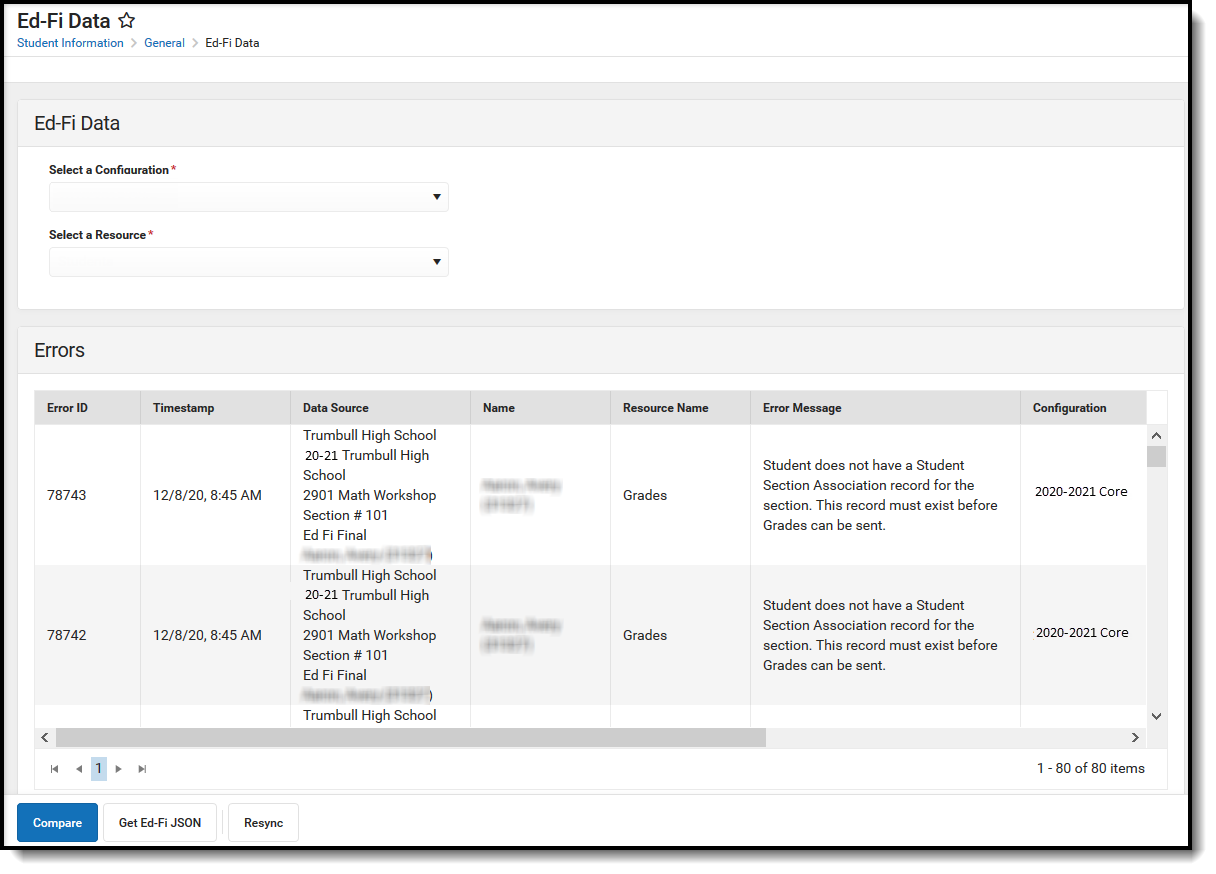
Tool Rights
In order to view and compare data in the Ed-Fi Data tool, users must have at least (R)ead tool rights. For more information on Ed-Fi tool rights, please see the Ed-FI Tool Rights article.

Compare Data in Ed-Fi and Infinite Campus
The Ed-Fi Data tool allows districts to compare student records in Infinite Campus with data that has been sent to Ed-Fi. The comparison is done by configuration and resource.
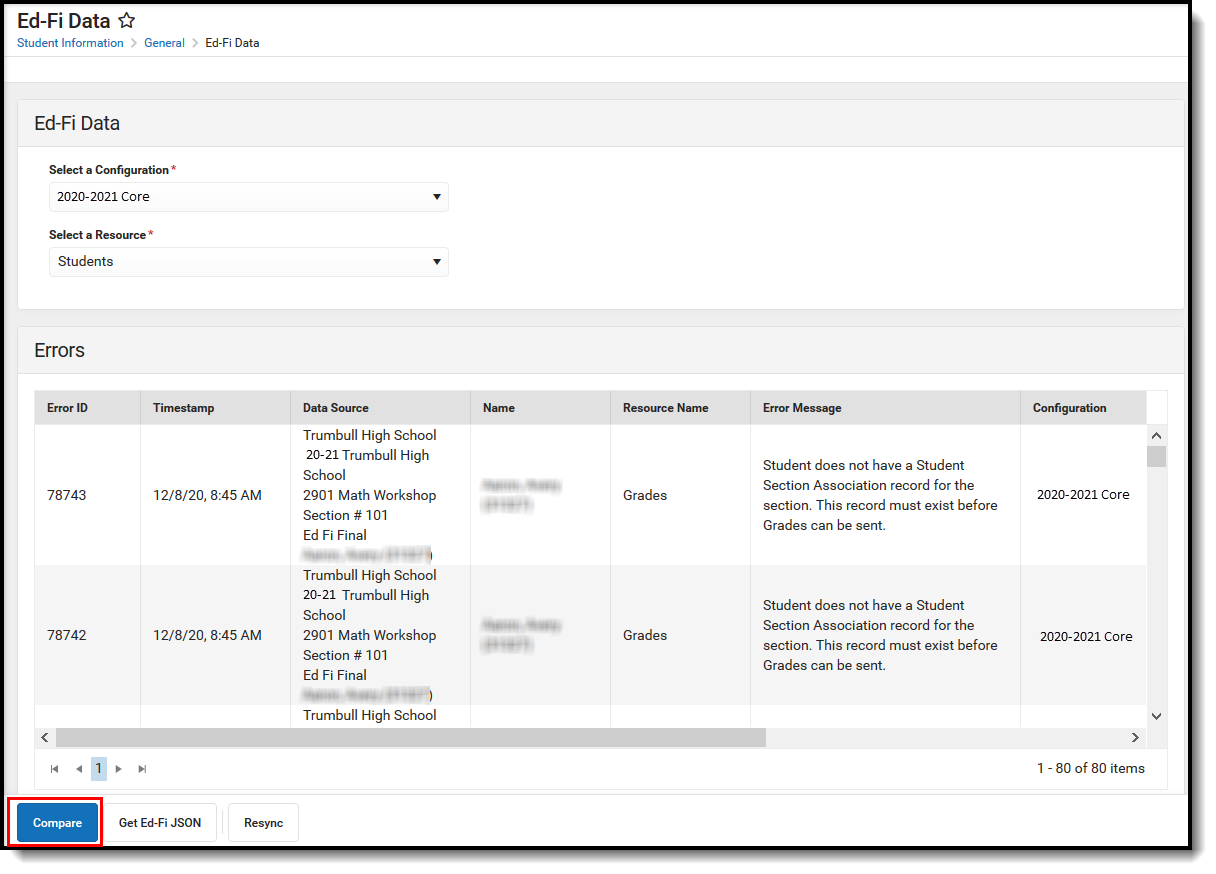
1. Select a student for whom data will be compared.
2. Select a valid configuration. Only configurations the student has an association with appear in the droplist.
This tool can be used only for configurations on Ed-Fi versions 3.1 or higher.
3. Select the resource in which to compare data. Only resources marked as Active display in the Resource droplist.
4. Click the Compare button.
5. The data for the selected student is displayed. The column on the left displays data that has been sent to Ed-Fi for the specific resource, and the column on the right displays data within Infinite Campus. If all of the records match, there will be a 'All Records Match' message displayed above the data.
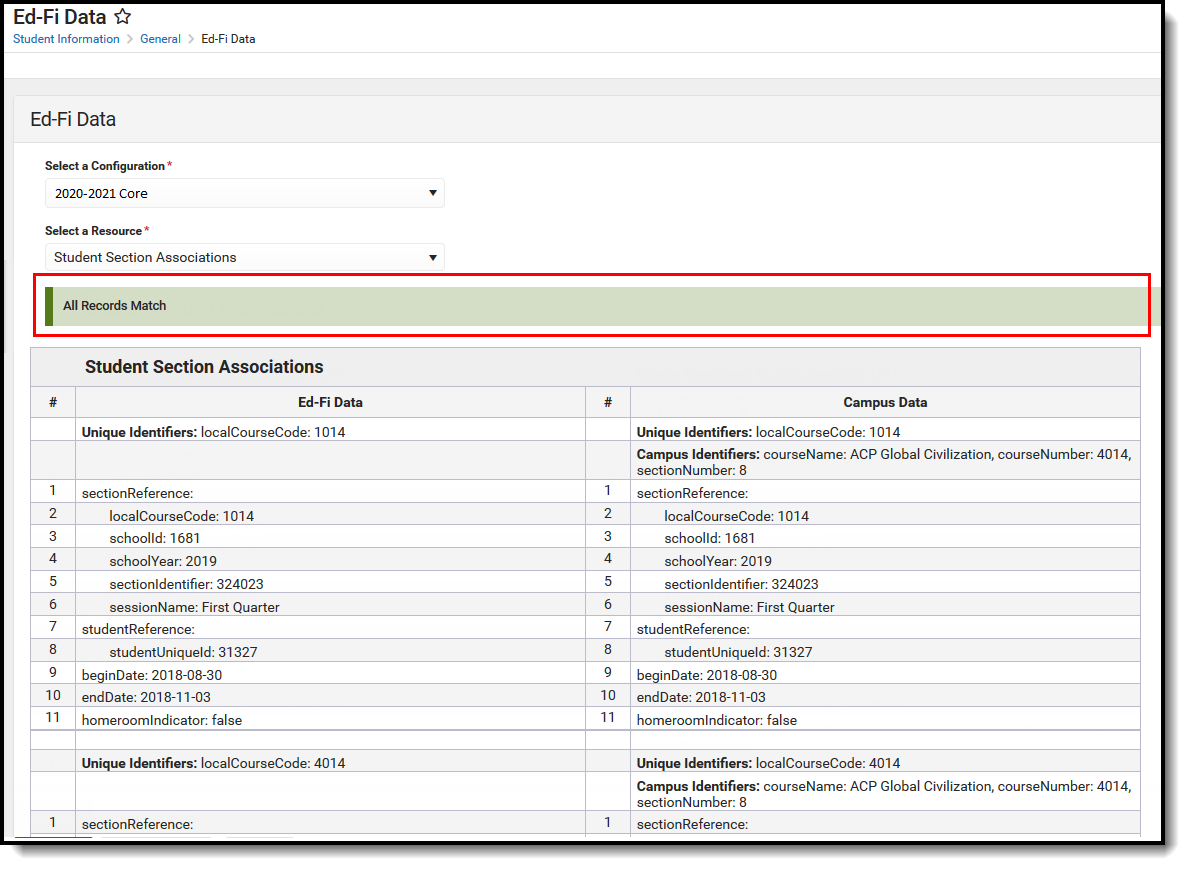
Unique Identifiers for both Ed-Fi and Infinite Campus information are displayed for each resource. Campus Identifiers are also displayed for Infinite Campus information.
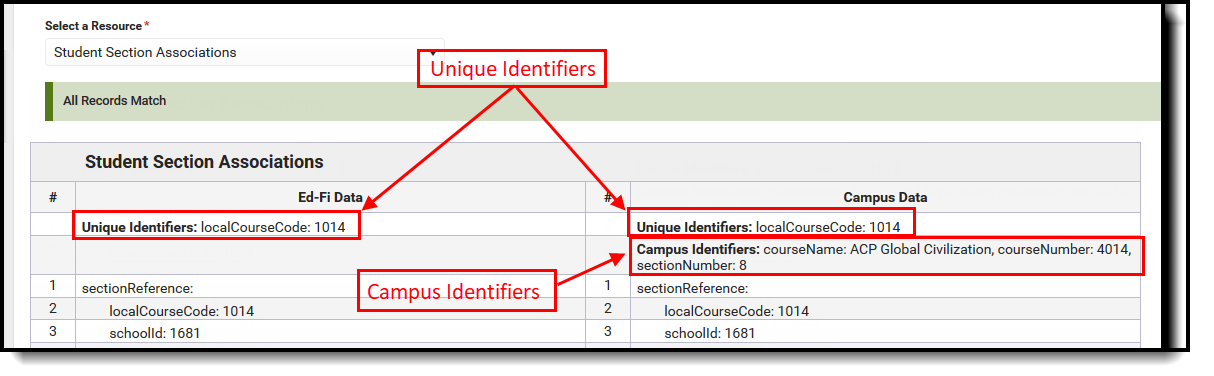
Any data that does not match between Ed-Fi and Infinite Campus is highlighted.
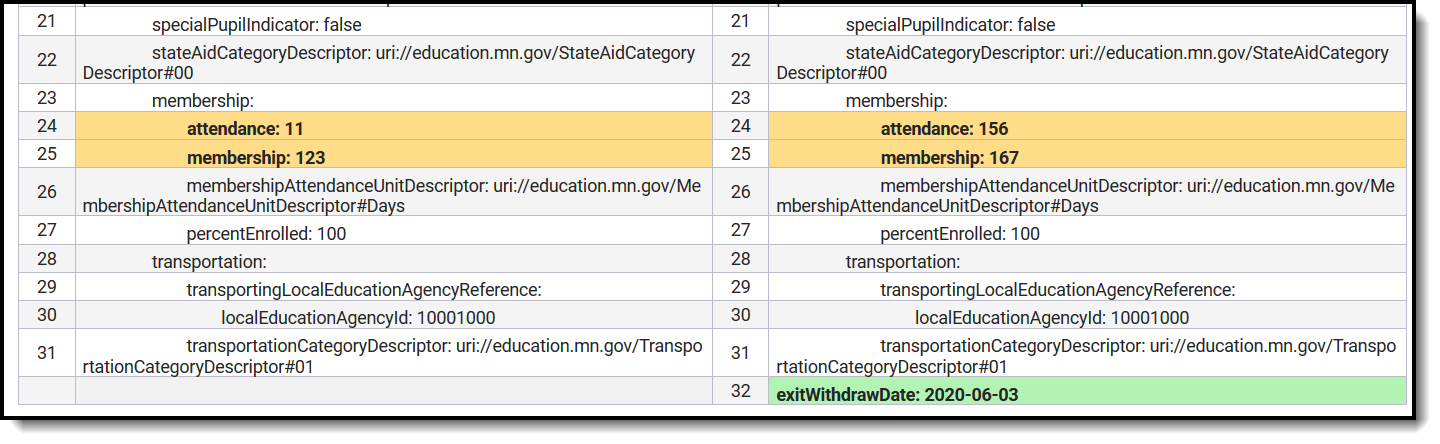
View Ed-Fi JSON
To view the Ed-Fi JSON for the selected resource, select the Get Ed-Fi JSON button.
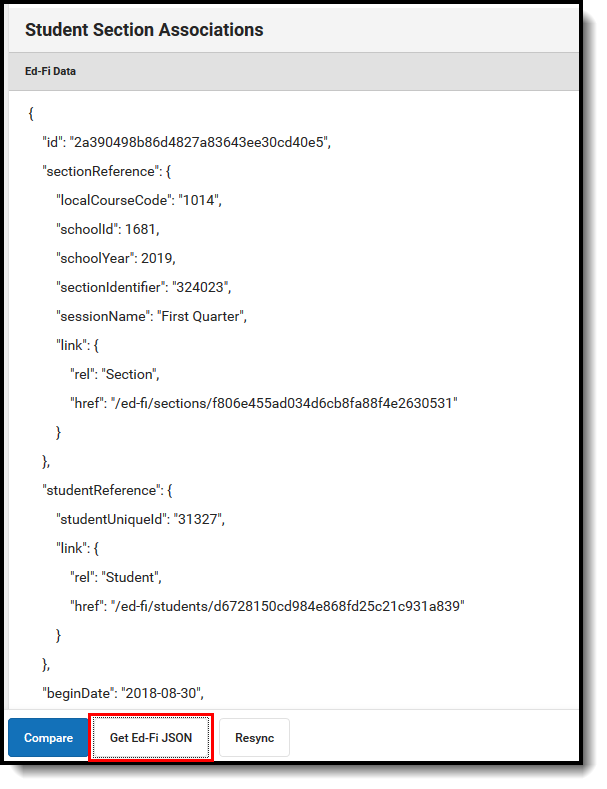
View Errors
The Ed-Fi Data tool displays any errors that are active in the Ed-Fi Error Log for the selected student.
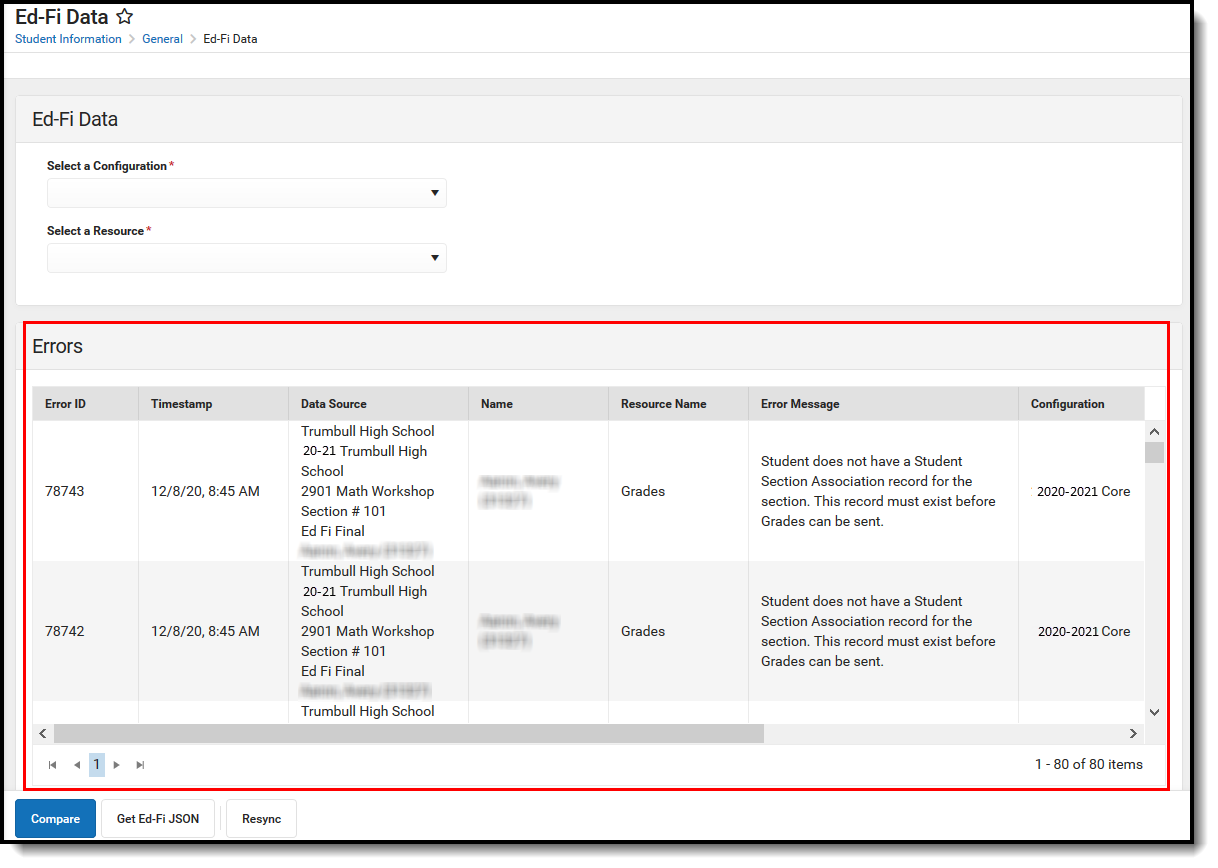
Perform a Resync
A Resync can be performed on the resources for the selected student from the Ed-Fi Data tool.
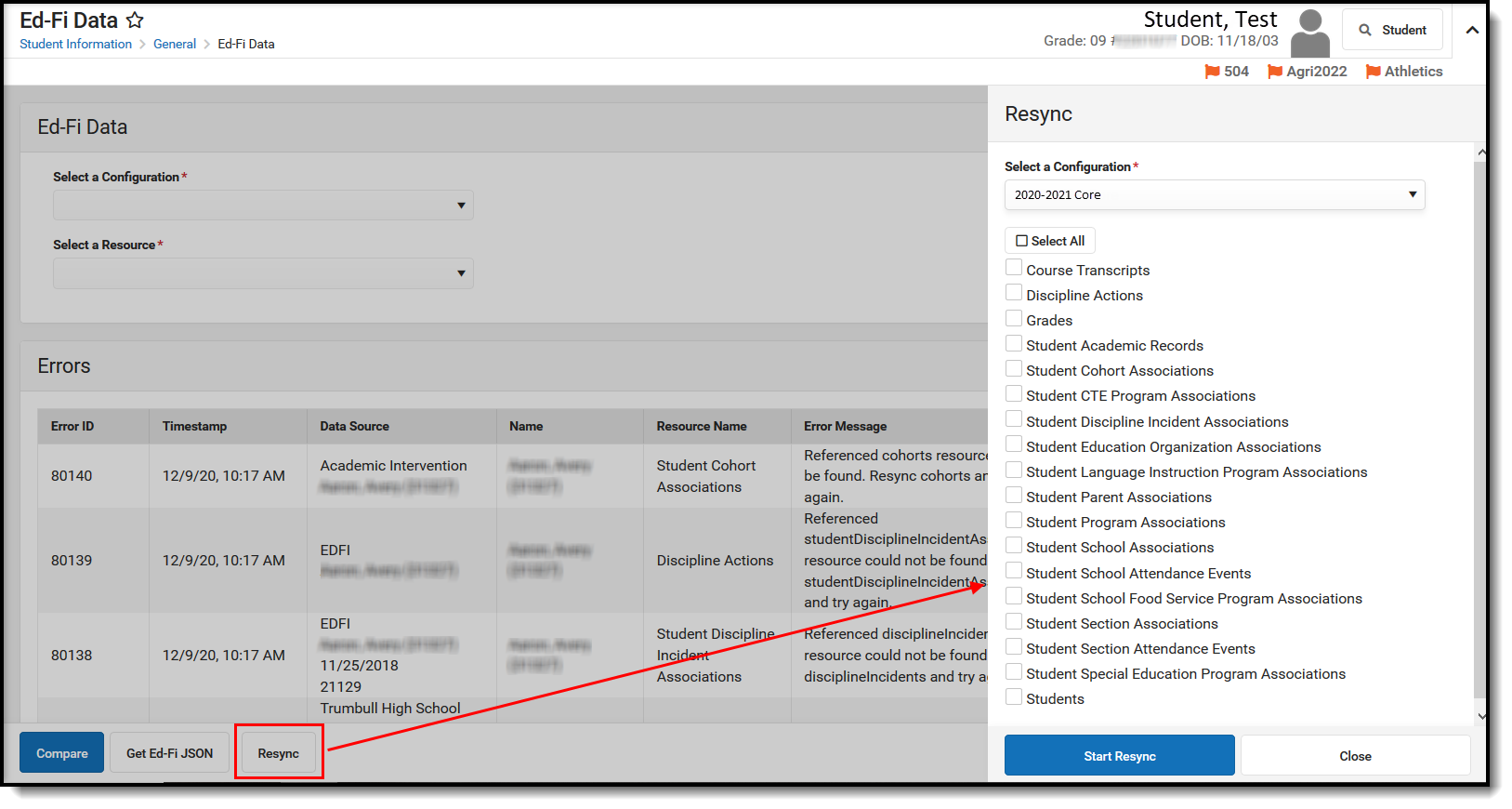
- Click the Resync button.
- The Resync side panel displays. Select the Configuration for which the resync will be performed.
- Select the Resources for which data will be resynced. The Resync will not include any dependencies of the selected resource.
- Click the Start Resync button.
- When a resync is performed, all errors for the selected student that are in the Error Log for the selected resource(s) will auto-archive.
