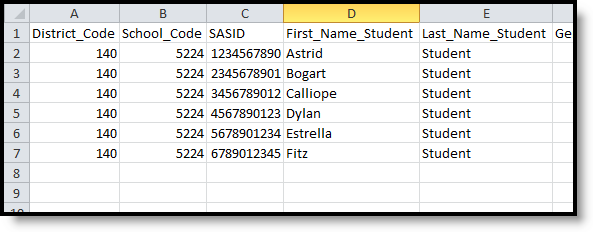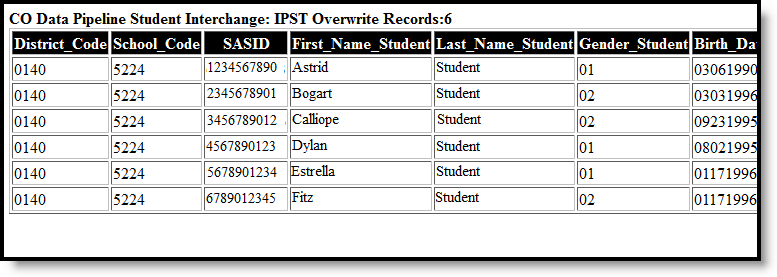Classic View: CO State Reporting > Data Pipeline > Student Interchange > IPST Overwrite
Search Terms: Student Interchange
The IPST Overwrite extract provides districts with the ability to overwrite a student's IPST cohort information. If a student's migrant, free/reduced lunch, ELL, Gifted/Talented or homeless status changed during the course of the year, this file should be submitted.
 IPST Overwrite Extract
IPST Overwrite Extract
Report Logic
Only those students included on the selected Ad hoc filter are reported. The most current enrollment information is reported. If no ad hoc filter is selected, all students enrolled in the selected calendar are included in the report.
Report Editor
| Field | Description |
|---|---|
| Report Type | Selection determines the Student Interchange report that generates. Choose IPST Overwrite. |
| Ad hoc Filter | Select a saved ad hoc filter to only include those students in the filter in the report, assuming those students meet the reporting logic and business rules of this report. |
| Effective Date | The entered date is auto-populated to the current date and returns those students actively enrolled in the selected calendar on this date. |
| Report Legal Name | When marked, the student's name and gender report from the Protected Identity Information section on the student's Identities record. |
| Format | The IPST Overwrite report can be generated in either CSV or HTML formats. |
| Calendar Selection | Select at least one calendar to generate the report. Calendars can be selected by Active Year, School or Year. |
| Report Generation | The Student Layout extract can be generated immediately using the Generate Report button. Or, use the Submit to Batch button to select when the report is generated. See the Batch Queue article for more information on this functionality. |
Generate the Report
- Select the IPST Overwrite from the Report Type field.
- If desired, select students from an existing Ad hoc Filter.
- Enter the desired Effective Date.
- Mark the Report Legal Name checkbox, if desired.
- Select the Format of the report.
- Select the Calendar(s) from which to report information.
- Click the Generate Extract button or the Submit to Batch button. The report displays in the desired format.
Report Layout
| Data Element | Description | Location |
|---|---|---|
| District Code | The number assigned to a school district by the state department of education. Numeric, 4 digits | System Administration > Resources > District Information > District Information > State District Number District.number |
| School Code | Number assigned to the school building by the Department of Education. Numeric, 4 digits | System Administration > Resources > School > State School Number School.number |
| SASID | A unique number assigned to a student by the Department of Education. Numeric, 10 digits | Census > People > Demographics > Person Identifiers > Student State ID Person.stateID |
| First Name | Reports the student's first name. When the Report Legal Name checkbox is marked, the student's First Name reports from the Legal First Name field. Alphanumeric, 30 characters | Census > People > Demographics > Person Information > First Name Identity.first Name Census > People > Identities > Protected Identity Information > Legal First Name Identity.legalFirstName |
| Last Name | Reports the student's last name. When the Report Legal Name checkbox is marked, the student's Last Name reports from the Legal Last Name field. Alphanumeric, 30 characters | Census > People > Demographics > Person Information > Last Name Identity.last Name Census > People > Identities > Protected Identity Information > Legal Last Name Identity.legalLastName |
| Gender | Reports the student's gender.
When the Report Legal Name checkbox is marked, the student's Gender reports from the Legal Gender field. Numeric, 2 digits | Census > People > Demographics > Person Information > Gender Identity.gender Census > People > Identities > Protected Identity Information > Legal Gender Identity.legalGender |
| Birth Date | Student's date of birth. Date field, 8 characters (MMDDYYYY) | Census > People > Demographics > Person Information > Birth Date Identity.birthDate Census > People > Identities > Identities Editor > Birth Date |
| Free Reduced Lunch | Reports the status of the student receiving free or reduced meals.
If the Effective Date falls within the first 30 days of the school year AND the student does not have a FRAM Eligibility Record within the current school year, the most recent FRAM Eligibility record is used to determine the Eligibility Status. Numeric, 2 digits | Student Information > General > Enrollment > State Reporting > Migrant Enrollment.migrant Student Information > General > Program Participation > Homeless > Homeless Homeless.homelessServed FRAM > Eligibility > Eligibility Detail > School Year, Start Date, End Date, Eligibility FRAM.Eligibility |
| Migrant | Reports the student's migrant status (1 - migrant checkbox marked; 2 - migrant checkbox not marked). Numeric, 1 digit | Student Information > General > Enrollments > State Reporting Fields > Migrant Enrollment.migrant |
| Homeless Situation | Reports whether the student has an active Homeless record during the reporting period. The value selected on the Homess record reports; if no selected value, reports 0. Numeric, 1 digit | Student Information > General > Program Participation > Homeless Homeless.homelessServed |
| Bilingual | Reports the student's bilingual status based on EL services mapped as BLI - Bilingual.
Numeric, 1 digit | Student Information > General > Program Participation > English Learners (EL) Lep.programStatus |
| ESL Status | Reports the student's EL Program Status.
Numeric, 1 digit | Student Information > Program Participation > English Learners (EL) Lep.programStatus |
| Gifted and Talented | Reports the student's gifted/talented status. Numeric, 1 digit | Student Information > General > Enrollments > State Reporting Fields > Gifted and Talented Enrollment. giftedTalented |