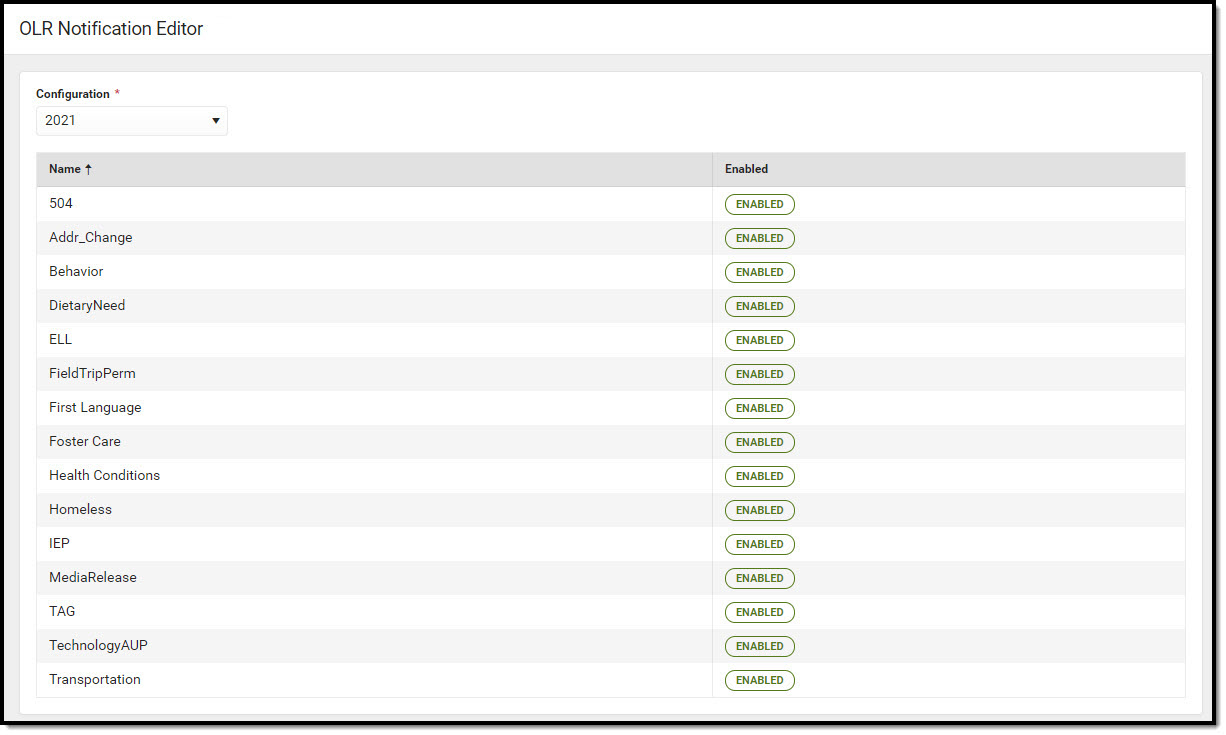This documentation applies to the Online Registration Prime version.
Classic View: Census > Online Registration > OLR Setup > OLR Notification Editor
Search Terms: OLR Notification Editor
The OLR Notification Editor allows you to create notifications based on any field that is used as a toggle in the OLR Builder.
Notifications can be filtered by calendar; so, Campus only sends a notification if the user is in the user group and has rights to the school that is in the Only send if school is: dropdown list.
| What can I do? | What do I need to know? |
|---|---|
Detail Editor Field Descriptions
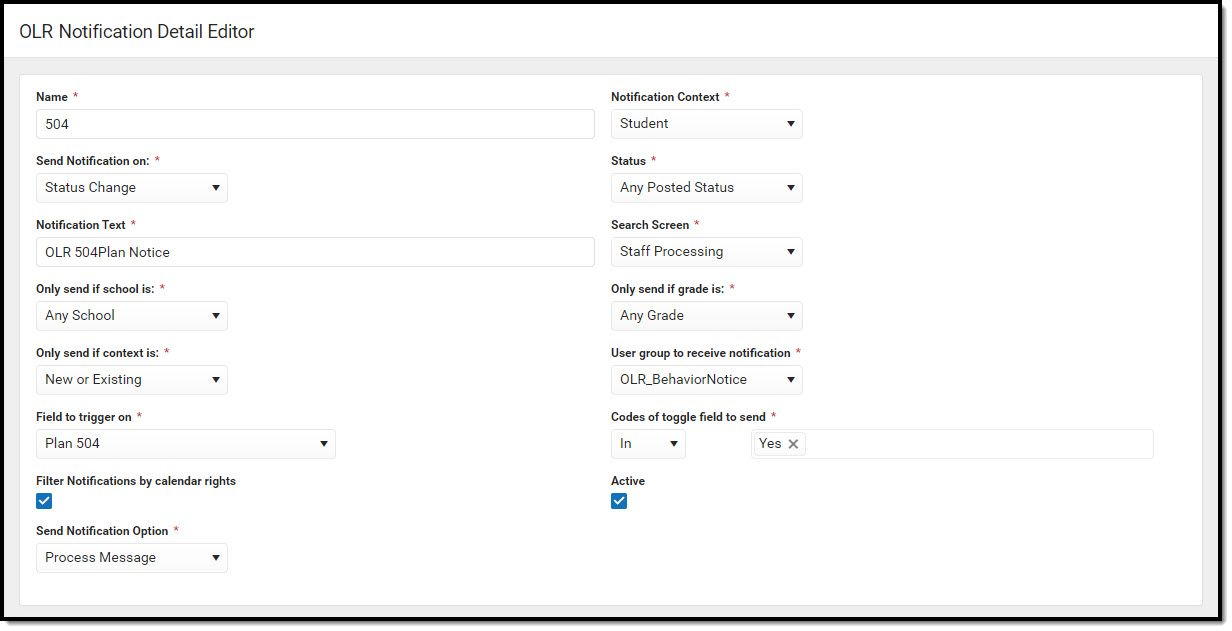 OLR Notification Detail Editor Screen
OLR Notification Detail Editor Screen
| Field | Description | ||||||
|---|---|---|---|---|---|---|---|
Name Required | Displays the name of the notification. | ||||||
Notification Context Required | Indicates the type of notification being sent. A notification can be sent for students, for households, for addresses, etc. | ||||||
Send Notification On Required | Indicates the situation in which a notification is sent. | ||||||
Status Required | Indicates the status of the application. | ||||||
Notification Text Required | The subject of the email and/or process alert text. | ||||||
Search Screen Required | Indicates in which processing section the user is sent when clicking the notification. | ||||||
Only Send if School Is Required | Indicates when the notification is sent based on the school chosen on the application. | ||||||
Only Send if Grade Is Required | Indicates when the notification is sent based on the grade level chosen on the application. | ||||||
Only Send if Context Is Required | Indicates when the notification is sent based on the application being for a new student, an existing student, or both. | ||||||
User Group to Receive Notification Required | Indicates which user group receives the notification. | ||||||
Field to Trigger On | This is the field from the OLR application that when populated causes the notification. This field is required when Student is selected in the Notification Context dropdown list. | ||||||
Codes of toggle field to send | These are the values that cause or prevent the notification.
This field is required when Student is selected in the Notification Context dropdown list. | ||||||
Filter Notifications by Calendar Rights | When marked, indicates the notification is only sent to those with rights to the school(s) of the student or application depending on the notification context. | ||||||
| Active | When marked, indicates the notification is currently active. | ||||||
| Send Notification Option | A process message, an email, or both can be sent as desired. |
Create a Notification
- Click the New button.
Result: The Field Detail editor displays. - Enter or select the values in the required fields.
- Enter or select the values for the non-required fields. (optional)
- Click the Save button.
Result: The new notification is listed in the OLR Notification Editor.
Default Notifications
The following notifications are automatically available for districts that start using Online Registration with OLR version 6.0.37 or later.
| Notification | Notification Sent On | Field Triggered On |
|---|---|---|
| OLR School Assigned | Student Processing - School Assigned | Any |
| OLR Application Submitted | Status Changes | Any |
| New Medications | Status Change | Medication Added |
| New Health Conditions | Status Change | Health Condition Added |