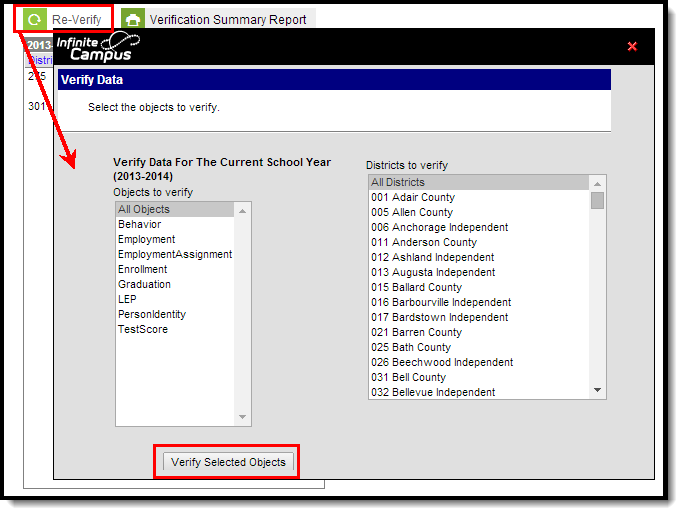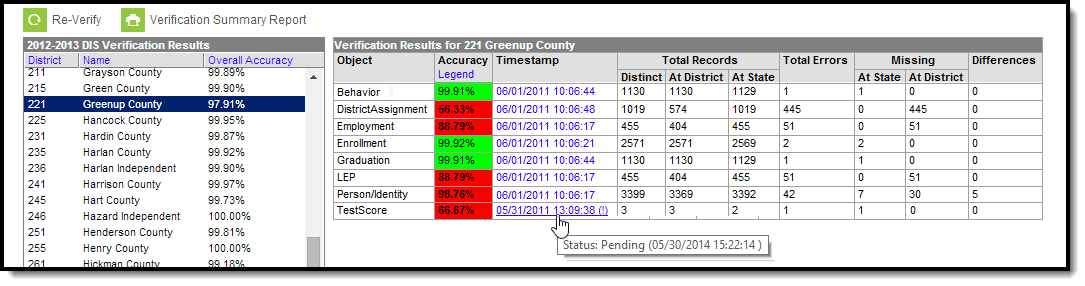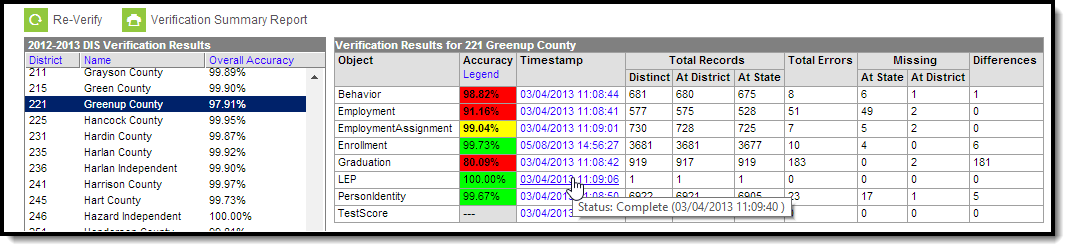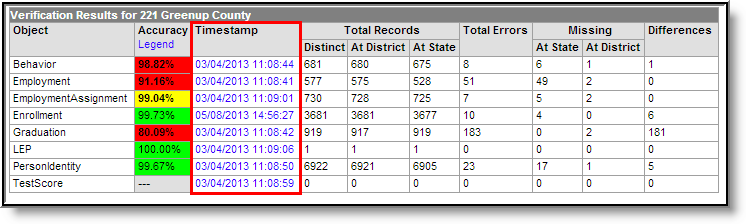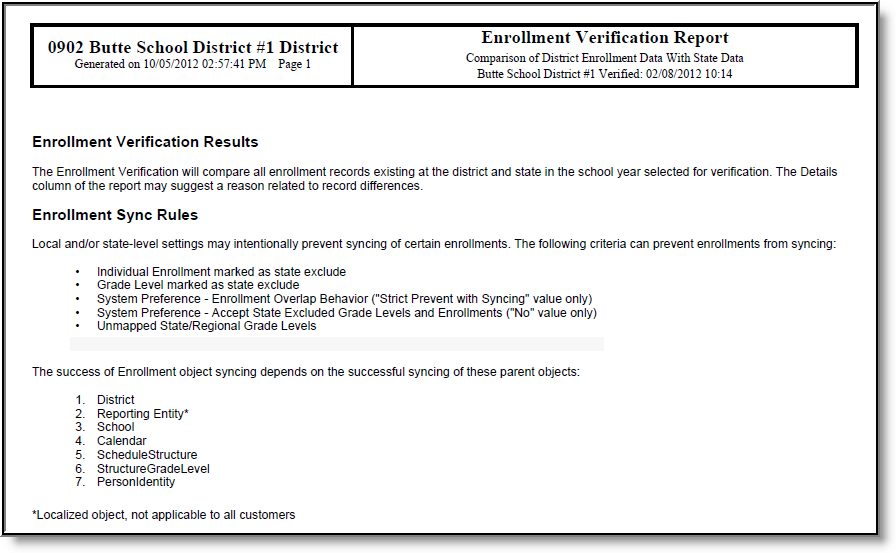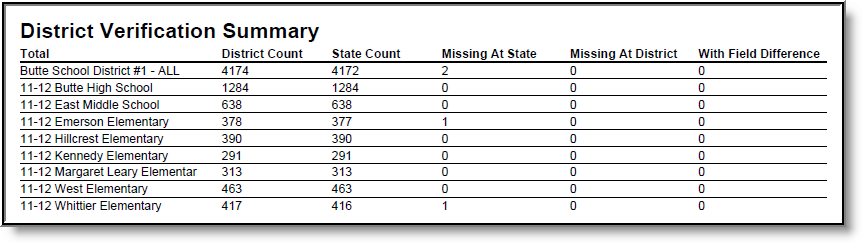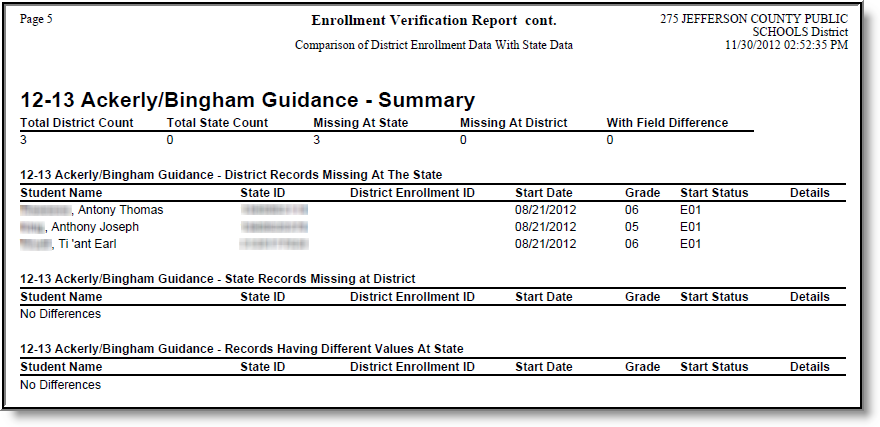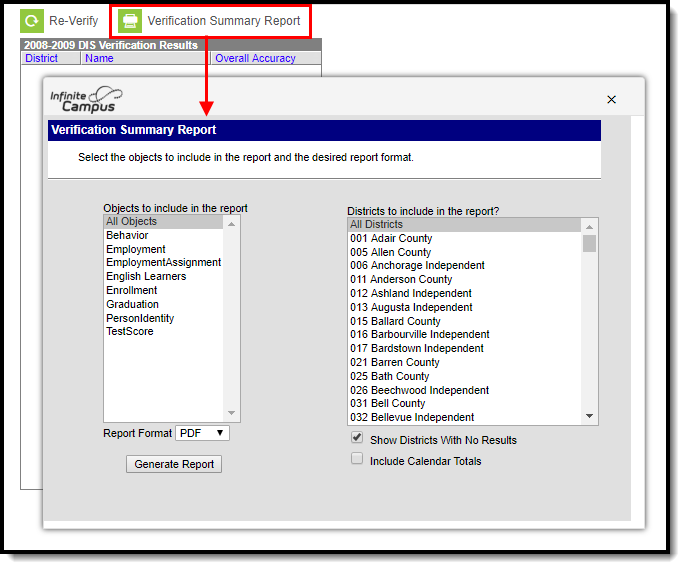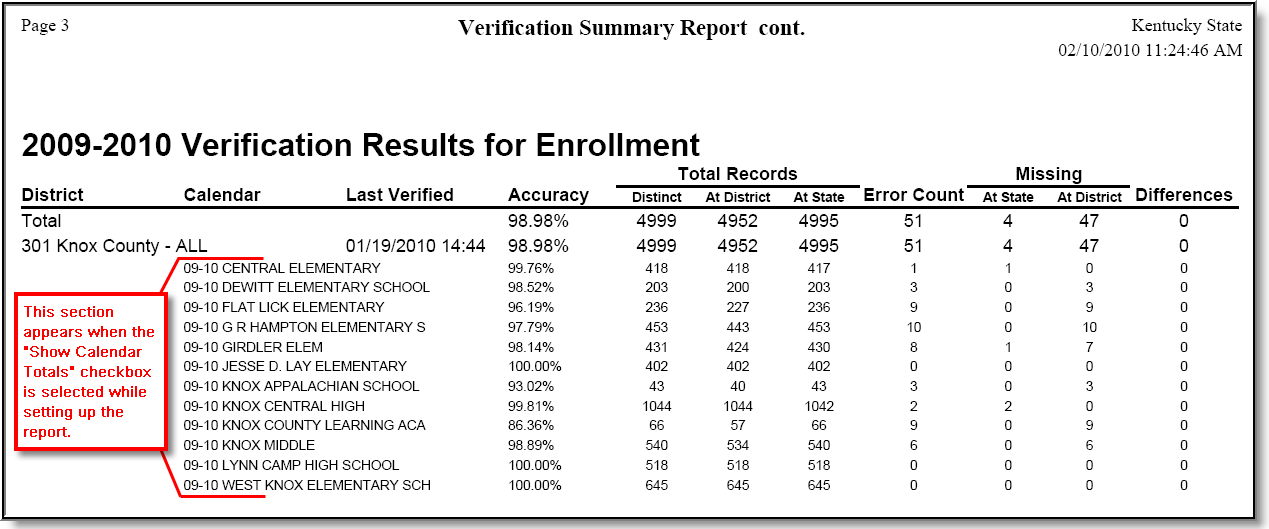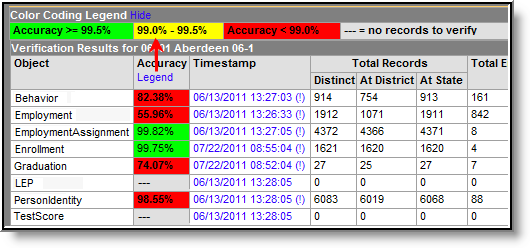Classic Path: System Administration > Data Interchange > Verification (State-level)
Search Terms: Verification Summary
The state-level Verification Summary tool analyzes data synchronization results between district and state-level records. The tool also contains the Generating the Verification Summary Report, which can be used to identify specific data issues.
This tool is only available to district and state-level users connected to an Infinite Campus State Edition product. This page contains features available to state-level users.
This article includes the following topics:
Verification Summary Tool (state level)
The Verification Summary tool provides information on data inconsistencies in the following areas:
- Behavior Records
- Employment Records
- Employment Assignment Records
- Enrollment Records
- Graduation Records
- LEP Records
- Person/Identity Records
- LEP Records
- Test Scores
Infinite Campus recommends using this tool regularly to promote early identification of data inconsistencies between district and state levels, including missing and/or duplicate records. Summaries of existing and potentially erroneous records will be shown for both the district and state levels. Users may wish to analyze the data returned by this report in conjunction with manually re-syncing data through the Resync State Data (State) tool.
Not all differences shown in the Verification Summary reports are failures. Some data may reflect expected differences.
The database tables which store information related to this tool are the DISVerificationResult and the DISVerificationDifference tables.
Verifying Data
The state may have disabled use of this feature (through the Verification Settings (State) tool).
The Verification Summary tool can be used by a district to identify gaps, duplications and inconsistencies in student and staff data that might exist between the district and state-level databases.
In general, verifications are run on the current school year, though districts/states that sync to multiple school years may have the additional ability to verify data from the previous/next school year.
Verifying Data
Verify Data for the Current School Year
- Click the Re-Verify icon from the action bar. The Verify Data wizard will appear.
- Select the Objects to Verify (described in the table below).
- Select which District(s) to verify.
- Click the Verify Selected Objects button. The verification process will begin.
Object |
Description |
|---|---|
All Objects |
Verify all objects (see verification manner for each object, below). |
Behavior |
Verify behavior records exist in both the district and state, checking for differences in the following fields: Behavior Event, Behavior Type, Behavior Resolution Type, Behavior Role, Behavior Resolution, Behavior Incident GUID and the date in which the behavior event occurred. |
Employment |
Verify that staff district employment records exist in both the district and state, checking for differences in the record's Start Date and/or End Date. |
EmploymentAssignment |
Verify that staff district assignment records exist in both the district and state, checking for differences in the record's Start Date and/or End Date. |
Enrollment |
Verify that student enrollment records exist in both the district and state, checking for differences in the following fields: Grade Level, Service Type, Start Date, End Date, Start Status and/or End Status. |
Graduation |
Verify that student graduation records exist in both the district and state, checking for differences in the following fields: Diploma Date, Diploma Type, Diploma Type (BIE), Date First Entered 9th Grade and/or NCLB Cohort Year. Verification will only check graduation records of students with a high school enrollment in the verified year. For proper reporting of graduation records, all local high school grades must be mapped to a state grade that is matched to a federal NCES grade level of 9, 10, 11 or 12 in the stateGradeLevelDefinitions table. |
LEP |
Verify student LEP records exist in both the district and state, checking for differences in the following fields: Program Status, Identified, Expected Exit Date, Exit Date, First Year Monitoring, Second Year Monitoring, Parent Notified Date, Parent Declined. |
PersonIdentity |
Verify that person/identity records exist in both the district and state, checking for differences in the following fields: Last Name, First Name, Middle Name, Gender, Birth Date, SSN, Person GUID, Race/Ethnicity, State ID and/or Staff State ID. |
TestScore |
Verify test scores of state published tests exist in both the District and State Editions, checking for differences in the following fields: Date, Scale Score, Raw Score and Percentile. Only test scores associated with the verified year will be checked. |
Processing time depends on a variety of factors, including bandwidth limitations, state-level settings and pending requests. The Timestamp column of the Verification Results table will display a "(!)" after an existing date or an N/A value for the column of the requested verification while the process completes.
Verification Summary Tool (state-level view)
Verification Progress
All verification requests go through four stages: Pending, Requested, Processing and Complete.
Requests begin in the pending stage, where the Task Scheduler tool is used to throttle the number of verifications run at a time. If the maximum number is reached, the remaining requests are held in the "Pending" status until space opens up. The status moves to "Processing" once the data is received. When all data is received and the request is done, the status is "Complete."
A user may need to manually refresh the tool to see completed results. To refresh results, click the Verification tool in the Index or the Verification Summary tab. Then select the appropriate entry in the DIS Verification Results editor to open the table and review results.
The Verification Summary tool only displays the most current results; it does not log historical results. Therefore, a user may wish to use the Verification Summary Report button to generate a copy of verification data that can be saved for historical purposes.
Verifying Data from the Previous or Next School Year
Some states may have the ability to verify data from the previous and/or next school years, if it currently allows syncing of data from multiple school years. The Syncing Data from Multiple School Years page should be reviewed before attempting to verify data from the previous and/or next school year.
If the state allows data to sync from the previous and/or next school year, this tool will allow verification of that data. The user should set the Year field of the Campus toolbar to the appropriate year and follow the standard steps for verifying data.
Analyze Verification Results
The Verification Results table displays results of the last verification, regardless of whether it was requested by the district or the state. Results are displayed in a statistical format and include all schools in the district. Select the district name in the DIS Verification Results editor to view the latest set of results.
Not all differences shown in the Verification Summary reports are failures. Some data may reflect expected differences.
Completion Status of Verification
Hovering the mouse over the link in the Timestamp column will indicate the current status of the verification.
If the verification has been requested and/or is still processing, an exclamation point "(!)" will appear in the Timestamp column. Hovering the mouse over it will indicate a status of "Pending" and the date/time the request was initiated.
Reviewing Specific Data Errors
The details of completed verifications are available by selecting a link from the Timestamp column of the Verification Results editor.
Link to Verification Detail Report
Selecting a hyper-linked time from the Timestamp column will generate a report with summary information and the specific records identified as erroneous. This report is broken into the following three sections.
Header/Syncing Rules
The top of the report describes the logic used to compare existing records between state and district as well as syncing rules to consider when analyzing report data.
Example of Enrollment Verification Detail Report - Header
District Verification Summary
The District Verification Summary lists the amount of records at district and state, the amount of records missing at both district and state and how many records have field differences when comparing values between district and state for each school in the reporting district.
Example of Enrollment Verification Detail Report - District Verification Summary
School-Level Breakdown of Record Errors
The final section of the report provides a school-by-school breakdown of which records are missing at the district, which records are missing at the state and which records have different values between the state and district (Image 9).
Image 8: Example of Enrollment Verification Detail Report - School-Level Breakdown of Record Errors
Generate the Verification Summary Report
The Verification Summary tool does not log historical verification results shown in the Verification Results table. To save verification data for historical purposes, generate the Verification Summary Report.
Generate Verification Summary Report
To generate a report with the results of the last verification:
- Click the Verification Summary Report icon located in the action bar. The Verification Summary Report editor will appear.
- Select the applicable Objects to Include in the Report (described in the table below).
- Select the appropriate style from the Format of the report as well as all applicable Districts to Include in the Report.
- Flag the Show Districts with No Results checkbox to show the selected districts, even if they have no verification results.
- Flag the Include Calendar Totals checkbox if enrollment results should additionally include a detail section where enrollment totals are shown by the school calendar to which they relate.
- Once all appropriate options have been selected, click the Generate Report button.
Object |
Description |
|---|---|
All Objects |
Verify all objects (see verification manner for each object, below). |
Behavior |
Verify behavior records exist in both the district and state, checking for differences in the following fields: Behavior Event, Behavior Type, Behavior Resolution Type, Behavior Role, Behavior Resolution, Behavior Incident GUID and the date in which the behavior event occurred. |
Employment |
Verify that staff district employment records exist in both the district and state, checking for differences in the record's Start Date and/or End Date. |
EmploymentAssignment |
Verify that staff district assignment records exist in both the district and state, checking for differences in the record's Start Date and/or End Date. |
Enrollment |
Verify that student enrollment records exist in both the district and state, checking for differences in the following fields: Grade Level, Service Type, Start Date, End Date, Start Status and/or End Status. |
Graduation |
Verify that student graduation records exist in both the district and state, checking for differences in the following fields: Diploma Date, Diploma Type, Diploma Type (BIE), Date First Entered 9th Grade and/or NCLB Cohort Year. Verification will only check graduation records of students with a high school enrollment in the verified year. For proper reporting of graduation records, all high school grades must be mapped to a state grade that is matched to a federal NCES grade level of 9, 10, 11, or 12 in the stateGradeLevelDefinitions table |
LEP |
Verify student LEP records exist in both the district and state, checking for differences in the following fields: Program Status, Identified, Expected Exit Date, Exit Date, First Year Monitoring, Second Year Monitoring, Parent Notified Date, Parent Declined. |
PersonIdentity |
Verify that person/identity records exist in both the district and state, checking for differences in the following fields: Last Name, First Name, Middle Name, Gender, Birth Date, SSN, Person GUID, Race/Ethnicity, State ID and/or Staff State ID. |
TestScore |
Verify test scores of state published tests exist in both the District and State Editions, checking for differences in the following fields: Date, Scale Score, Raw Score and Percentile. Only test scores associated with the verified year will be checked. |
The report will generate a summary of verification results similar to those appearing in the Verification Results editor. For example, the Enrollments page of the report might look like this (PDF example):
Verification Summary Report (enrollments example)
Verification Results Table Fields
The following information is available on columns within the Verification Results table.
Column |
Summary of Data |
|---|---|
Object |
The type of data object analyzed. |
Accuracy |
The percentage of accuracy of the verification results. Clicking on the Legend link will display the key related to color-coding used in this column. Not all differences shown in the Verification Summary reports are failures. Some data may reflect expected differences.
|
Timestamp |
The date and time at which the verification last ran at either the district or state-level. Results |
(Total Records) |
This column is a sum of the total number of records currently existing at the district, plus the |
(Total Records) |
This column is the total number of records currently existing at the district level. |
(Total Records) |
This column is the total number of records currently existing at the state level. |
Total Errors |
This column is the sum of all missing records and differences. |
(Missing) |
The total number of district-level records that do not exist at the state. |
(Missing) |
The total number of state-level records (related to the district) that do not exist at the district. |
Differences |
This is a count of the records existing at the district and the state where values in a key |
Related Tools
Users may wish to analyze the data returned by this report in conjunction with the manual resync process of the Resync State Data tool.
District-level users may wish to view the Verification Summary (District) information.