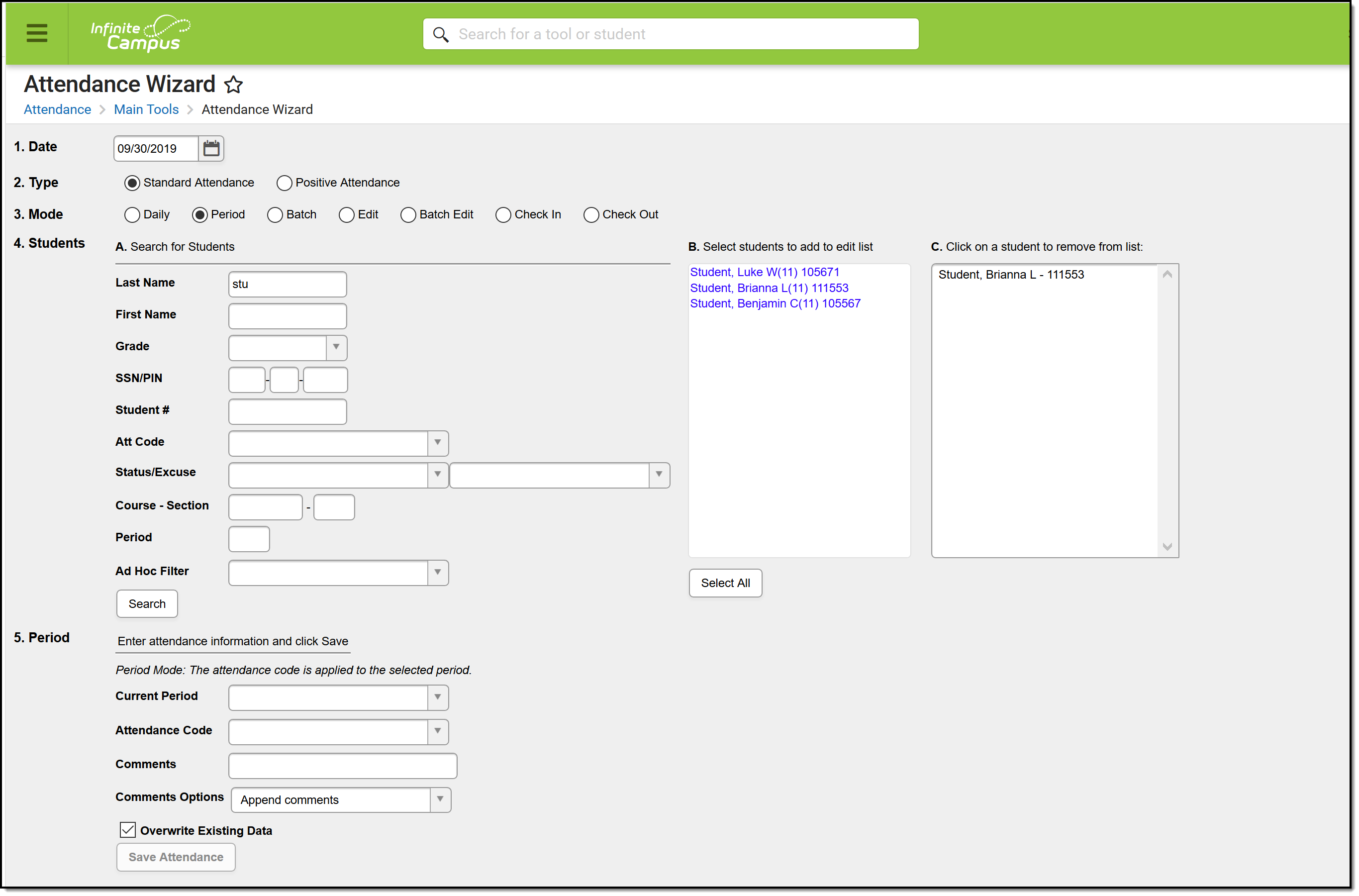Classic View: Attendance > Attendance Wizard
Search Terms: Attendance Wizard
The Period mode records attendance for one or more students for a selected period. This mode would be used if a student has an appointment off campus or missed their regular class for just the selected period. This mode marks the student absent for the selected period only.
Attendance is only recorded for students in Column C.
- Enter the Attendance Date for which to record attendance.
- Select the Period Mode.
- Enter Search criteria to return students.
- Click the Search button. Students matching the entered criteria display in Column B.
- Select the students from Column B to move to Column C. Only those students in Column C will have attendance entered for them.
- Select the Current Period from the dropdown list. Period meeting times display in the dropdown list. A period must be selected in order to save attendance.
- Select the Attendance Code from the dropdown list. This code will be applied to all students in Column C.
- Enter Comments related to the attendance entry.
- Select the appropriate Comments Options from the dropdown list. This affects students who may already have attendance and attendance comments entered.
- Determine if existing attendance data should be overwritten with this new information. Select or remove the Overwrite Existing Data checkbox as needed.
- Click the Save Attendance button.
If the entered date is a non-attendance day (set on the Calendar Days tab) in the School and Schedule selected in the Campus toolbar, a warning message displays indicating attendance can only be recorded for days marked as attendance.
- When a school has multiple schedule structures and a specific schedule is selected in the Schedule field, that schedule is used to determine if the entered date is an attendance day.
- When a school has multiple schedule structures and the Schedule field is set to All, the schedule with the highest structureID is used to determine if the entered date is an attendance day.
Period Mode Options