Classic View: WY State Reporting > WDE-684, WY State Reporting > WDE-600
Search Terms: WDE-600, WDE-684
The WINDS report is a composite of the WDE-684 Student File and WDE-600 Detail file data elements, and is only used for districts that can not send data elements for SIF.
Generating the Report
The WINDS report is created by combining elements from the WDE-684 Student File and WDE-600 Detail file.
1. Generate the WDE-684 Student file using the appropriate extract editor input in CSV format. For more information on generating the WDE-684 Student file, please review the WDE-684 TCS Extract article.
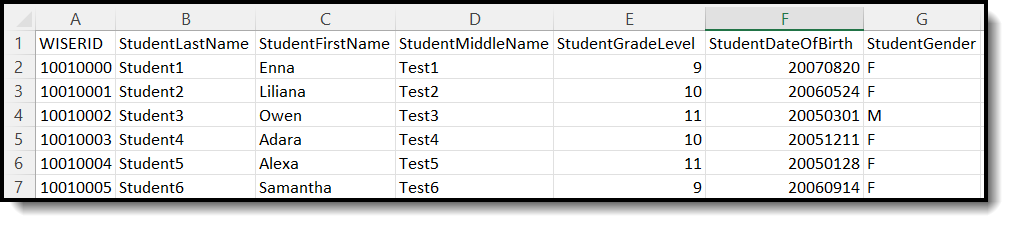
2. Generate the WDE-600 Detail file using the appropriate extract editor input in CSV format. For more information on generating the WDE-600 Detail file, please review the WDE-600 Attendance and Membership Extract article.
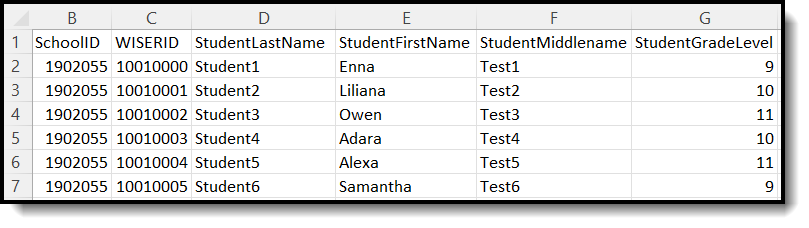
3. Open a new tab on the generated WDE684 Student file and paste all records from the WDE600 into this new tab.
4. On the new WDE684 tab, delete the existing NoShow column, and create the required field columns for the data that will be pulled from the WDE600 tab. These are columns 42-45.
5. Apply the following Excel formula to the WDE600 columns on the WDE684 tab to pull the correct student data from the WDE600 tab:
| 42 | FTEValue | "=XLOOKUP(A2,'WDE600'!C:C,'WDE600'!P:P)" | ||||
| 43 | StudentAggregateAttendance | "=XLOOKUP(A2,'WDE600'!C:C,'WDE600'!R:R)" | ||||
| 44 | StudentAggregateMembership | "=XLOOKUP(A2,'WDE600'!C:C,'WDE600'!S:S)" | ||||
| 45 | StudentAggregateUnexcusedAbsence | "=XLOOKUP(A2,'WDE600'!C:C,'WDE600'!T:T)" | ||||
6. The above will pull columns P, R, S, and T from the WDE600 tab and match each record by WISERID with an existing record on the WDE684 tab.
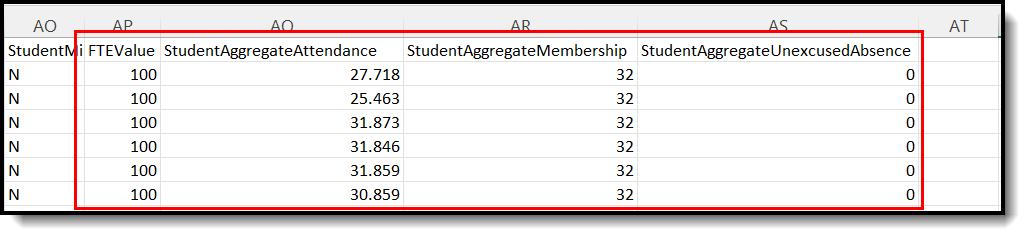
7. Save the file. It is recommended to review the data to correct any errors prior to submission.
