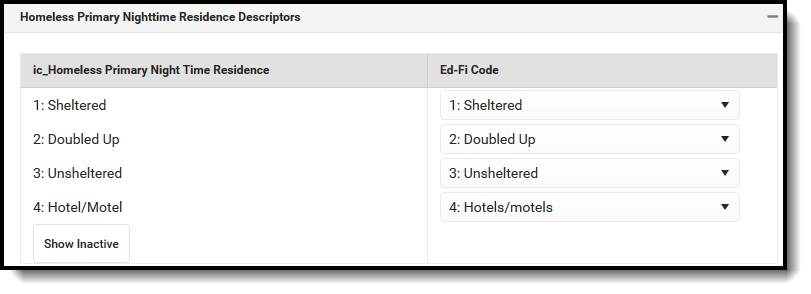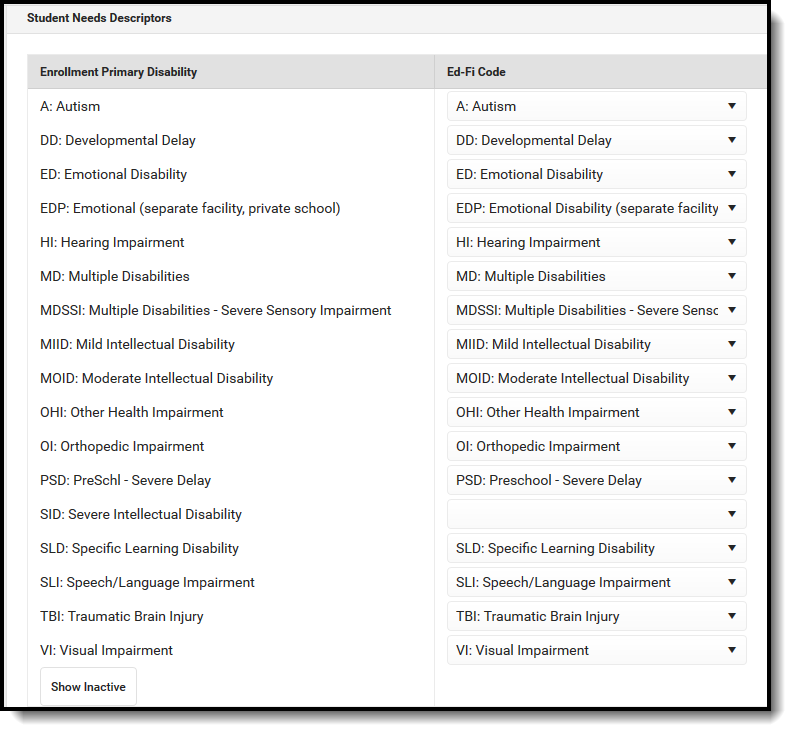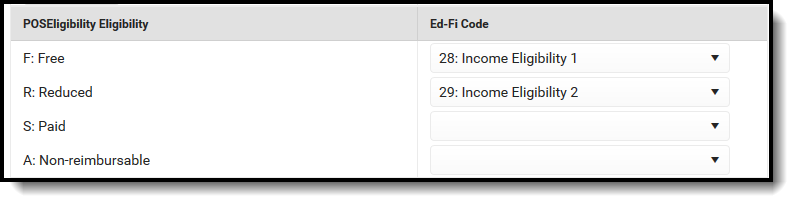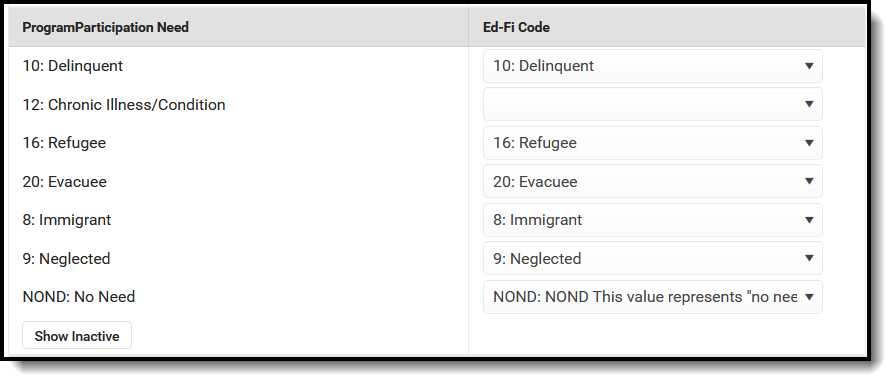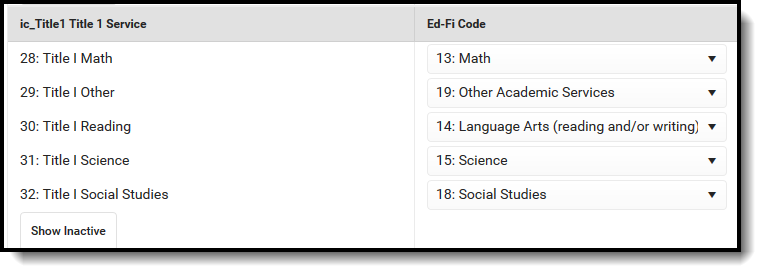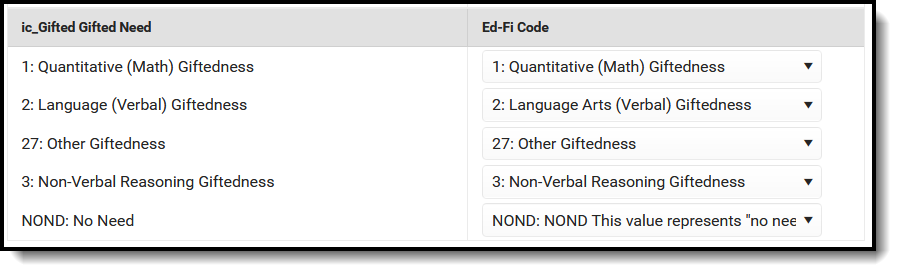Classic View: System Administration > Ed-Fi > Ed-Fi Configuration
Search Terms: Ed-Fi Configuration
The Ed-Fi Configuration tool is used to establish Ed-Fi data resources.
The following describes how to set the resource preferences for the Student Needs resource. If the Configure or Edit buttons do not display, then the resource does not need to be mapped and the toggle button can be used to turn the resource on or off.
Set the Ed-Fi Code for the Homeless Primary Night Time Residence Descriptors.
Homeless Primary Night Time Residence Attribute Dictionary System Administration > Custom > Attribute/Dictionary > Homeless > Primary Night Time Residence UI Location Student Information > Program Participation > Homeless > Homeless Residence 1
Set the Ed-Fi Code for the Student Needs Descriptors:
Enrollment Primary Disability Attribute Dictionary System Administration > Custom > Attribute/Dictionary > Enrollment > Disability UI Location AZ locked Plan > Enrollment Status > Primary Disability POS Eligibility Attribute Dictionary System Administration > Custom > Attribute/Dictionary > POS > Eligibility UI Location FRAM > Eligibility > Eligibility Record > State Eligibility Code Program Participation Need Attribute Dictionary System Administration > Custom > Attribute/Dictionary > Program Participation > Need UI Location Student Information > General > Flags > Need Title 1 Service Attribute Dictionary System Administration > Custom > Attribute/Dictionary > Title 1 > Title 1 Service UI Location Student Information > Program Participation > Title 1 > Title 1 Service Gifted Need Attribute Dictionary System Administration > Custom > Attribute/Dictionary > Gifted > Gifted Need UI Location Student Information > Program Participation > Gifted > Gifted Need 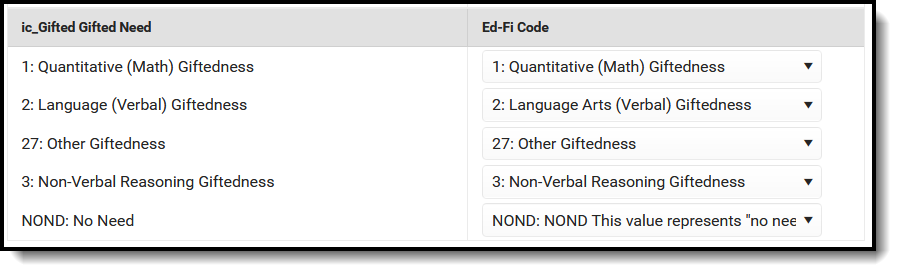
- Click Save.