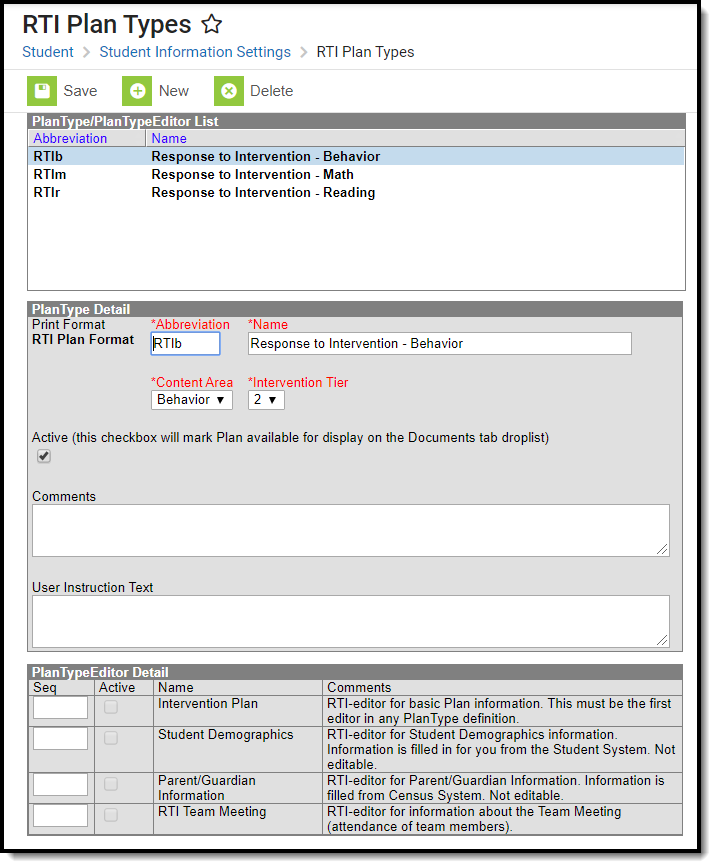Classic Path: System Administration > Response to Intervention > Plan Type
Search Terms: RTI Plan Types
Before teachers and staff can begin creating RTI plans for a students, Plan Types must be established. Plan Types are set up as templates for the content area, intervention tier and plan editors available when selected and used for a student's RTI plan.
For example, a school has set up a Plan Type called MG Math, which is an intervention plan teachers should use when intervening with a student in the Content Area of Math and the Intervention Tier needed is a 2 (see Image 1). The school has also decided RTI plans using this type will include all 4 editors when filling out the RTI plan (Intervention Plan, Student Demographics, Parent/Guardian Information, RTI Team Meeting).
Create RTI Plan Type
- Select the New button. The PlanType Detail editor will appear below.
- Enter an Abbreviation. This abbreviation helps identify the plan type from others which may have similar names.
- Enter the Name of the plan type.
- Select the Content Area. This will tie RTI plans using this plan type to the content (or behavior) area the intervention is targeting.
- Select the Intervention Tier. This will tie RTI plans using this plan type to this specific intervention tier.
- Enter any Comments about the plan type. This is useful for briefly describing the intent of this plan type.
- Enter any User Instruction Text. This is useful for instructing teachers and staff when or how this plan type should be used.
- If you would like only some of the 4 available editors to appear on the RTI plan, deselect the Active checkbox next the name of each editor you wish to remove.
- If you would like to modify the order in which the editors are presented to the user in the RTI plan, modify the Seq numbers (where 10 means the top of the list, 40 the bottom of the list).
Unmark the Active checkbox to remove an editor from the printed document.
Clear the Seq(uence) using the delete key to remove an editor from the plan type itself.
- Select the Save button. The plan type is now available for teachers and staff to use when creating a new RTI plan from the Documents tool.