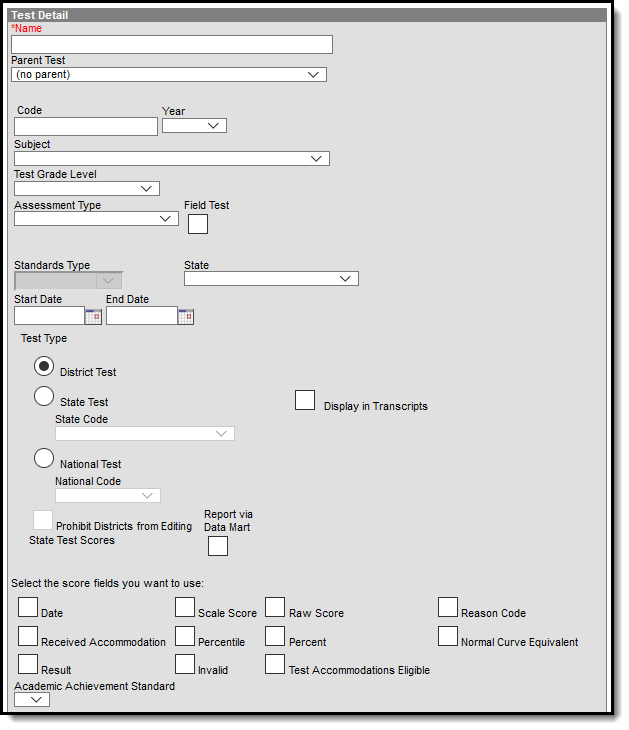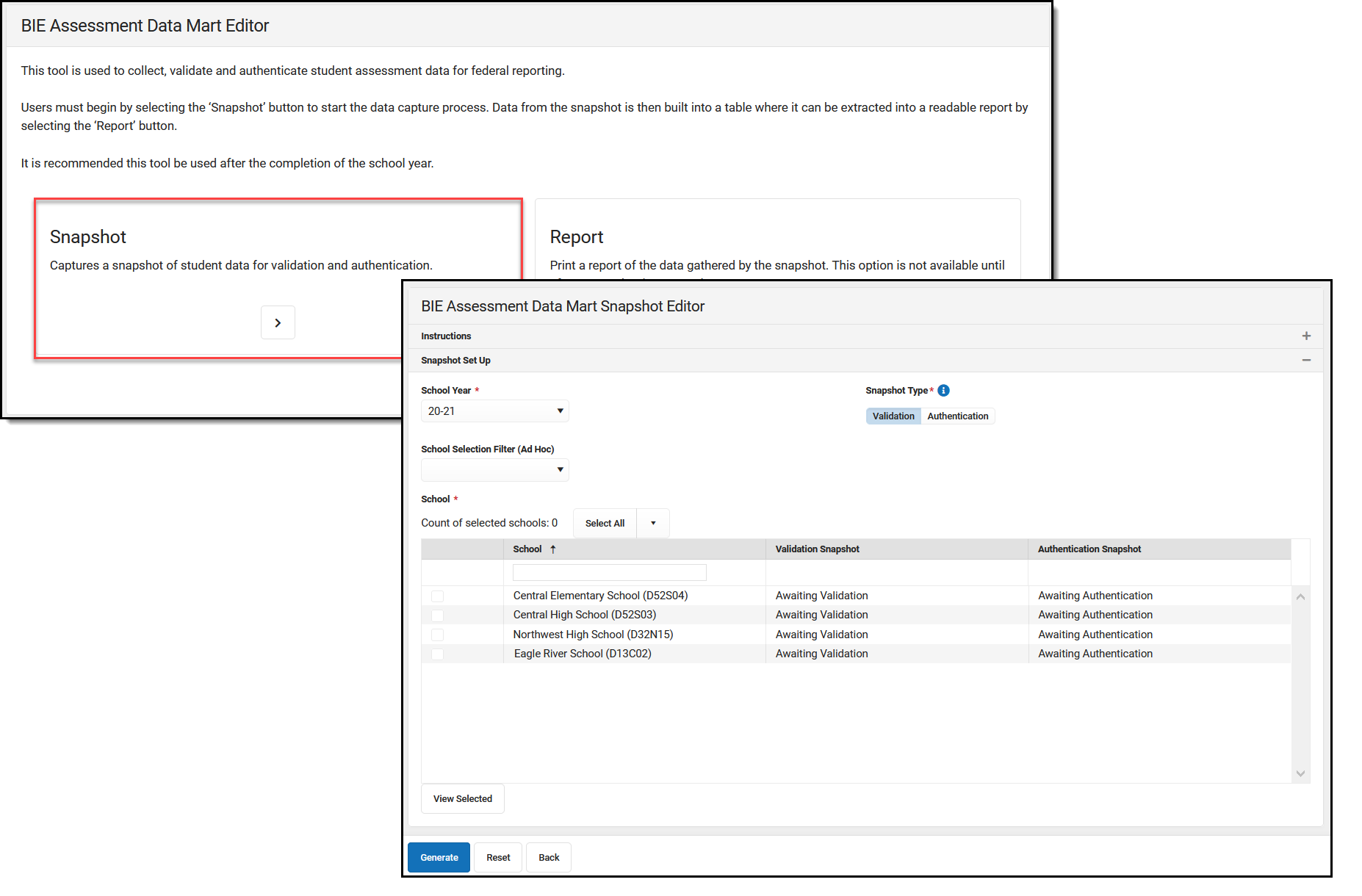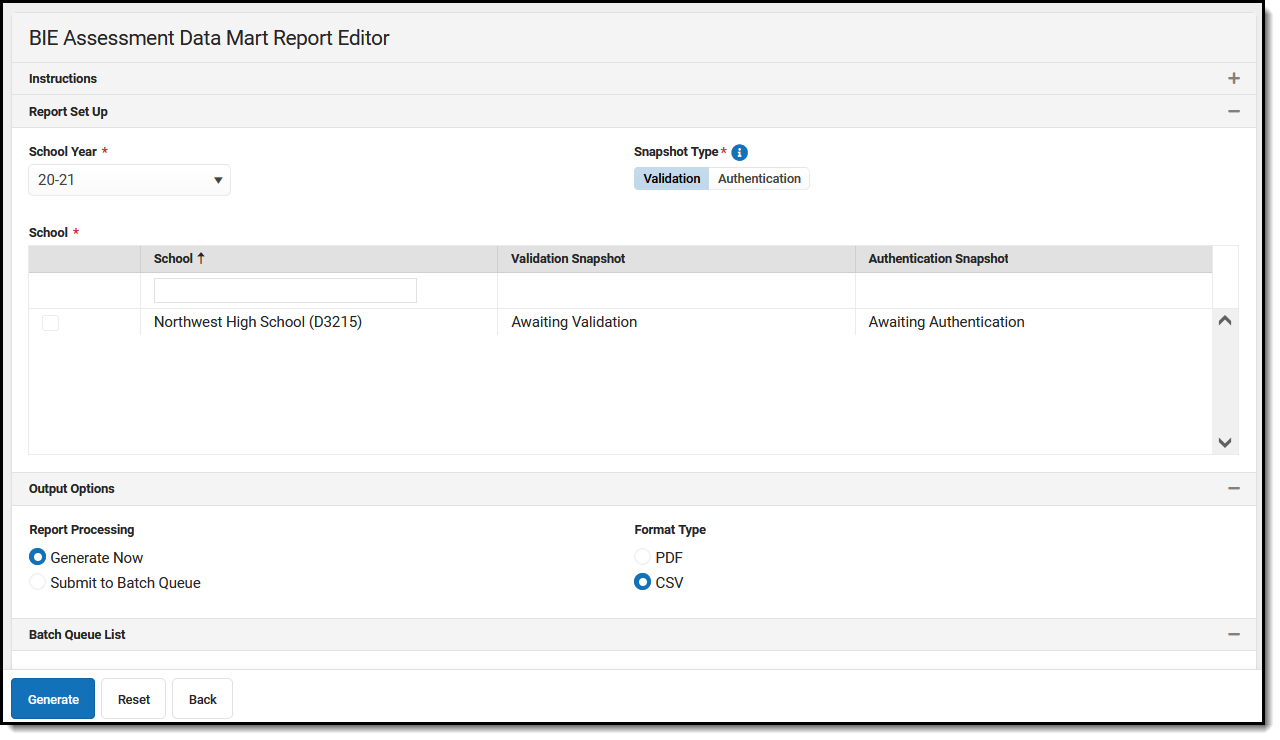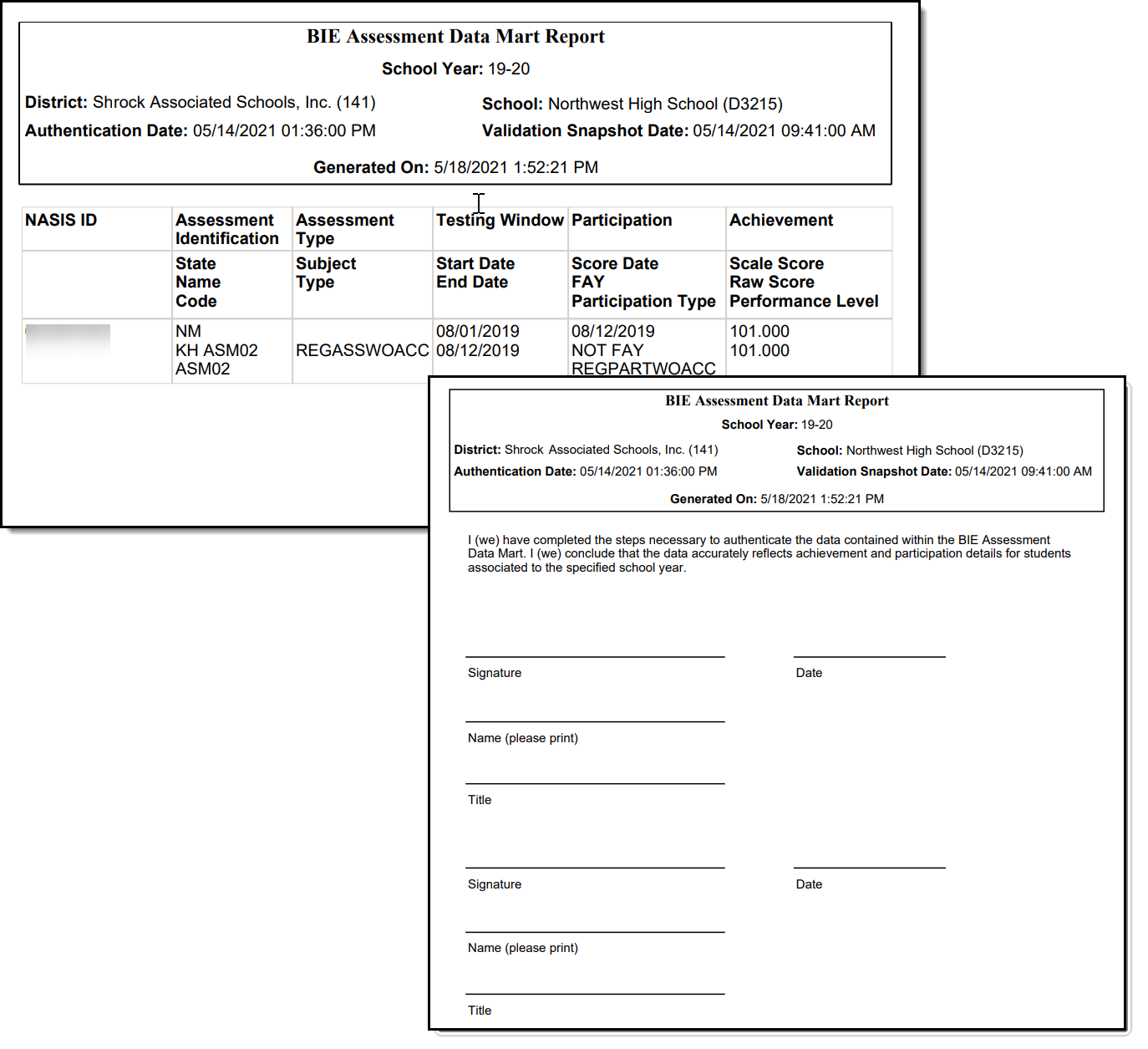| Authentication Date | Reports the date and time when the BIE Assessment Data Mart snapshot was authenticated for the school. | N/A |
| Validation Date | Reports the date and time of the last BIE Assessment Data Mart validation snapshot for the school. | N/A |
| Generated On | Reports the date and time the BIE Assessment Data Mart report was generated. | N/A |
| Student Assessment Details |
| NASIS ID | The unique identifier for the student. | Census > People > Demographics > NASIS ID
Database:
person.otherID |
| Last Name CSV Only | Reports the student's last name. | Census > People Identities > Current Identity > Last Name
Database:
identity.lastName |
| First Name CSV Only | Reports the student's first name. | Census > People Identities > Current Identity > First Name
Database:
identity.firstName |
| Middle Name CSV Only
| Reports the student's middle name. | Census > People Identities > Current Identity > Middle Name
Database:
identity.middleName |
| Name Suffix CSV Only
| Reports the suffix of the student's name. | Census > People Identities > Current Identity > Suffix
Database:
Identity.suffix |
| Birth Date CSV Only
| Reports the student's date of birth. | Census > People > Identities > Current Identity > Birth Date
Database:
Identity.birthDate |
| Gender CSV Only
| Reports the student's sex. | Census > People > Identities > Current Identity > Gender
Database:
student.gender |
| Grade CSV Only
| Reports the student's grade level of their Primary enrollment for the school and year selected. | Student Information > General > Enrollment > Grade
Database:
GradeLevel.regionalGrade |
| Assessment State | Reports the State Code of the assessment if State Test is populated in the Test Type field. OR Reports the National Code of the assessment if National Test is populated in the Test Type field.
| Assessment > Test Setup > Test Type > State Test > State Code
Assessment > Test Setup > Test Type > National Test > National Code
Database:Test.stateCode Test.nationalCode |
| Assessment Name | Reports the name of the test entered in Test Setup. | Assessment > Test Setup > Name
Database:
Test.name |
| Assessment Code | Reports the code of the test entered in Test Setup. | Assessment > Test Setup > Code
Database:
Test.code |
| Assessment Subject | Reports the subject of the test
entered in Test Setup. | Assessment > Test Setup > Subject
Database:
Test.type |
| Assessment Type | | Code | Description | Location |
|---|
| REGASSWOACC | Reports if the Assessment Type in Test Setup is GEN: General Assessment AND the Received Accommodation field in the student's assessment record is blank. | Assessment > Test Setup > Assessment Type
Student Information > General > Assessment > Received Accommodation
Database: Test.assessmentType TestScore.receivedAccommodation | | REGASSWACC | Reports if the Assessment Type in Test Setup is GEN: General Assessment AND the Received Accommodation field in the student's assessment has a value populated. | Assessment > Test Setup > Assessment Type
Student Information > General > Assessment > Received Accommodation
Database: Test.assessmentType TestScore.receivedAccommodation
| | ALTASSALTACH | Reports if the Assessment Type in Test Setup is ALT: Alternate. | Assessment > Test Setup > Assessment Type
Database:
Test.assessmentType |
Otherwise, reports blank. |
Testing Window Start
Required | Reports the Start Date of the test. | Assessment > Test Setup > Start Date
Database:
Test.startDate |
Testing Window End
Required | Reports the End Date of the test. | Assessment > Test Setup > End Date
Database:
Test.endDate |
| Score Date | Reports the date the student took the test. | Student Information > General > Assessment > Date
Database:
TestScore.dateTaken |
FAY (Full Academic Year)
| Reports FAY (Full Academic Year) if the student had a continuously active enrollment for all instructional days within the reporting window of October 1st through the End Date of the assessment.
Otherwise, reports Not FAY. | Student Information > General > Enrollment > Service Type
Student Information > General > Enrollment > Start Date
Student Information > General > Enrollment > End Date
Database:
Calculated |
| Participation School BIE Group Number | Reports the BIE Group Number of the school where the student took the test. | State Edition: Student Information > General > Assessment > School Tested
System Administration > Resources > School > BIE Group Number
Database:
School.groupNumber |
| Participation School Name CSV Only
| Reports the name of the school where the student took the test. | State Edition: Student Information > General > Assessment > School Tested
System Administration > Resources > School > Name
Database:
testScore.schoolID |
Participation Type
| Reports the federal code associated to how the student participated in taking the assessment.- In the event the Standard Type on the student's Assessment tab is different than the Standard Type associated to the test in Test Setup, the student's assessment will override Test Setup.
- If none of the criteria is met, field reports blank.
| Code | Description | Location |
|---|
| REGPARTWOACC | Reports if the assessment's Assessment Type is GEN: General Assessment AND the Received Accommodation field is blank. | Assessment > Test Setup > Assessment Type
Student Information > General > Assessment > Received Accommodation
Database:Test.assessmentType TestScore.receivedAccommodation | | REGPARTWACC | Reports if the assessment's Assessment Type is GEN: General Assessment AND the Received Accommodation field has a value populated. | Assessment > Test Setup > Assessment Type
Student Information > General > Assessment > Received Accommodation
Database:Test.assessmentType TestScore.receivedAccommodation | | ALTPARTGRADELVL | Reports if the assessment's Assessment Type is ALT: Alternate AND the assessment's Standards Type is R: Grade Level.
| Assessment > Test Setup > Assessment Type
Assessment > Test Setup > Standards Type
Database:Test.assessmentType Test.standardType | | ALTPARTMODACH | Reports if the assessment's Assessment Type is ALT: Alternate AND the assessment's Standards Type is M: Modified.
| Assessment > Test Setup > Assessment Type
Assessment > Test Setup > Standards Type
Database:Test.assessmentType Test.standardType | | ALTPARTALTACH | Reports if the assessment's Assessment Type is ALT: Alternate AND the assessment's Standards Type is A: Alternate.
| Assessment > Test Setup > Assessment Type
Assessment > Test Setup > Standards Type
Database:Test.assessmentType Test.standardType | | FLDTSTREGPART | Reports if the assessment's Assessment Type is GEN: General Assessment AND the Field Test box is marked for the assessment AND the student did not receive Accommodations. | Assessment > Test Setup > Assessment Type
Assessment > Test Setup > Field Test
Student Information > General > Assessment > Received Accommodation
Database:Test.assessmentType Test.fieldTest (new field) TestScore.receivedAccomodation | | FLDTSTALTPART | Reports if the assessment's Assessment Type is ALT: Alternate AND the Field Test box is marked for the assessment AND the Standards Type for the assessment is A: Alternate. | Assessment > Test Setup > Assessment Type
Assessment > Test Setup > Field Test
Assessment > Test Setup > Standards Type
Database:Test.assessmentType Test.fieldTest (new field) Test.standardType | | FLDTSTGRDPART | Reports if the assessment's Assessment Type is ALT: Alternate AND the Field Test box is marked for the assessment AND the Standards Type for the assessment is R: Grade Level. | Assessment > Test Setup > Assessment Type
Assessment > Test Setup > Field Test
Assessment > Test Setup > Standards Type
Database:Test.assessmentType Test.fieldTest (new field) Test.standardType | | MEDEXEMPT | Reports if the Reason Code for the assessment is 05: Exempt. | Student Information > General > Assessment > Reason Code
Database:
Test.reasonCode | | NPART | Reports if the Reason Code is populated with any value except 05: Exempt. Reason Code must not be blank for code to report. | Student Information > General > Assessment > Reason Code
Database:
Test.reasonCode |
|
| Scale Score | Reports the scale score the student received for the test.
Otherwise, reports blank.
If the student takes the same assessment more than once, the assessment with the highest scale score will report. If a scale score does not exist, the latest score Date is used. | Student Information > General > Assessment > Scale Score
Database:
TestScore.scaleScore |
| Raw Score | Reports the raw score the student received for the test.
Otherwise, reports blank. | Student Information > General > Assessment > Raw Score
Database:
TestScore.rawScore |
| Performance Level | Reports the description of the proficiency level the student received for the test.
If Proficiency Level description is blank the raw Result Level will populate.
If the assessment includes child test strands, the following order of operations is followed:- If the child test includes a Proficiency Level and a Result, the Proficiency Level will report.
- If the child test does not include a Proficiency Level, the Result will report (of the child).
- If the child test does not include a Proficiency Level or a Result the Proficiency Level of the Parent test reports.
- If the parent test does does not include a Proficiency Level, the Result will report (of the parent).
| Student Information > General > Assessment > Proficiency Level (description)
Student Information > General > Assessment > Result (label)
Database:TestScore.resultLevel AcctProfLevelItem.description |
Primary Disability
CSV Only | Reports the code of the student's primary disability from their latest LOCKED BIE IEP or BIE IEP with Transition plan. | Student Information > Special Ed > General > Documents > Plans > Enrollment Status > Primary Disability
Database:
planstate.disability1 |
Special Ed Setting
CSV Only | Reports the code of the student's special ed setting from their latest LOCKED BIE IEP or BIE IEP with Transition plan. | Student Information > Special Ed > General > Documents > Plans > Enrollment Status > Special Ed Setting
Database:
planstate.specialEdSetting |
| English Learner CSV Only
| Reports the student's EL status determined by the following conditions:| If... | Reports as... |
|---|
| If a student meets more than one condition the last condition met will report. | | Student's Program Status equals EL | EL | | Student Program Status = Exited EL AND the First Year Monitoring Date is on or within the reporting window | 1st Year Monitoring
| | Student Program Status = Exited EL AND the Second Year Monitoring Date is ON OR WITHIN the Reporting Window | 2nd Year Monitoring
| | Student Program Status = Exited EL AND the Third Year Monitoring Date ON OR WITHIN the Reporting Window | 3rd Year Monitoring
| | Student Program Status = Exited EL AND the Fourth Year Monitoring Date ON OR WITHIN the Reporting Window | 4th Year Monitoring
| Student's Program Status EQUALS Exited EL AND the Program Exit Date is EQUAL TO OR GREATER THAN system date | EL | Student's Program Status EQUALS Exited EL AND the Program Exit Date is AFTER the Temporary Reporting Window | EL | | Student did NOT meet any of the above conditions | NOT EL
|
| Student Information > General > Program Participation > English Learners (EL) > Program Status
Student Information > General > Program Participation > English Learners (EL) > Identified Date
Student Information > General > Program Participation > English Learners (EL) > Fourth Year Monitoring
Student Information > Program Participation > English learners (EL)
Database:
Calculated |
| Economic Disadvantaged CSV Only
| Reports as Y. | Coded |
| Migrant CSV Only | Reports as N. | Coded |
| Homeless CSV Only
| Reports the student's Homeless Nighttime Residence code. | Student Information > General > Enrollment > BIE Reporting > Homeless Nighttime Residence
Database:
bie.homelessNighttimeResidenceBIE |
| Foster Care CSV Only
| Reports Y if the student's Foster Care record(s) fall within the start and end dates of their primary enrollment.
Otherwise, N reports. | Student Information > Program Participation > Foster Care > Start Date
Student Information > Program Participation > Foster Care > End Date
Database:
calculated |
| Race Ethnicity CSV Only
| Reports the Federal Designation code associated to the student's race/ethnicity.
ISEP and Non-ISEP students will report as 2: American Indian/Alaska Native when any value (including 999:Non Tribal Member) populates the Tribe field on the student's NASIS record. | Census > People > Identities > Race Ethnicity > Federal Designation
Database:
Identity.raceEthnicity |
| Military Connection Status CSV Only
| Reports Y if the Military Connected check box is marked on the student's primary enrollment.
Otherwise, N reports. | Student Information > General > Enrollment > BIE Reporting > Military Connected
Database:
enrollmentBIE.militaryConnected |
| Section 504 CSV Only
| Reports Y if the student has a 504 plan with dates that fall within their primary enrollment start and end dates.
Otherwise, N reports. | Student Information > Program Participation > BIE Section 504 > Start Date
Student Information > Program Participation > BIE Section 504 > End Date
Database:Section504BIE.startDate Section504BIE.endDate |
| Tribe CSV Only
| Reports the code of the tribe the student belongs to. | Student Information > General > NASIS > Tribe
Database:
nasis.tribalCode |
| BIE Enrollment Type (ISEP Status) CSV Only
| Reports the student's BIE Enrollment Type for their primary enrollment. | Student Information > General > Enrollment > BIE Reporting > Enrollment Type
Database:
bie.stateAidBIE |
| BIE District Number CSV Only
| Reports the BIE District Number of the district the reporting school is associated with for the student. | System Administration > Resources > District Information > BIE District Number
Database:
District.groupNumber |
| BIE Group Number (State School Number) CSV Only
| Reports the BIE Group Number of the reporting school for the student. | System Administration > Resources > School > BIE Group Number
Database:
School.groupNumber |
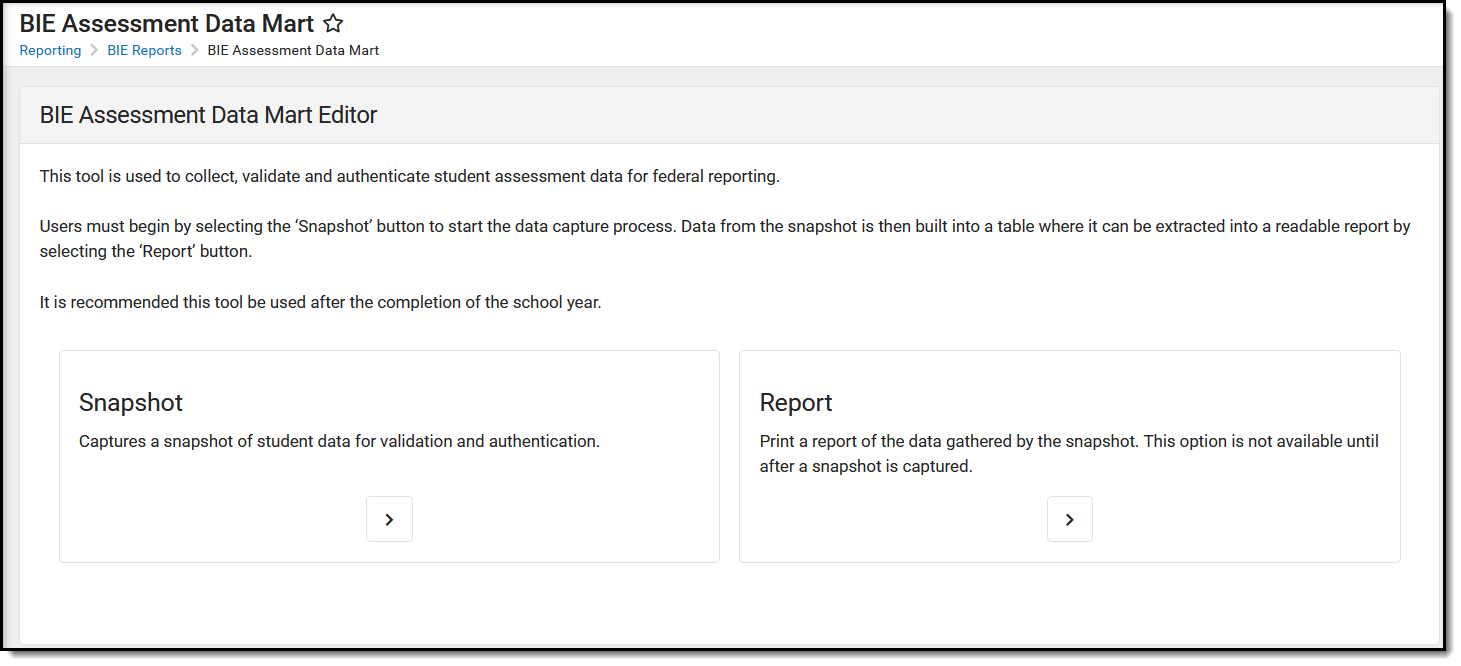 BIE Assessment Data Mart Editor
BIE Assessment Data Mart Editor Data Mart Workflow
Data Mart Workflow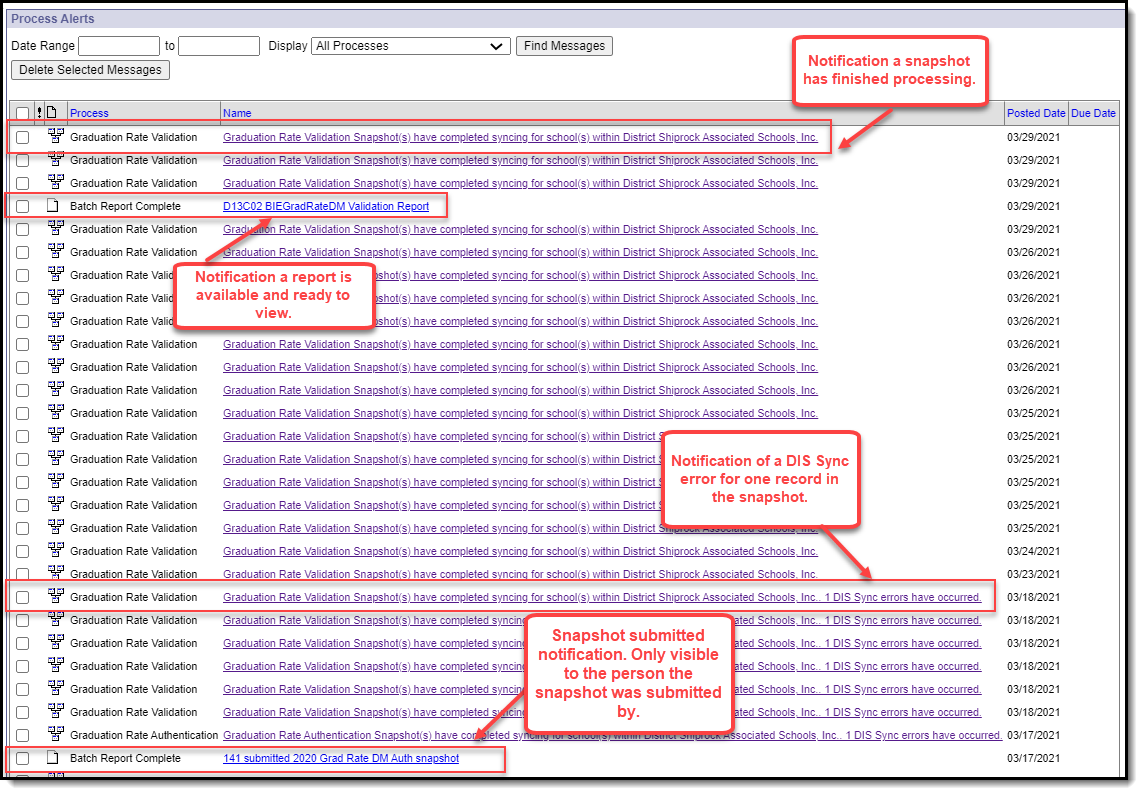 Notifications
Notifications