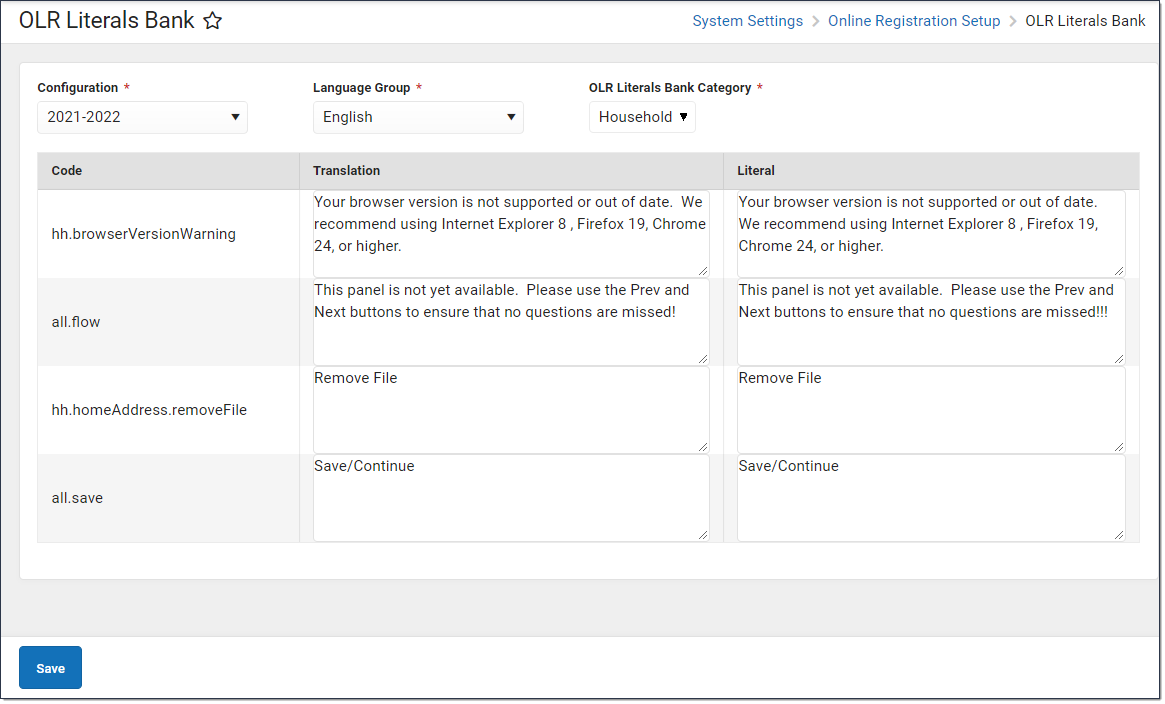This documentation applies to both versions of Online Registration.
Classic View: System Administration > Data Utilities > Multi-Language Editor > OLR Literals Bank
Search Terms: OLR Literals Bank
The OLR Literals Bank allows you to provide translated text or provide additional clarification for options that display on the Online Registration site. When parents/guardians log into the Online Registration site, they are asked to select a language. That selection determines what text displays when they move through the registration panels. Buttons, labels, questions and instructions can display in a specific language based on the active languages created in the Language Groups tool and the parent's/guardian's selected language of choice.
You can modify the wording of all pop-ups and validation messages as needed. Districts are responsible for entering the translation for each field and instructional content that is visible. This is not provided by Campus.
Additional translation text can be entered on the OLR Lists Bank tool to translate the content that displays in the dropdown lists for States, Address Prefixes, etc.
| What can I do? | What do I need to know? |
|---|---|
OLR Literals Bank Column Descriptions
The Literals Bank editor lists the fields that can be translated into the available languages.
English fields and instructions are automatically provided and do not need further modification unless you choose to provide more explanation.
| Column | Description |
|---|---|
| Code | This column lists the field that displays for parents/guardians. |
| Translation | This column shows the text that displays for the language you selected in the Language Group dropdown list. This is the only column that can be modified. You can add additional text for any Code in any language. If you want to add additional information or instructions for the field, enter that text in this column. When the translation is entered and changes are saved, the parent/guardian will see this text instead of the Literal text. |
| Literal | This column provides the English or original text. |
Enter Translations
- Select the Configuration for which you want enter translations.
- Select the Language Group.
- Expand the OLR Literals Bank Category dropdown list to locate the section you want to modify.
- Enter translated text in the Translation column for the fields you want to translate.Tips:
- HTML formatting is NOT supported by Infinite Campus Support. If you choose to use HTML tags, only use valid HTML and simple tags like <b> or <i>.
- Double quotes and new line/character returns should not be used.
Click Save before moving to a new OLR Literals Bank Category, Language Group, or Configuration.
Result: The Online Registration panels will display the new text.
Completion Message
After parents/guardians submit the registration application, a message displays indicating the process is complete. This message can be modified by changing the text for the Receipt header.
- Change the receiptPrint.header for annual update applications.
- Change the receiptPrint.header.new for new applications.