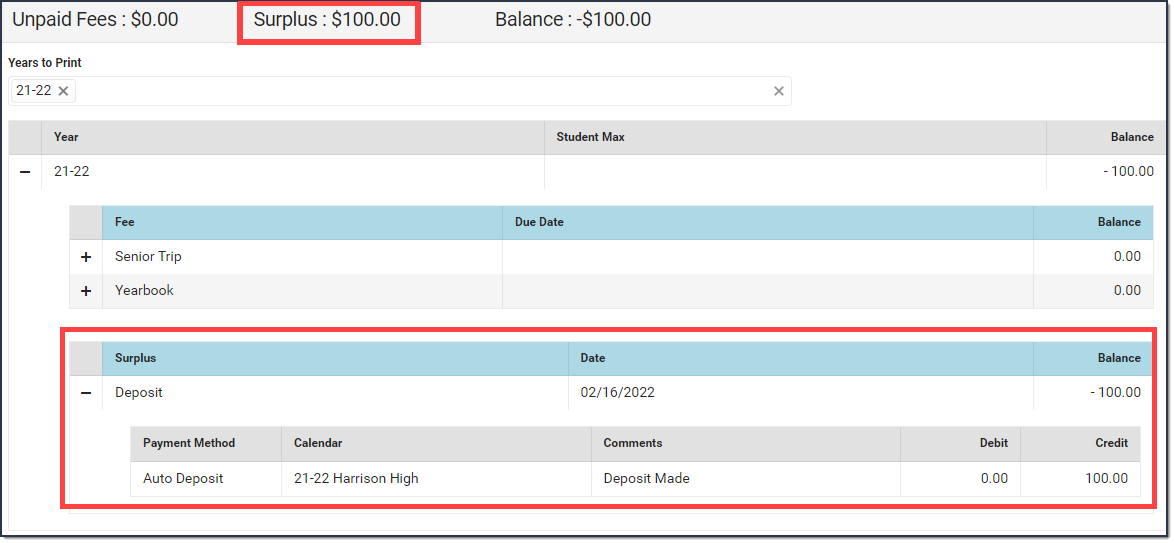Classic View: Student Information > General > Fees
Search Terms: Fees
The Fees tool itemizes all fees assigned to a person, including totals of how much was charged, how much was paid, and the remaining balance or surplus.
The following table describes all of the fields found on the Fees tool.
Field Name | Description |
|---|---|
| Unpaid Fees | The total amount that needs to be paid. |
| Surplus | If more has been paid than has been charged, a positive value appears and indicates the surplus amount available to be applied to later fees. Even after Surplus money is applied to other fees or refunded, you can see deposit and withdrawal details in the Surplus table. The Auto-pay Fees with Surplus Balance District Preference automatically pays any fee from the Surplus.
|
| Balance | The Balance is the net of all debits minus all credits; e.g., surplus, fee maximum adjustment. A negative account balance indicates the account holder has funds available to pay unpaid fees, while a positive balance indicates the account holder owes money. If the account does not have a surplus or the district does not set fee maximums, the Unpaid Fees and Balance could be the same amount. |
| Year | The year in which the fees were assigned. |
| Household Max Student Max | The Fee Maximums tool sets a cap on the amount of fees a family pays for a school year. This cap can be set for just student fees (applies to fees listed on the Student Fees tool), for just household fees (applies to fees listed on the Household Fees tool) or both.The fee maximums defined in the Fee Maximums tool display in these columns.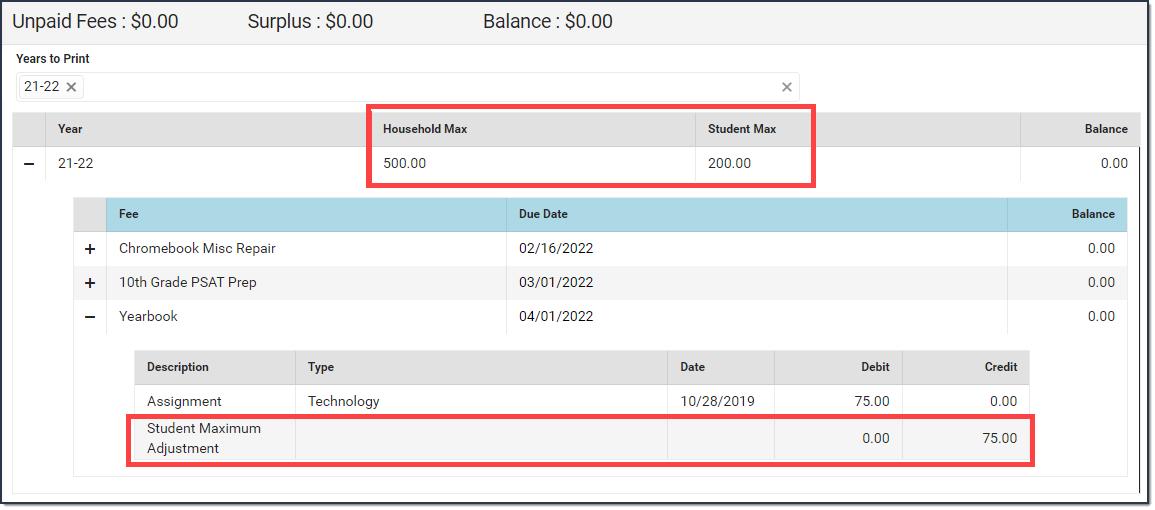 |
| Fee | The name of the name. |
| Due Date | The date the fee payment is due. If a due date has passed and the fee has not yet been paid, the due date will appear in red. |
| Balance | Indicates the amount remaining to be paid. |
Description | For gray rows, this column includes a description of the fee, such as "Athletic Shorts" or "Summer School Tuition." For white rows, this column indicates what kind of transaction was performed, either a Payment or an Adjustment. Information about individual fees can be expanded and collapsed by clicking the + or - sign next to the Fee Description. |
Type | For gray rows, this column includes the category of the fee, such as "Gym Uniforms" or "Registration." For white rows, this column indicates where the Payment was made, such as "In Office" or "Online." |
Date | Applies to Payments and Adjustments, indicating when the transaction took place. |
Exempt | Indicates if a fee is considered exempt and therefore does not need to be paid. Exempt fees will have a checkmark in this field. If a Student or Household Fee Maximum has been reached, this field will read "Student Maximum Met" or "Household Maximum Met." |
Debit | The original amount of the fee. In the case of exemptions or if a Household Max or Student Max is met, this value will be 0.00. |
Credit | Applies to Payments and Adjustments, indicating the amount that was deducted, through either payment or removal because of an adjustment. |
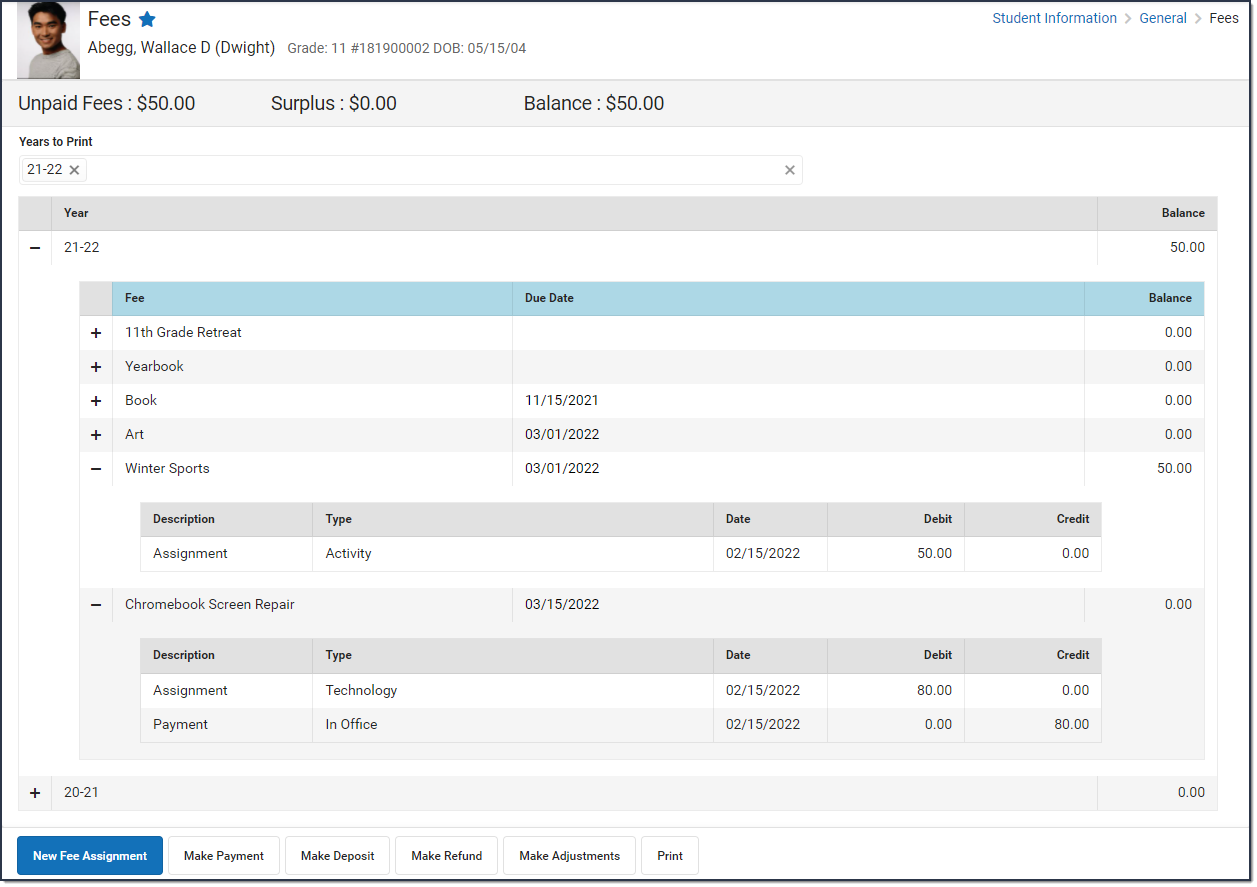 Example of the Fees Editor
Example of the Fees Editor