Classic View: System Administration > Ed-Fi > Ed-Fi Reports > Ed-Fi Identity Mapping
Search Terms: Ed-Fi Identity Mapping
The Ed-Fi Identity Mapping tool allows users to generate a report detailing Identity Mapping ID's from the Ed-Fi Identity Mapping table within Campus.
When Campus sends data to Ed-Fi, Ed-Fi sends back Identity Mapping IDs which Campus stores in the Identity Mapping table. Using this tool, users can now generate a report to review a detailed list of these Identity Mapping ID's by specific person(s) or for all people, and use this report to compare against the resource IDs existing in both the Campus database and within Ed-Fi.
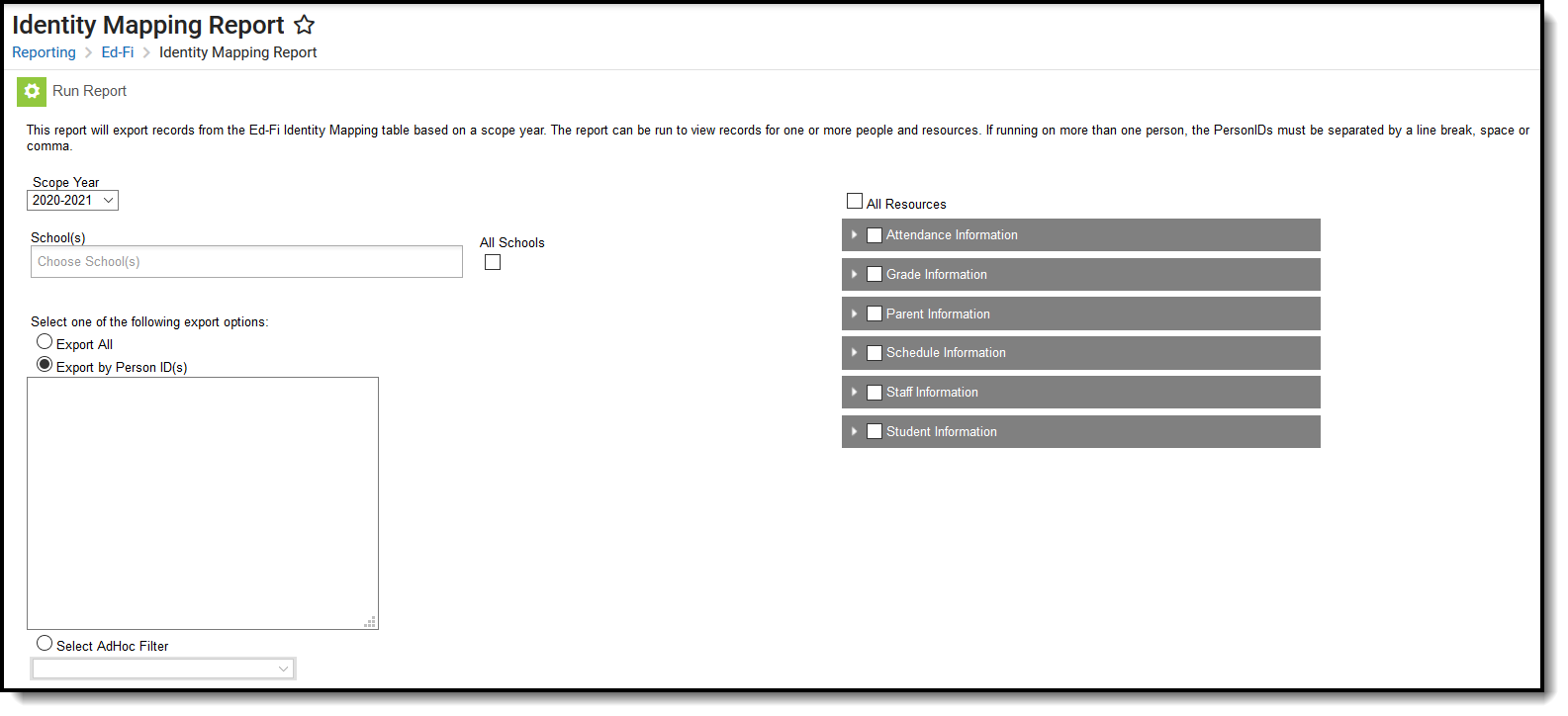
Ed-Fi Identity Mapping
Prerequisites
- Ed-Fi functionality must be enabled via Enable Ed-Fi System Preference.
- In order to properly use Ed-Fi tools, proper values must be established within the Ed-Fi Config tool. This ensures Campus is communicating with Ed-Fi and successfully sending data to their servers.
- Ed-Fi IDs should be assigned to users via the Demographics tab.
Tool Rights
In order to use the Ed-Fi Identity Mapping tool, users must have a least R(ead) tool rights for the tool.
Image 2: Ed-Fi Identity Mapping Tool Rights
Generate the Identity Mapping Report
The Identity Mapping report can be tailored to report based on a specific set of people for a specific set of resources or run across a larger set of people for many or all resources.
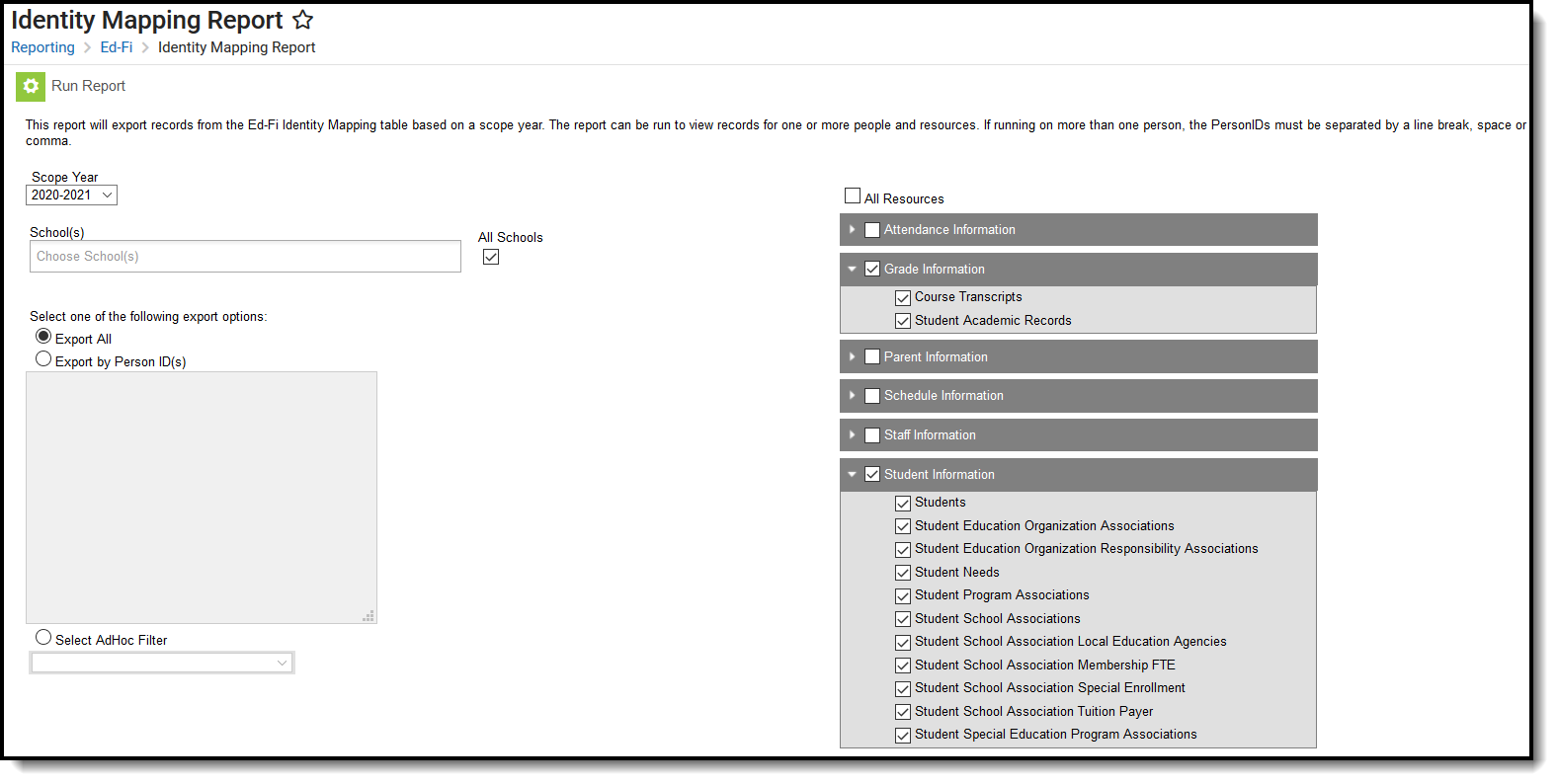
Generating the Identity Mapping Report
To Generate the Report:
- Select the Scope Year. Only Identity Mapping data for this school year is reported.
- Select a School. Only Identity Mapping data for this school is reported. If All Schools is selected, the Identity Mapping will report data for all schools.
- Select whether to export all Identity Mapping IDs or only IDs for specific people:
- Export All - Select this option to generate the report for all people within the district.
- Export by Person ID(s) - Select this option if you want to review Identity Mapping ID(s) for a specific person or set of people. When selected, enter each Person ID on a separate line in the white box below (see image 3).
- Select AdHoc Filter - To report Identity Mapping ID's for a defined set of people based on an Ad Hoc filter, select the filter in this field.
- Select which Resources to include. This option is useful when investigating data for a specific person who reported for a specific resource or set of resources. To view a more general list of Identity Mapping ID's, mark the All Resources checkbox.
- Click the Run Report button. The report will appear in a separate window in CSV format.
Example of the Identity Mapping Report


