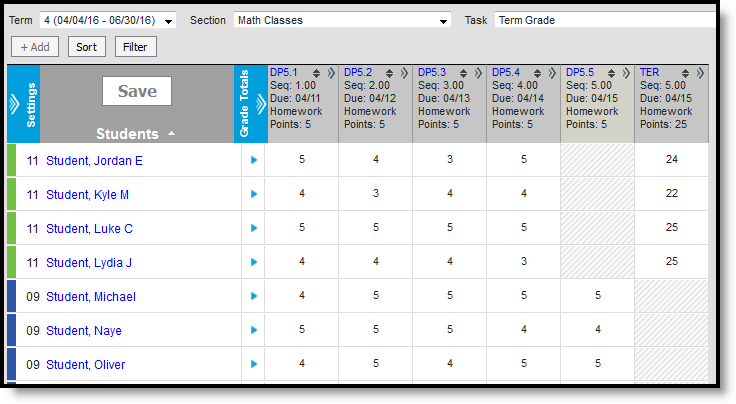PATH: Campus Instruction > Grade Book > Settings > Section Groups
Section Groups allow a teacher to group similar sections together in a single grade book view. Groups make scoring assignments easier by combining matching assignments into shared columns in the grade book.
Selected groups apply to the grade book view only. However, all calculations and graphs (for Traditional Grading and Standards-Based) presented in the grade book view do cover all students in a section group.
When viewing the grade book for a section group, some options are not available, including some tools in the Settings menu.
Creating Section Groups
- Click Section Groups from the Settings menu of the Grade Book.
- Click Add to create a new group.
- Enter a Name for the group.
- Enter a Seq(uence) for the group.
- Select a Sort option to sort the section list by Active sections (those marked to be included in the group), by Period, or alphabetically by Course Name.
- Mark the Active checkbox next to sections to include in the group. The Terms in which each section meets are provided.
- Select a Color for each section, which displays as a small bar next to each student's name.
- Enter a Seq(uence) to order the sections horizontally in the Grade Book.
- Click Save to create the group.
Viewing and Scoring a Section Group
Section groups are selected in the Section dropdown at the top of the grade book.
Students are listed based on the sequence of each section within the group and whether Section is marked in the Sort options. Unmarking Section in the Sort options sorts students alphabetically without grouping them by section. Other filtering and sorting options are also available.
Assignments are combined if they match in Name, Sequence, Due Date, Category, and Points. Columns for assignments that don't match across sections show with shaded cells for sections that do not include the assignment. Note that assignments are combined only in this grade book view; the individual assignment records for each section still exist.
In the example above, both sections have a matching DP assignment each day, except for the last day when the assignments differ.
Matching Categories are also combined. In Progress columns calculate based on the Grade Calc Options selected for each individual section. Manually Posting Grades functions as it does for an individual section.