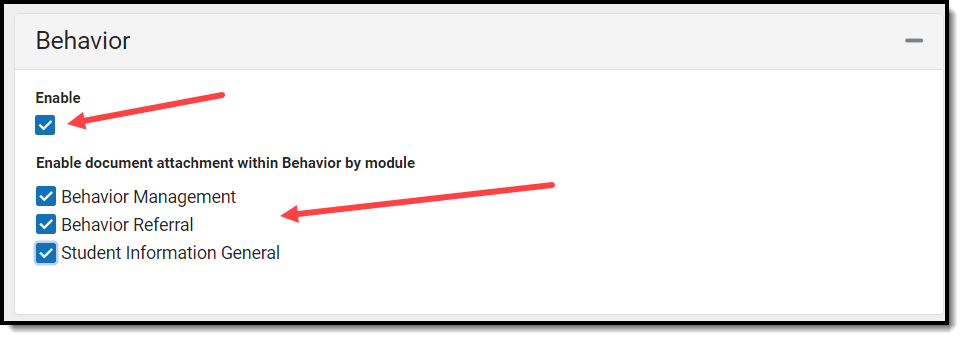Tool Search: Digital Repository Preferences
Does your Digital Repository Preferences look different than the image below? Click here!
Digital Repository Preferences allow you to control which tools have document upload functionality available as well as modify the cache and max file size allowed for uploads. It also provides a detailed breakdown of your district's cost (based on total usage) and a useful pie chart for better understanding of your district's usage per Infinite Campus location.
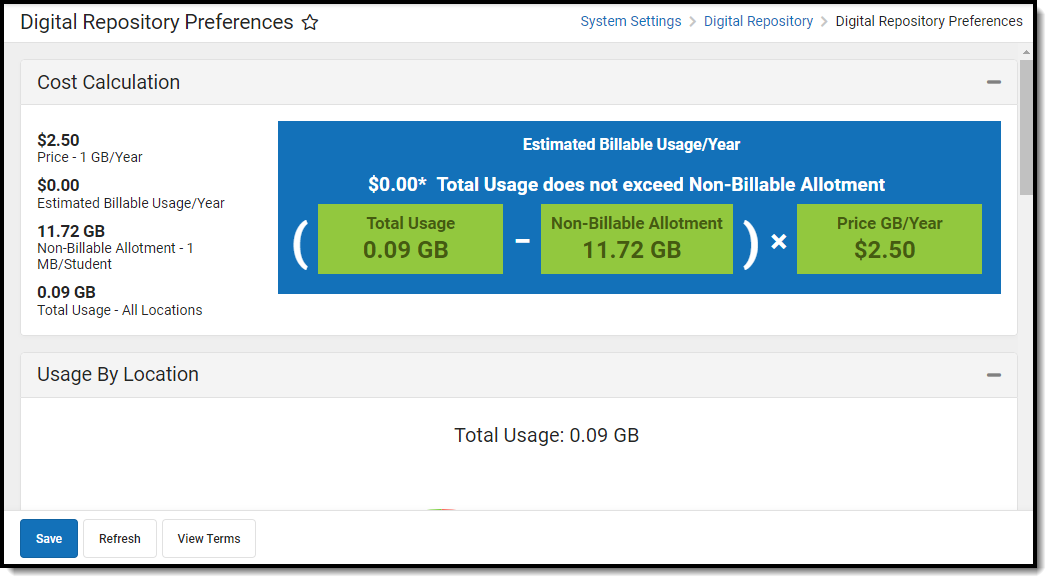
Enable Campus Digital Repository
In order to begin using Campus Digital Repository functionality, authorized district personnel must first select the Enable CDR button, agree to the Terms of Service and click I Accept.
Acknowledgement of the Terms of Service allows your district 1MB of storage space per student at no cost. The student count used is your state reported student number. Read the Terms of Service to see additional costs for using space beyond your free amount.
Please allow up to 24 hours for your free storage allocation to be calculated.

Understand the Cost Calculation
The Cost Calculation section details your district's current cost per gigabyte per year, your estimated billable usage, your remaining non-billable allotment, your total space usage across all of Infinite Campus, and a display of the calculation (using real-time numbers) of how Infinite Campus determines your Estimated Billable Usage for the year.
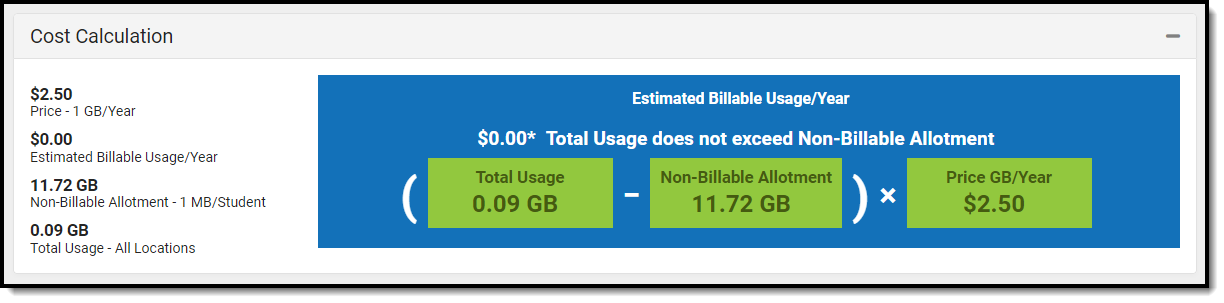
Usage by Location
The Usage By Location pie chart displays how much space is being used by uploaded files per area of Infinite Campus. This chart is useful for understanding where the most data is being used and can serve as guidance on potential cleanup when needing to free up space.
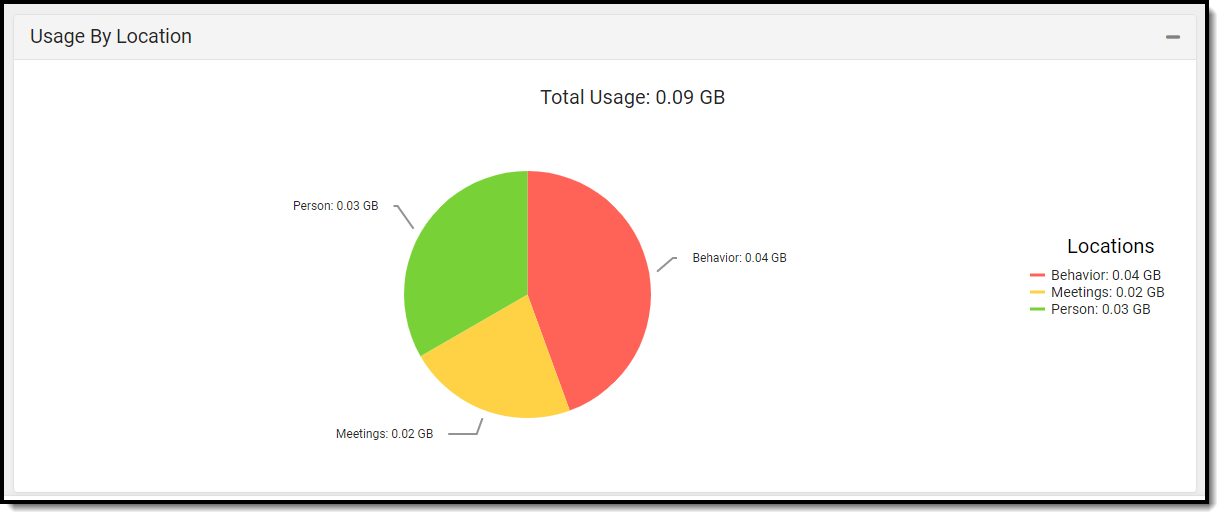
File Upload Preferences
The Cache Size is the amount of space available on the district's local instance of the repository and the setting is used to support system performance. Five GB is the recommended Cache Size, but options are 1, 5 and 10. Contact Infinite Campus Support if your district's needs exceed the allowed amount.
The Max File Size field allows you to control the maximum size allowed per uploaded file. This field allows for a range between 1 - 100mb.
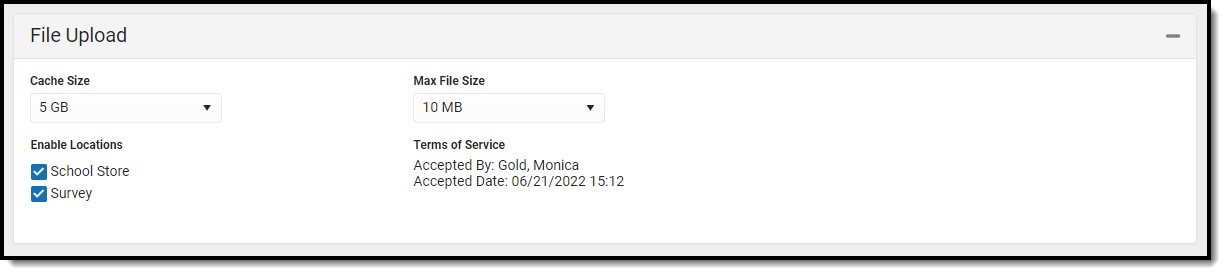
Common File Sizes
The following information can be used as a reference for common files sizes. Files that include images are commonly larger than those that don't.
- 1000 KB = 1 MB
- 1000 MB = 1 GB
File Type | Size |
|---|---|
2 page Word document | Less than 20 KB |
20 slide PowerPoint | Roughly 1 MB |
25 page PDF | Roughly 2 MB |
1 MP3 | Roughly 3-6 MB |
Enable Campus Digital Repository Per Module/Tool
Use the table below to better understand how each Digital Repository preference functions within Infinite Campus.
| Module | Toggle and Explanation |
|---|---|
| School Store | Enabling this option allows you to upload images for display of each item within a School Store. Infinite Campus highly recommends enabling this option when using the School Store. 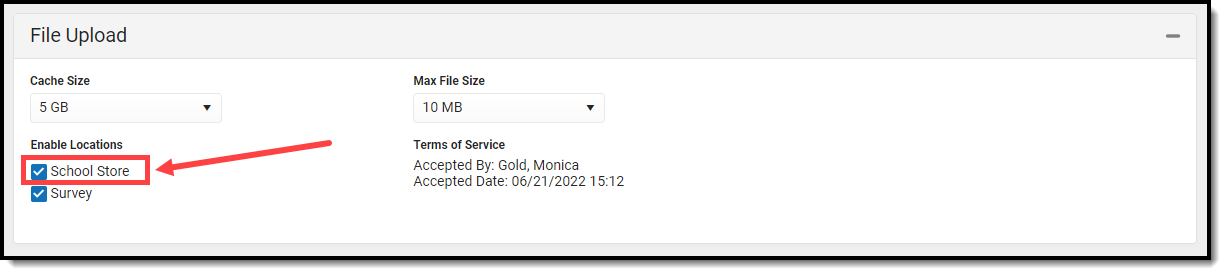 |
| Survey | Enabling this options allows files (such as images, signatures, etc) to be uploaded to surveys via the Survey Designer tool. NOTE: Survey Designer options which utilize file upload capabilities are part of the Campus Analytics Suite 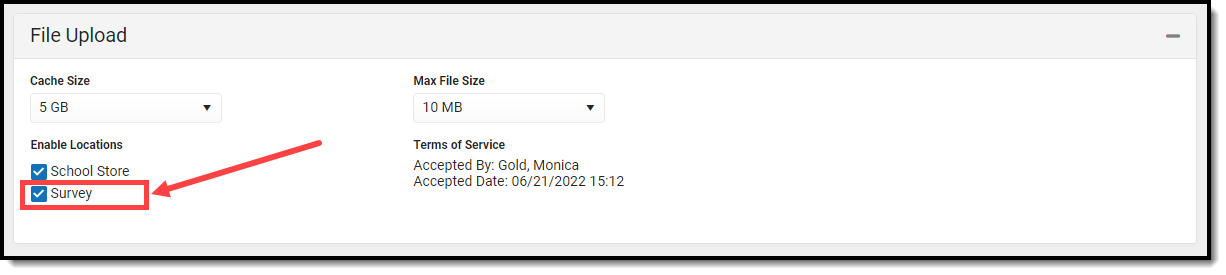 |
| Staff Evaluation | Enabling this service allows you to enable and disable the document upload feature in the Staff Evaluations module. After the service is turned on, administrators can select the option to allow uploading files on evaluation templates.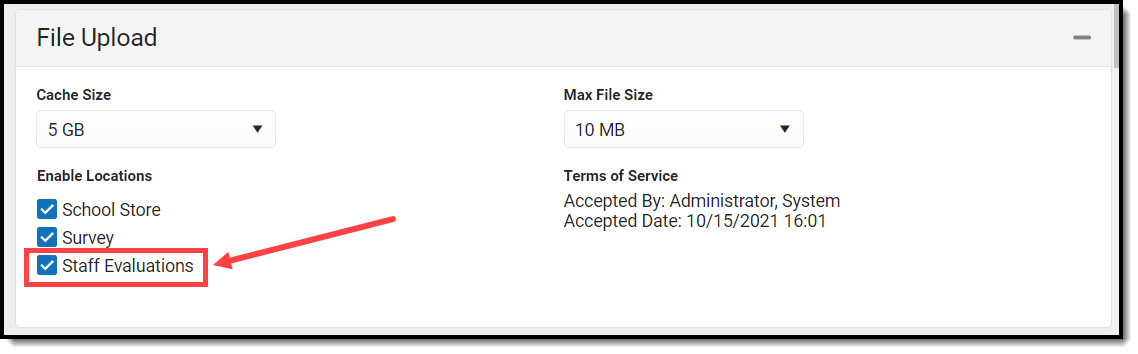 |
| Behavior | Enabling these options allows behavior administrators to attach files to behavior events and participants for a behavior incident. To enable document attachment functionality, mark the Enable checkbox, mark the checkbox next to each tool which should allow files to be attached and click Save. File attachments can be added to student behavior records in the following tools:
|
| Human Resources | Enabling these options allows documents to be attached to specific tools within the Human Resources module. Clearing the checkbox next to the tool disables the users ability to attach documents and hides the Attach Files button. Unchecking the checkbox next to a tool only disables the user's ability to add additional documents. Previously uploaded documents are NOT removed. 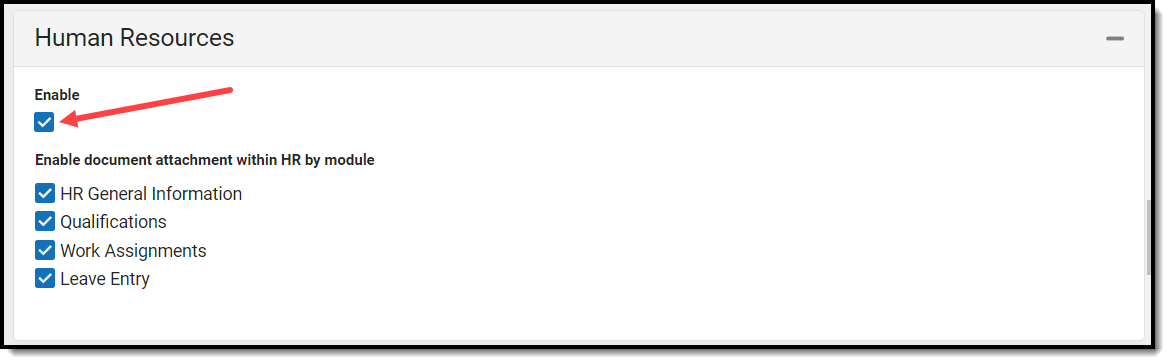 |
| Person | Enabling these options allows documents to be attached in various Person-related tools, including Custom Tabs. To give users access to the document upload feature, mark the Enable checkbox and then mark the checkbox next to the tool(s) where the Documents button should appear and click Save. To use the Document feature, users must have tool rights to the tool in which the Documents button appears. Read/Write (RW) rights allow the user to view the document, edit details (description and file name) and replace a file. Add (A) rights allows the user to upload a new document and Delete (D) allows the user to delete a document.
Clearing the checkbox next to the tool disables the users ability to upload documents and hides the Documents button. Previously uploaded documents are NOT removed. Removing document attachment functionality only disables the user's ability to add additional documents. |
| Meetings | Enabling this option allows counselors to attach files to meetings.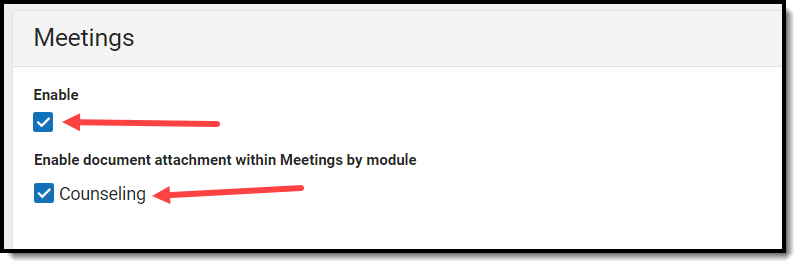 |
| Campus Learning | |
| Discussion | Enabling this option allows moderators to set up discussions which allow participants to attach files to their posts.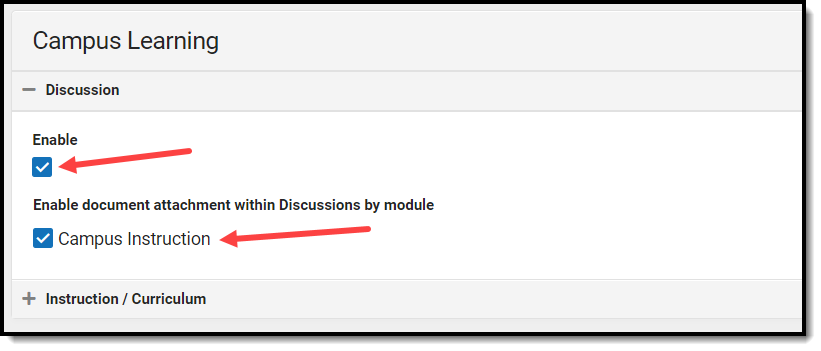 |
| Instruction/Curriculum | When this option is enabled for a school, teachers in the school have the option to allow students to submit assignments via the Campus Student Portal. If you are a teacher, see the Enabling Submissions article for directions about using the repository to create assignments for submission on the portal, viewing student submissions, and responding to student submissions. Marking the Staff File Uploads checkbox allows staff to upload files within Instruction/Curriculum tools. 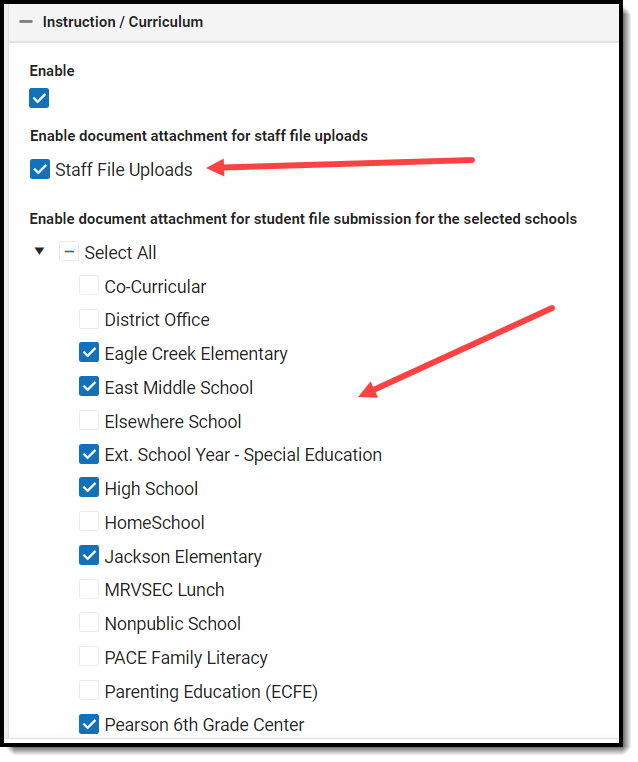 |
View the Terms of Service
To view the Campus Digital Repository Terms of Service, click the View Terms button.

Supported File Types
Digital Repository allows for the upload of all file types with the exclusion of the extensions listed below.
You cannot upload a document with a file name containing one or more of the following illegal characters: | . , [ ] { } ( ) ! ; " * ? < > : / \ Tab, LF, CR
The following file types cannot be uploaded to the Digital Repository:
Excluded File Types | ||
|---|---|---|
.application ClickOnce Deployment Manifest file .bat Batch file .class A compiled .java file .cmd Command file .com Simple executable file .cpl Control Panel file .dll Dynamic-link Library .exe Executable file format | .gadget Small program file .hta HTML executable file .inf Setup Information file .jar Java Archive file .java Java source code file .js Java script file .jsp JavaServer Pages file .lnk Windows executable file | .msc Microsoft management console file .msi Installer package file format .msp Windows Installer patch file .pif Program Information Files .reg Registration file .scf Windows Explorer command file .scr Screensaver file .vbs Virtual Basic Script .xsl XML style sheet |