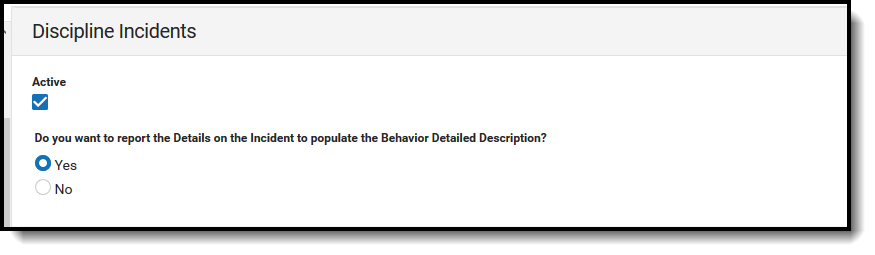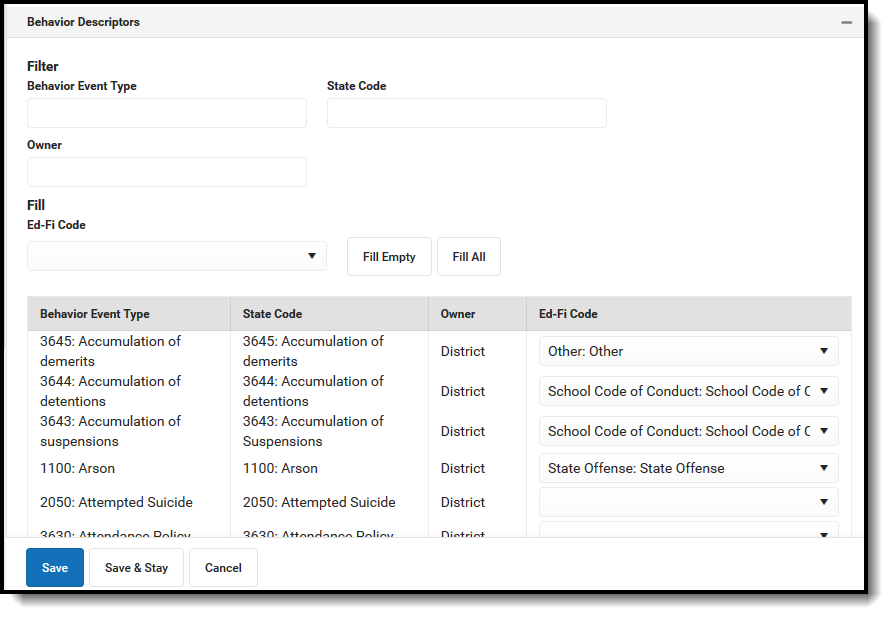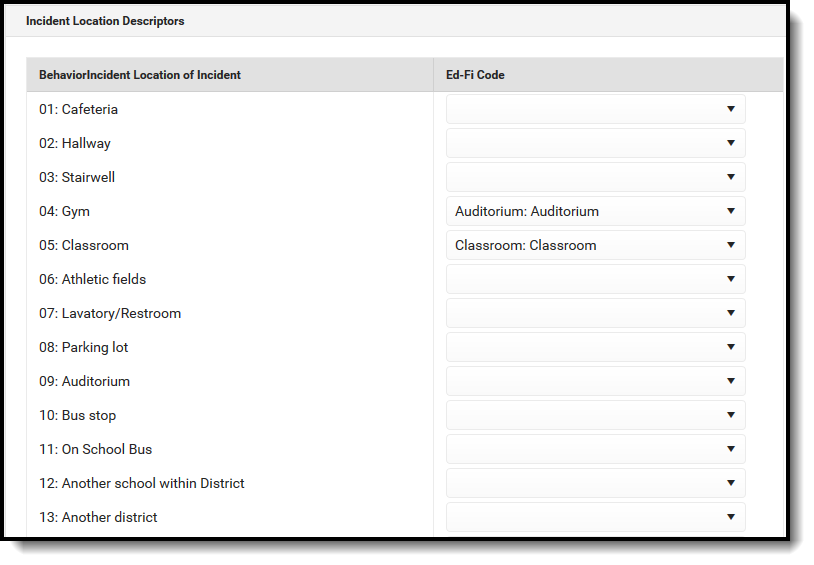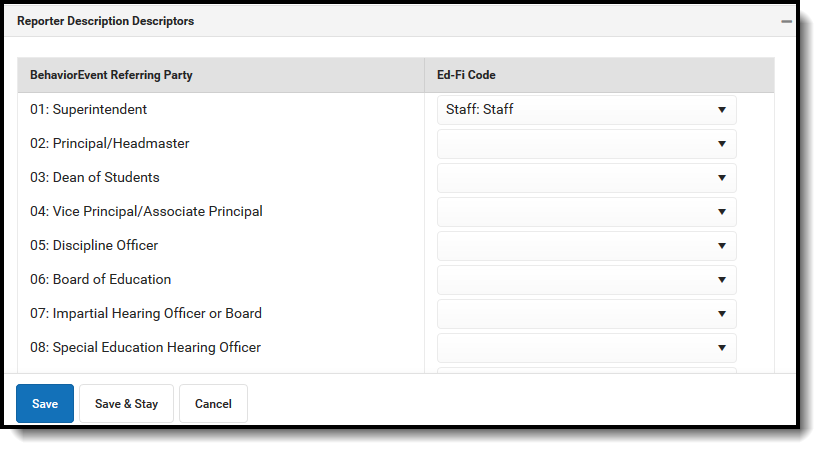Classic View: System Administration > Ed-Fi > Ed-Fi Configuration
Search Terms: Ed-Fi Configuration
The Ed-Fi Configuration tool is used to establish Ed-Fi data resources.
The following describes how to set the resource preferences for the Discipline Incidents resource. If the Configure or Edit buttons do not display, then the resource does not need to be mapped and the toggle button can be used to turn the resource on or off.
- Answer the question at the top of the page on whether to report details on the Incident populating in the Behavior Detailed Description.
The filter option at the top of the section can be used to filter by Behavior Event Type, State Code, and/or Owner. The various filter fields determine which information displays. The Fill options can be used to fill the Ed-Fi Code fields.
Select the appropriate Ed-Fi Code for the Behavior Event Type Descriptors.
Field Description Behavior Event Type Used to filter by Behavior Event Type. State Code Used to filter by state code. Owner Used to filter by owner. Fill Ed-Fi Code The code assigned to the Behavior Event Type. Fill Empty The selected option will fill all Behavior Event Types with the same Ed-Fi code. Fill All The selected option will fill all Behavior Event Types that do not have an Ed-Fi Code entered with the same Ed-Fi code. Behavior Event Type UI Location Behavior > Behavior Management > Event Type Attribute/Dictionary System Administration > Custom > Attribute/Dictionary > Behavior > State Event Code Select the appropriate Ed-Fi Code for the Incident Location Descriptors.
Behavior Incident Location of Incident UI Location Behavior Management > Location Attribute/Dictionary System Administration > Custom > Attribute/Dictionary > Behavior Incident > Location of Incident Select the appropriate Ed-Fi Code for the Report Description Descriptors.
Behavior Event Referring Party UI Location Behavior > Behavior Management > Event and Participant Details > Referring Party Attribute/Dictionary System Administration > Custom > Attribute/Dictionary > Behavior Event > Referring Party - Click Save.