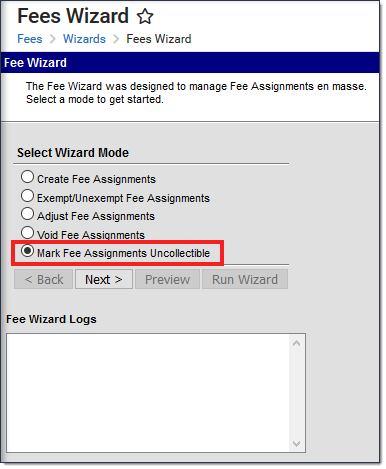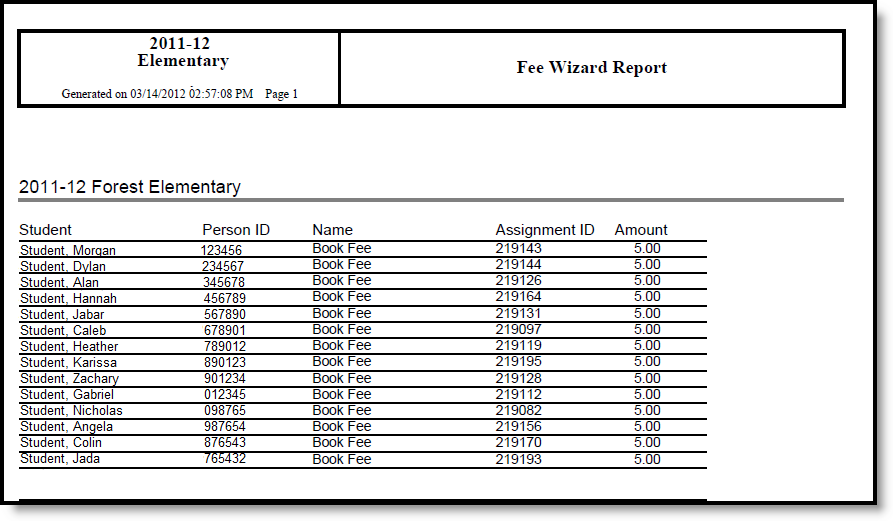This section applies when the Mark Fee Assignments Uncollectible option was selected in the first step of the Fees Wizard.
Classic View: Fees > Wizards > Fee Wizard
Search Terms: Fee Wizard
Marking a fee as uncollectible adjusts the balance owed for that fee to $0. No additional date information is needed when marking fees uncollectible.
Uncollectible fees are visible on the student' s Fees tab. A Fees Wizard log entry is also created and visible from the first page of the Fees Wizard.
Mark Fee Assignments Uncollectible Options
The following options are available when using the Mark Fee Assignments Uncollectible mode.
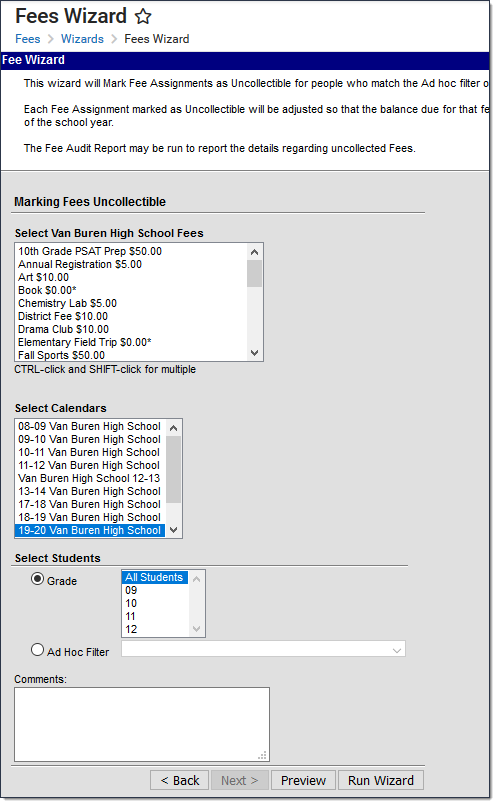
| Field | Description |
|---|---|
Select Fees | List of fees that can be assigned to the students. |
Select Calendars | Students who have active enrollments in the selected calendar will have the selected fee marked as uncollectible. The Year and School selected in the Campus toolbar will automatically be selected. If a school is not selected in the Campus toolbar, all calendars for all years appear in the calendar list. |
Select Students | Students can be selected by a Grade Level or an Ad hoc Filter. If a school is selected in the Campus toolbar, only those grade levels in the selected school are available for selection. When an ad hoc filter is selected, only those students included in the filter will have fees marked as uncollectible. |
Comments | Enter comments related to the modification of the selected fee. Comments appear when selecting a fee from the student's Fees tab on the Edit Fee Assignment window. |
Using the Mark Fee Assignments Uncollectible Mode
The following procedures walk the user through the marking of fees as uncollectible.
Mode Selection
- Select the Mark Fee Assignments Uncollectible Mode from the main Fees Wizard page.
- Click the Next button. The Marking Fees Uncollectible editor displays.
Mark Fees Uncollectible
- Select the Fees to mark as uncollectible.
- Select the Calendars.
- Select the Students either by Grade level or an Ad hoc filter.
- Enter any Comments related to this fee modification.
Preview Fee Assignment
- Click the Preview button. A Fee Wizard Report displays in a new browser window, listing the students who will have fees marked as uncollectible.
- Return to the Fees Wizard window to assign the fees.
Fees will not be assigned to a student until the Run Wizard button is selected.
Run Wizard
Click the Run Wizard button to assign the selected fees. A Fees Wizard Report will display in a new browser window, listing the students who will have fees marked as uncollectible.
This is the only indication a user receives that fees have been assigned to students.