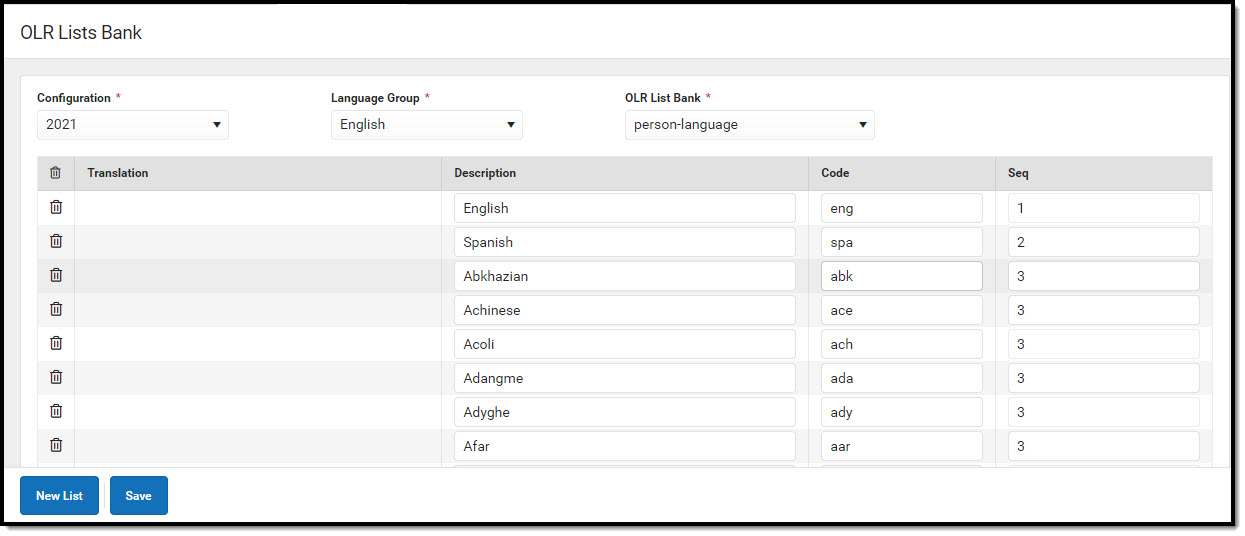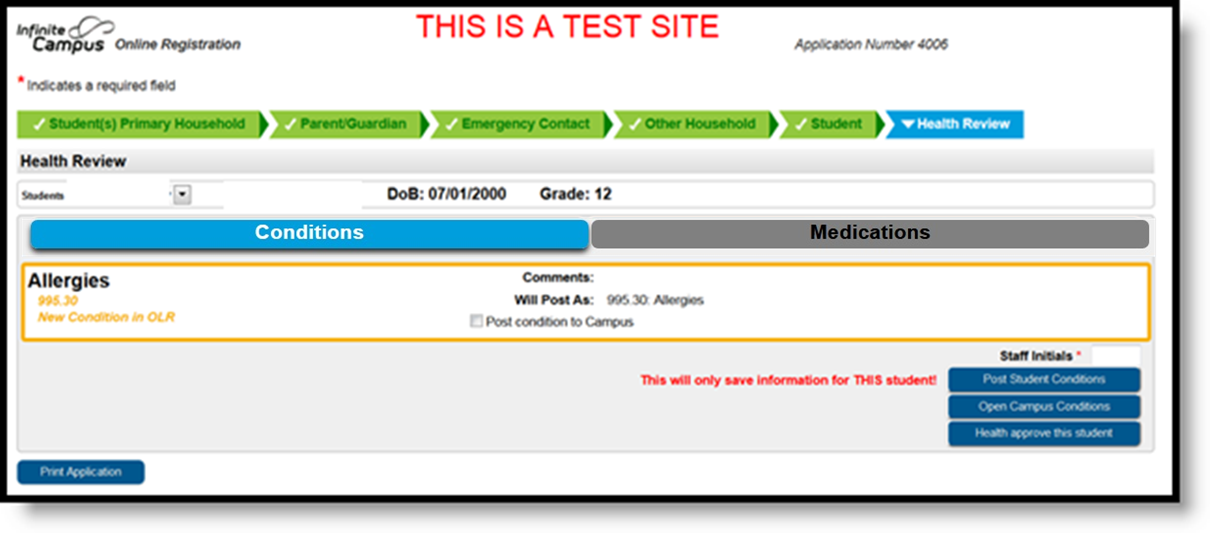Classic View: System Administration > Data Utilities > Multi-Language Editor > OLR Lists Bank
Search Terms: OLR Lists Bank
The OLR Lists Bank allows users to display the translation of the dropdown lists that display on the Online Registration portal pages. Unlike the OLR Literals Bank, the OLR Lists Bank only changes the text of the items in the dropdown list, not the names of the fields.
When the Translation column is populated, that entry displays for people who have chosen that language.
OLR Lists Bank Editor
The following items display on the editor.
| Field | Description |
|---|---|
| Configuration Required | The year associated with this configuration. |
| Language Group Required | The language for the translation. |
| OLR List Bank Required | This tree lists every field that can be given translated text in the selected language. English values are automatically entered; districts just need to populate the text for other languages that meet the needs of the users. |
| Translation | Displays the translated text of the available options. |
| Description | Displays the original text of the available options. |
| Code | Lists the assigned code for the options. This should not be modified. |
| Seq | Determines the order in which the translated text displays. If this value is not populated or is the same for all options, the items display alphabetically by Translation. |
Enter List Bank Translations
- Select the field from the OLR Lists dropdown for entering translated text. A Translations editor displays.
- Enter the Translation that corresponds to the Description.
- If desired, enter the Sequence.
- Repeat as needed, using the Add Translation Dictionary button to add more rows.
- Click the Save button when finished. The saved text is visible on the Online Registration portal pages.
Map Health Conditions
Locate and have available the Description and Code of the health condition from the Condition List (System Administration > Health > Condition List).
- Select the Person - Health Conditions from the Language Group/OLR Lists.
- Enter the Description and Code from the Condition List for the conditions that should be mapped on the List Bank Translations tool.
- Save the entry.
The Health Staff Processing tool displays the mapped conditions.
To map the medical/mental health conditions:
- Mark the Post condition to Campus for each condition that should be mapped.
- Staff need to add their initials.
- Open the conditions to review or post student conditions.
Verify the conditions are there by clicking the Medications tab on the Health Processing view. Medications do NOT post automatically.
If districts use the optional Type field when entering conditions into the Condition List (System Administration > Health > Condition List), the Type and Condition must be entered together, with no spaces, in the OLR Lists Bank Code field.