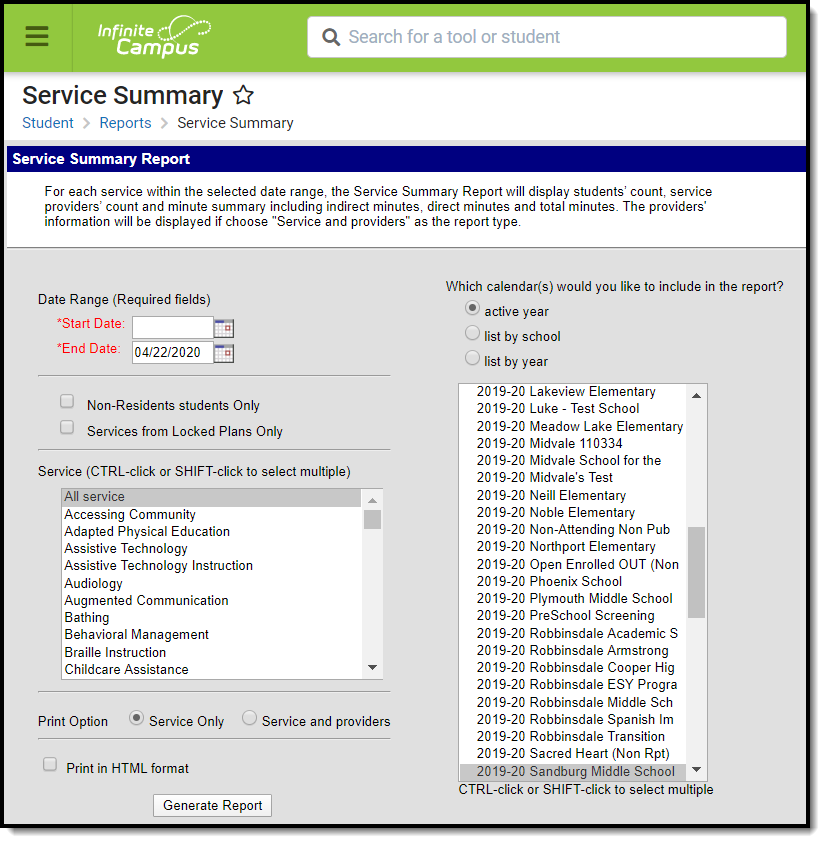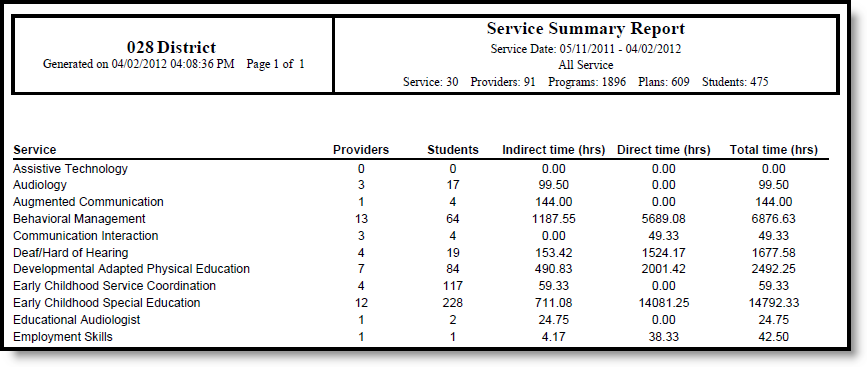Classic Path: Student Information > Reports > Service Summary Report
Search Term: Service Summary Report
The Service Summary Report summarizes the Services assigned to students through special education documents. The report collects the number of Providers of a Service, the number of students receiving the Service and the total time spent receiving the Services including indirect, direct and total time.
Totals in the report describe the amount of time students are served and are aggregated from student special education documents.
Report Logic
Data is reported from any plan (IEP, PLP, etc.) in any Learning Plan area where services are added to a student's plan document.
- Indirect hours, in the Service column, are the sum of all indirect hours of this service offered to all students within the preset date range.
- Direct hours, in the Service column, are the sum of all direct hours of this service offered to all students within the preset date range.
Report Editor
| Field | Description |
|---|---|
| Date Range | Entered dates return only those services that occurred during that time frame. The End Date defaults to the current date. Both Start and End Dates are required fields and can be entered in mmddyy format or can be chosen by using the calendar icon. |
| Student Types | Two checkboxes exist to return students who only meet these requirement. The report can be generated without either of these options chosen, in which case the report includes students who may or may not have locked plans and who may or may not be non-residents.
|
| Services | Lists the services that can be included in the report. Multiple service can be selected by using the CTRL and SHIFT (or CMD-SHIFT) keys. |
| Calendar Selection | Calendars can be selected by the Active Year, by School or by Year. At least one calendar needs to be selected. |
| Print Option | The report can print either the Service Only or Service and Providers. The Service Only option lists just the selected services; the Service and Providers option lists the selected services and who provided the service. |
| Print Format | Mark the Print in HTML Format to have the report display in HTML. Otherwise, the report prints in PDF format. |
Generate the Service Summary Report
- Enter a Start Date in mmddyyyy format or by clicking the calendar icon and selecting a date.
- Modify the End Date if desired. This field will default to the current date.
- Select the Non-Resident students only checkbox, if desired.
- Select the Services from Locked Plans Only checkbox, if deisred.
- Select the Services that should be included in the report.
- Indicate if the report should be printed with Services Only or Services and Providers.
- Indicate if the report should Print in HTML format.
- Select the Calendar(s) that should be included in the report.
- Click Generate Report to view the report in another window.