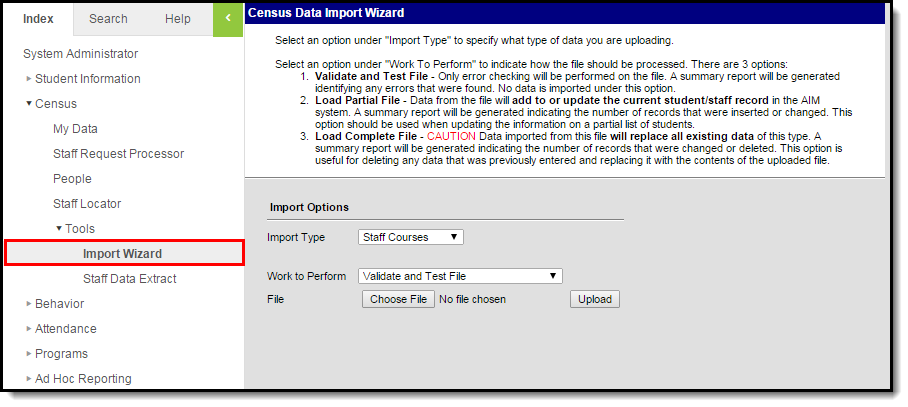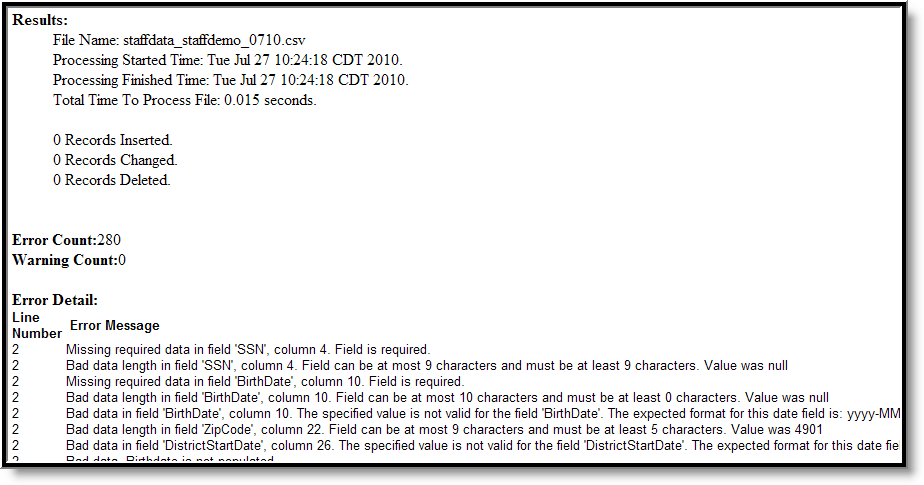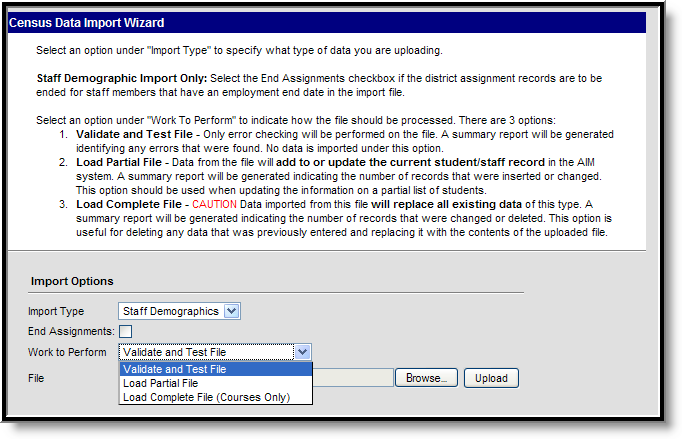This information is specific to Maine users. This tool is available in versions of Infinite Campus in Maine (i.e., Maine Edition, District Edition and State Edition).
PATH: Census > Census Tools > Import Wizard
The Import Wizard provides the ability to upload staff information from a previously saved file into Campus. This import will process the data included in the file based on the selected Work to Perform options.
Image 1: Import Wizard
Import Options
The following information provides instruction on importing a file and selecting the appropriate Work to Perform option.
Importing Data
- Select the Import Type from the dropdown list.
- If importing the Staff Demographic type, select the End Assignments checkbox if the district assignment records are to be ended for staff members who have an employment date in the import file.
- Select the Work to Perform option. See the Work to Perform section for details on the available options.
- Locate the file to import by using the Browse button. Follow the prompts that appear on the File Upload windows.
- Once found, click the Upload button.
- An Import Results Summary will appear in a new browser tab with a summary of the data that was imported, noting any warnings or errors and how many records were inserts, changed or deleted.
Warning logic varies for each state. Files with warnings must be corrected before the data can be imported.
Image 2: Import Wizard - Results Summary
Work to Perform
The option selected in this dropdown list determines what happens to the data included in the uploaded file. The following options are available:
Option | Description |
|---|---|
Validate and Test | This option does not import any data; it only performs an error check. |
Load Partial File | Data from the file will add to or update current records. This option should be used when updating the information on a partial list of staff. |
Load Complete File | Data imported will replace all existing data. This option should be used for deleting any data that was previously entered and replace it with the content in this new file. |
Image 3: Work to Perform Options
Import Layouts
See the following for specific details on the imports for each Import Type: