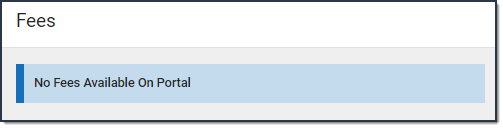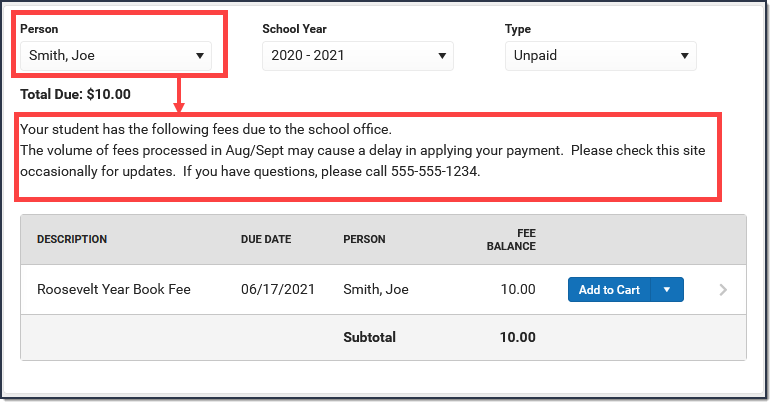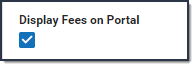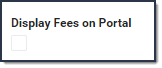Classic View: Fees > Fee Preferences
Search Terms: Fee Preferences
Use the Fee Preferences tool to display or hide Fees in Campus Parent and Campus Student. Districts can also define whether fees display for future, active, or past years as well as whether comments display.
Tip: This tool was released with Campus.2128 and replaced the Fees, Fees Comments, and Displayed Text > Fees Display Options.
| What Can I do? | What do I need to know? |
|---|---|
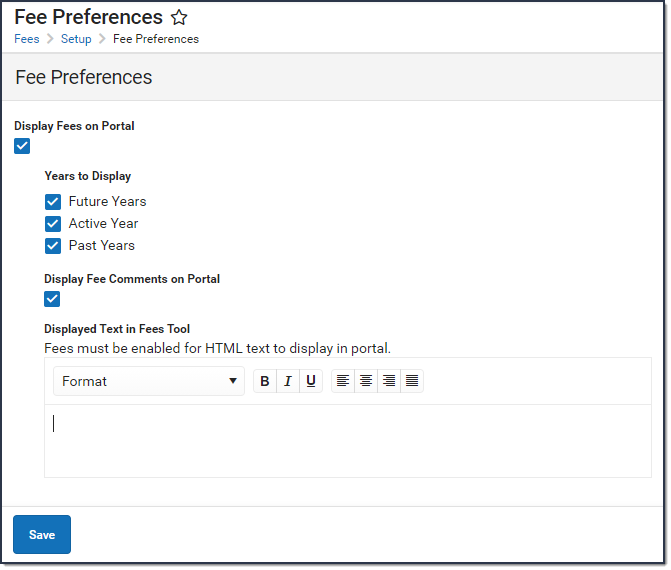 Example of Fee Preferences
Example of Fee Preferences
Important Information About this Tool
- The Fees tool always displays in the portal. If Fees are hidden, the following message displays:
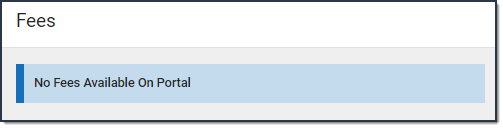
- You can enter text to display above the list of Fees on the portal. The text that displays is unique for each school and only displays when a student is selected in the Person dropdown list.
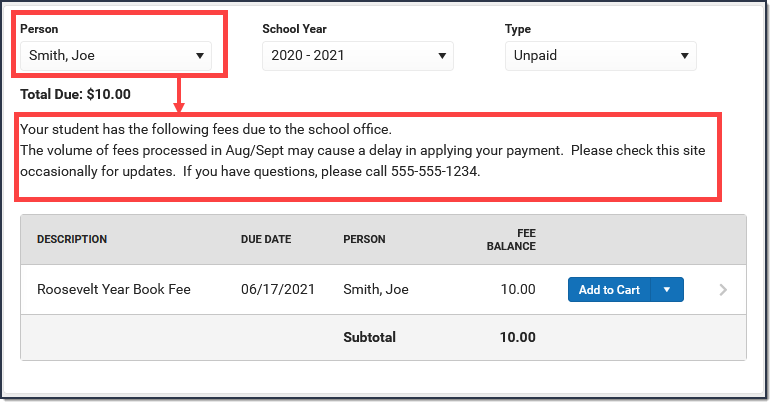
Display or Hide Fees on the Portal
- Select the School in the Campus toolbar.
- Complete one of the following options.
Option Description Display Fees Mark the Display Fees on Portal checkbox. 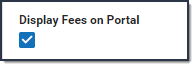
Hide Fees Clear the Display Fees on Portal checkbox. 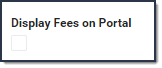
- Click Save.
Use the Field Descriptions provided in this article if you have questions about the other fields on this screen.
Field Descriptions
| Field | Description |
|---|---|
| Display Fees on Portal | This checkbox controls whether Fees display in Campus Parent and Campus Student. Mark the checkbox to display Fees or clear the checkbox to hide Fees. |
| Years to Display | |
| Future Years | When this checkbox is marked, fees assigned by the school for any year after the active School Year display in the portal. |
| Active Year | When this checkbox is marked, fees assigned by the school for any School Year marked as active display in the portal. |
| Past Years | When this checkbox is marked, fees assigned by the school prior to the School Year currently marked active display in the portal. |
| Display Comments on Portal | When this checkbox is marked, comments that are made when a Fee is assigned, paid, adjusted, or made void are visible in Campus Parent and Campus Student when the user is looking at the Fee details in the Fees tool.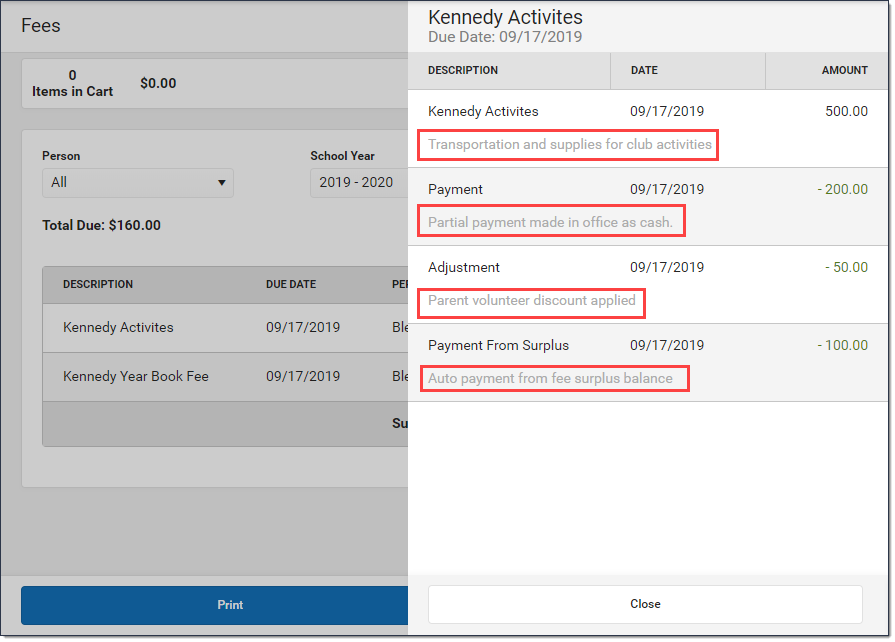 |
| Displayed Text in Fees Tool | Text entered in this field displays above the list of Fees on the portal. The text that displays is unique for each school and only displays when a student is selected in the Person dropdown list.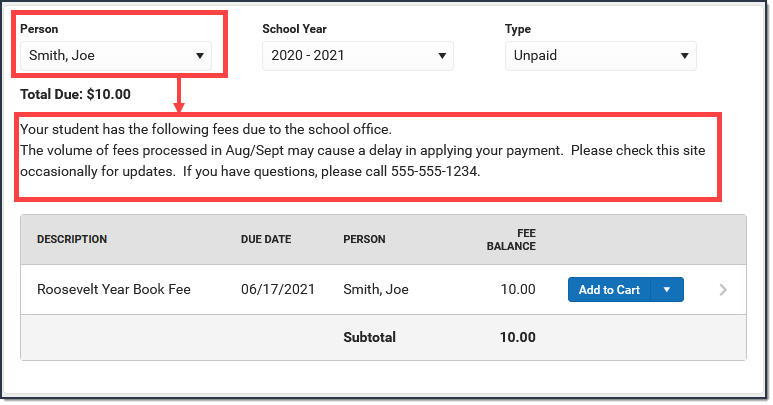 |