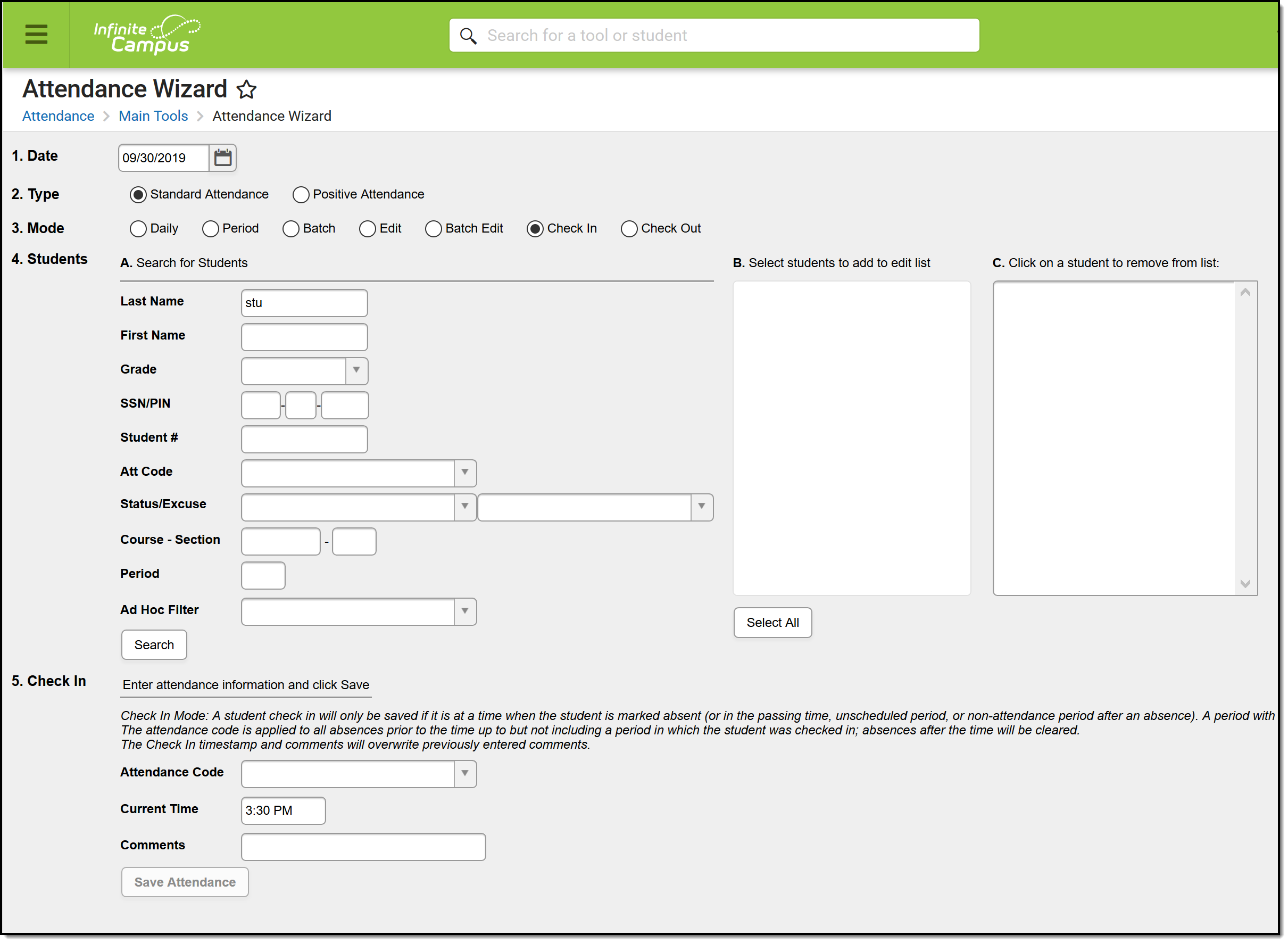Classic View: Attendance > Attendance Wizard
Search Terms: Attendance Wizard
The Check In Mode marks students PRESENT if they have already been marked ABSENT for part of the current day. For example, a student was absent for all of Period 1 and part of Period 2, arriving at school before the end of Period 2. Using the Check In Mode marks the student PRESENT for the remainder of Period 2 and the rest of the school day. The attendance code entered when checking the student in is applied to all scheduled periods before the check in time.
If a code is entered that has a status of Tardy, the Present Minutes will still calculate as if the code has a status of Absent.
If a code is entered that has a status of Present or Early Release, the student will not populate for selection in Search Box B.
This mode can work with groups of students, as well as a single student. For example, if the ASB club met earlier in the day for a breakfast meeting with the school district leaders, were marked absent, and then arrived at school sometime during Period 3, use the Check In Mode to give the entire club an appropriate absence code before the check in time and record present minutes for the period with the check in.
Overwriting of a check out code by a check in code uses period times (not period sequence) to determine which periods are overwritten.
In a calendar with multiple period schedules, logic considers the period schedule associated with the day on which the check in happens and only applies the attendance entry to periods in that schedule. A student must be scheduled into an attendance-taking course in the period for attendance to be modified.
For the Check In Mode, attendance codes are applied to absences occurring before the current time on the entered attendance date. Absences after this time will be removed.
Only students who have an attendance entry on the selected date with a status of Absent, Tardy, or a teacher-entered Absent or Tardy can be selected for check in. Students who do not have attendance entries for the selected date (Present) cannot be checked in. If the student is absent at some point on the Attendance Date but is checked in during a period when the student is in a scheduled, attendance-taking course but is not marked absent, the check in will not be saved.
- Enter the Attendance Date for which to record attendance.
- Select the Check In Mode. Selecting this mode first ensures that the students available for selection are absent at some time on the Attendance Date.
- Enter Search criteria to return students.
- Click the Search button. Students matching the entered criteria display in Column B.
- Select the students from Column B to move to Column C. Only those students in Column C will have attendance entered for them.
- Select the Attendance Code from the dropdown list. This code will be applied to all students in Column C.
- Modify the Current Time field as necessary.
- Enter Comments related to the attendance entry.
- Click the Save Attendance button.
If the entered date is a non-attendance day (set on the Calendar Days tab) in the School and Schedule selected in the Campus toolbar, a warning message displays indicating attendance can only be recorded for days marked as attendance.
- When a school has multiple schedule structures and a specific schedule is selected in the Schedule field, that schedule is used to determine if the entered date is an attendance day.
- When a school has multiple schedule structures and the Schedule field is set to All, the schedule with the highest structureID is used to determine if the entered date is an attendance day.
Check In Mode Options
A student can only be checked in when the student is marked absent. When a student is checked in, the check in attendance code overwrites the existing code in the period with the check in and all periods before the check in where the student is marked absent. If a student is checked in during a period with a non-attendance-taking course, the check in attendance code applies to all periods before the check in where the student is marked absent. Those periods have zero present minutes. Absent codes in the scheduled, attendance-taking periods after the check in are deleted.
- If a student is checked in during an unscheduled period, the check in attendance code applies to all periods before the check in where the student is marked absent. Those periods have zero present minutes. Absent codes in the scheduled, attendance-taking periods after the check in are deleted.
- If a student is checked in during the passing time between periods, the check in attendance code does not overwrite the check out code in a prior period where the student is marked absent. Those periods will all have zero present minutes. Absent codes in the scheduled, attendance-taking periods after the check in are deleted.
- If a student is checked in at the last minute of a period, the check in attendance code applies to that period and all earlier periods where the student is marked absent. That period and all previous periods have zero present minutes. Absent codes in the scheduled, attendance-taking periods after the check in are deleted.
- If a student is checked in after a period where the student is present, OR where there is a non-attendance-taking course, OR where the period is unscheduled, the check in code overwrites the code in all absent periods before the check in time, skipping over the period where the student is present/in a non-attendance-taking course/unscheduled. Absent codes in the scheduled, attendance-taking periods after the check in are deleted. If there is an unscheduled period or a period with a non-attendance-taking course after the check in, it is also skipped over and periods after such a period have the absence code deleted. However, if the student was checked out in a previous period before the check in, the check in does not overwrite the check out attendance marks.
- The calculated amount of present minutes in a period is always reduced by the number of lunch minutes in that period.
When there has been an earlier check-out and a subsequent check-in occurred early in a period that contains lunch minutes,
- The student is considered absent during the lunch minutes so the check-in can be saved.
- If there are already zero (0) present minutes in the period (because of absence/check-out), the check-in present minutes are calculated as time to the end of the period minus lunch minutes. If this results in a negative number, a value of zero (0) reports.
- If there are present minutes in the period, the check-in present minutes are calculated as the time to the end of the period plus the existing present minutes.