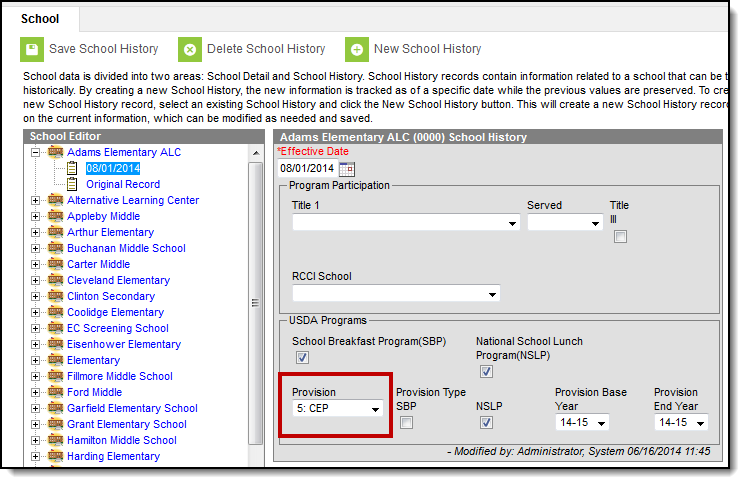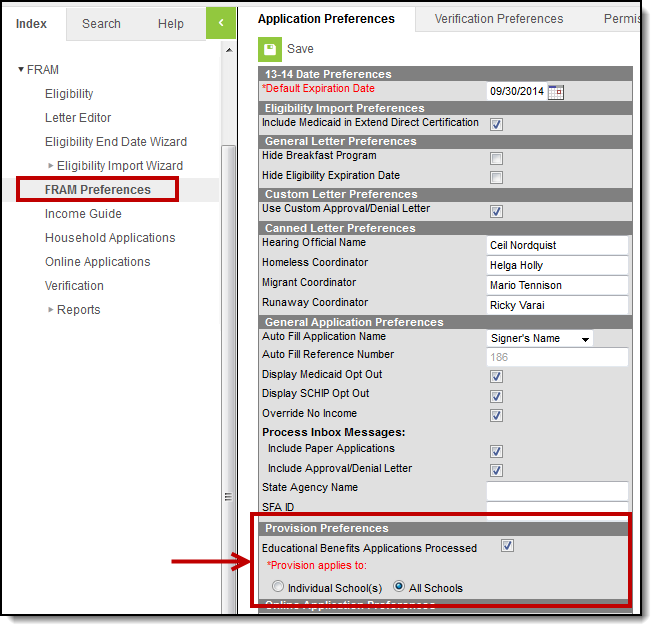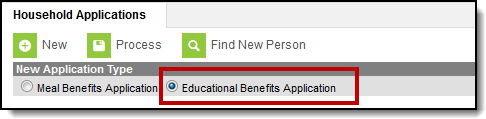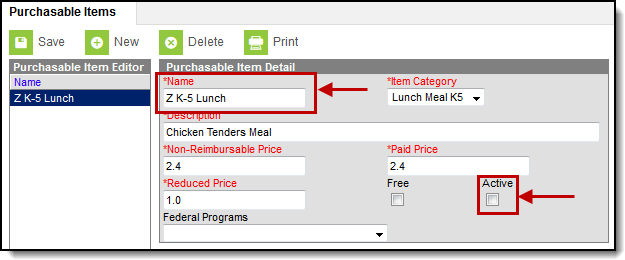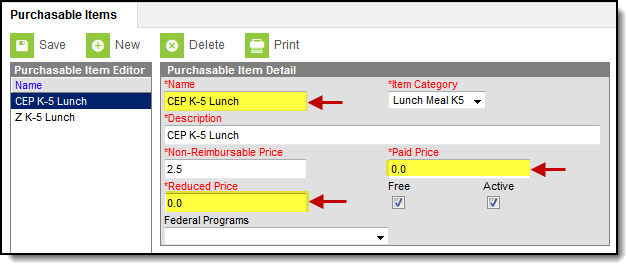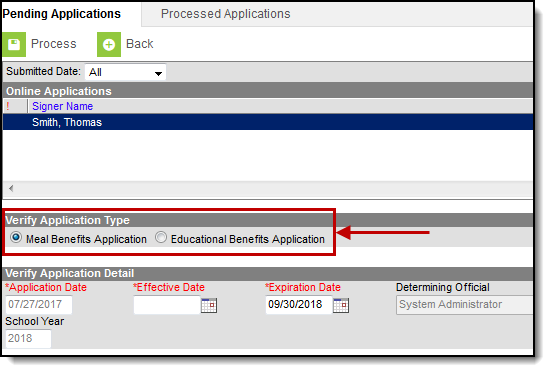The Community Eligibility Provision (CEP) is an alternative approach through the United States Department of Agriculture (USDA) for offering free meals for students. Local educational agencies (LEAs) and/or schools must meet the following requirements to be eligible for CEP:
- Meet a minimum level (40%) of identified; i.e., Direct Certified, students for free meals in the year prior to implementing the CEP.
- Agree to serve free lunches and breakfasts to all students.
- Not collect free and reduced price applications from households in participating schools.
- Agree to cover with non-Federal funds any costs of providing free meals to all students above amounts provided in Federal assistance.
Please refer to the USDA’s Estimator to determine whether CEP-approval is a good idea for your school or district.
Setting up CEP in Campus
- Add the CEP Provision to each CEP approved school in System Administration > Resources > School.
- Mark the Educational Benefits Applications Processed checkbox under FRAM > FRAM Preferences > Application Preferences and select whether CEP is approved for All Schools or Individual School(s) in the district.
Consult with the state department of education to determine whether you must collect socio-economic data in place of Free and Reduced Household Applications for state reporting purposes.
If your school is collecting socio-economic forms, the forms are entered in the same location as Free and Reduced Household Applications (FRAM > Household Applications). However, the socio-economic forms are differentiated from Free and Reduced Household Applications by selecting New > Educational Benefits Application rather than New > Meal Benefits Application.Per the USDA, these socio-economic forms must not be entered by the Food Service Department. If the district is a mixed district in that not all schools are CEP-approved, this requires close communication within the district between non-Food Service Department staff who enter socio-economic forms and the Food Service Department staff who enter Free and Reduced Household Applications.
CEP Purchasable Item Setup Tips
For more information about setting up Purchasable Items, see the Purchasable Items article.
| If the district implemented CEP... | Then... |
|---|---|
| district-wide |
|
| at individual schools |
|
Processing Online Meal Benefit Applications
When at least one school has a provision like CEP set within System Administration > Resources > School in addition to having Provision Preferences set up in the FRAM Preferences tool, FRAM Processors must first verify the application type when processing an online application.
CEP FRAM Processor Suggested Tool Rights
The following are suggested tool rights for CEP FRAM Processors.
| Reports | |||||
|---|---|---|---|---|---|
Tool | Path | Read | Write | Add | Delete |
Allow Unfiltered Search | Student Information > Allow Unfiltered Search | X |
|
|
|
Summary | Student Information > General > Summary | X |
|
|
|
General Enrollment Information | Student Information > General > Enrollments > General Enrollment Information | X |
|
|
|
People > Demographics Selecting only People > Demographics gives the User the ability to Search for All People on the Search Tab. | Census > People > Demographics | X |
|
|
|
Household Info | Census > Households | X |
|
|
|
Household Addresses | Census > Households | X |
|
|
|
Household Members | Census > Households | X | X | X |
|
Add Person | Census > People > Add Person | X | X | X |
|
Eligibility | FRAM > Eligibility | X | X | X | X |
Letter Editor | FRAM > Letter Editor | X | X | X | X |
| Online Application Editor | FRAM > Letter Editor > Online Application Editor | X | X | X | X |
Eligibility End Date Wizard | FRAM > Eligibility End Date Wizard | X | X | X | X |
Eligibility Import Wizard | FRAM > Eligibility Import Wizard | X | X | X | X |
FRAM Application Preferences | FRAM > FRAM Preferences > FRAM Application Preferences | X | X | X | X |
Household Applications | FRAM > Household Applications | X | X | X | X |
Income Guide If there are more than 20 people in a household, you can add W/A/D rights as needed so the user may increase the default listing of 20 or less in the Income Guidelines. Infinite Campus recommends removing the W/A tool rights after the update is made. | FRAM > Income Guide | X |
|
|
|
Household Applications | FRAM > Reports > Household Applications | X |
|
|
|
Eligibility | FRAM > Reports > Eligibility | X |
|
|
|
Log Off |
| X | X |
|
|