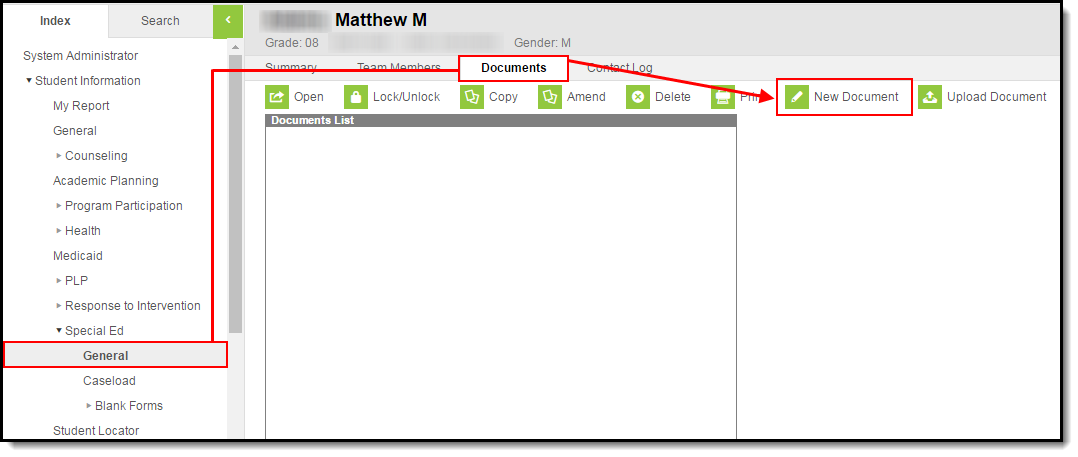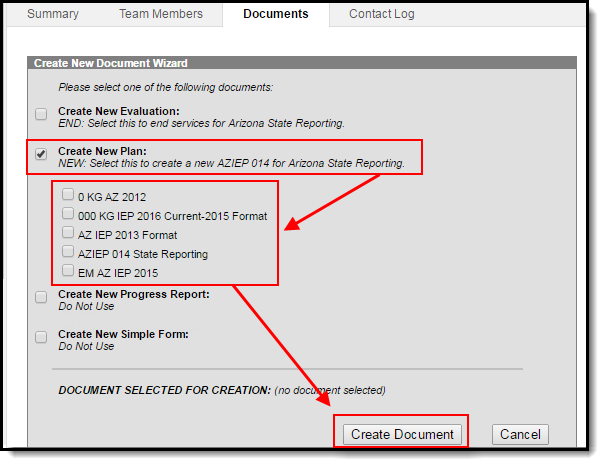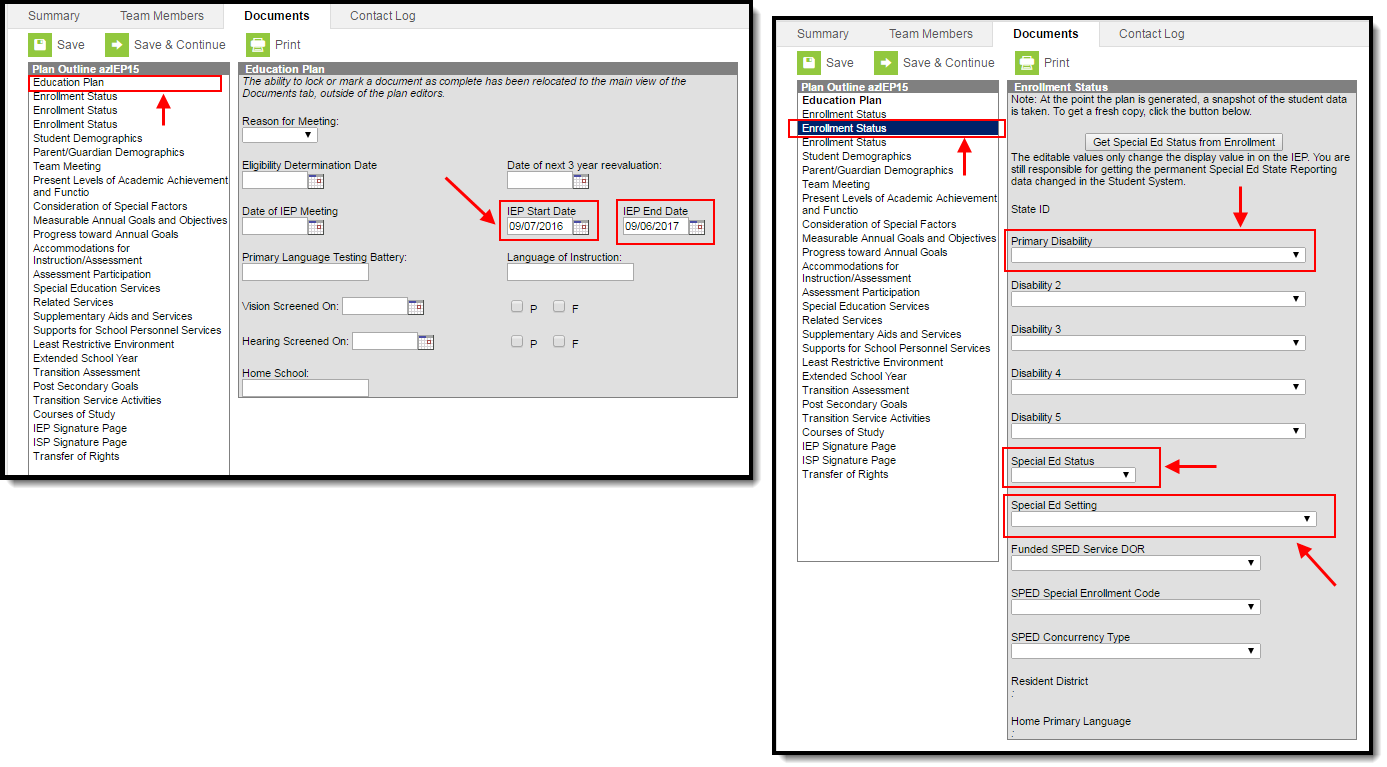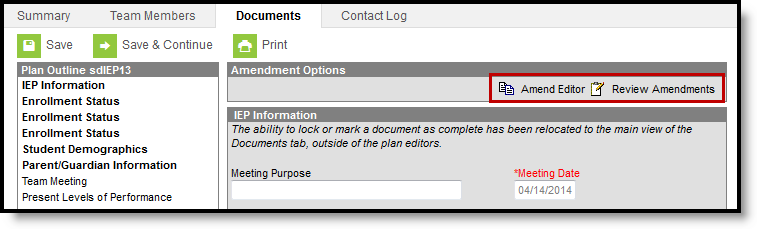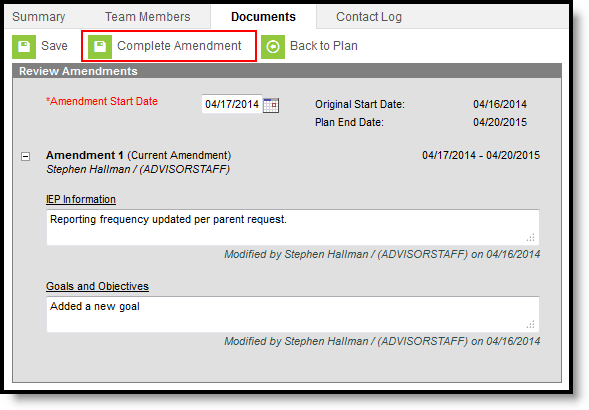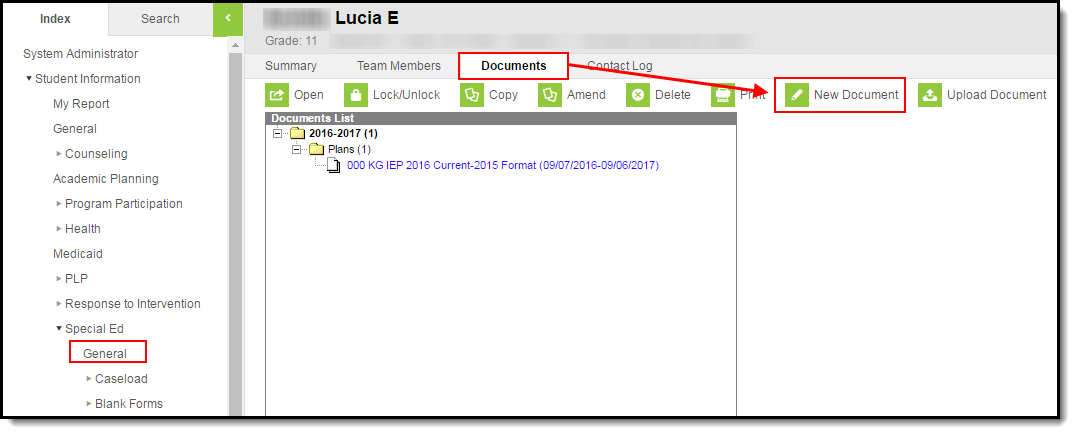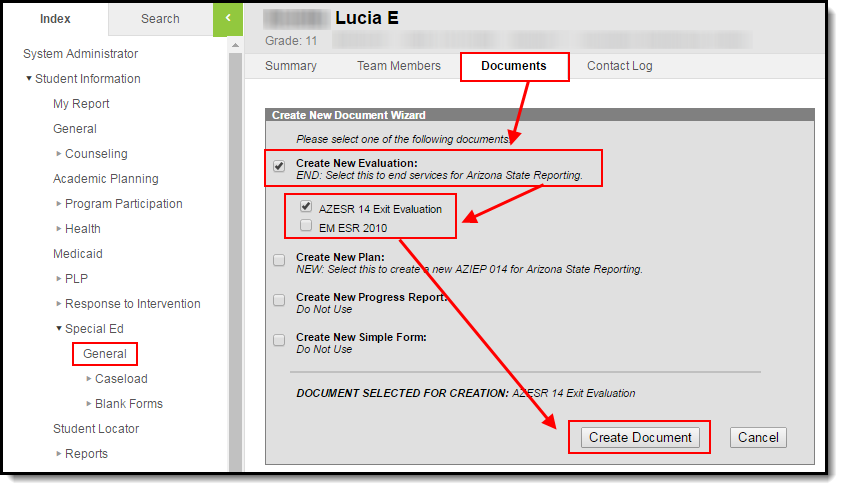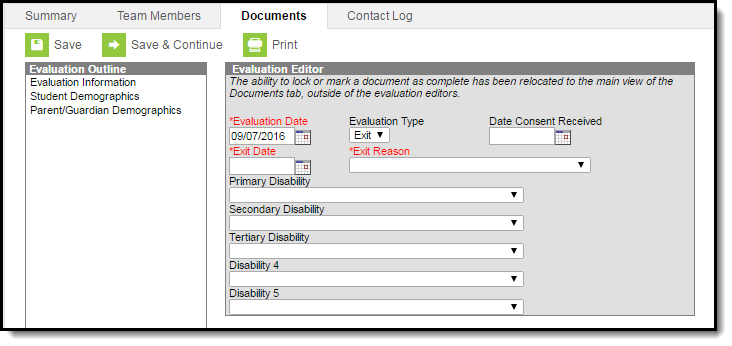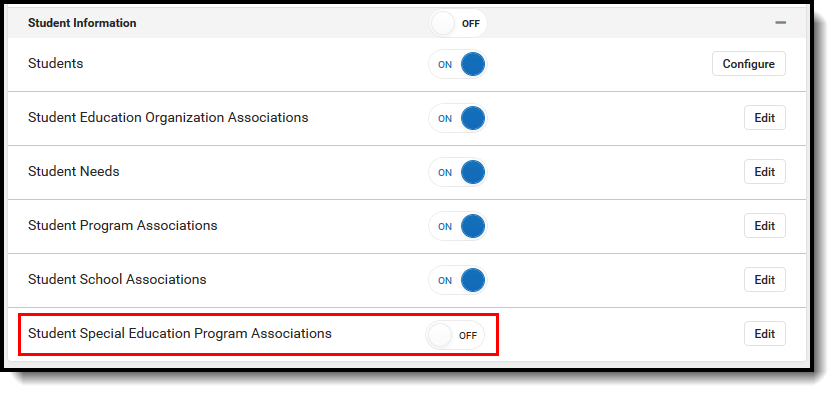This article was designed to walk users through the necessary steps needed to properly create and report Special Ed records within AzEDS. Special Education plans, either manually entered or scripted in, which follow these guidelines should report correctly to the state AzEDS system.
The following items are described in this article:
The plans created for reporting may be made available to district staff, following FERPA guidelines, but should not be considered fully compliant IEPs and may not properly trigger alerts or process workflow notifications within Campus reports.
- Special Education data is only reported to AzEDS from a locked plan entered within the Special Ed area of Campus. The plan sends both a need a program association.
- Flags are not used for Special Education reporting.
- Current Arizona SPED Plan formats do not allow districts to create an IEP without an End Date. If districts want to use this option, the 'azIEP13' Plan Type must be used. Note: Plans with no End Date report to AzEDS until the student is no longer enrolled in the district, an Exit Evaluation is created, an End Date is placed on the plan, or a new plan is created following the guidelines mentioned in this article.
Initial Plan Setup
The following steps will walk you through creating a new IEP plan for a student.
- Create a new Special Education plan for the student.
- Student Information > Special Ed > General > Documents > New Document
- Create New Plan > State Reporting or IEP > Create Document
- Student Information > Special Ed > General > Documents > New Document
- Once the document has been created, the plan must have the following data elements at a minimum:
- Start Date
- End Date
- Primary Disability
- Special Ed Status
- Special Ed Setting
- The following elements are optional:
- Other Disabilities
- Funded SPED Service DOR
- SPED Enrollment Code
- SPED Concurrency Type
- All other data elements can be populated but do not report to AzEDS.
- Save and lock the IEP.
Special Ed Data Changes
Some IEPs may require adding and/or removing disabilities and making changes to a student's data. The following explains performing these tasks:
If the Original Plan was Created in a Previous School Year
- Create a new IEP following the steps described in the Initial Plan Setup section above.
If the Original Plan was Created within the Current School Year
- Amend the Existing Plan:
- Go to Student Information > Special Ed > General > Documents, select the plan and click the Amend button.
- Select the Amend Editor button in each area to amend data, provide a reason for the amendment, and update the data.
- Select the Review Amendments button, enter the amended Start Date, and press the Complete Amendment button.
- The student's IEP is now amended with the correct information and is ready to send appropriate data to AzEDS.
- Go to Student Information > Special Ed > General > Documents, select the plan and click the Amend button.
- Create a New Record Using the Following Steps
- Unlock the existing IEP, add the appropriate End Date, and Save and Lock the plan.
- Create a new IEP following the steps listed in the Initial Plan Setup section above (ensuring the Start Date of the new plan is at least a day after the End Date of the previous plan).
Exiting Special Education
To exit a student from Special Ed, an Exit Evaluation will need to be created.
- Create a Special Education Exit Evaluation for the student
- Student Information > Special Ed > General > Documents > New Document
- Select Evaluation > Exit Evaluation
- Student Information > Special Ed > General > Documents > New Document
- The plan must contain at least the following data elements:
- Exit Date
- Exit Reason
- All other data elements in the evaluation can be populated but do not report to AzEDS
- Save and lock the Exit Evaluation.
Restarting Special Education after Exiting
To restart Special Education for a student who has previously exited, perform the following steps:
Create a new IEP following the steps in the Initial Plan Setup section above.
Special Education Exit Status Logic
The following describes logic used reporting Special Education Exit Status values:
- A plan that does not have an end date within a school year will send an exit date of the last instructional day of the school year with an exit reason of 13 once an enrollment exit date is entered. Note: An end date and the correct exit reason will send to the state as soon as an enrollment exit date is entered on the enrollment so there is no need to re-send the resource at the end of the school year or create an exit evaluation to send this correctly to the state.
Example: Assume that a student receives an IEP in October of the school year that is effective 10/22/2021-10/21/2022. Also assume the last instructional day of said school year is 5/27/2022. As soon as that IEP is locked, a SSEPA resource will be sent with a start date of 10/22/2021, but the end date and exit reason will not be sent. At the end of the school year, the district will enter an enrollment exit date of 5/27/2022 for the student. As soon as that exit date is saved, a change to the SSEPA resource will be sent and the end date will be updated to 5/27/2022 and the exit reason will be updated to SPED13. - Report based on the table below, when a student's enrollment is ended or a new or amended plan is created and locked.
- Report the Ed-Fi code from the Exit Reason selected in the Exit Evaluation.
- Evaluation Exit Date must be after enrollment start date.
- Evaluation Exit Date must be before enrollment end date or last instructional day and before IEP End Date.
| Code | Business Rule |
|---|---|
| SPED02 | Graduated with regular high school diploma Reports when a student has an end status of W7, W14, W15, W17-W20, D2.
|
| SPED03 | Reached maximum age Reports when a student has an end status of W6, but whose enrollment Grade Level is not mapped to one of the following state grade levels: 'PS, KG, UE'. |
| SPED04 | Died Reports when a student has an end status of W8. |
| SPED05 | Moved, known to be continuing Reports when a student has an end status of:
|
| SPED07 | Dropped out Reports when a student has an end status of W2, W3, W4, W5, W11, W12, W13, W41, W51. |
| SPED09 | Ends one LRE but starts another
|
| SPED10 | Withdrawn by Parent and no Longer enrolled Reports when a student has and end status of:
|
| SPED11 | Expelled but still receiving services Note: The SPED11 code is never sent, even though it is a valid code at the state. |
| SPED13 | School is Out Reports when the enrollment end date is equal to the last instructional day of the year and the IEP is active as of the last instructional day of the year. |
| SPED01 | Transferred to Regular Education Reports when no other conditions above are met.
|
Turning off Special Education Reporting within Campus
You may turn off Special Education reporting within Campus by go to System Administration > Ed-Fi > Ed-Fi Configuration > Resource Preferences > Toggle the Student Special Education Program Association off in the Student Information section.