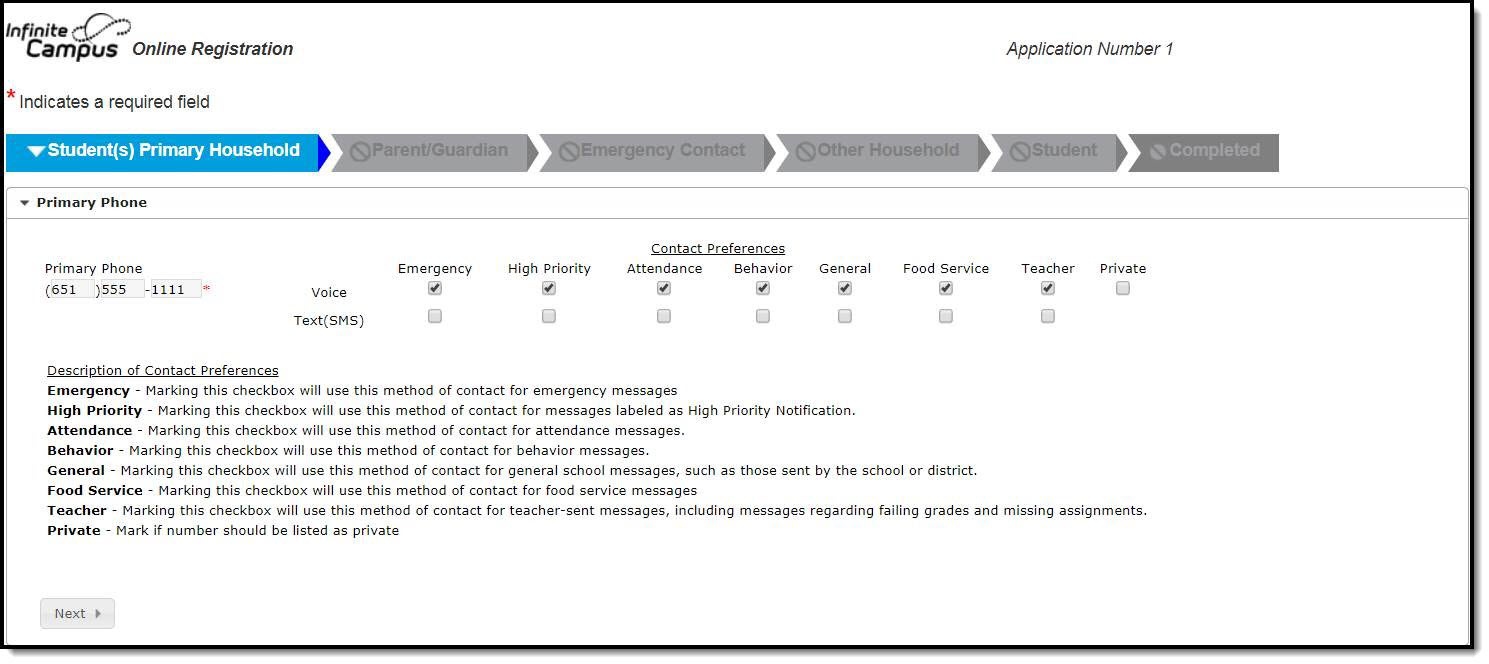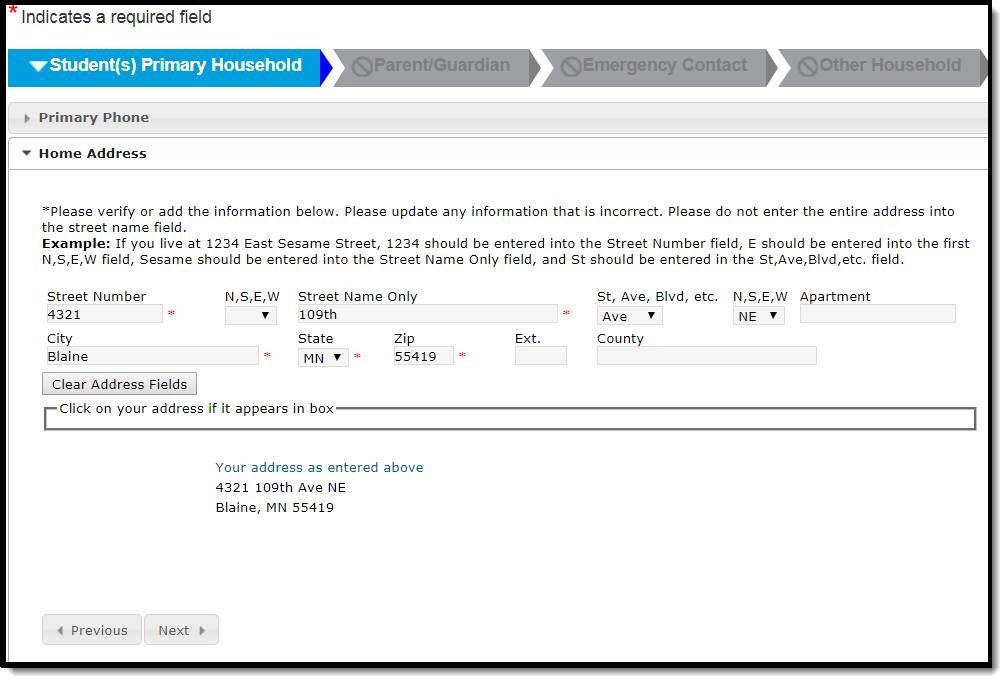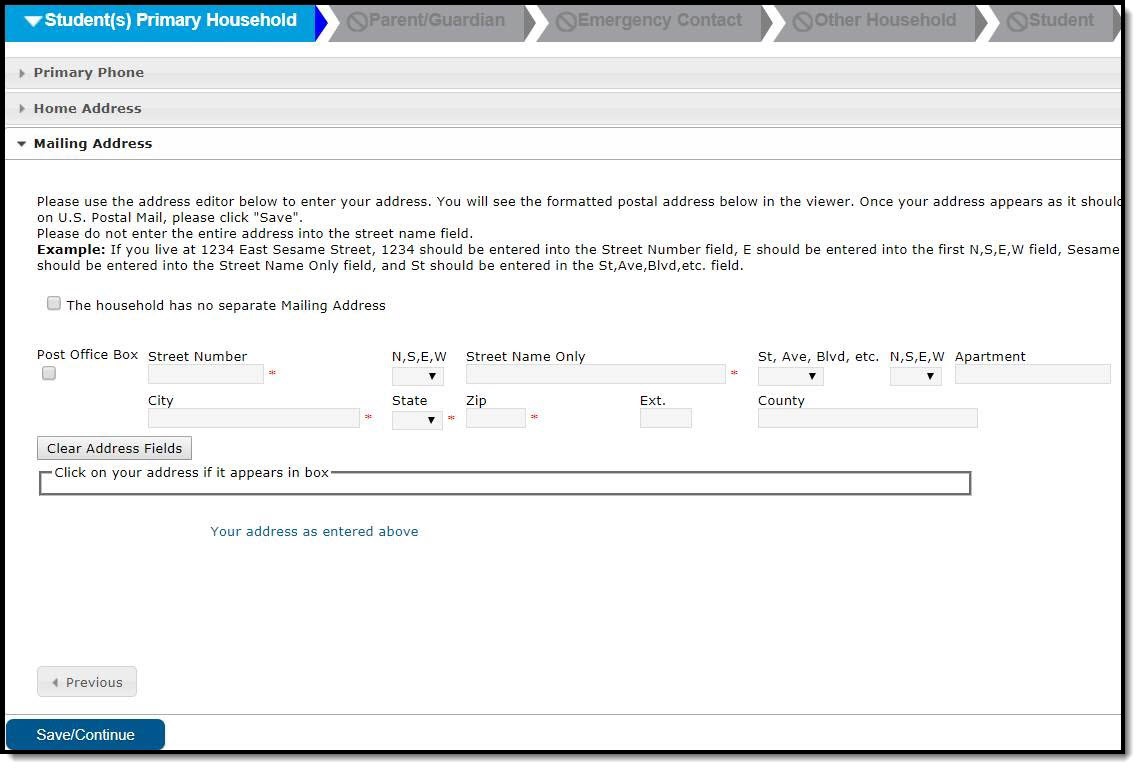This documentation applies to both versions of Online Registration.
Classic View: Portal > Online Registration
Search Terms: Online Registration
Household data includes the home phone number, home address and mailing address (if different than the home address).
For those who are enrolling returning students, existing information for home phone and address will display. Instructions are provided for changing the information.
Online Registration Workflow
Primary Phone
- Enter the 10-digit Primary Phone Number. If there is no home phone number, enter the parent/guardian's contact phone number who is most likely to respond to calls from the school.
- Mark the Contact Preferences as desired. Definitions for each option are available.
- Click the Next button when finished.
If the phone number needs to be changed, enter the new one in the appropriate fields and review the marked Contact Preferences.
Home Address
The Home Address is considered the location of the household. In some instances, the home address is not the mailing address but only the physical location of where the family abides.
- Enter the requested Address fields. The entry is dynamic and the information entered will display at the same time it is being typed. Definitions for these fields are available in the Address Fields table.
- Click the Next button to enter Mailing Address information.
If the current address is incorrect, mark the The home address listed is no longer current checkbox. This displays a field to enter the date when the new address became current and displays address fields to enter the new address information.
Previous Home and Mailing Address(es) display with the end date, if applicable.
Address Fields
Field | Definition |
|---|---|
Post Office Box | Indicates the address is not a physical location but a mailing location. This is available for selection on the Mailing Address panel only. |
Street Number | House Number of the address, or Box number if the address is a P.O. Box address. |
N,S,E,W | Direction of the street in the address. |
Street Name Only | Name of the street. |
St, Ave, Blvd, etc. | Label of the entered street - Avenue, Street, Blvd., etc. |
N,S,E,W | Direction indicating the placement of the street within the city limits. |
Apartment | Apartment number if this address is for an apartment building location. |
City | Postal city for the address. |
State | Two-digit state code for the address. |
Zip Code | Postal zip code (plus 4 if available). |
| Ext. | The additional 4 digits of the zip code. |
County | County in which the address is located. |
Mailing Address
- By default, the The household has no separate Mailing Address checkbox is marked and will not display additional address information. If the household has a separate mailing address, enter the address information as shown below. See the Address Fields table for definitions of the address elements.
- Click the Save/Continue button when finished.
At this time, household data entry and review is complete.