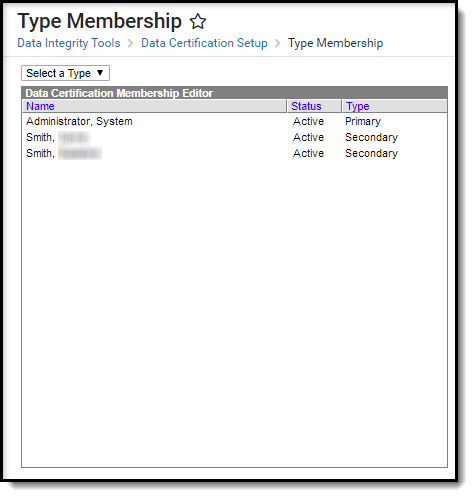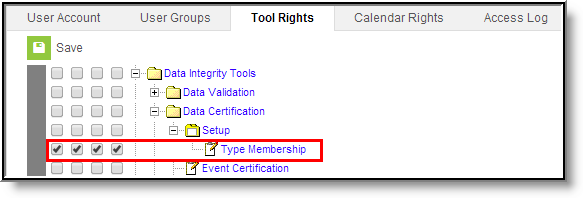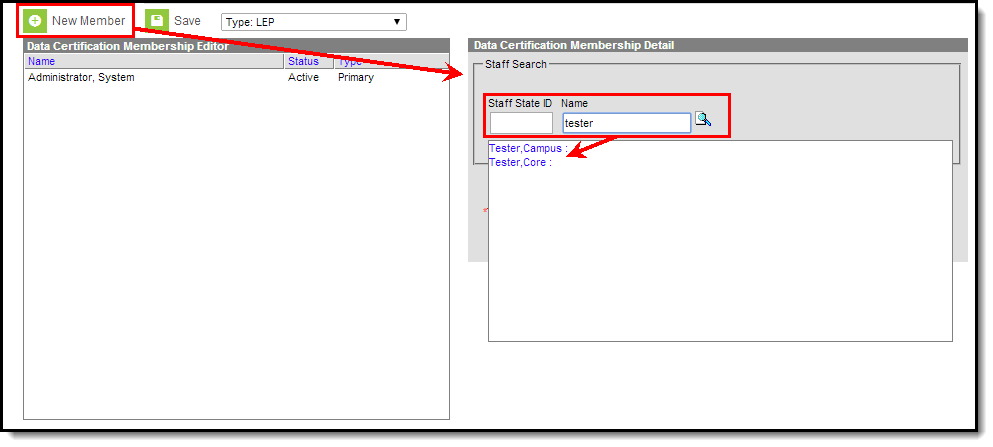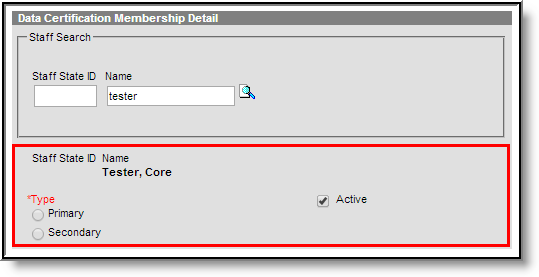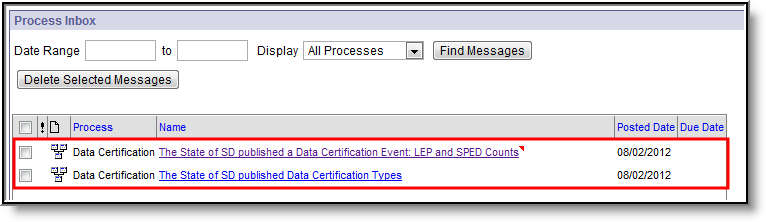Classic View: Data Integrity Tools > Data Certification > Setup > Type Membership
Search Term: Type Membership
The Type Membership tool defines which users are allowed to view and/or certify data certification events of a specific event type.
Data certification event types are created at the state level and published down to districts. When the state creates a data certification event, all district users who are members of the event type tied to the event will receive notification of the event and will be allowed to view and certify event data within the Event Certification tool (as long as they have proper tool rights to the Event Certification tool).
Data Certification tools are only available in State Editions of Campus and districts connected to a State Edition of Campus.
This article includes the following topics:
Image 1: Type Membership Editor
Prerequisites
- The state must publish event types for districts. Users can only be assigned members of state-published event types.
- In order for event type members to receive email notification of state-published data certification events, Email Messenger must be enabled and configured.
- All users assigned membership to a data certification event type must have a valid email address entered on the Demographics tab. This ensures email notifications about events are sent and received accordingly.
- In order for a user to view and/or certify a data certification event, they must be given tool rights to the Event Certification tool.
Data Certification Workflow
To view a simplified version of the district-level data certification workflow, see the Setup and Workflow (District Data Certification) article.
Tool Rights
PATH: System Administration > User Security > Users > Tool Rights
Users must have at least R(ead) W(rite) A(dd) tool rights to the Type Membership tool in order to assign and save event type memberships.
Only an administrator should be given rights to the Type Membership tool. Because data certification events can include sensitive and role-specific information, it is critical very few users have the ability to control or modify event type memberships.
Image 2: Type Membership Tool Rights
Adding Members to Event Types
In order for data certification events to be viewed and/or certified, all staff members who should have permission to view and/or certify specific events need to be established.
When the state publishes a data certification event, all members of the data certification event type(s) tied to the data certification event are notified, and they are able to view and/or certify data certification event data.
Only active staff members within the district can be added as a member of a data certification type.
A user must have a type membership for at least one of the published types associated to a data certification event in order to see published events.
Image 3: Selecting the Event Type
Before members can be added, the event type must be selected (Image 3). All members added in the following steps will be members of the event type selected in this dropdown list.
Image 4: Adding a New Event Type Member
To add a member, select the New Member icon. The Data Certification Membership Detail editor will appear on the right (Image 4).
To search for a specific staff member, enter their Staff State ID and/or Name and select the magnifying glass icon. Matching search results will appear below. To view a list of all available staff members, leave all fields blank and select the magnifying glass icon.
Once the staff person is identified, select their name. Their name and Staff State ID will appear in the fields below (Image 5).
Image 5: Selected Type Member to be Added
Determine whether the staff person is a Primary or Secondary member. Primary members are allowed to view and certify data certifications events tied to the event type within the Event Certification tool. Secondary members are only allowed to view data certification events tied to the event type and cannot certify events.
Once the Type value is selected, click the Save icon.
Image 6: Added Type Member
The added member will appear within the Data Certification Membership Editor window, displaying their Type and Status.
Image 7: Notification of Data Certification Event
Once a person is a member of a data certification event type, they will receive notifications within their Process Alerts (formerly Process Inbox) and email indicating when the state has published data certification events tied to the event type.
They will also be able to select the notification within the Process Inbox and be redirected to the event within the Event Certification tool where they can begin certifying event data.
Deactivating Event Type Members
Members who should no longer have the ability to view and/or certify data certification events for a specific event type must be deactivated.
Image 8: Deactivating Event Type Members
To deactivate a member, select their name within the Data Certification Membership Editor. The Data Certification Membership Detail will appear on the right. Unmarked the Active checkbox and select the Save icon (see Image 8).
The user will now display a Status of Inactive and will no longer receive notifications or be able to view/certify data certification events of this event type.
Next Steps
Once Type Memberships have been established, users should: