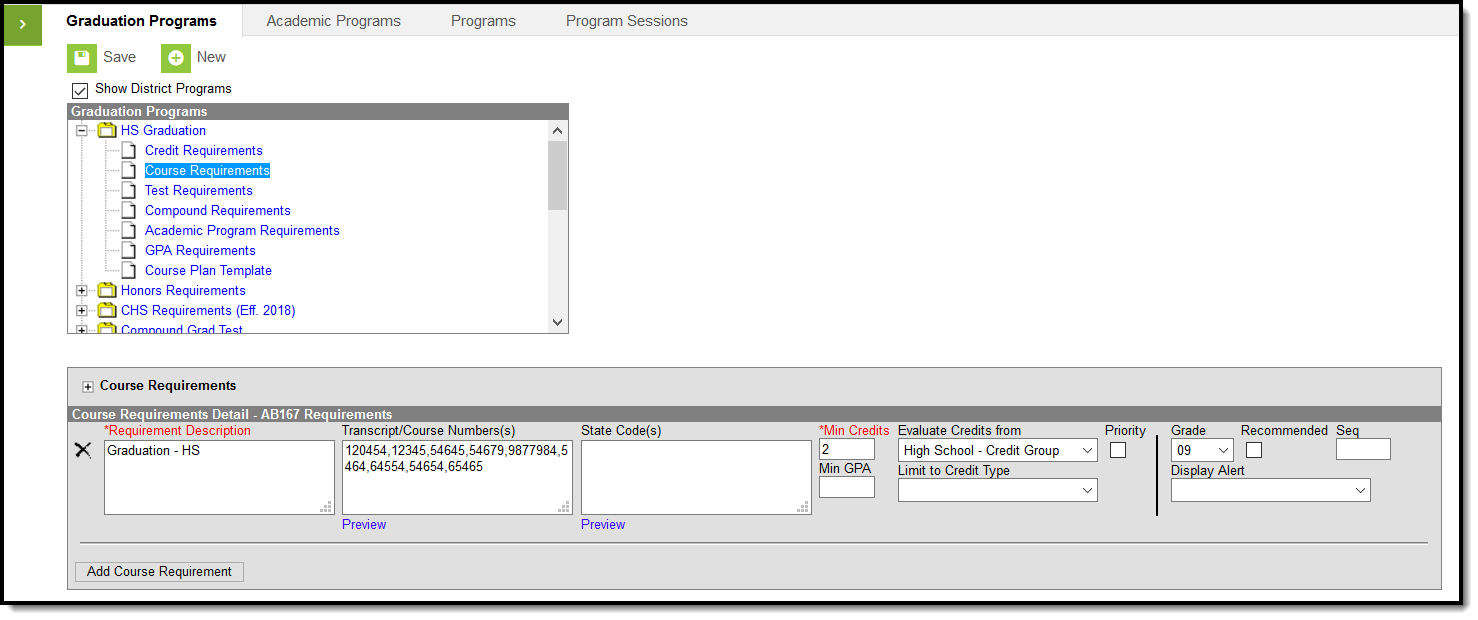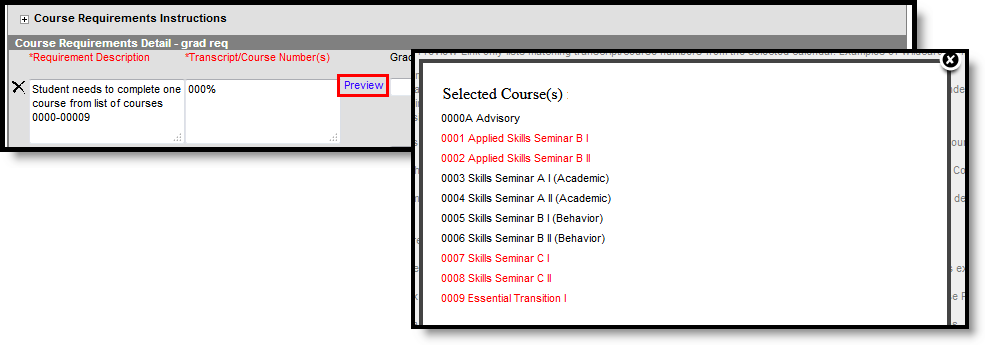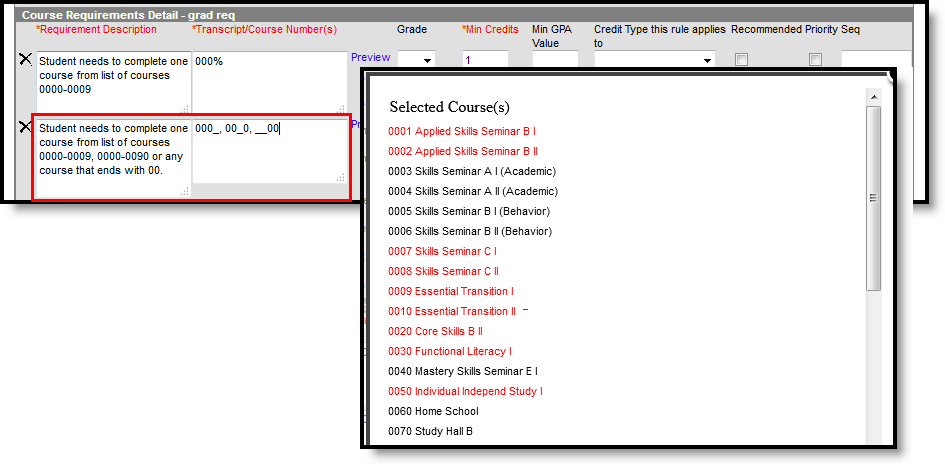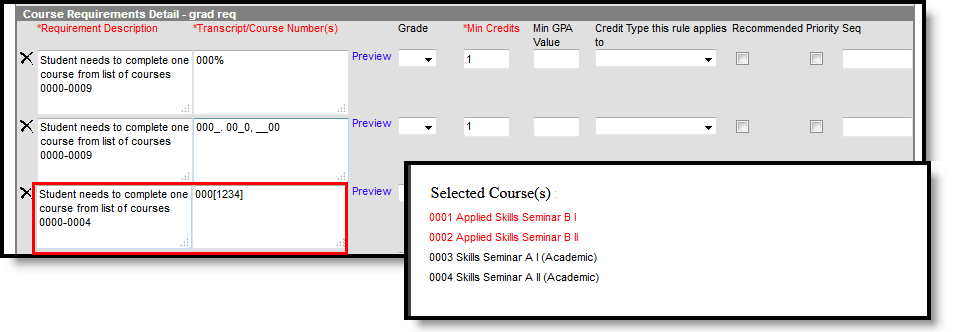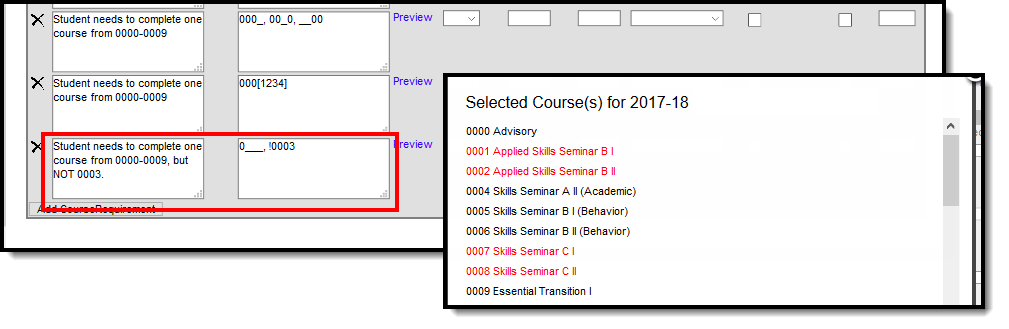PATH: Program Admin > Programs > Graduation Programs > Course Requirements
Course requirements define specific courses that must be completed and allow requirements to be defined that include courses from multiple credit types.
Graduation Program Course Requirements
Wildcard Symbols
Wildcard symbols can be used when entering course numbers for Course Requirements, test codes and state codes on Test Requirements, and when entering courses and tests on Compound Requirements. The examples below use the Course Requirements as the starting place; adapt these situations for the tool for which you are entering values.
Using wildcard symbols can reduce the amount of time spent setting up the requirements. While Campus allows use of several other wildcard search options (noted on the Searching in Campus article), for Academic Planning, only the following an be used:
- % (percent) - matches any 0 (zero) or more characters
- _ (underscore) - matches any 1 character
- [abc] (brackets) - matches any of a, b, or c
- ! (exclamation point) - excludes characters
The table below lists some examples of what occurs when using these wildcard symbols.
| Wildcard Option | Course Requirement | Entered Transcripts/ Course Numbers Value | Image | Notes |
|---|---|---|---|---|
| Percent | Student needs to complete one course from list of courses 0000-0009 | 000% |
|
This is a simple example, but using the percent option can be adapted to a variety of situations. Instead of using the percent at the end of a value, it could be used in the middle of a value, like 00%0. This returns courses that begin with 00 and end with 0. |
| Underscore | Student needs to complete one course from list of courses 0000-0009, 0000-0090 or any course that ends with 00. | 000_. 00_0, __00 |
|
This example returns any courses that end with any value (000_), have any value as the third digit (00_0), and begins with any two values but ends with two zeros (__00). |
| Brackets | Student needs to complete one course from list of courses 0000-0004. | 000[01234] |
|
Using brackets returns a range of possible characters. This option is best when the desired results do not necessarily follow a pattern, Entering 1[123] returns courses that begin with 11, 12, 13, etc. |
| Exclamation Point | Student needs to complete one course from a list of courses, but not a certain course. |
1_ _ _ , !1003 |
|
Using the exclamation does NOT return the value it precedes. In this example, the student is required to take a course in the 1000 range, but NOT course 1003. |
Course Requirements Editor
| Field | Description |
|---|---|
Requirement/Description Required |
Text entered here displays on the student's Grad Progress tab in the Course Requirements section. This does not have to be the course name (it could be the course name), but rather a district's label of what the student needs to take of that Course Requirement. |
Transcript/Course Numbers |
This column accepts a list of comma separated course numbers that may contain wildcard symbols (% = zero or many characters; _ = exactly 1 character per underscore; [ ] = a range of characters). Course numbers entered here are for course numbers district-wide (from any school) or any transcripted course numbers that fulfills the requirement. See the Wildcard Searching information above for more guidance on using the wildcard symbols. This field allows unlimited characters. Enter either a State Code or a Transcript/Course Number, or enter both. At least one of the fields needs to populated. |
| State Code | This column accepts a list of comma separated course numbers that may contain wildcard symbols (% = zero or many characters; _ = exactly 1 character per underscore; [ ] = a range of characters). State codes are entered on the Course Information editor on the Course or Course Master. It can be a numeric value or an alphabetic value. District-wide and transcripted course number values that satisfy the requirement should be entered here. This field works with the Transcript/Course Number field. When a course requirement is entered, students meet that requirement by receiving credit in a course with the specified Course Number and/or State Code. See the Wildcard Searching information above for more guidance on using the wildcard symbols. This field allows unlimited characters. Enter either a State Code or a Transcript/Course Number, or enter both. At least one of the fields needs to populated. |
| Preview | This link displays an HTML report of course numbers entered in the Transcript/Course Numbers field and the State Code field for ONLY the selected calendar. |
Minimum Credits Required |
This field lists the minimum number of credits the student must receive upon completion of the course requirement. Totals entered here determine if the student is on track. The entered value MUST be greater than zero. When the student does meet or exceed this value, the Course Plan field displays in green, indicating the student is on track. |
| Minimum GPA Value | The value entered here is the minimum GPA the student must meet per the courses listed for that course requirement. This is a numeric field that allows up to 7 digits (3 places before decimal point, 4 places after decimal point). The student's course GPA value on the transcript must meet or exceed this value in order to fulfill this requirement. When the student does meet or exceed this value, the Course Plan field displays in green, indicating the student is on track. |
| Evaluate Credits From | This selection is used in the student's Course Plan tab and the Academic Plan Progress Report. The selected credit type determines the credit category where requirement deficiencies exist. When a value is selected in this field, the Limit to Credit Type field displays. |
| Limit to Credit Type |
Indicates from which credit type the totals are counted.
|
| Priority | When marked, this requirement is given a priority status when a student is assigned this graduation program and needs this course to meet graduation requirements. This priority column is used in the Schedule Wizard when loading course requests. Students who have prioritized requests are placed into requested course section in a randomized order by grade level, and loaded first. Students who do not have a prioritized requests are placed into requested course sections in a randomized order, by grade level, and loaded second. For example.
Priority may be set for any course requirement, whether a grade level has been selected for fulfillment or not. Once planned courses have been created as course requests, those courses are considered a priority and display in bold on the Request Batch Report. When a program is copied, the priority designation on a course requirement is also copied. |
| Grade | This field is a suggestion to when a student should complete the course requirement and draws attention to these courses in the student's Course Plan. When this field is populated: When searching for courses in the Course Catalog, an indication of a grade level suggestion displays. And, these courses display in bold. Grade levels are not included when:
|
| Recommended | When marked, this checkbox turns the course requirement into a suggestion and draws attention to these courses in the student's Course Plan. Recommended course numbers entered in the Transcript/Course Numbers field display in bold in the Course Planner and on the Portal Academic Planning. The course requirement is hidden on the Grad Progress tab and on the Academic Plan Progress report and the message on the Academic Status Report of it being required does not display. |
| Sequence | Entered numeric value determines the order in which requirements display on reports, on the portal, etc. Requirements without a sequence value display first; when entering requirements, assign a sequence value to all requirements or to no requirements. |
| Display Alert | This selection is used to display alert messages on the student's Course Plan tab and the Academic Plan Progress Report when requirement deficiencies exist for the selected credit type. If left blank, the alert message will display at the top of the student Course Plan. |
| Add Course Requirement Button | Clicking this button adds an additional row to add more course requirements to the graduation program. There is no limit to the number of course requirements that can be added. |
Enter Course Requirements
Ensure the correct Year, School and Calendar is selected in the Campus toolbar.
- Select the specific Program from the Graduation Programs tree and expand the options.
- Select Course Requirements. A Course Requirements Detail table appears.
- Enter the Requirement Description for the program.
- Enter the Transcript/Course Numbers for the program.
- Enter a State Code for the requirements.
- Click the Preview link to verify all appropriate courses are added.
- Enter the Minimum Credits for the entered description.
- Enter the Minimum GPA Value the student needs to achieve for this requirement.
- Select the Evaluate Credits From option, and then select the desired Credit Type from the Limit Credit Type dropdown, if desired.
- Mark the Priority checkbox, if desired.
- Select a Grade level, if needed.
- Mark the Recommended checkbox, if desired.
- Enter the Sequence value.
- If desired, select a Credit Type from the Display Alert field.
- Click the Add Course Requirement button to add additional course requirements to the Academic Program.
- Click the Save icon when finished.