Classic View: System Administration > Portal > Preferences > Classroom
Search Terms: Classroom Settings
The Classroom Settings tool enabled the new Classroom view for all students and parents in a district and makes Classroom available for teachers in the district to enable from the Teaching Center.
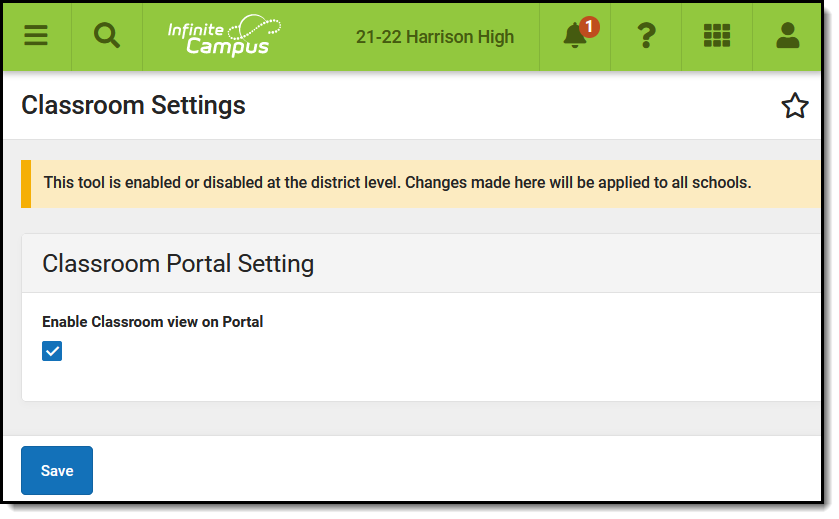 Enable Classroom for students, parents, and teachers.
Enable Classroom for students, parents, and teachers.
Enabling Classroom
Mark the Enable Classroom view on Portal and click Save to:
- Turn on the Classroom view for all students and parents. This view is accessed when users click the name of a Course Section in Campus Student or Campus Parent. In place of a simple summary of section information, the classroom view...
- Allows individual teachers to enable Classroom via the toggle in the Teaching Center. When enabled by a teacher, the name of a section in the Teaching Center becomes a link, which opens Classroom.
Classroom as a Student/Parent
When Classroom is enabled at the district level, students and parents see the new classroom tab when they click on a section name anywhere in Campus Student and Campus Parent, instead of the previous Course Info tab. The main difference in comparison to Course Info is the summary of current and upcoming curriculum displayed. Only curriculum designated to display in Campus Student/Parent displays in this view.
| Course Info without Classroom | With Classroom Enabled |
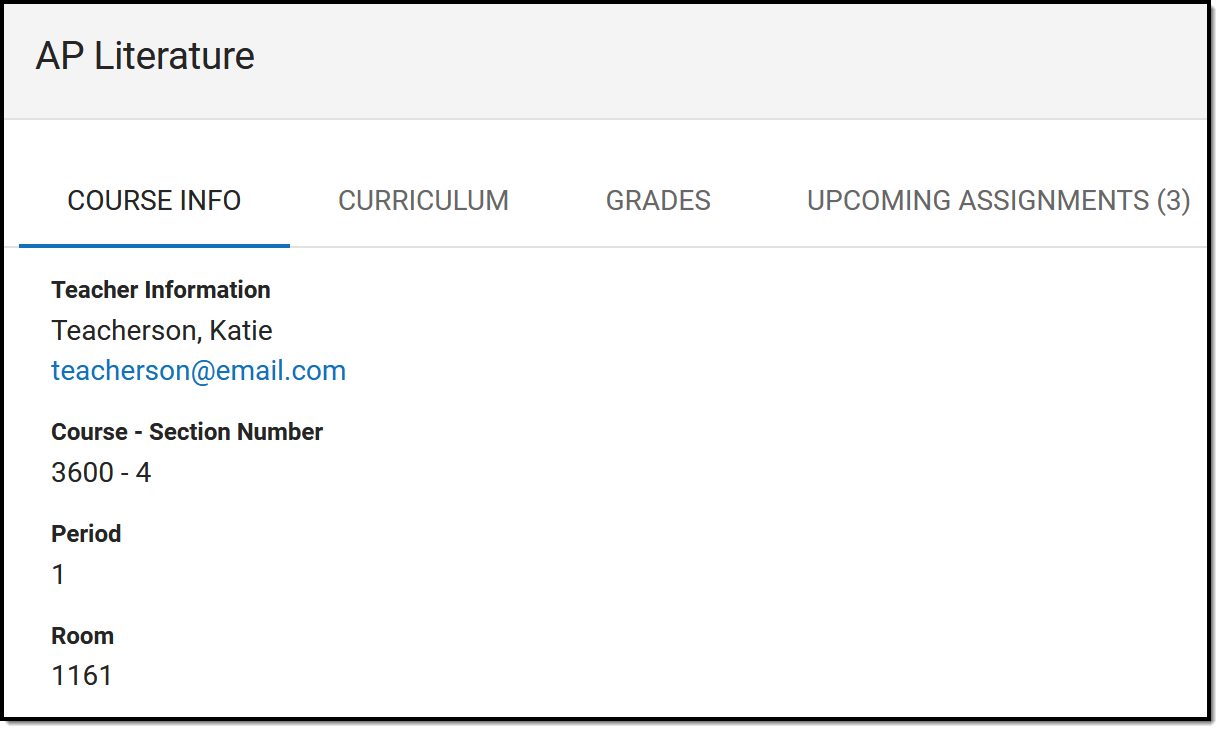 | 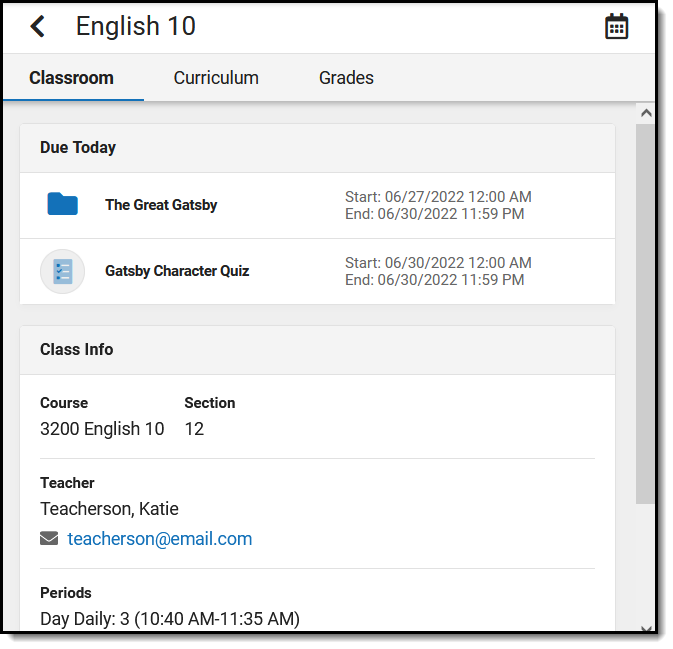 |
Classroom as a Teacher
When Classroom is enabled at the district level, individual teachers have the option to enable it for their own accounts via a toggle in the Teaching Center (formerly Control Center).
With Classroom enabled, section names in the Teaching Center become links to open Classroom in the context of that section.
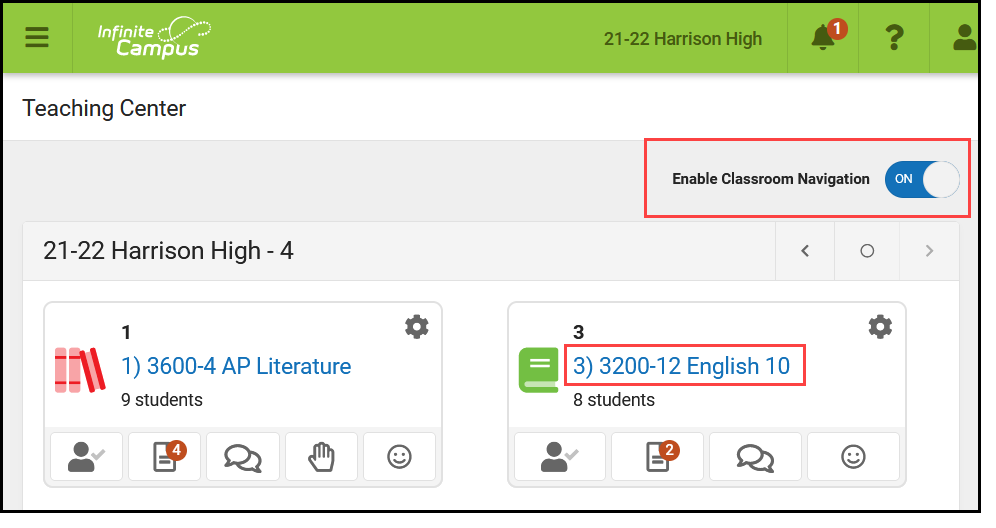 Teachers enable Classroom via the Teaching Center
Teachers enable Classroom via the Teaching Center
Once enabled, Classroom adjusts the navigation paradigm of Instruction from the traditional tool-based organization to a section-based one, making it easier for teachers to access tools in the context of the section they're teaching.
Enabling Classroom also adds columns to the navigation menu for Classroom and Curriculum.
