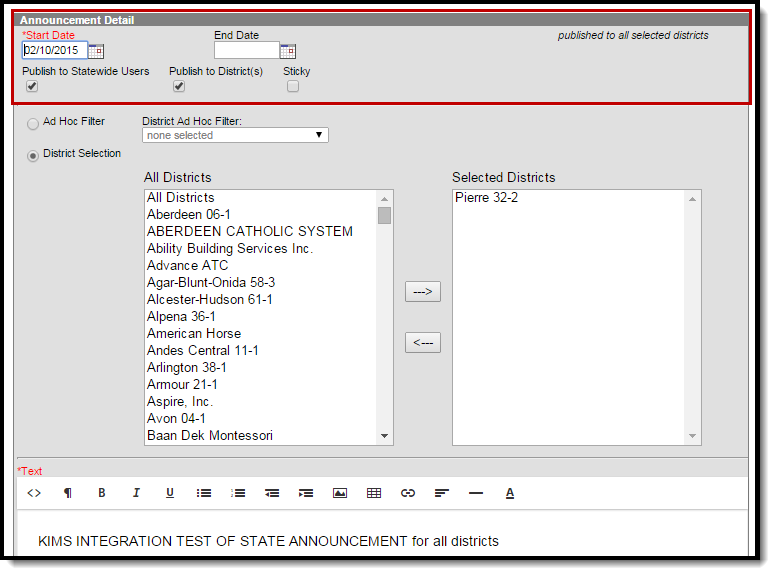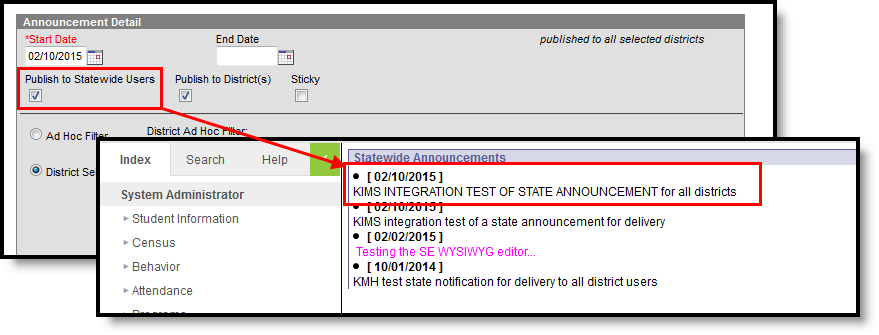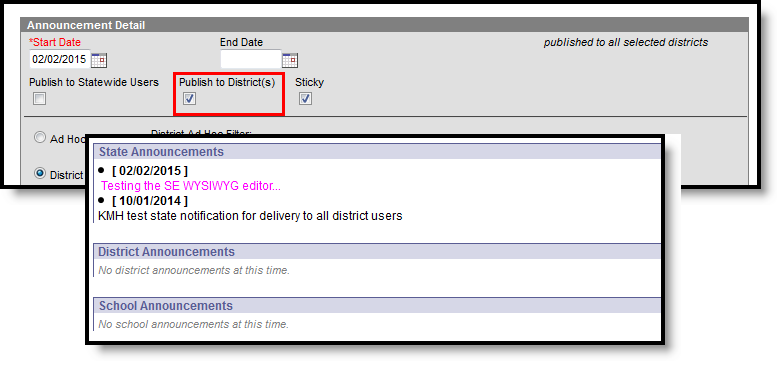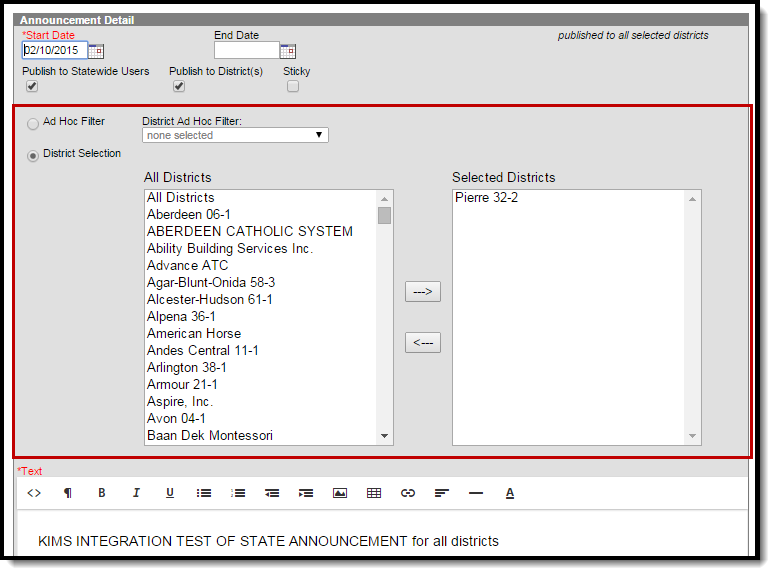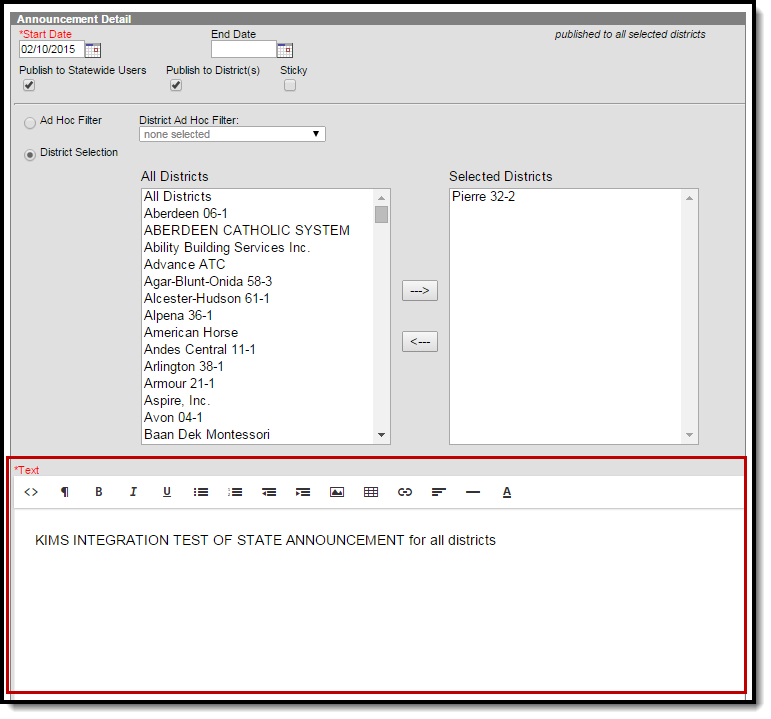PATH: User Communication > Announcements
State Edition Announcements allow personnel at the state level to create announcements and select which districts see the announcement. These announcements can be published to statewide users (those who have statewide tool rights), to state-linked districts or to both and are viewable on the Campus Home Page.
Announcements can also be created by District Edition users. See the Announcements for District Edition Users documentation for more information.
State Edition Announcements
Announcements Editor
A list of existing Announcements displays in the Announcements List. This list includes the date the announcement was available (Start Date), when it was no longer visible on the Campus Home Page (End Date), and where the announcement displayed - State level, District Level or both. Each of these columns can be clicked to re-sort the announcements by the desired column. By default, Announcements are sorted by the Start Date.
When a message is selected from the Announcement List, an Announcement Detail editor displays, where the items displayed in the Announcement List are chosen.
The Announcement Detail editor is displayed in three sections:
Announcement Information
The Announcement Information section determines when an announcement is visible and to whom an announcement is visible. These fields are also replicated in the Announcement List.
Image 2: State Edition Announcement - Announcement Information Fields
The following table defines the fields in the outlined area.
Field |
Description |
|---|---|
Start Date |
Entered date determines when the message will first display. Dates are entered in mmddyy format or can be selected by using the calendar icon. This date displays in the Start Date column in the Announcement List view. |
End Date |
Entered date determines when the message will stop being displayed. Dates are entered in mmddyy format or can be selected by using the calendar icon. This date displays in the End Date column in the Announcement List view. |
Publish to Statewide Users |
When selected, indicates the announcement will be viewable to statewide users. An X displays in the State column in the Announcement List, indicating the message is viewable to those users. |
Publish to District(s) |
When selected, indicates the announcement will be viewable to districts. An X displays in the District column in the announcement list, indicating the message is viewable to those users. |
| Sticky | When selected, the announcement displays at the top of the list. This only applies to announcements viewable in Campus Instruction. |
Message Display Options
The following images show how to determine if the announcement should display for a Statewide user or a District User.
Any of these options can be marked, or no option can be marked. If no option is marked, the message will not be viewable to anyone but will still be available in the announcements list.
State Announcements - Visible to Statewide Users
Announcements marked as Publish to Statewide Users can be viewed on the Campus Home Page in the State Announcements section.
If no state announcements exist, the Campus Home Page will NOT display an area for state announcements. This area will display if and when a state announcement exists for a district.
State Wide Announcements
State Announcements - Visible to Districts
Announcements marked as Publish to District(s) can be viewed on the Campus Home Page under State Announcements.
State Announcement Displayed in Campus
State Announcements - District Count
When a message is sent to a selection of districts, a total count of districts that received the communication displays in the State Announcements section. This count only displays when specific districts are selected. If all districts received the message, the count does not display.
When an announcement is marked for both Publish to Statewide Users and Publish to Districts, the communication only displays once and will not show the district count.
District Selection
The District Selection area allows users to choose which districts see the communication.
- Districts can be chosen from a pre-existing ad hoc filter. Only those filters with the Filter Type of Selection Editor and the Data Type of District are available for selection. If this option is selected, the District Selection radio button is disabled and the ability to select districts is removed.
- Districts can be chosen from the District Selection list. Once a district is selected, that name displays in the Selected Districts column. To select a district, the name of the district or the All Districts option must be selected and the arrow key must be clicked to move the district name to the Selected Districts Column.
State Edition Announcement - District Selection
Text Entry
The body of the announcement is entered in this area by using the WYSIWYG editor to add formatting and hyperlinks if desired. The first 46 characters of the text appear as the name of the communication in the Announcement List.
State Edition Announcement - Text Entry
Create State Edition Announcements
- Click the New icon. An Announcement Detail editor displays.
- Enter the Start Date of the message for when the message should display to the selected districts.
- Enter the End Date of the message for when the message should no longer display to the selected districts.
- Mark the appropriate checkboxes for where the message should be viewable.
- Determine how districts will be chosen - by Ad hoc Filter or by District Selection.
- If districts are selected by ad hoc filter, select the Ad hoc Filter radio button and choose the desired Ad hoc Filter.
- If districts are chosen by selection, select the District Selection editor and move the desired districts to the Selected Districts column using arrow keys.
- Enter the body of the message in the Text area.
- Review the content of the message, the selected districts and the start and end dates.
- Make any necessary changes.
- Click the Save icon. The new announcement displays in the Announcement List and is viewable on the Campus Home Page as of the entered start date to those districts matching the criteria of the announcement.
View Publish History
Click the View Publish History button to see which districts received the announcement. This displays a Publish History pop-up window that lists the districts chosen to receive the message and a Status, indicating if the districts have received it. This column will read either Delivered (announcement is viewable) or Pending (announcement is in the process of being delivered).
Read Tool Rights to View Notice Publish History are required in order to see this icon.
View Publish History
Delete a Announcement
- Select the Announcement to delete from the Announcement List.
- Click the Delete icon. The announcement will be deleted from the Announcement List and the Campus Home Page for the selected districts of that announcement. Deleted announcements cannot be retrieved.