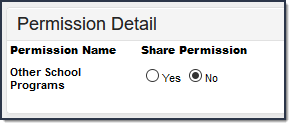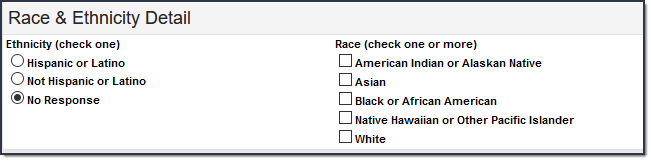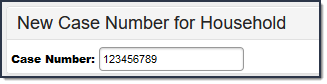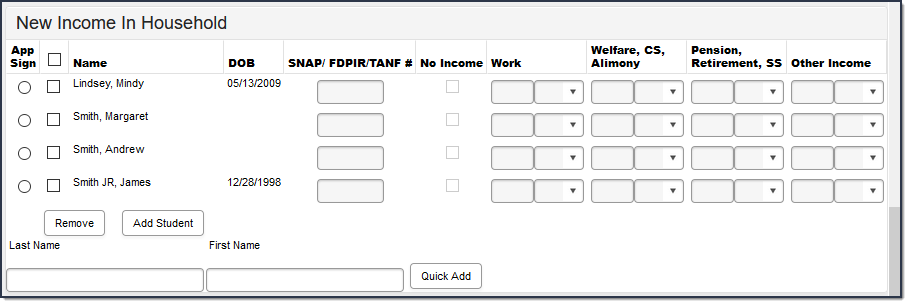Classic View: FRAM > Household Applications
Search Terms: Household Applications
- Click the New button.
A New Application editor displays. Select the Application Type - Meal Benefits Application or Educational Benefits Application.
Use the information in the following table to enter new application details.
Field
Description
Application Date
The date on which the application was signed by the parent/guardian.
Effective Date
The eligibility effective date based on the approval of the application.
Expiration Date
The expiration date of the eligibility. This field is auto-populated with the Default Expiration Date entered in the FRAM Application Preferences, typically 30 days into the next school year.
It is recommended not to change the auto-populated Default Expiration Date.
Determining Official
The name of the district employee (FRAM Processor) who processed the Meal and/or Educational Benefits Application.
The FRAM Processor must be identified by selecting the check box in District Assignment. Only one district assignment record is needed with FRAM Processor checked to have FRAM Processor appear in the Determining Official field.
School Year
The year to which the application applies.
Opt Out Medicaid
If Yes is selected, the guardian does NOT want to be contacted by Medicaid regarding Medicaid benefits.
This option only displays if the Display Medicaid Opt Out checkbox is marked in the FRAM Preferences. This is a state requirement, not required in all states.
Opt Out SCHIP
If Yes is selected, the guardian does NOT want to be contacted by SCHIP (State Children's Health Insurance Program) regarding insurance benefits.
This option only displays if the Display SCHIP Opt Out checkbox is marked in the FRAM Preferences. This is a state requirement, not required in all states.
Use the information in the following table to enter student information.
In this field...
Enter or select...
Permission Name
The name of the established district permission(s).
Share Permission
This indicates whether or not the parent/guardian allows the district permission to share their child(ren)'s benefits eligibility with other district staff members and programs.
Select Ethnicity and/or Race information.
Use the following information to enter student information.
Field
Description
Current Eligibility
The student's current eligibility status as processed in the current school year.
Remove (button)
This button removes selected students from the New Student(s) in Household section.
Homeless/Runaway/Migrant/Foster/Head Start
Select the appropriate option for Homeless, Runaway, Migrant, Foster or Head Start student(s)
Enter the case number for SNAP/FDPIR/TANF benefits in the Case Number field.
This number is issued to a household member by the agency and indicates student members are eligible for free benefits based on participation in the program. If a case number is entered, the application can be processed without an SSN being entered.
Use the information in the following table to enter household income information.
Per USDA policy, income may only be whole dollar amounts.
Field
Description
App Sign
This radio button indicates the household member who signed the application. An application must be signed to be processed. If a signer is not selected, the application will be denied because it has not been signed. The application signer must be a person that is a household member in Census.
Checkbox
The checkbox allows you to select household members to remove or to add to the student section of the application.
Name
The names of household members included on the application.
DOB
The date of birth for the listed household members.
If Human Resources functionality is enabled, date of birth information does not display for staff members unless they have a current student enrollment for the reporting year.
SNAP/FDPIR/TANF #
Campus does not currently use this field.
No Income This checkbox indicates that the household member does not generate any income.
Work
The household member's regular earnings from employment. The amount is followed by a letter in brackets [ ] to indicate how often the amount is received:
M Monthly (12 payments annually)
- SM Semi-monthly (24 payments annually)
- BW Bi-weekly (26 payments annually)
- W Weekly (52 payments annually)
A Annual (1 payment annually)
This option is only available if your administrator has not chosen the Hide Annual (Yearly) option on the Application Preferences tab.
Welfare, CS, Alimony
The amount of welfare, child support or alimony the household member receives. The amount is followed by a letter in brackets [ ] to indicate how often the amount is received:
- M Monthly (12 payments annually)
- SM Semi-monthly (24 payments annually)
- BW Bi-weekly (26 payments annually)
- W Weekly (52 payments annually)
A Annual (1 payment annually)
This option is only available if your administrator has not chosen the Hide Annual (Yearly) option on the Application Preferences tab.
Pension, Retirement, SS
The amount of pension, retirement or social security benefits the household member receives. The amount is followed by a letter in brackets [ ] to indicate how often the amount is received:
- M Monthly (12 payments annually)
- SM Semi-monthly (24 payments annually)
- BW Bi-weekly (26 payments annually)
- W Weekly (52 payments annually)
A Annual (1 payment annually)
This option is only available if your administrator has not chosen the Hide Annual (Yearly) option on the Application Preferences tab.
Other Income
The miscellaneous income the household member receives. The amount is followed by a letter in brackets [ ] to indicate how often the amount is received:
- M Monthly (12 payments annually)
- SM Semi-monthly (24 payments annually)
- BW Bi-weekly (26 payments annually)
- W Weekly (52 payments annually)
A Annual (1 payment annually)
This option is only available if your administrator has not chosen the Hide Annual (Yearly) option on the Application Preferences tab.
Remove (button)
This button allows you to remove household members from the application.
Add Student (button)
This button allows you to add selected people to the Student section of the application. Only students entered in Census may be added.
It is possible to add a non-enrolled child to the student section. If a child will be enrolled in school at some point during the school year or at the start of the next school year consider adding the child to the student section. Upon receiving an enrollment the eligibility will auto-populate for the child.
Last Name / First Name / Quick Add (button)
These fields allow you to add household members to the application if a household member is missing from the member list.
Before adding a person to the application, perform a thorough search to be sure that the person does not have a record in Campus that can be associated with the application. The Quick Add button does NOT add the person to Campus. Quick add only adds the person to the application. People added via Quick Add cannot be added to the Student section of the application. People added via Quick Add cannot be the application signer.
Click the Process button.
Result
A confirmation window displays and asks whether you want to print the Approval/Denial Letter . Click Yes to print the letter or Cancel to return to the Household Applications tab.Approval/Denial Letters will only generate for Meal Benefits Applications.