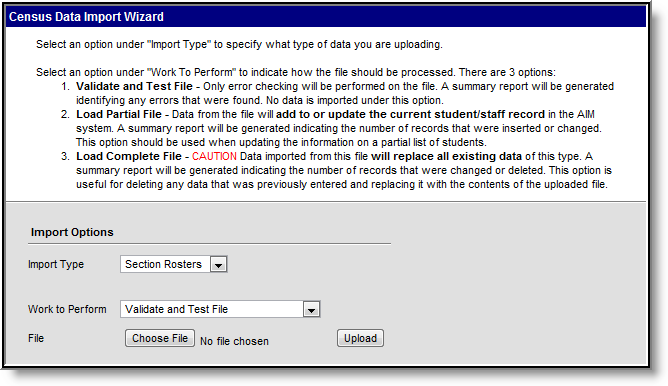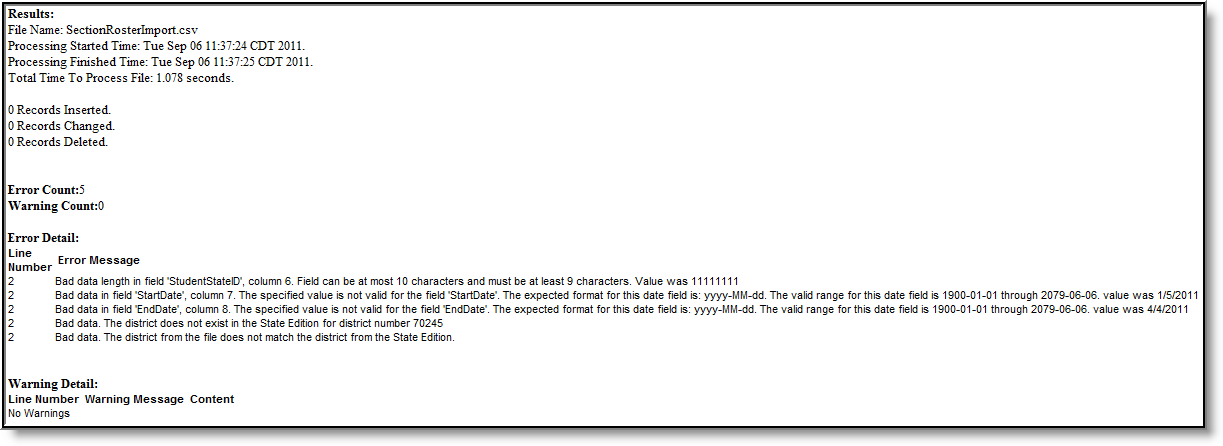PATH: Census > Census Tools > Import Wizard > Section Rosters
The Section Rosters import allows users to import district-level student roster information into a State Edition of Campus.
Logic and Validations
The following describes the logic and validations used in the Section Rosters Import:
- The user importing data must have proper calendar and tool rights for the file's district.
- The school in the file must match a school within the State Edition. The school must also be tied to the defined district.
- A calendar must exist in the State Edition for the school, district and year values in the file.
- The student must be enrolled in the calendar for the given school/year combination.
- The course/section in the file must match a course/section existing within the State Edition.
- The student's stateID must match their stateID within the State Edition.
- The Start and End Date values must fall within the calendar of the student's enrollment record.
- If the Start and End Date values in the file match an existing record for the student, the record is updated in the State Edition with no changes.
- If the file matches only the Start Date or End Date of a student's existing record, the existing record is updated with the date changes defined in the file.
- If the Start Date and End Date values in the file do not match a student's existing roster record:
- An error is produced if the existing record overlaps the dates entered on the file.
- A new roster record is created if the dates within the file do not overlap a student's existing roster record.
Importing a Section Roster File
- Select the Section Rosters Import Type.
- Select which Work to Perform. See the Work to Perform section for more information about these options.
- Click the Choose File and locate the file you wish to import. See the Import Layout section for more information about file requirements.
- Once the file has been properly selected, the file name will appear to the right of the Choose File button. Select the Upload button to import the data into the State Edition.
- Once the import completes, a summary report displays, describing any changes, errors and/or warnings associated with the importing file.
Import Layout
Section Roster files must be in CSV format and follow the layout defined in the table below. Users are encouraged to utilize Course/Section Ad Hoc fields within Ad Hoc Reporting tools in order to properly gather this information. The following is an example of Section Roster file:
The following table defines the layout required for Section Roster files.
Data Element |
Description |
Format, Type and Length |
Campus Database |
Campus Interface |
|---|---|---|---|---|
Year |
The year tied to the section roster data. Import validations ensure this year matches the current school year. |
Numeric, 4 digits |
Calendar.endYear |
System Administration > Calendar > School Years |
District Number |
The district tied to the section roster data. |
Varchar, 5 characters |
District. |
System Administration > Resources > District Information > State District Number |
School Number |
The school tied to the section roster data. |
Varchar, 4 characters |
School. |
System Administration > Resources > School > State School Number |
Course Number |
The course number tied to the roster. |
Varchar, 13 characters |
courseSection. |
Scheduling > Courses > Course > CourseID |
Section Number |
The section number tied to the roster. |
Varchar. 4 characters |
courseSection. |
Scheduling > Courses > Section > SectionID |
Student State ID |
The student's StateID. The StateID is used to properly match the student in the file to the student existing with the State Edition. |
Varchar, 10 characters |
person.StateID |
Census > People > Demographics > Student State ID |
Start Date |
The start date of the student's roster record. This date must fall within the calendar of the student's enrollment record. |
Date field, 10 digits |
Roster.startDate |
Scheduling > Courses > Section > Roster |
End Date |
The end date of the student's roster record. This date must fall within the calendar of the student's enrollment record. |
Date field, 10 digits |
Roster.endDate |
Scheduling > Courses > Section > Roster |