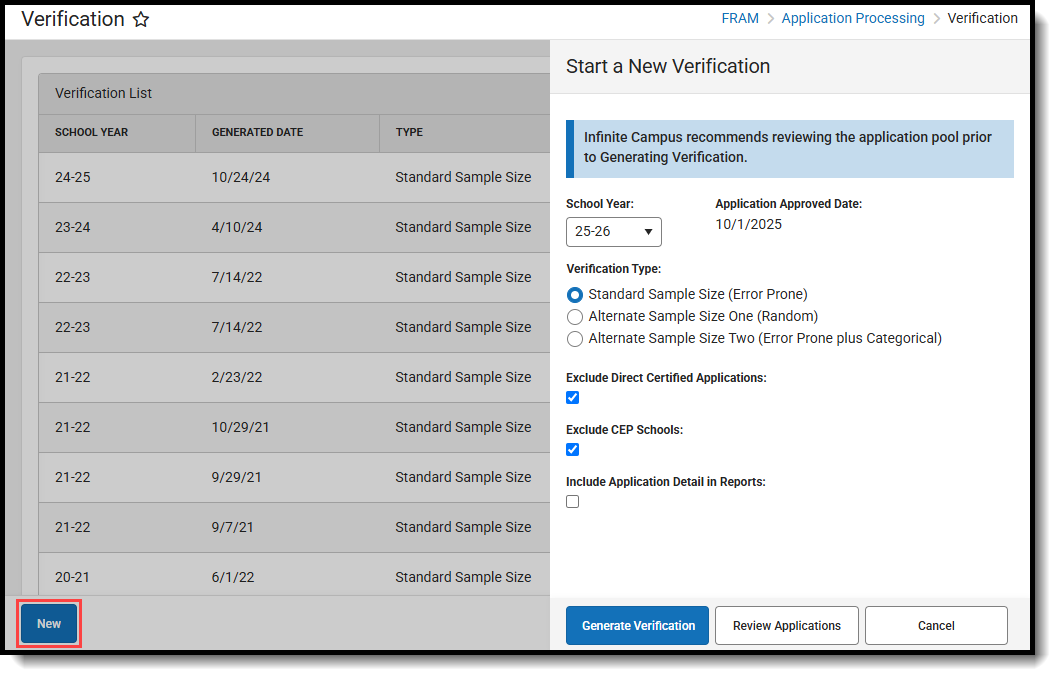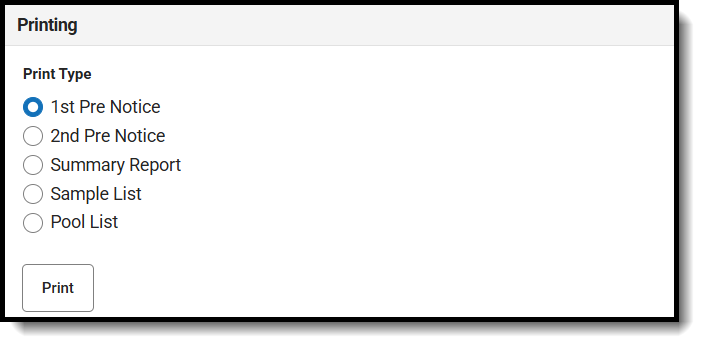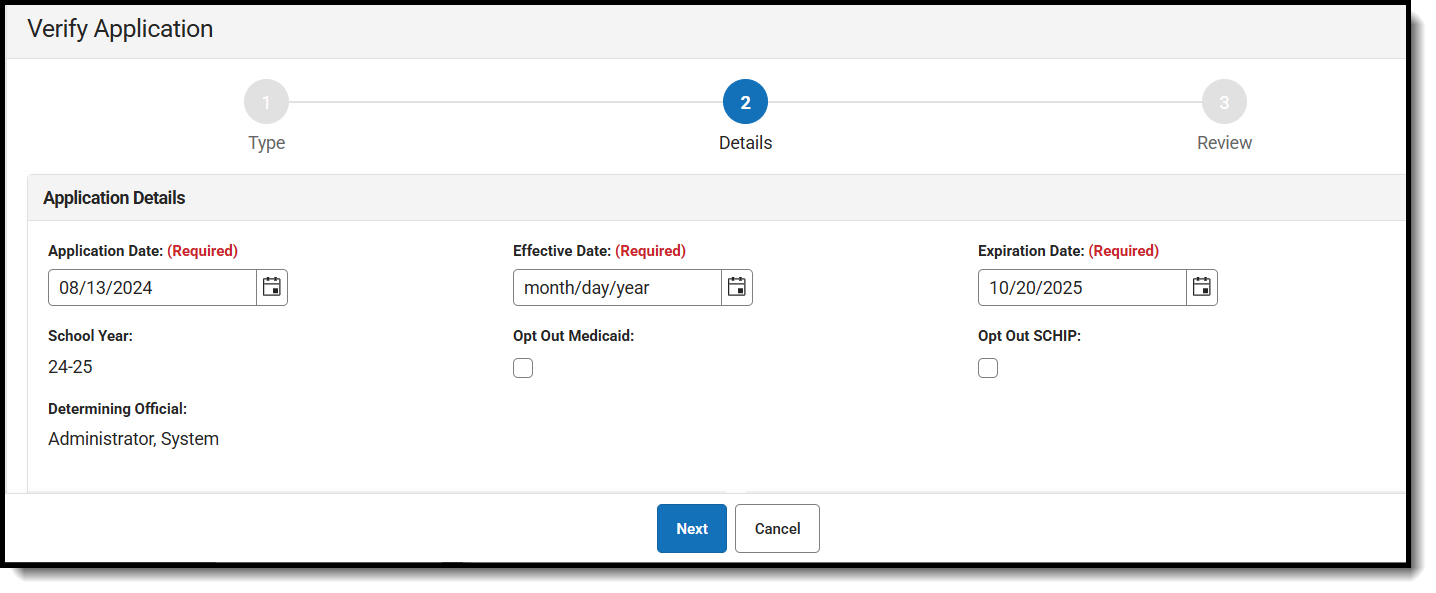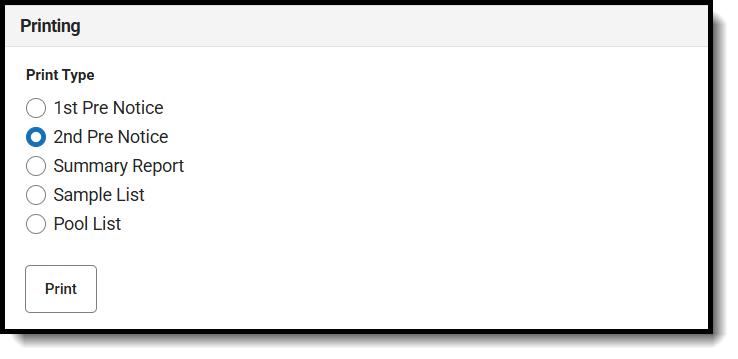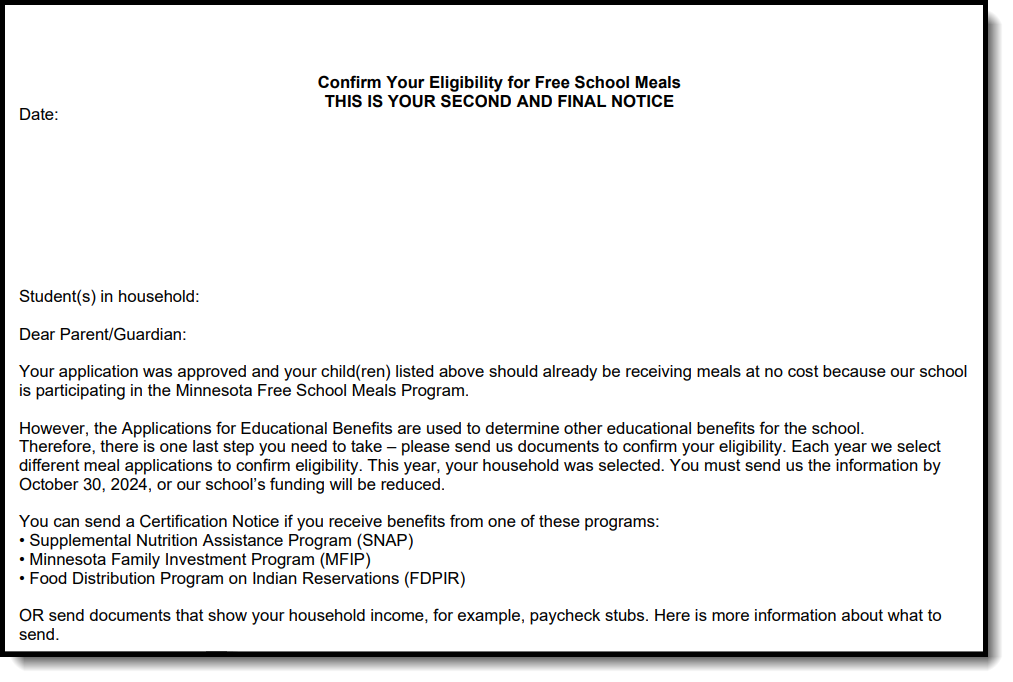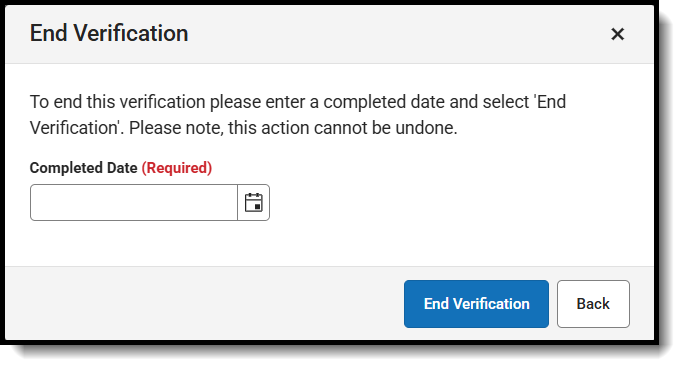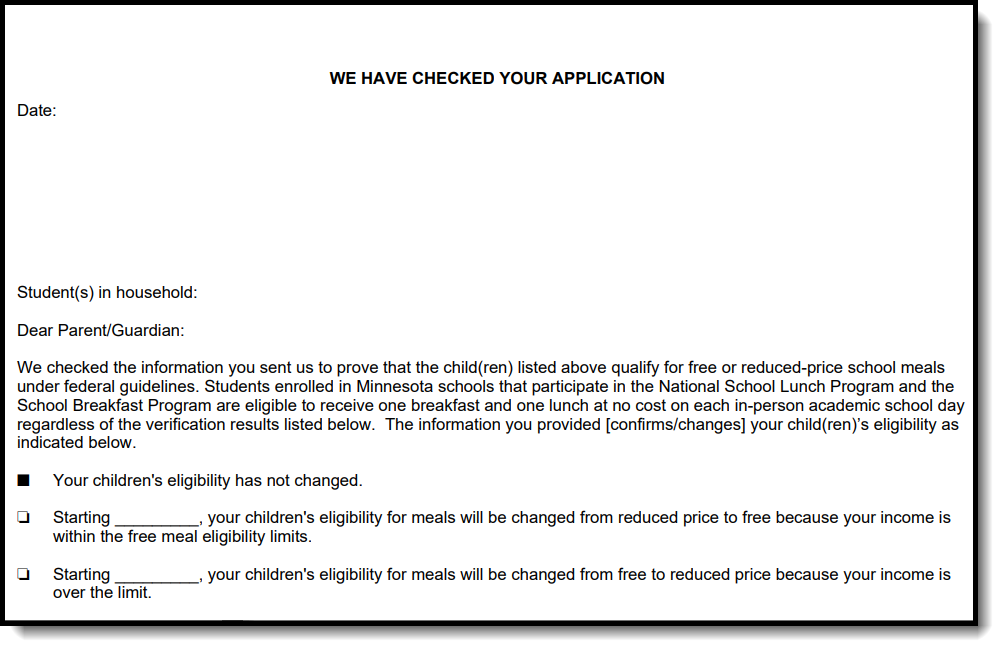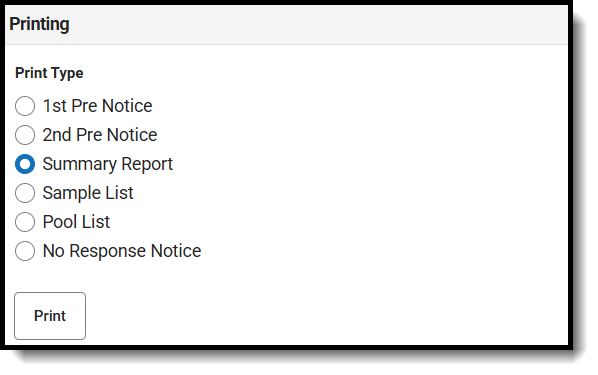The FRAM Verification tool helps districts complete the required, yearly process of verifying a percentage of approved, free/reduced applications. Verification is confirmation of eligibility for free and reduced-price meals under the NSLP and the School Breakfast Program (SBP).
Start the Verification Process
This topic explains the start of the verification process of approved free/reduced applications.
Tool Search: Verification
Before You Begin
- Verify the Verification Preferences of FRAM Preferences are configured.
- Verify applications being excluded from the Verification process are marked as "excluded" on the Household Applications tool.
- Click New.
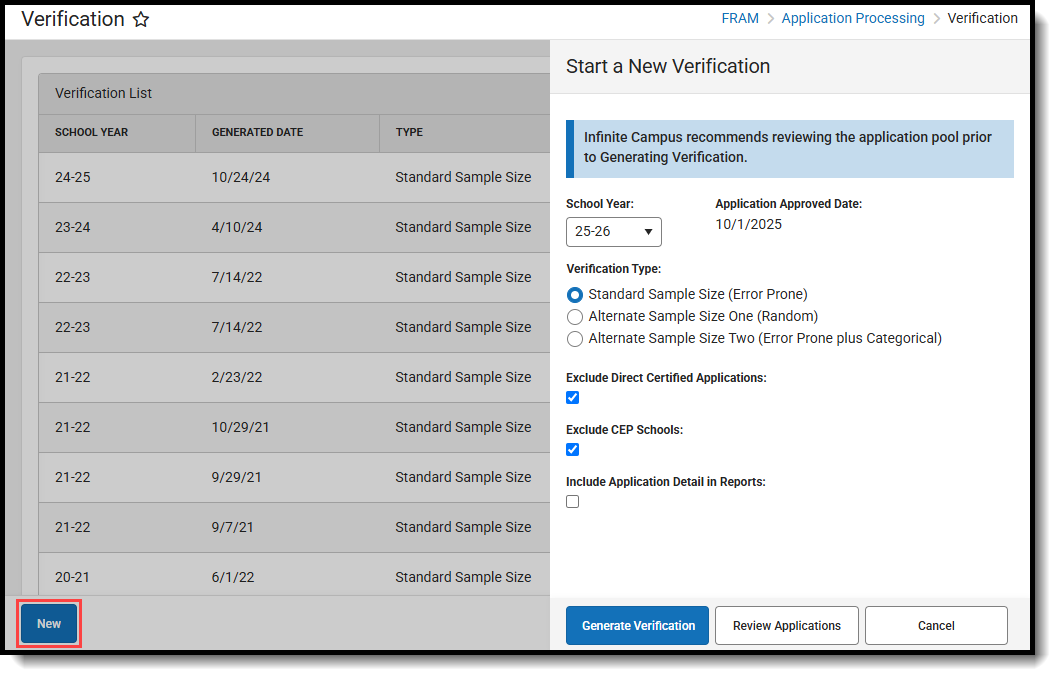
Select the school Year for which the verification should be performed.
Verify the Application Approved Date.
This read-only field is populated according to the school year selected in Step 3. Applications approved on or before this date are included in the verification pool.
Select a Verification Type.
The standard selection for most districts is the Standard Sample Size (Error Prone). The Alternate Sample Size One (Random) and Alternate Sample Size Two (Error Prone Plus Categorical) options are alternative methods of verification that require special state permission. (Please see the Verification Types and Logic article for more information.)
Mark the Exclude Direct Certified Applications checkbox to review which applications should be removed from the Verification process.
When you select this checkbox and click Review Applications, the report will provide a list of applications that should be considered for exclusion.
When you select this checkbox and select Generate Verification, the process will exclude the applications in the database.Mark the Exclude CEP Schools checkbox to exclude applications from students enrolled at a CEP school from the verification pool.
Only applications where all student enrollments are at a CEP school are excluded.- Mark the Include Application Detail in Reports checkbox if you want the application details to be included on the confirmation and validation reports.
- Click Review Applications to review all qualified applications in detail before generating the Verification sample.
Result
The Confirmation Review Report (PDF) displays.
- Click Generate Verification.
Result
The Validation Report displays and the Free Reduced Verification Status Detail editor (which displays all pending applications included in the verification sample) also displays on the Verification tab.
To continue the verification process, go to Step 2. Review and Replace Applications (FRAM). See the Verification Screen Examples and Field Definitions article for more information about the new editors and fields that display after generating a verification.
Review and Replace Applications
This topic reviews the Free Reduced Verification Status Detail editor (which displays all pending applications included in the verification sample).
Tool Search: Verification
Once a verification has been saved, the Free Reduced Verification Status Detail editor (which displays all pending applications included in the verification sample) should be reviewed. Applications may be reviewed and replaced at this time.
Reviewing Applications
All applications pending verification (appearing in the Application Status of a Verification) should be reviewed.

- Click the View button to review an application.
- Review the application (this view is a read-only copy).
- Click the Back button to the Verification tool.
Repeat these steps to review each application in this editor. If an application should be removed/replaced for any reason, please see the next section before proceeding.
Replacing Applications
Applications in the verification sample may be replaced when appropriate. Once replaced/removed, applications cannot be verified or edited.
The Applications Allowed for Removal field (in the Verification editor) indicates how many applications can be removed/replaced. If an application is removed, it is replaced by a new application from the verification pool.
-
Click Replace next to the application in the Action column. An alert will appear notifying that the application will be removed from the verification sample and replaced with another from the pool of qualified applications.
-
Click Replace. Each removed application is replaced with a new application from the verification pool. New applications should be reviewed. Removed applications display at the bottom of the screen in the Replaced Applications editor.
Print the First Pre-notice Letter
Now that all of the applications have been reviewed and removed/replaced as necessary, the 1st Pre-Notice Letters can be printed and sent to households.
Tool Search: Verification
Printing this letter officially begins the verification process. If you do not want to use the Campus default templates for Pre-Notice letters, custom letters may be created in FRAM Communication.
Printing 1st Pre-Notice Letter
After applications have been reviewed and removed/replaced as necessary, the 1st Pre-Notice Letters can be printed and sent to households.
A letter is generated for each pending application in the verification sample and is addressed to the application signer.
Modify the Due Date field on the Verification Preferences in FRAM Preferences to indicate the date by which the requested verification materials should be returned to the district. This date is inserted in the second (date) field of the Pre-Notice letter.
- Click View for the verification for which the 1st Pre-Notice letter should be printed is selected.
- Select 1st Pre Notice from Print Type.
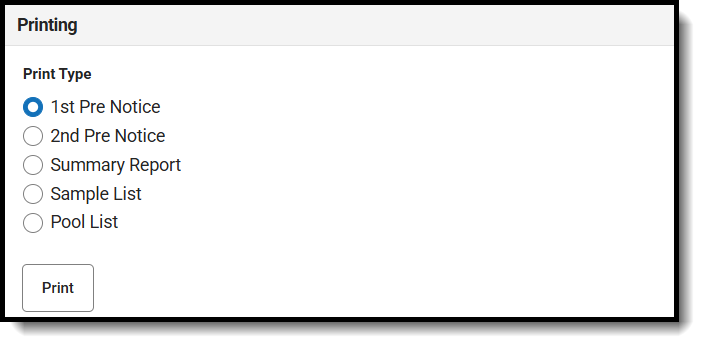
- Click Print.
Result
The letter is displayed in a new tab.
 Sample Pre-Notice Letter
Sample Pre-Notice Letter
The date on which the 1st Pre-Notice letter is generated will be populated in the 1st Contact Date fields of the Application Status for each application.
If you need to replace an application after printing pre-notice letters, click the Replace button next to the application. This should only be used if a household leaves the district prior to verification being completed and verification information cannot be gathered.
Verify Eligibility Applications
Applications are verified when an application signer submits the documentation. This topic shows how to verify the applications.
Tool Search: Verification
The FRAM Verification tool helps districts complete the required, yearly process of verifying a percentage of approved, free/reduced applications. Applications with the status No Response should NOT be verified.
Applications are verified when an application signer submits the documentation requested through the verification process (usually in response to the 1st or 2nd Pre-Notice letter). A list of verified, pending, and replaced applications appears in the Free/Reduced Verification Status Detail area.
| If... | Then... |
|---|---|
| the household responded that they "do not want to participate any more" |
|
| the local SNAP office has verified that a household DID NOT receive SNAP benefits |
|
Applications may be verified more than one time.
- Click View in the Action cloumn.
- Click Verify.
Result
Step 2 of Verify Application displays.
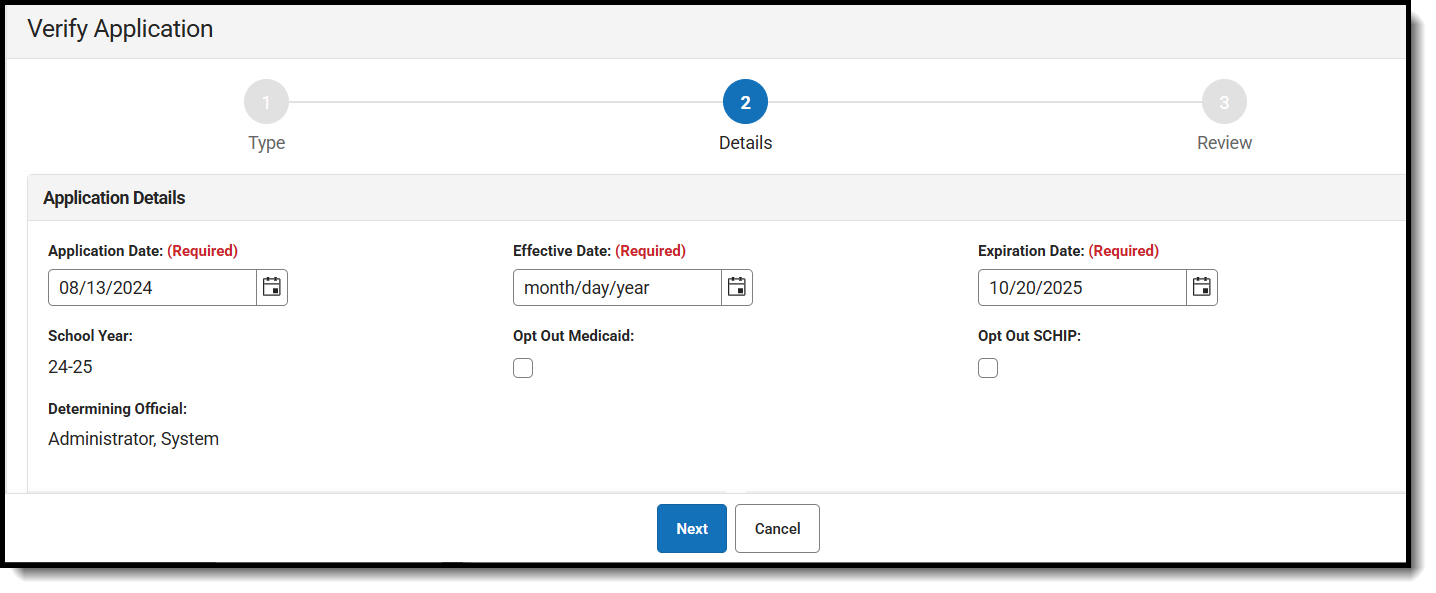 {{snippet.Expand_End}
{{snippet.Expand_End}
- Add the Effective Date. If the application has changed, the Effective Date is the date the changes will go into effect. If there is a reduction in benefits requiring a 10-day notice of adverse action, the Effective Date must be adjusted.
- Verify/adjust the Expiration Date.
- Compare the existing data with the data that the application signer submitted.
If...
Then..
No discrepancies are found during the verification
Process the verification as is.
Discrepancies are found during the verification
Make adjustments to the application on this screen then process the verification. This screen allows you to complete the following tasks:
- Remove students and/or household members.
- Adjust income levels.
- Update student information.
- Add students and household members using the Add Student from Census button, Add Person from Census, or the Quick Add button.
You want to exit without completing the verification
Click the Cancel and Leave to exit the editor. Changes will not be saved.
- Click Next.
- Click Process to save the verification. A Print notification will appear asking to print the Post Notice Letter.
Result
The Verification screen reappears. The newly verified application is listed in the Verified Applications editor, below the remaining pending applications, at the bottom of the screen. The eligibility value in the Verification Status column is updated, and the current date is auto-populated in the Process Date and Effective Date columns.Print the Second Pre-notice Letters
Households that do not respond to the first notice informing them that their eligibilities are changing will need a second pre-notice letter. This topic shows how to print these letters for mailing.
DocumentationTool Search: Verification
A second notice must be delivered to unresponsive households in which eligibilities are changing. This notification can be delivered via phone or generated and sent through the 2nd Pre Notice Print Type. If the notification is delivered via phone instead of a letter, you may enter a date in the 2nd Contact Date field for reference purposes; otherwise, it is automatically populated when the 2nd Pre Notice is generated.
Modify the Due Date field on the Verification Preferences to indicate the date by which the requested verification materials should be returned to the district. This date is inserted in the second (date) field of the Pre-Notice letter. Allow for return and processing time before the November 15 deadline.
- Click View for the verification for which the 1st Pre-Notice letter should be printed is selected.
- Select 2nd Pre Notice from Print Type.
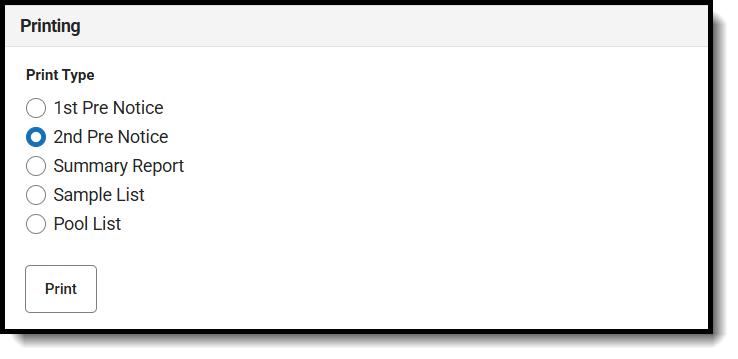
- Click the Print.
Result
The letter is generated for households that have not been verified yet.
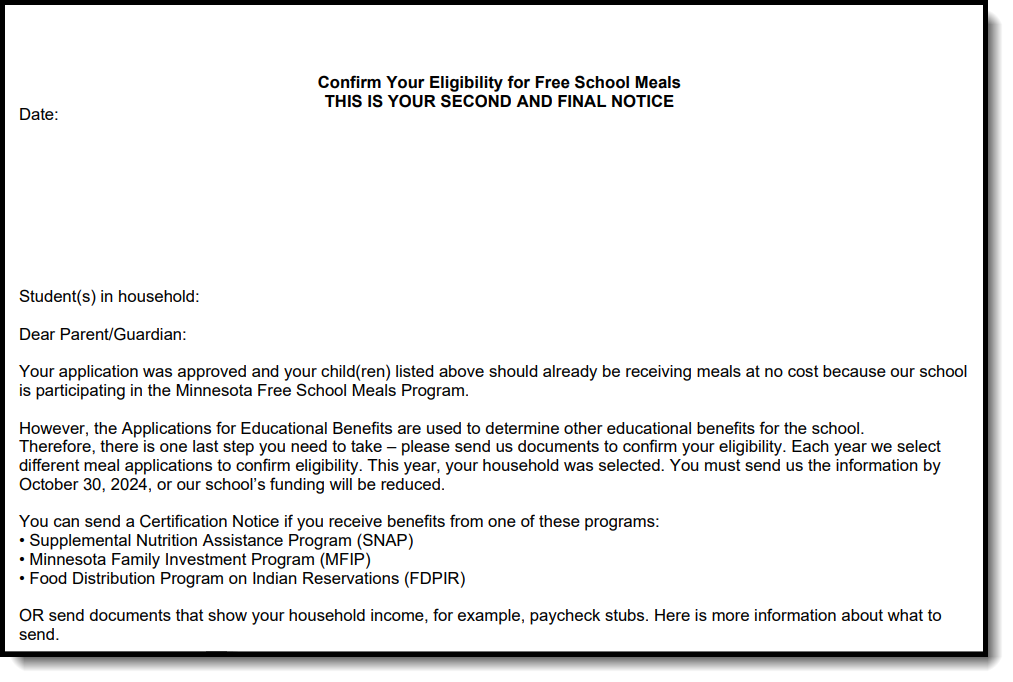 Sample Pre-Notice Letter
Sample Pre-Notice LetterComplete the Verification Process
The district must complete its verification process by the federal deadline of November 15th. This topic will show you how to complete the process in Campus.
DocumentationTool Search: Verification
The district must complete its verification process by the federal deadline of November 15th.
The FRAM Verification tool helps districts complete the required yearly process of verifying a percentage of approved free/reduced applications. Applications with the status No Response should NOT be verified.
When the verification process is officially ended through the following steps, existing household eligibilities are updated and ended.
Once verification is completed through End Verification, existing eligibilities will be given 10 days (including the current date) before new student eligibility statuses become effective.
All pending applications are updated to a value of No Response and their Eligibility Eff Date will be the 11th day. A Paid eligibility record will NOT be created for these students. Their status will automatically be Paid and they will be required to pay full price for meals starting on that date.
- Click the End Verification button.
-
Enter a Verification Completed Date.
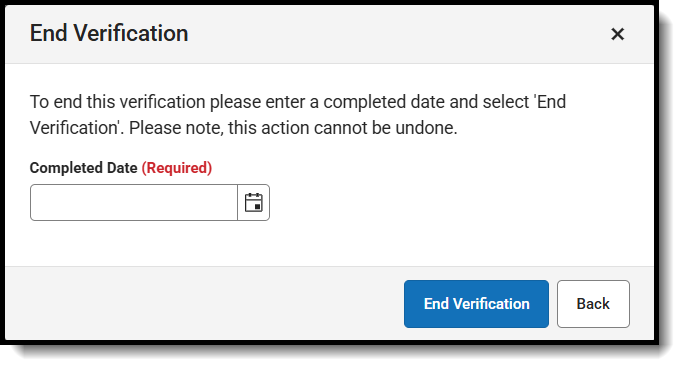
-
Click End Verification.
Result
A Post Notice letter is generated for each application included in the verification sample, indicating the final outcome of a household's eligibility for meal benefits. This letter can be viewed by clicking the Verification's View button, clicking View Verified, then clicking Print Post Notice. The default Post-Notice letter template is used unless you created and designated a custom template in the FRAM Communication tool. The eligibility effective date on the letter is nine days after the verification date. The Process Date on the letter is the current date.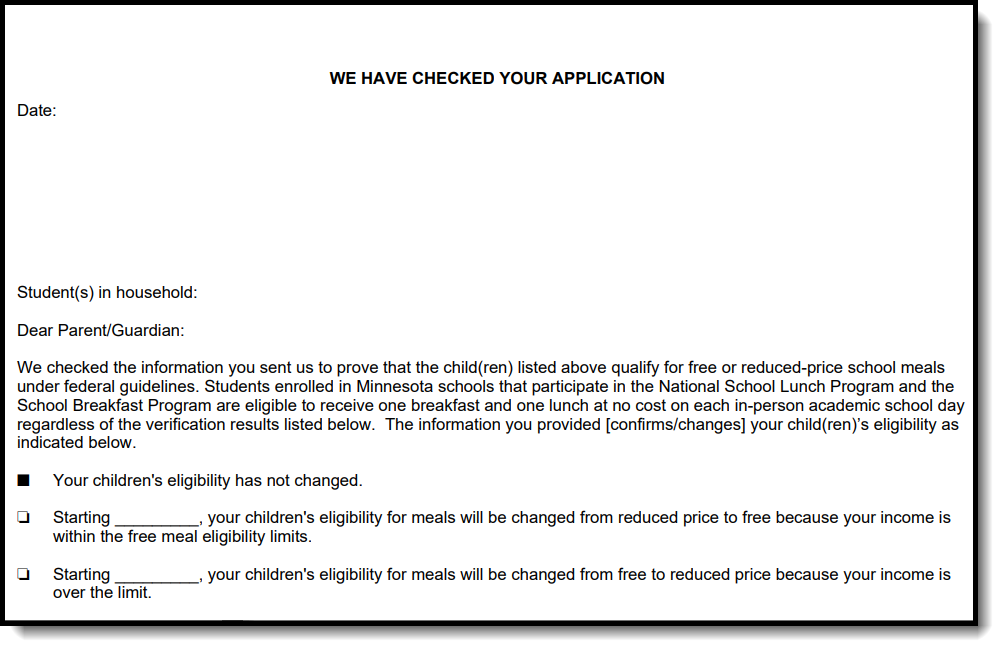 Sample Post Notice Letter
Sample Post Notice Letter
Print the Summary Report
After the verification process is complete, the School Food Authority Verification Summary Report can be printed. This topic shows how to print the report in Campus.
DocumentationTool Search: Verification
The School Food Authority Verification Summary Report (Summary Report) can be printed after verification is complete. This report shows eligibility and verification statistics of the district for the purpose of federal reporting. The student and school counts on this report display application counts as of October 1st and enrollment counts as of October 31st, per USDA Verification guidelines.
Campus FRAM does not encompass Direct Verification. Districts may complete Direct Verification outside of Campus. If your district completed Direct Verification, you may leave the 5-6 checkbox unmarked. Otherwise, if your district did not complete Direct Verification, please mark the 5-6 checkbox.
If your School Food Authority directly certifies students for reduced-price meals with Medicaid, according to USDA guidance, they are not included in Sections 3 or 4 of Form FNS-742. Follow your State Agency instructions for reporting these numbers separately.
Important Information About this Report
- The 1-1: Total Schools row reports the total number of schools that have School Breakfast Program or National School Lunch Program selected on the school’s original or most recent record within System Administration > Resources > School.
- Checkbox 3-1 is selected if all schools in the district are CEP 5 schools.
- If checkbox 3-1 is selected, totals in section 3 and 4 will all be 0.
- The following sections do not display numbers connected with any school that has a current CEP provision: 3-2, 3-3, 3-4, 4-1a, 4-1b, 4-2a, 4-2b, 4-3a, and 4-3b.
- Section 4a calculates the number of applications submitted as of Oct 1st. If a student's FRAM eligibility ends after 10/1, if they change schools, or if they are no longer enrolled in the district after Oct 1st but were on an application made before Oct 1st, their application is still counted on the report in Section 4a Number of Applications.
- The following sections report blank: 5-6, and 5-7.
- Click View in the View Verification column.
- Select Summary Report.
- Click Print.
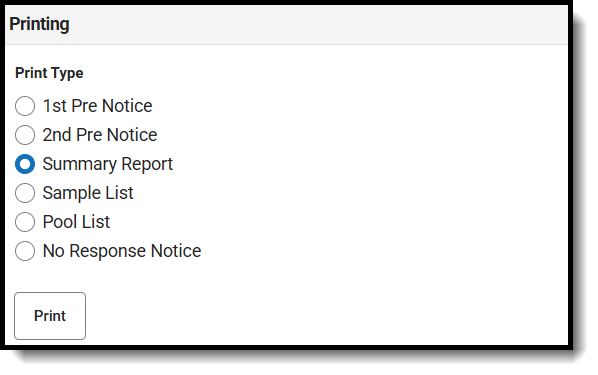
Related Articles

Thank you!