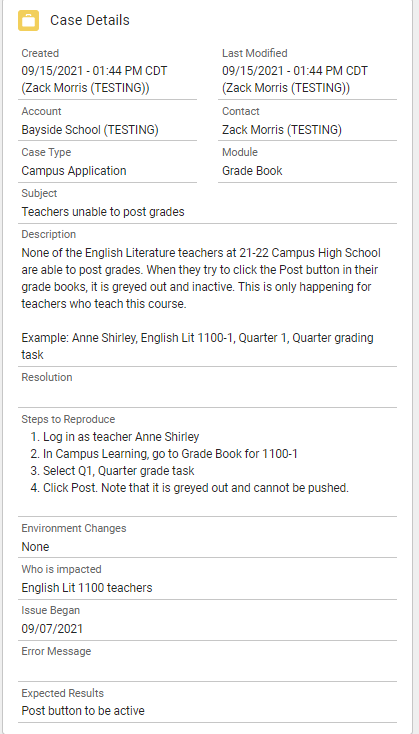Support Portal
Technical and Authorized Contacts may submit cases online via the Support Portal. The portal gives contacts an active role in managing cases by allowing them to submit new requests, add attachments, communicate with Support, and review closed cases.
To access the Portal, log in to Campus Community and select Cases under the Support dropdown. Or, click Manage Cases under Cases on the right side of the screen.

Case Types
To begin a support case, click on the case type that best matches your issue or request. Cases will be routed to the proper support resource based on the type chosen.

The following case types are available:
| Case Type | Description | Examples |
|---|---|---|
| Application Issue | Campus is not working as expected or you are experiencing a problem. |
|
| Ask a Question | Ask a how-to question or for advice. |
|
| Report an Outage | Campus is inaccessible. |
|
| Request Training | Enter a request to schedule Infinite Campus training. |
|
| Data Restore | Request lost or deleted data be restored. Note that data restores may be performed up to 30 days after loss. |
|
| Data Services | Service request for a data import, export, or modification. Data requests may be billable services. |
|
| Server Issue | Report an issue with your server. |
|
| Server Access | Request Server, ODBC, or SRS Access. Note that Mastering Campus Database training is required for ODBC access. |
|
| Custom Development | Report an issue with an existing custom development project, request a new custom development project, or submit a modification to an existing custom development project. |
|
| Modify Support Contacts | Update or Replace your current Support Contacts |
|
| Consulting Request | Request time with an Infinite Campus Business Consultant, who can guide you on the use of advanced system features and help align current and future business processes with SIS functionality. |
|
Case Fields
The following fields may be found on the case forms. Some fields are specific to certain case types. Fields marked with a red asterisk on the form are required to create the case. Tool tips are available for some fields by hovering over the information icon.
The more specific information is provided to Support, the faster we can provide you with a resolution. See the example below for a well-written ticket.
| Field | Definition | Displays on Case Types |
|---|---|---|
| Account | Indicates the school district that is reporting the issue. This field defaults to the district assigned to the user. Contacts at multiple districts may use the dropdown to select the proper district. | All |
| Contact | Indicates the contact who is reporting the issue. This field defaults to the user entering the case. Contacts may submit on behalf of other contacts at their district. Use the dropdown to select another contact name. | All |
| Priority | Indicates the scope or time sensitivity of the issue. This field defaults to Medium.
| All |
| Subject | The topic of the case; may indicate the issue and the Campus module affected. The Subject should be self-descriptive. Make it brief and specific. This helps to route the case accordingly and allows the district to easily locate the issue when managing cases. | All |
| Description | Details on the issue you are experiencing. Please include information on Who, What, Where, When, Why, and How. The more information provided helps to speed up the qualification process. | All |
| Type | Indicates which application or request type is being made. | Application Issue Data Services |
| Module | Indicates the top most reported modules in alphabetical order. If the module is not listed, please select Not Applicable. | Application Issue Ask a Question Data Restore Data Services Server Issue Custom Development |
| Steps to Reproduce | Click-by-click steps to replicate the issue. Please include information such as what is shown on the screen, what fields were populated, with what text, etc. Provide usernames or specific student data to view if applicable. | Application Issue |
| Environment Changes | Were any changes recently made to your workstation or to your Campus site? Examples include new software, updated tool rights, or a version update. | Application Issue |
| Error Message | Please copy and paste any error messages that may display. | Application Issue Report an Outage Server Issue |
| Expected Results | How do the results differ from what is expected? What should be occurring based on knowledge of the tool and the permissions of the issue reporter? | Application Issue |
| Who is impacted? | Indicates the scope of the issue. Examples include all users in the district, all users in a calendar, all teachers who teach a specific course, etc. | Application Issue |
| Issue Began | When did the issue first occur? | Application Issue Server Issue |
| Location within Product | Area in Campus where you are working. | Ask a Question |
| Request Type | Indicates the kind of request being made. | Request Training Server Access Modify Support Contacts |
| Preferred Training Date | First, second and third choice dates when you would prefer to schedule your training. | Request Training |
| Approximate Date of Loss | Date when the data was deleted. | Data Restore |
| Reason for Restore | Reason why the data was lost. | Data Restore |
| Desired Completion Date | Date by which the work should be finished. | Custom Development |
| Contact First Name | First name of the contact being added, modified, or replaced. | Modify Support Contacts |
| Contact Last Name | Last name of the contact being added, modified, or replaced. | Modify Support Contacts |
| Contact Email | Email address of the contact being added, modified, or replaced. | Modify Support Contacts |
| Contact Title | Title of the contact being added, modified or replaced. | Modify Support Contacts |
| Contact Primary Phone | Contact's main phone number. | Modify Support Contacts |
| Contact Secondary Phone | Contact's secondary phone number if available. | Modify Support Contacts |
| Contact Type | Designate if the contact with be Authorized, Technical, or Read Only. | Modify Support Contacts |
| Area of Responsibility | Indicate the area(s) of Campus that the individual is the contact for by highlighting the desired options from Available and using the arrows to move them into Chosen. Options include:
| Modify Support Contacts |
| Contact Replacement Name | If replacing a contact, indicate which contact should be removed. | Modify Support Contacts |
| Preferred Consult Date | First date you would like to have a consult scheduled. | Consulting Request |
| Preferred Consult Date 2 | Second date you would like to have a consult scheduled. | Consulting Request |
| Preferred Consult Date 3 | Third date you would like to have a consult scheduled. | Consulting Request |
Case Example
The following is an example of a well-written Application Issue case. The contact has included answers to the W questions and Support can begin investigating right away.